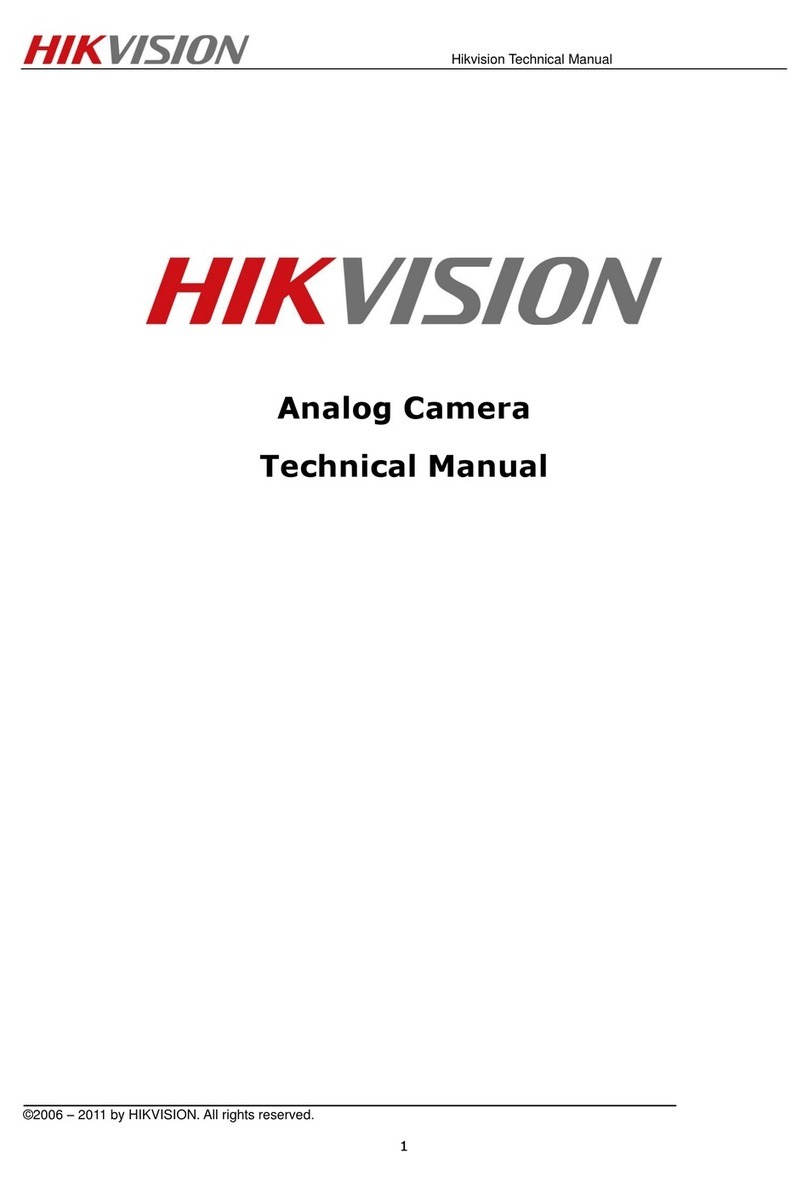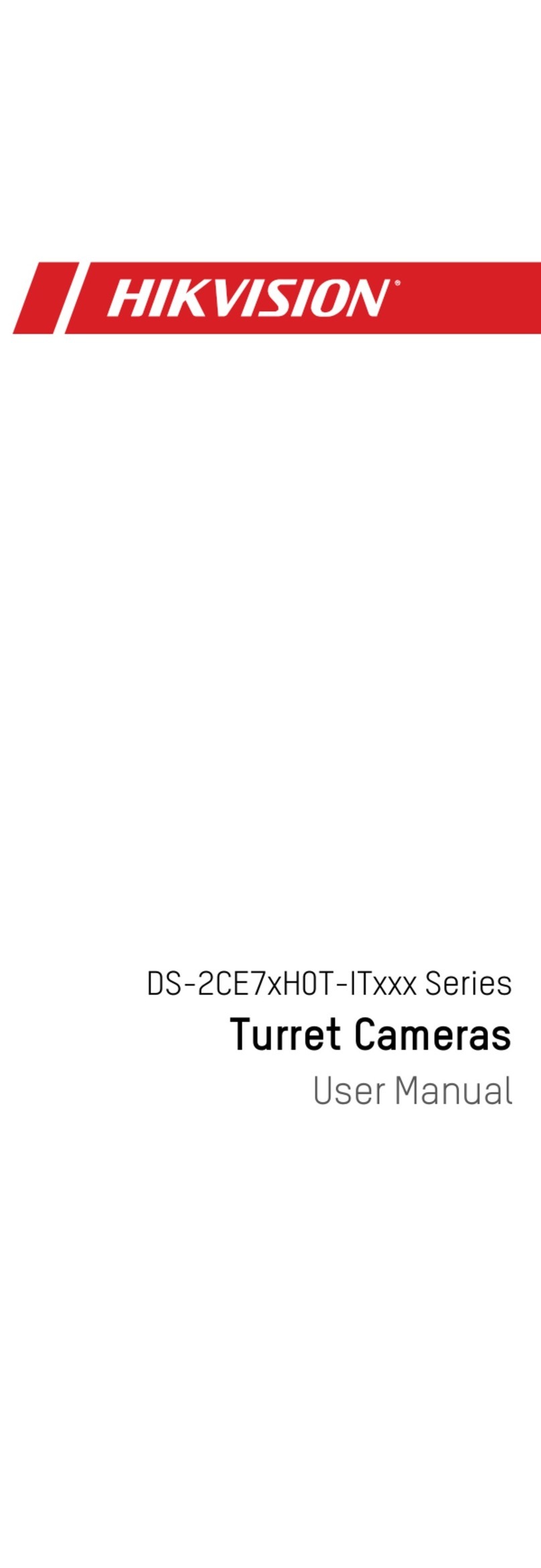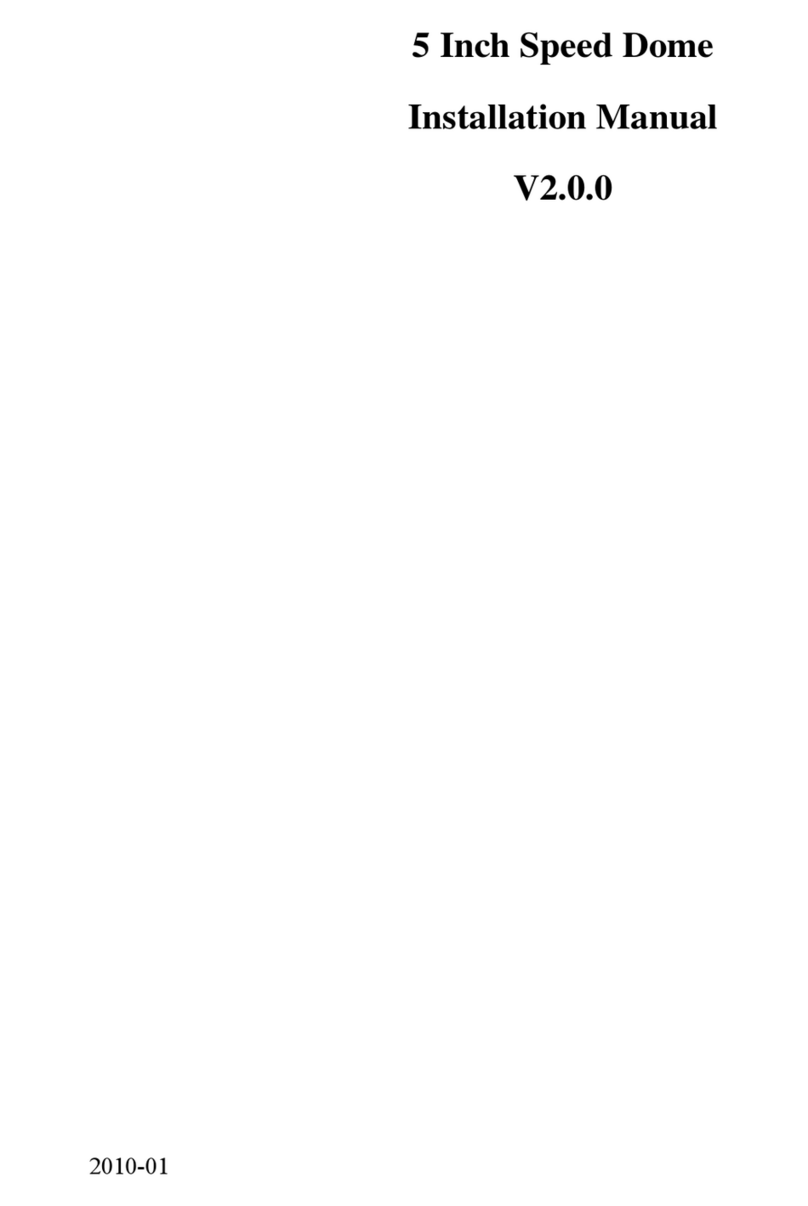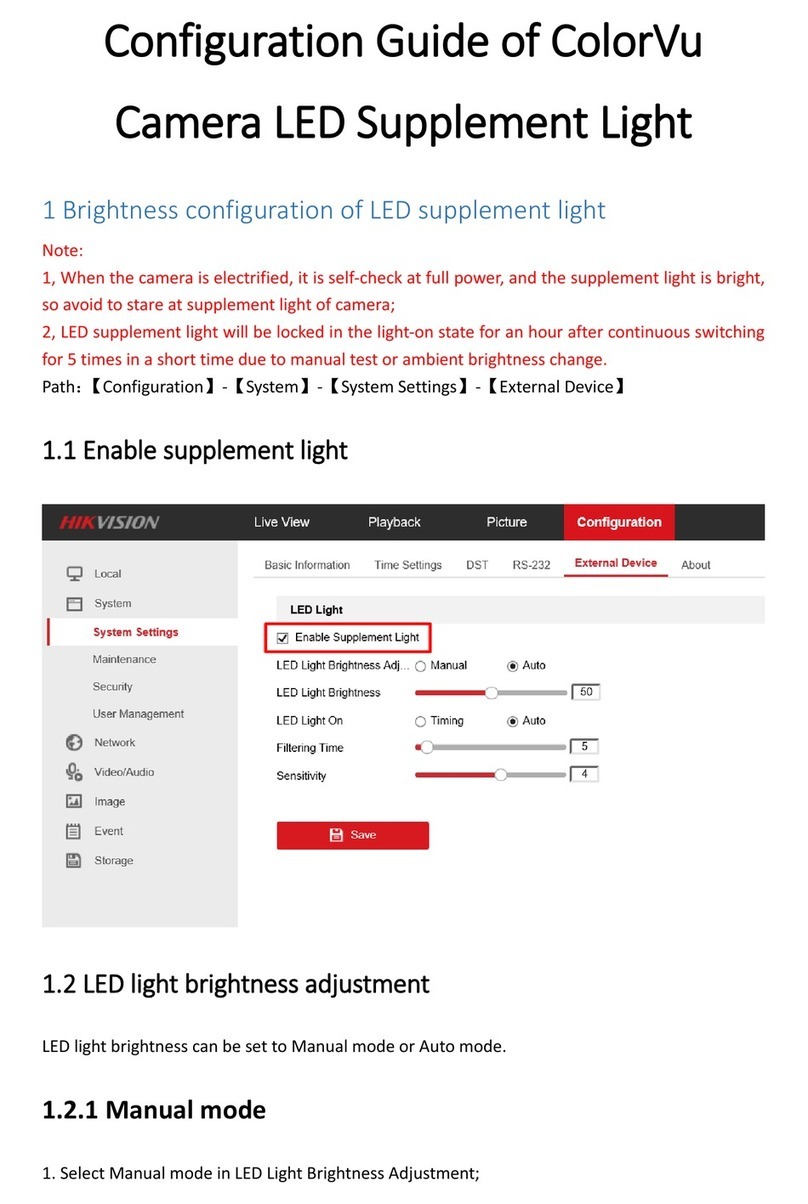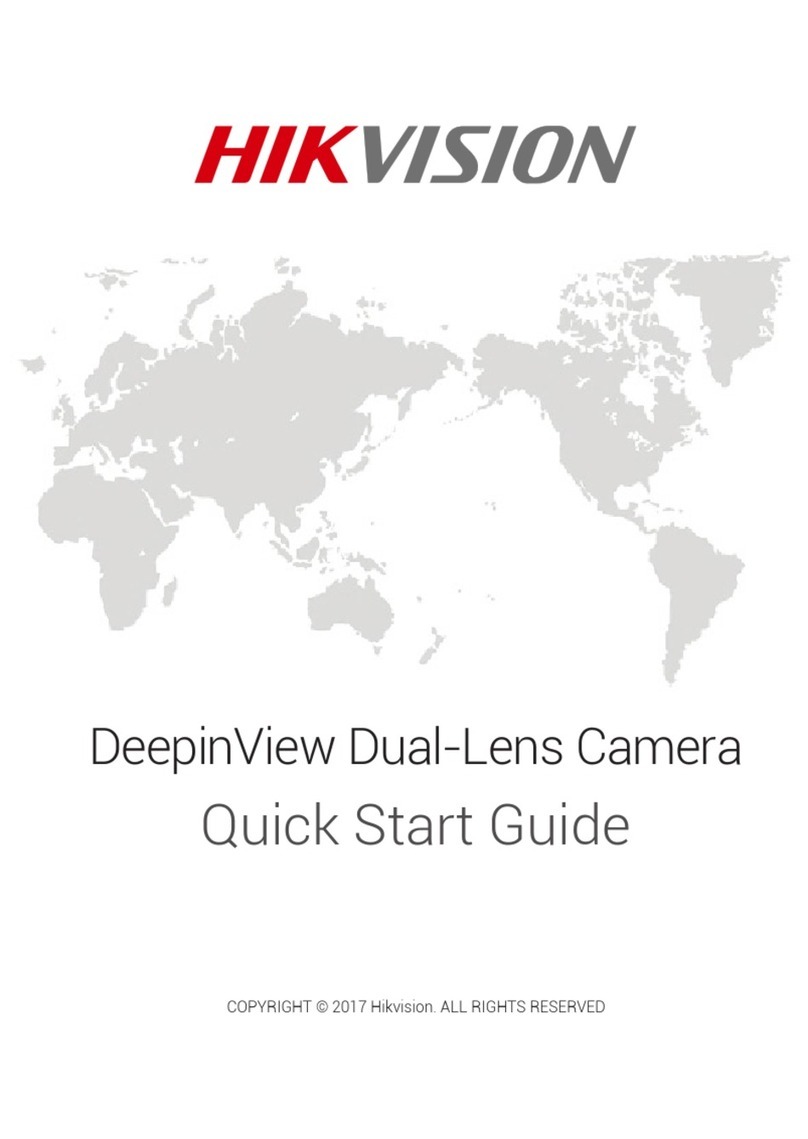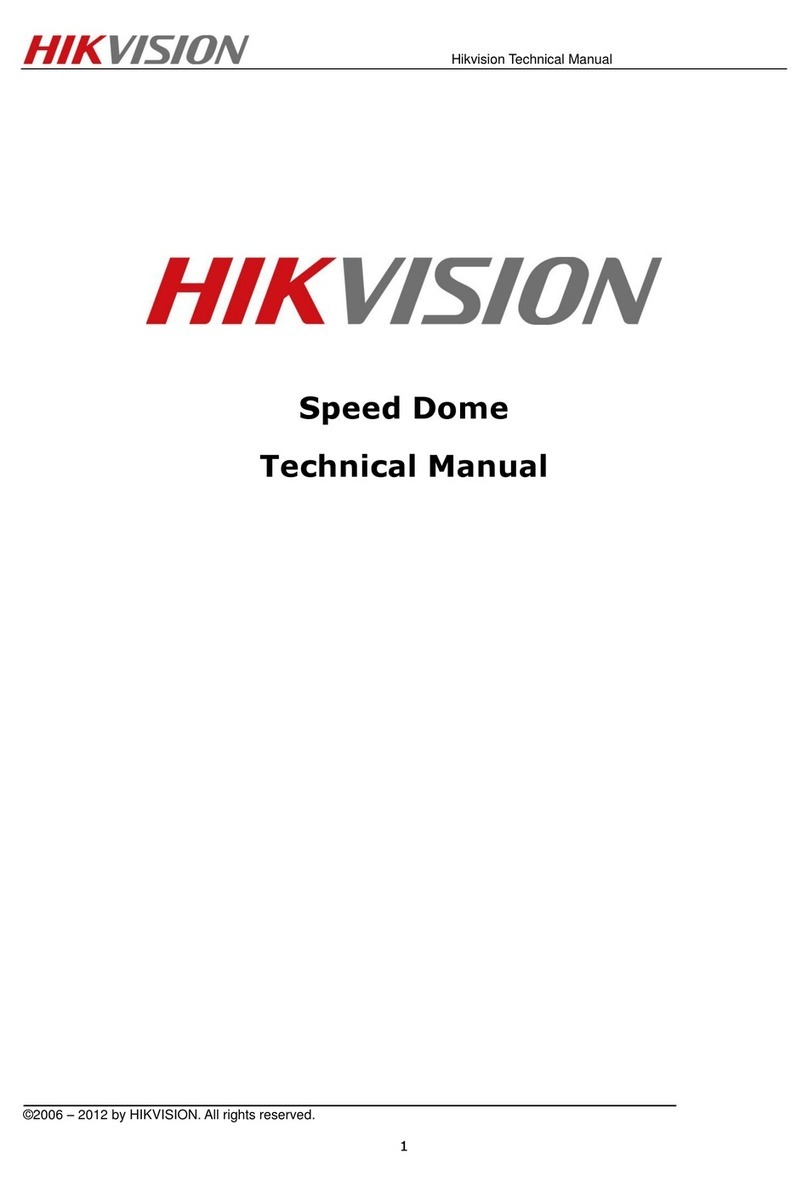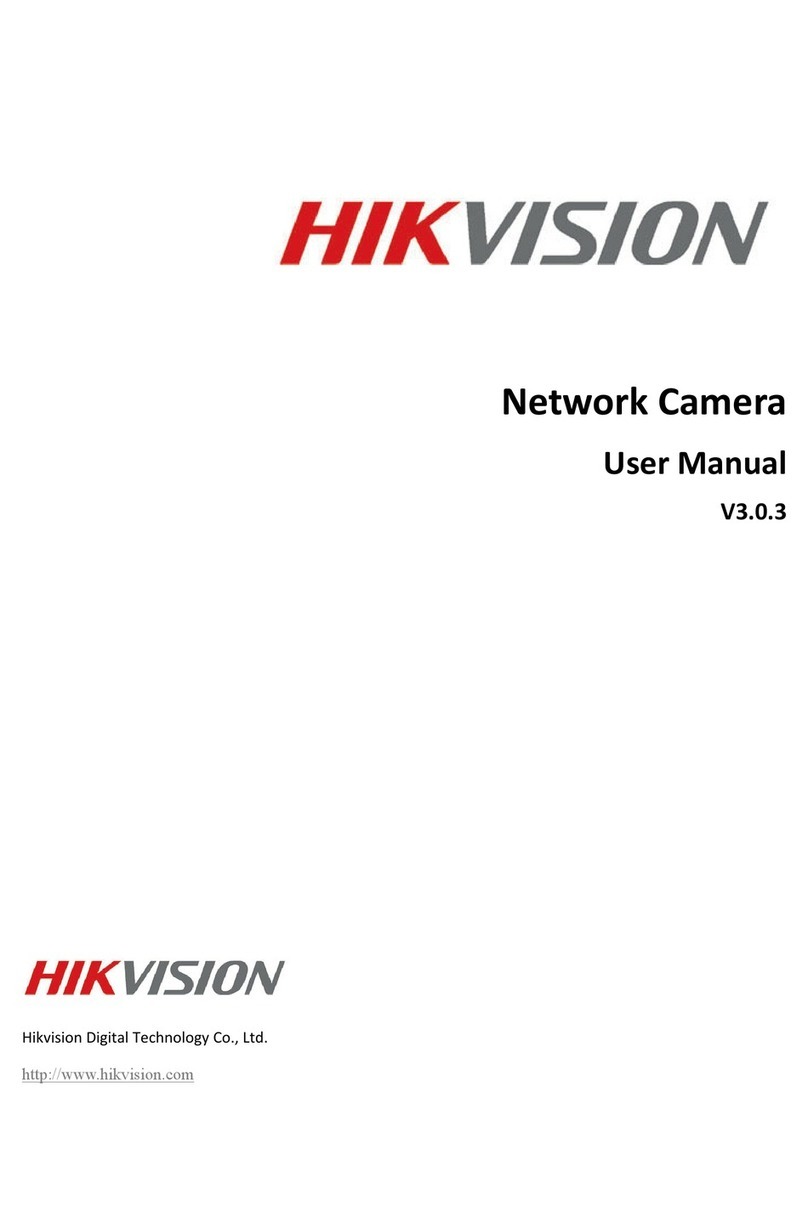ECI-T24Fx Quick Start Guide
QSG ECI-T24Fx 041018NA 2
Manual Illustrations and Features
Grap ics (screen s ots, product pictures, etc.) in t is document are for illustrative purposes
only. Your actual product may differ in appearance. Your product mig t not support all
features discussed in t is document.
Hikvision USA Inc., 18639 Railroad St., City of Industry, CA 91748, USA • Hikvision Canada,
4848 rue Levy, Saint Laurent, Quebec, Canada, H4R 2P1
Telep one: +1-909-895-0400 • Toll Free in USA: +1-866-200-6690 • E-Mail:
sales.usa@ ikvision.com • www. ikvision.com
COPYRIGHT ©2017-2018 Hangz ou Hikvision Digital Tec nology Co., Ltd.
ALL RIGHTS RESERVED.
Any and all information, including, among ot ers, wordings, pictures, grap s are t e
properties of Hangz ou Hikvision Digital Tec nology Co., Ltd. or its subsidiaries ( ereinafter
referred to be “Hikvision”). T is user manual ( ereinafter referred to be “t e Manual”)
cannot be reproduced, c anged, translated, or distributed, partially or w olly, by any
means, wit out t e prior written permission of Hikvision. Unless ot erwise stipulated,
Hikvision does not make any warranties, guarantees or representations, express or implied,
regarding to t e Manual.
About t is Manual
T is Manual is applicable to t e ECI-T24Fx Network Turret Camera.
T e Manual includes instructions for using and managing t e product. Pictures, c arts,
images and all ot er information ereinafter are for description and explanation only. T e
information contained in t e Manual is subject to c ange, wit out notice, due to firmware
updates or ot er reasons. Please find t e latest version in t e company website
(ttp://overseas. ikvision.com/en/).
Please use t is user manual under t e guidance of professionals.
Trademarks Acknowledgement
and ot er Hikvision trademarks and logos are t e properties of Hikvision
in various jurisdictions. Ot er trademarks and logos mentioned below are t e properties of
t eir respective owners.
Legal Disclaimer
TO THE MAXIMUM EXTENT PERMITTED BY APPLICABLE LAW, THE PRODUCT DESCRIBED,
WITH ITS HARDWARE, SOFTWARE AND FIRMWARE, IS PROVIDED “AS IS,” WITH ALL FAULTS
AND ERRORS, AND HIKVISION MAKES NO WARRANTIES, EXPRESS OR IMPLIED, INCLUDING
WITHOUT LIMITATION, MERCHANTABILITY, SATISFACTORY QUALITY, FITNESS FOR A
PARTICULAR PURPOSE, AND NON-INFRINGEMENT OF THIRD PARTY. IN NO EVENT WILL
HIKVISION, ITS DIRECTORS, OFFICERS, EMPLOYEES, OR AGENTS BE LIABLE TO YOU FOR ANY
SPECIAL, CONSEQUENTIAL, INCIDENTAL, OR INDIRECT DAMAGES, INCLUDING, AMONG
OTHERS, DAMAGES FOR LOSS OF BUSINESS PROFITS, BUSINESS INTERRUPTION, OR LOSS OF
DATA OR DOCUMENTATION, IN CONNECTION WITH THE USE OF THIS PRODUCT, EVEN IF
HIKVISION HAS BEEN ADVISED OF THE POSSIBILITY OF SUCH DAMAGES.
REGARDING TO THE PRODUCT WITH INTERNET ACCESS, THE USE OF PRODUCT SHALL BE
WHOLLY AT YOUR OWN RISKS. HIKVISION SHALL NOT TAKE ANY RESPONSIBILITIES FOR
ABNORMAL OPERATION, PRIVACY LEAKAGE OR OTHER DAMAGES RESULTING FROM CYBER
ATTACK, HACKER ATTACK, VIRUS INSPECTION, OR OTHER INTERNET SECURITY RISKS;
HOWEVER, HIKVISION WILL PROVIDE TIMELY TECHNICAL SUPPORT IF REQUIRED.