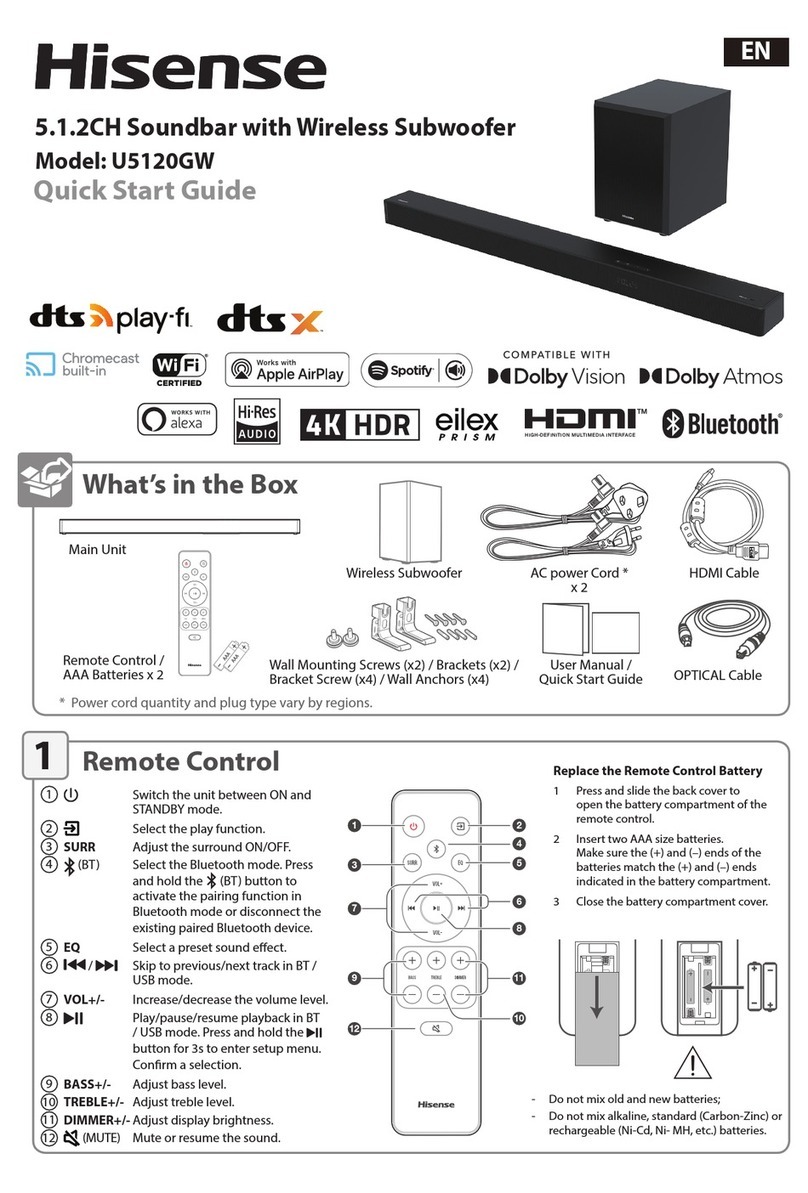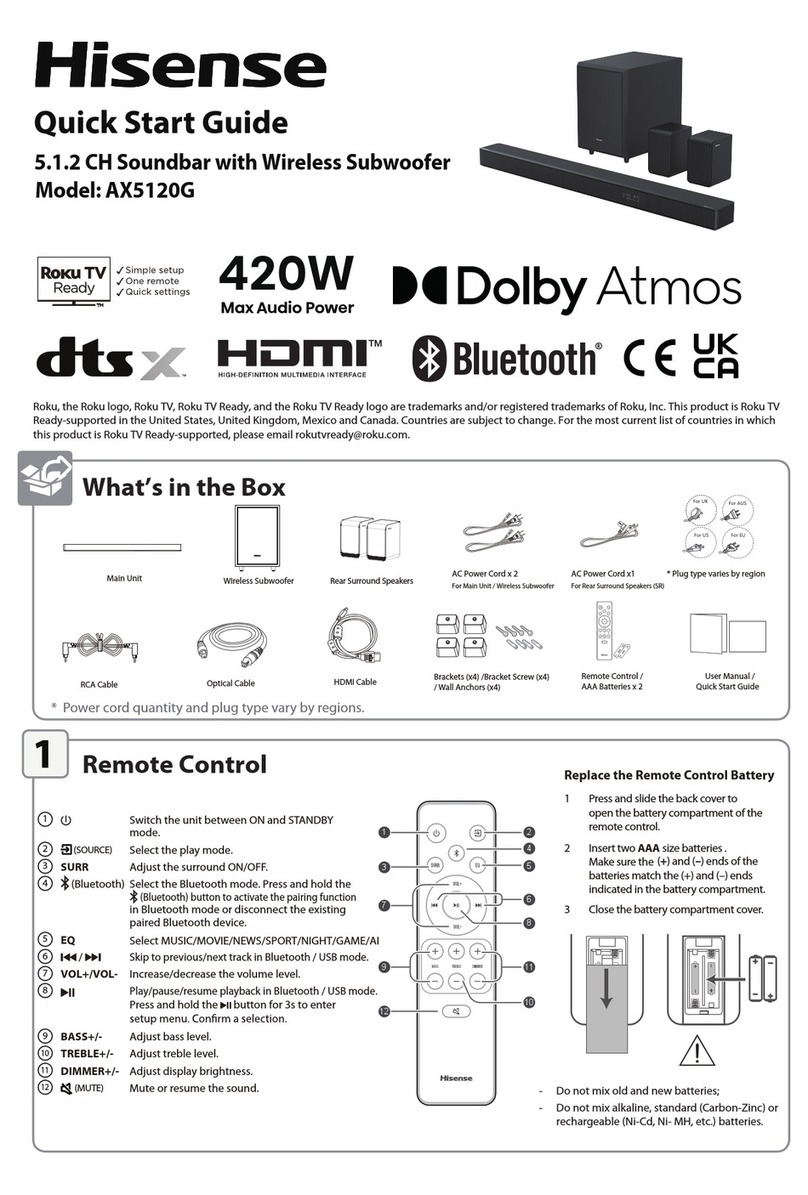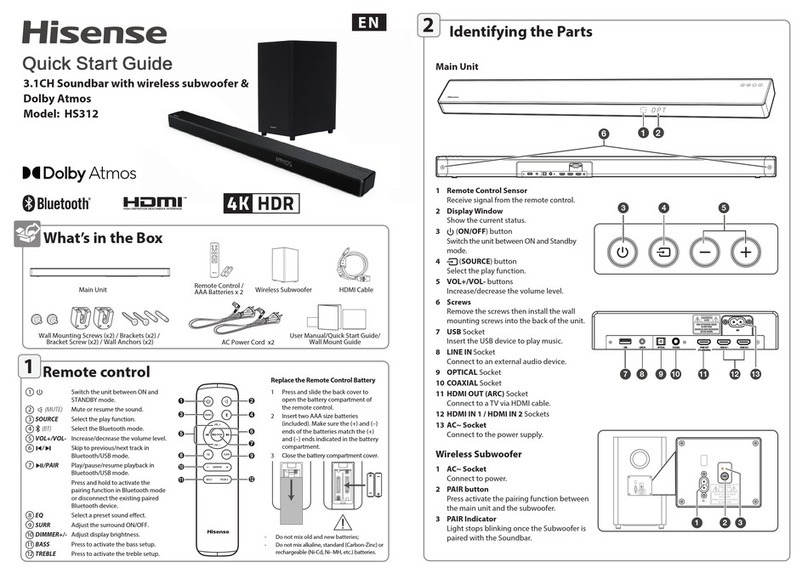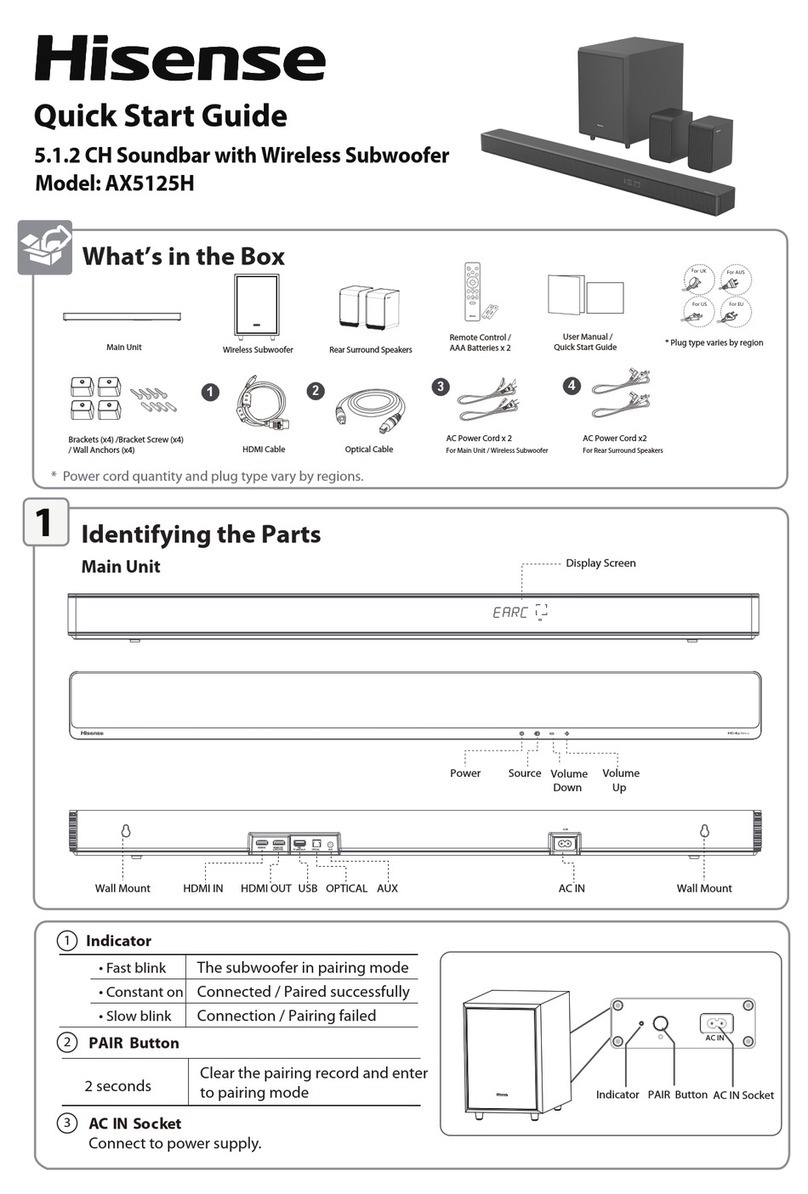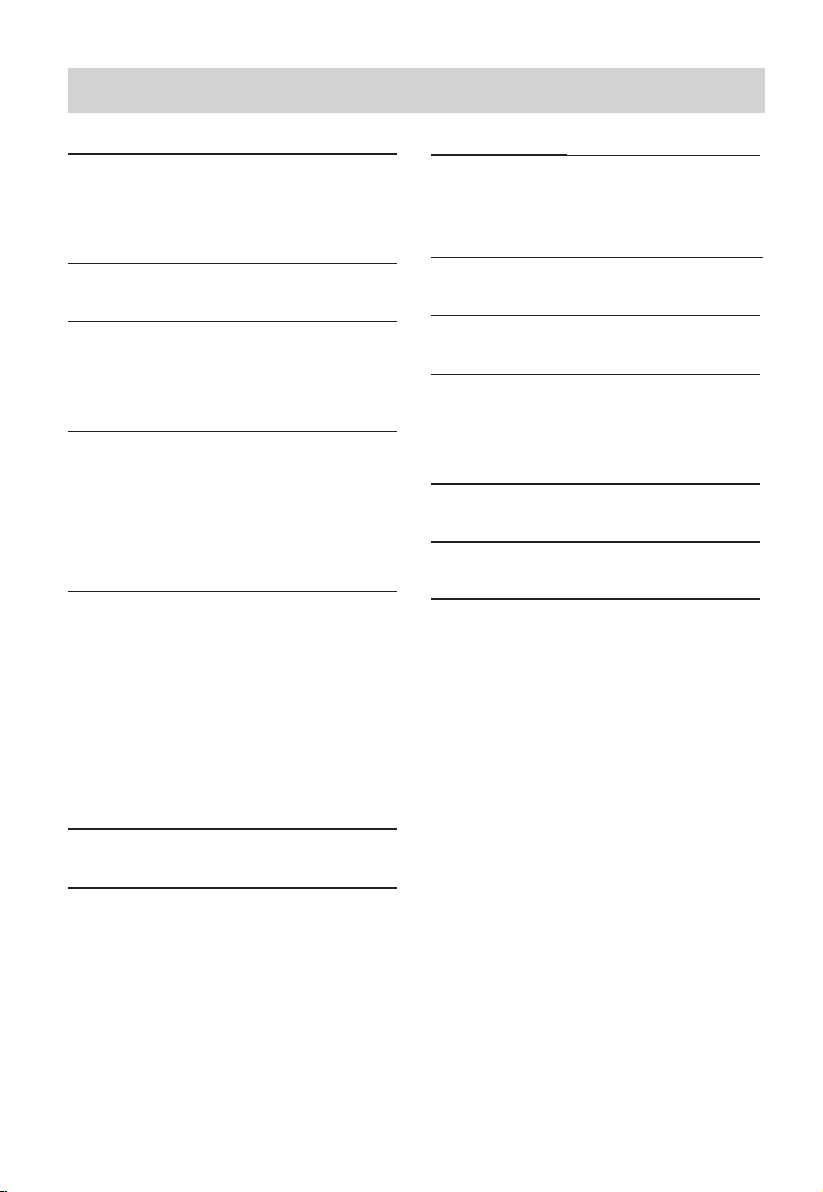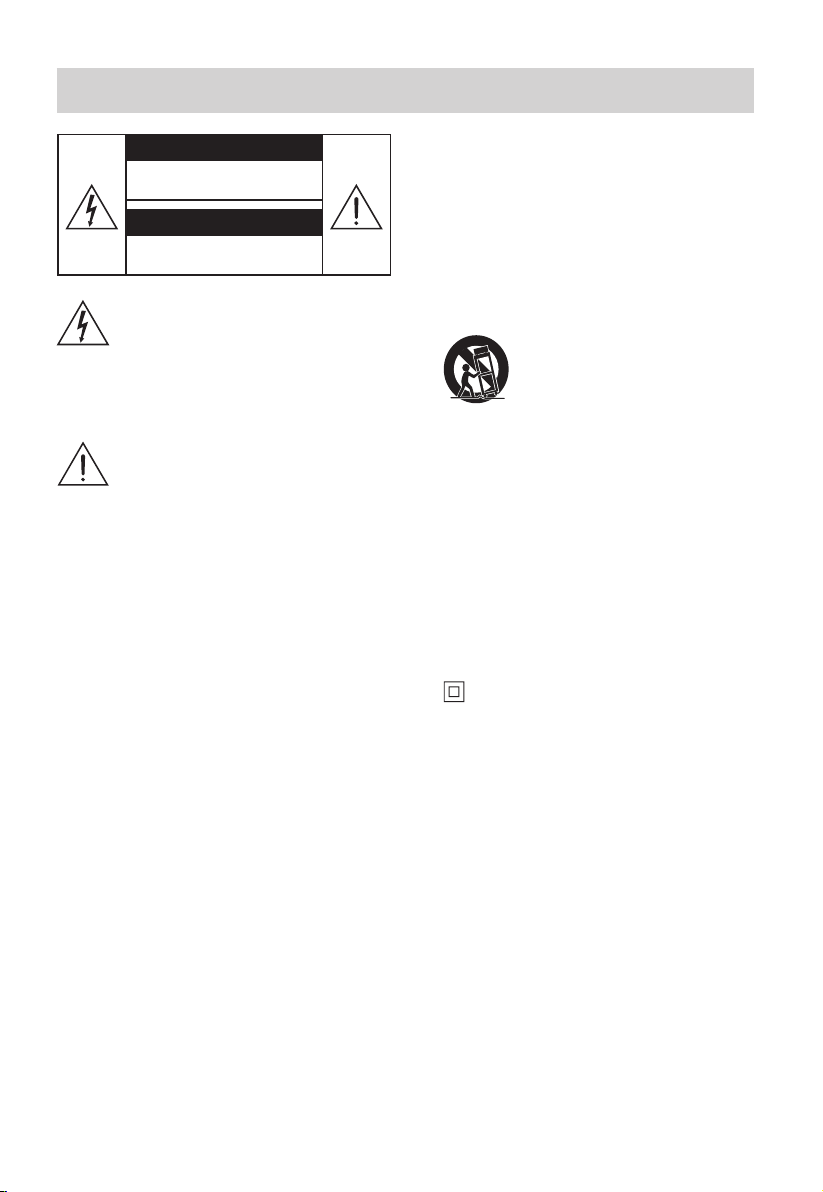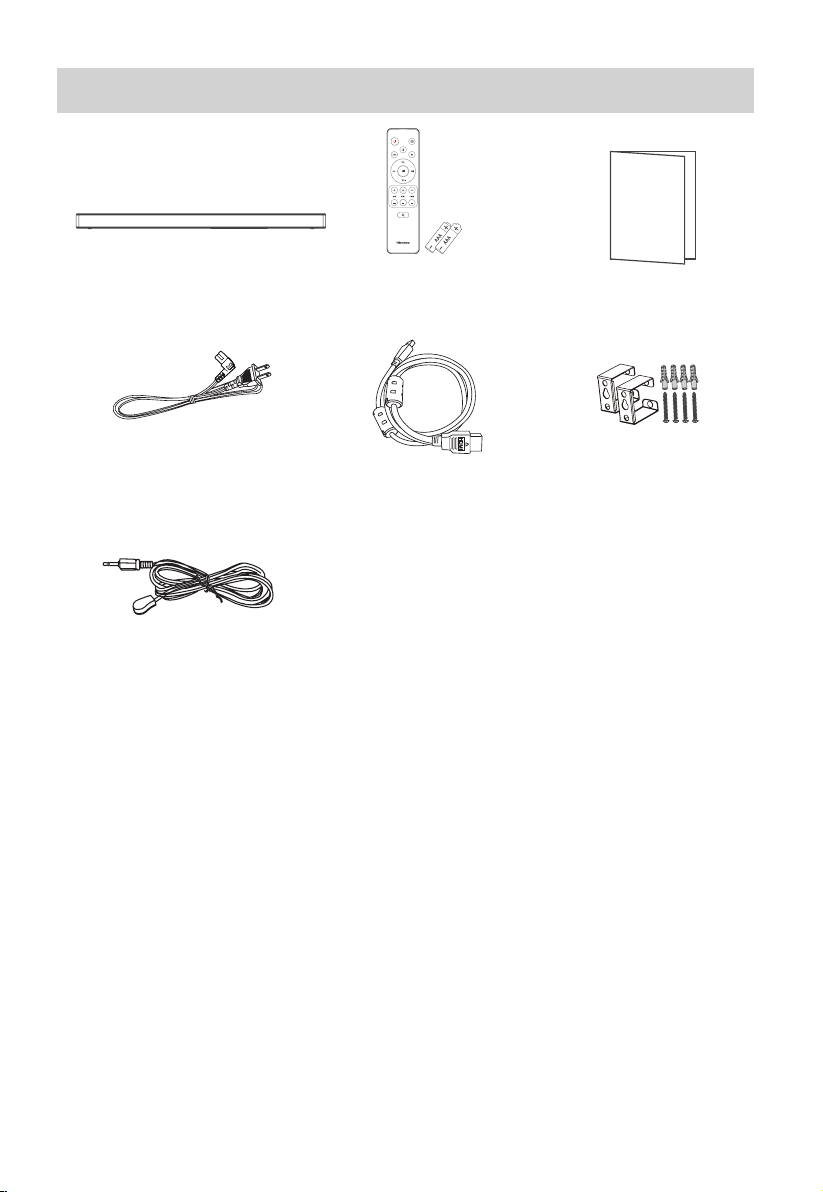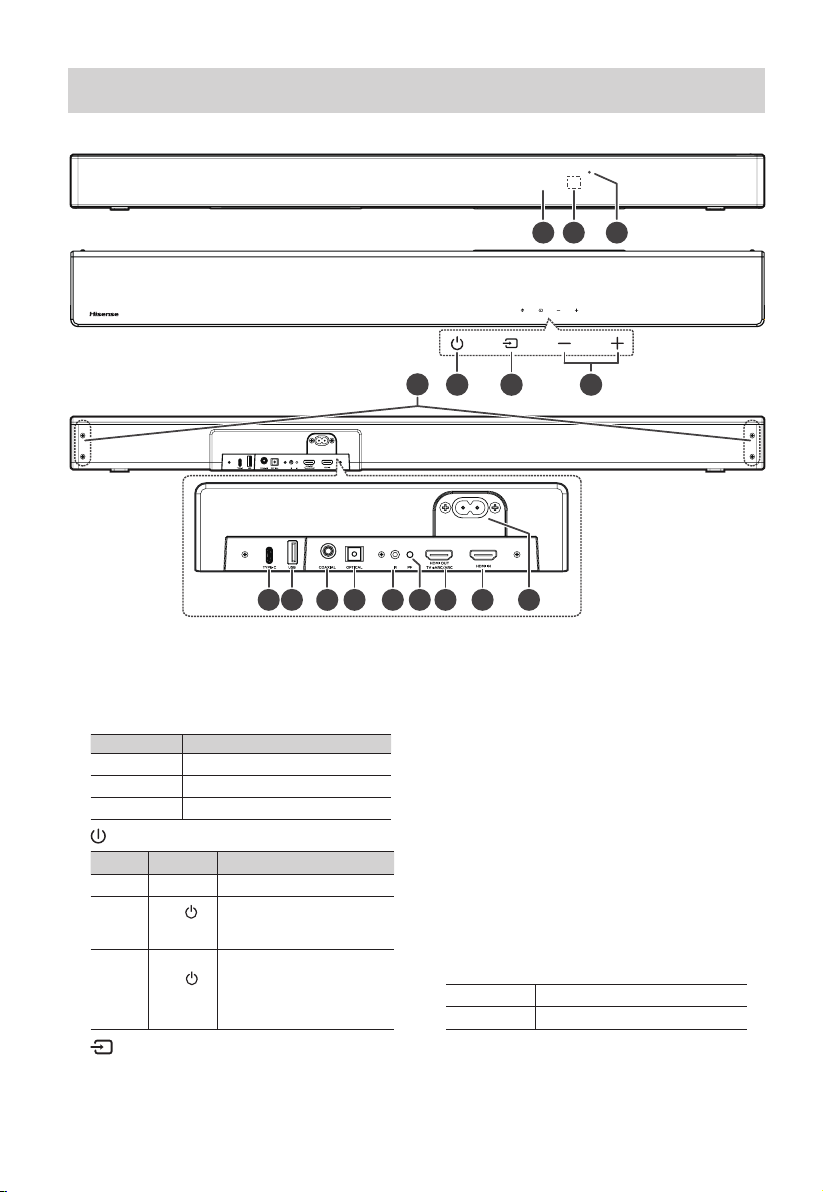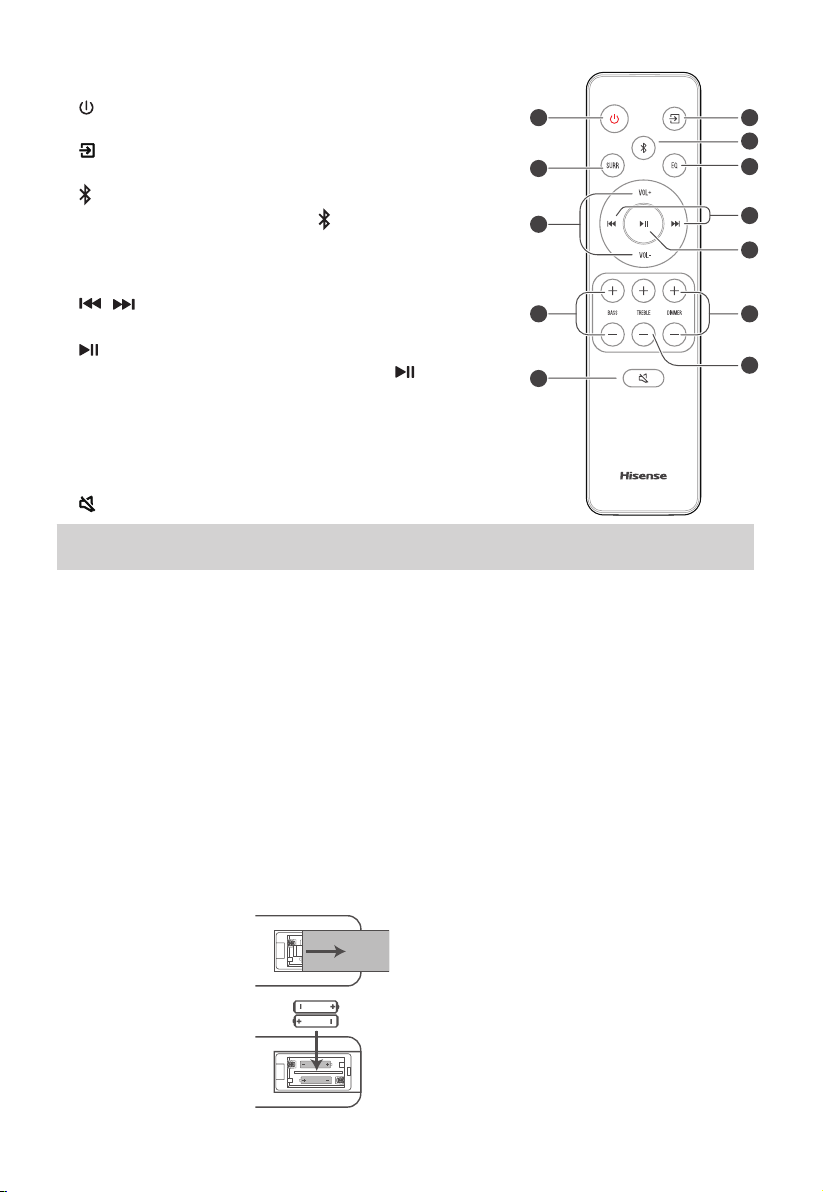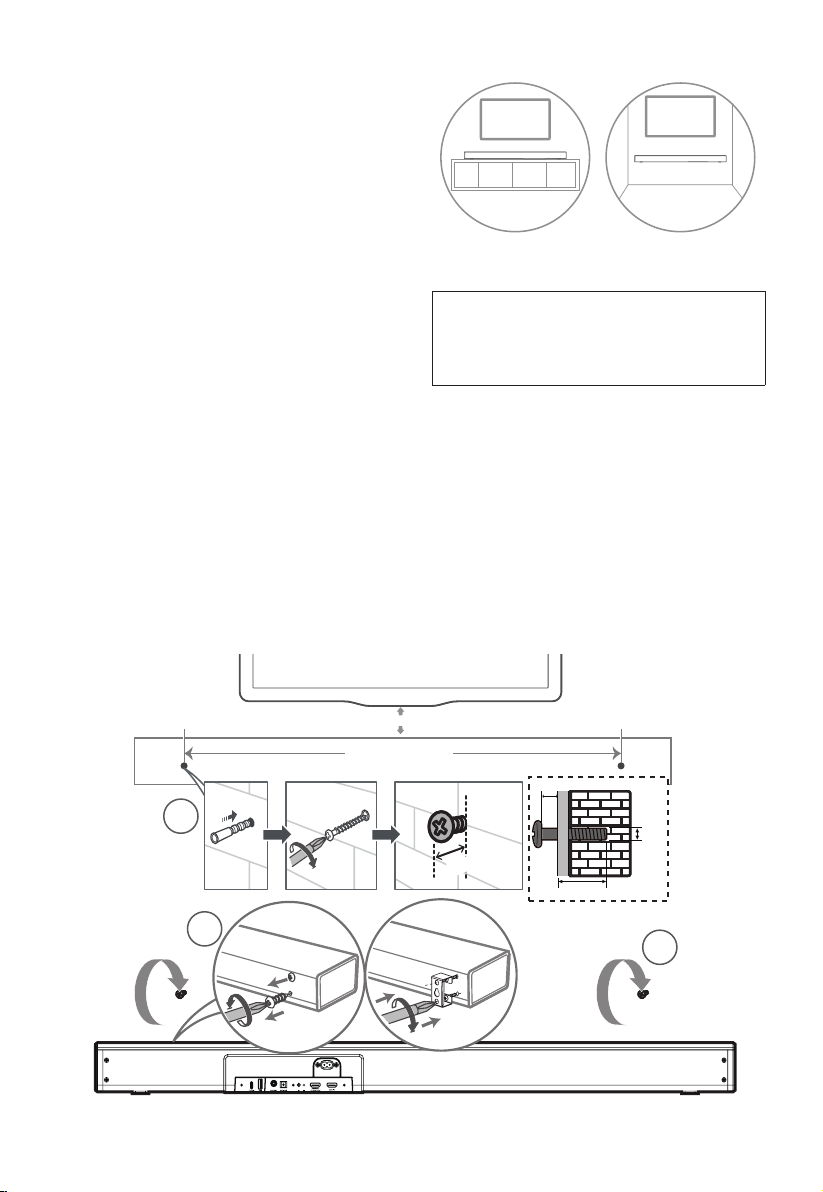4
Caution:
- Use of controls or adjustments or performance
of procedures other than those described
herein, may result in hazardous radiation
exposure or other unsafe operation.
- To reduce the risk of re or electric shock, do not
expose this apparatus to rain or moisture. The
apparatus must not be exposed to dripping or
splashing and objects lled with liquids, such as
vases, must not be placed on apparatus.
- The mains plug/appliance coupler is used as
the disconnect device, the disconnect device
must remain readily operable.
- Danger of explosion if battery is incorrectly
replaced. Replace only with the same or
equivalent type.
Warning
• The battery (batteries or battery pack) shall not
be exposed to excessive heat such as sunshine,
re or the like.
• Before operating this system, check the
voltage of this system to see if it is identical to
the voltage of your local power supply.
• Do not place this unit close to strong magnetic
elds.
• Do not place this unit on the amplifier or
receiver.
• If any solid object or liquid falls into the system,
unplug the system and have it checked by
qualied personnel before operating it any further.
• Do not attempt to clean the unit with chemical
solvents as this may damage the nish. Use a
clean, dry or slightly damp cloth.
• When removing the power plug from the wall
outlet, always pull directly on the plug, never
yank on the cord.
• Changes or modifications to this unit not
expressly approved by the party responsible
for compliance will void the user’s authority to
operate the equipment.
• The rating label is pasted on the bottom or
back of the equipment.
Battery usage CAUTION
To prevent battery leakage which may result in
bodily injury, property damage, or damage to
the apparatus:
- Install all batteries correctly, + and - as marked
on the apparatus.
- Do not mix old and new batteries.
- Do not mix alkaline, standard (Carbon-Zinc) or
rechargeable (Ni-Cd, Ni- MH, etc.) batteries.
- Remove batteries when the unit is not used for
a long time.
For 5G Wi-Fi Device
The device for operation
in the band 5150–5350
MHz is only for indoor
use to reduce the
potential for harmful
interference to co-
channel mobile satellite
systems.
Correct Disposal of this product. This
marking indicates that this product
should not be disposed with other
household wastes throughout the EU.
To prevent possible harm to the environment or
human health from uncontrolled waste disposal,
recycle it responsibly to promote the sustainable
reuse of material resources. To return your used
device, please use the return and collection
systems or contact the retailer where the product
was purchased. They can take this product for
environmental safe recycling.
We hereby declares that this product is in
compliance with the essential requirements and
other relevant provisions of RED Directive 2014/53/
EU and UK Radio Equipment Regulations 2017.
Trademarks:
For DTS patents, see http://patents.dts.com.
Manufactured under license from DTS, Inc. (for
companies headquartered in the U.S./Japan/
Taiwan) or under license from DTS Licensing
Limited (for all other companies). DTS, DTS Play-
Fi, Play-Fi and the DTS Play-Fi and Play-Fi logos are
registered trademarks or trademarks of DTS, Inc. in
the United States and other countries. © 2021 DTS,
Inc. ALL RIGHTS RESERVED.
The Wi-Fi CERTIFIED™ Logo is a registered
trademark of Wi-Fi Alliance®.
To control this AirPlay 2–enabled speaker, iOS 11.4
or later is required. Use of the Works with Apple
badge means that an accessory has been designed
to work specically with the technology identied
in the badge and has been certied by the
developer to meet Apple performance standards.
Apple® and AirPlay® are trademarks of Apple Inc.,
registered in the U.S. and other countries.
The Spotify Software is subject to third party
licenses found here: www.spotify.com/connect/
third-party-licenses
Google, Google Play and Chromecast built-in are