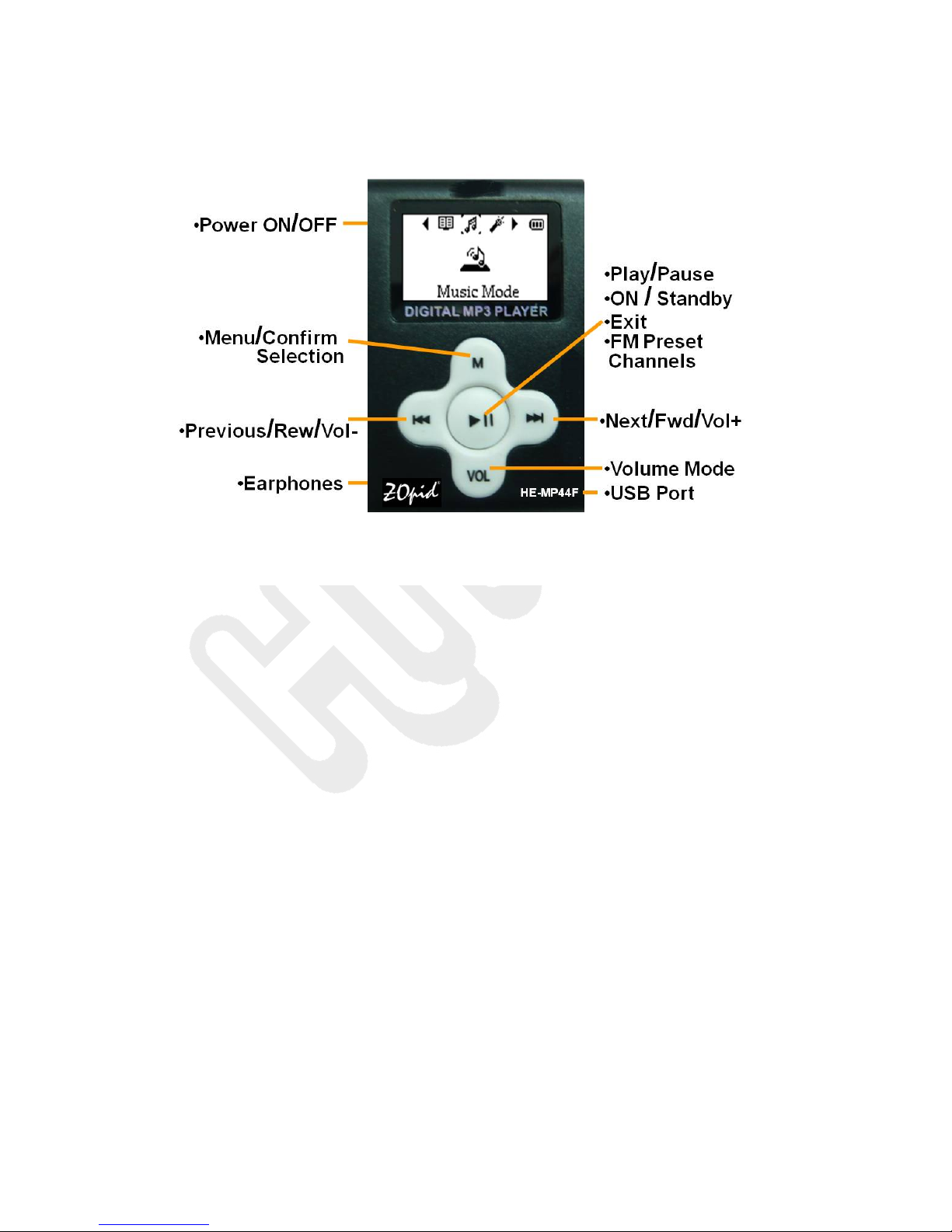4
H. Avoid operating this MP3 Player under
very dry environment to prevent damage
from static-shock.
I. Do not disconnect the USB cable while
formatting, uploading or downloading
files; disconnecting USB cable will result
in file corruption and may require
reformatting.
J. When used as a secured removable disk,
users should backup important data.
Our company is not responsible for loss
of data.
K. This MP3 Player does not have any
user-serviceable parts or accessories.
DO NOT TRY TO DISASSEMBLE THIS
MP3 Player. Use only the AC charger
that came with this Player to charge it.
Try not to charge the player while using
it.
L. Long exposure to high sound volume
may have an effect on your hearing, so
please use the appropriate volume level.
M. Use only the battery, charger, and
accessories permitted by the
manufacturer. Using other accessories
or charger may be a safety hazard or
affect product performance and/or void
product warranty.
N. Please properly dispose of the obsolete
player and its accessories following your
local environmental laws.
O. If you have any problem using this player,
please email help@hittusa.com or
contact our customer service center –
check our website www.hittusa.com for
contact information