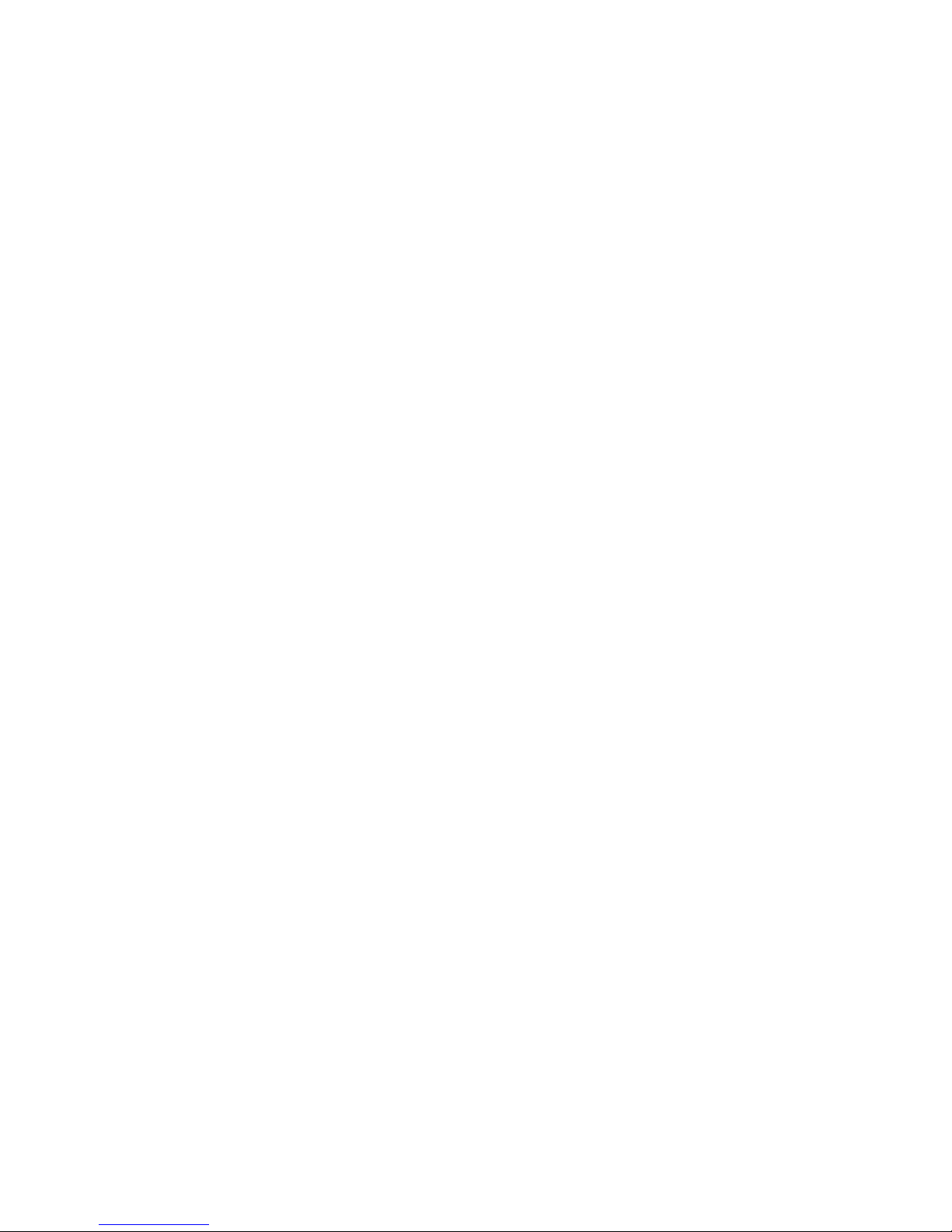3
SAFETY AND GENERAL INFORMATION
READ THIS INFORMATION BEFORE USING
THIS MP3 PLAYER
A. Loud music may harm your hearing if
you listen to it for a long time.
B. New battery can reach its best
performance after it has completely
charged and discharged for two or three
times.
C. Please charge the new battery for no
less than 10 hours for the first three
times you are charging, then from the
fourth time on, just charge it for six hours
and it can reach its best performance.
D. Do not operate this MP3 Player in
extremely cold, hot, dusty or damp
environment.
E. Avoid putting this MP3 Player under
direct sunlight
F. Do not scrub this MP3 Player with a hard
object; it may result in scratches on the
screen and/or damage to the hardware.
Use a damp cotton cloth to gently wipe
the shell of the player. Using other
chemical cleaning solutions is strictly
prohibited.
G. Keep this MP3 Player and all
accessories out of children’s reach
under 3 years old.
H. Charge the MP3 Player when:
The battery capacity icon is
empty and flashing
The MP3 Player powers off
automatically, immediately