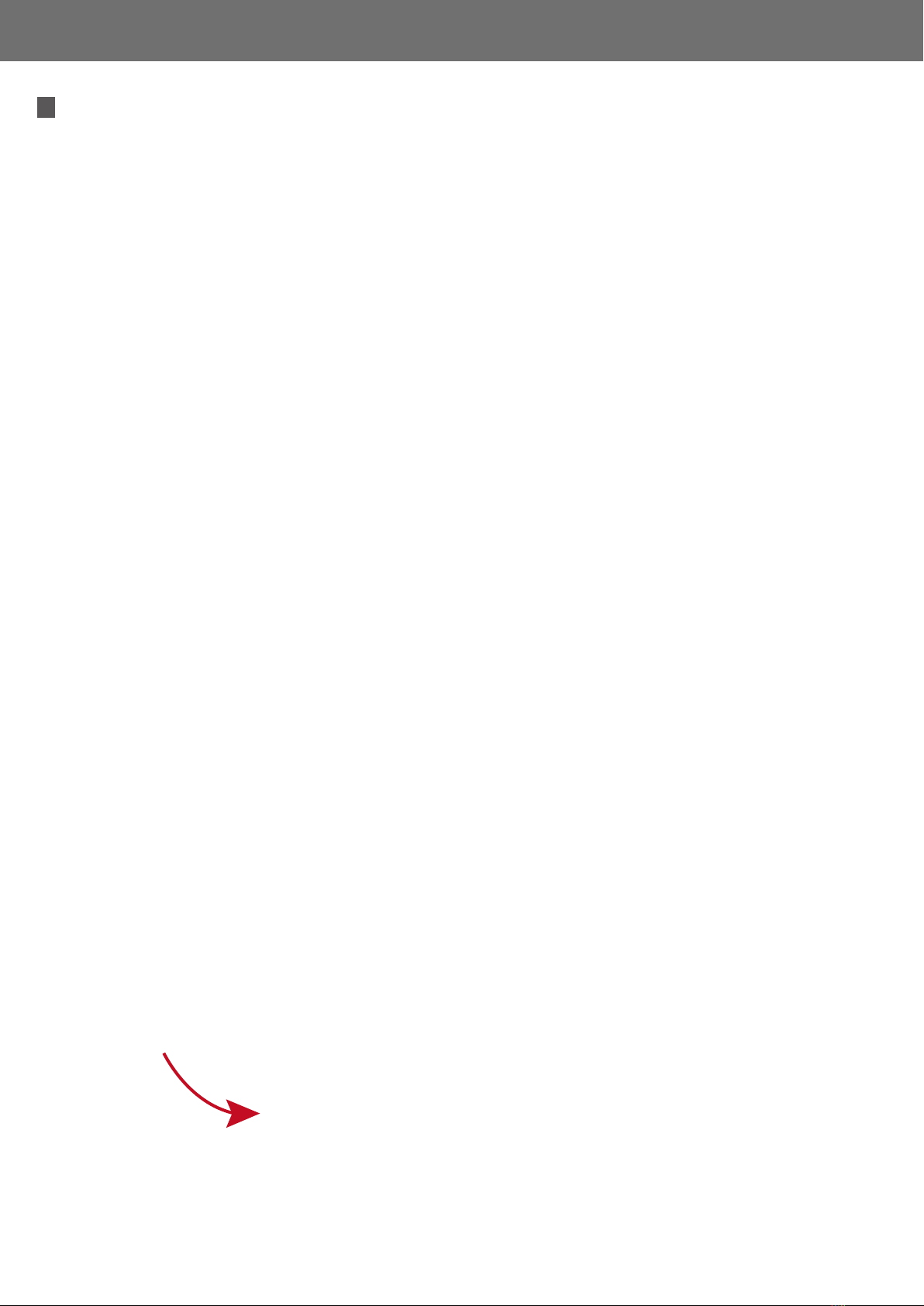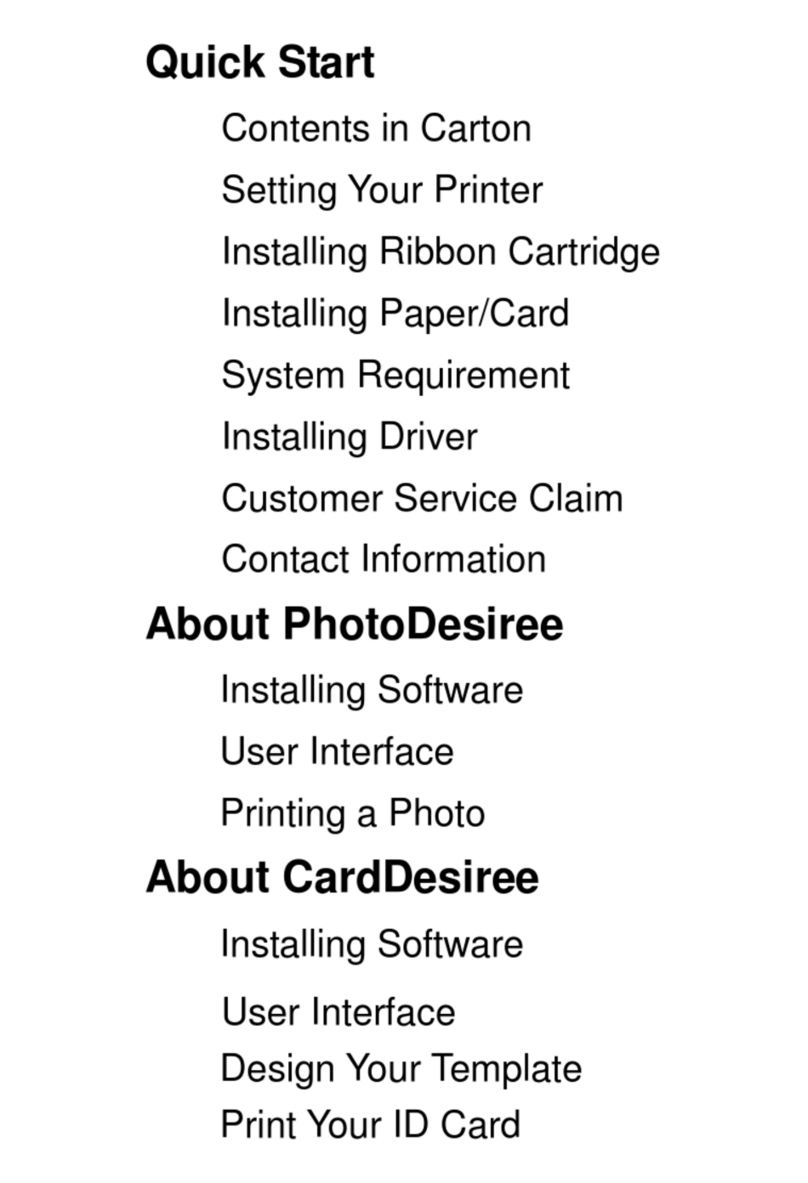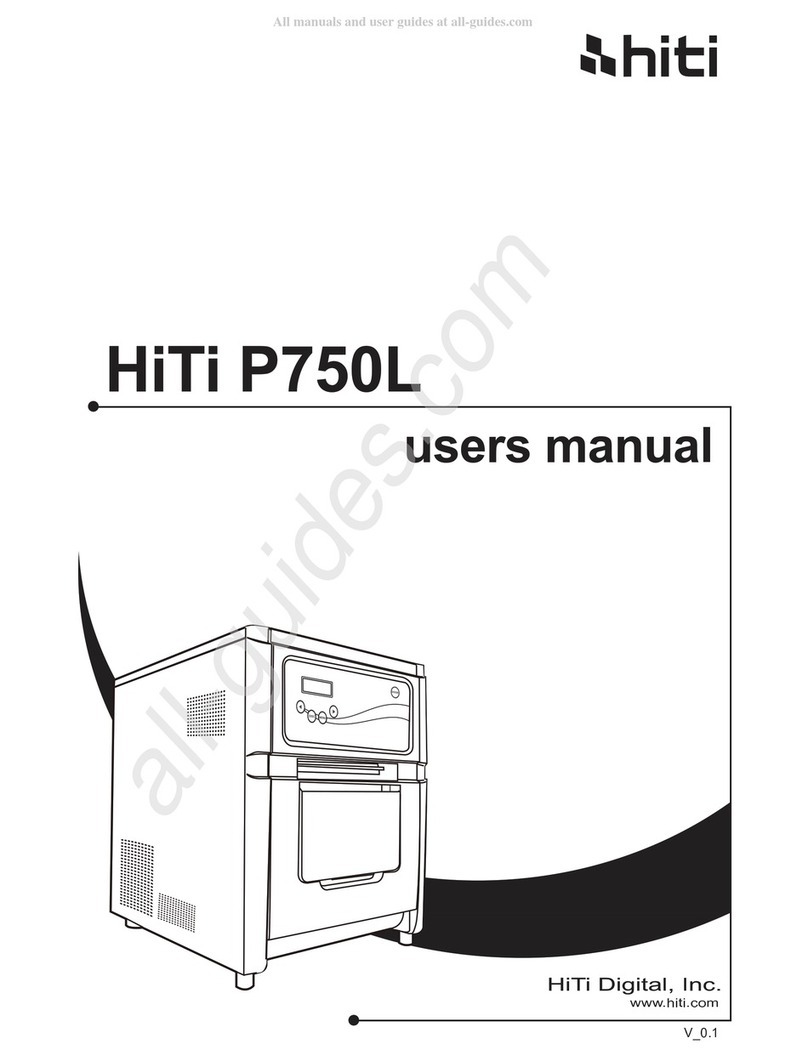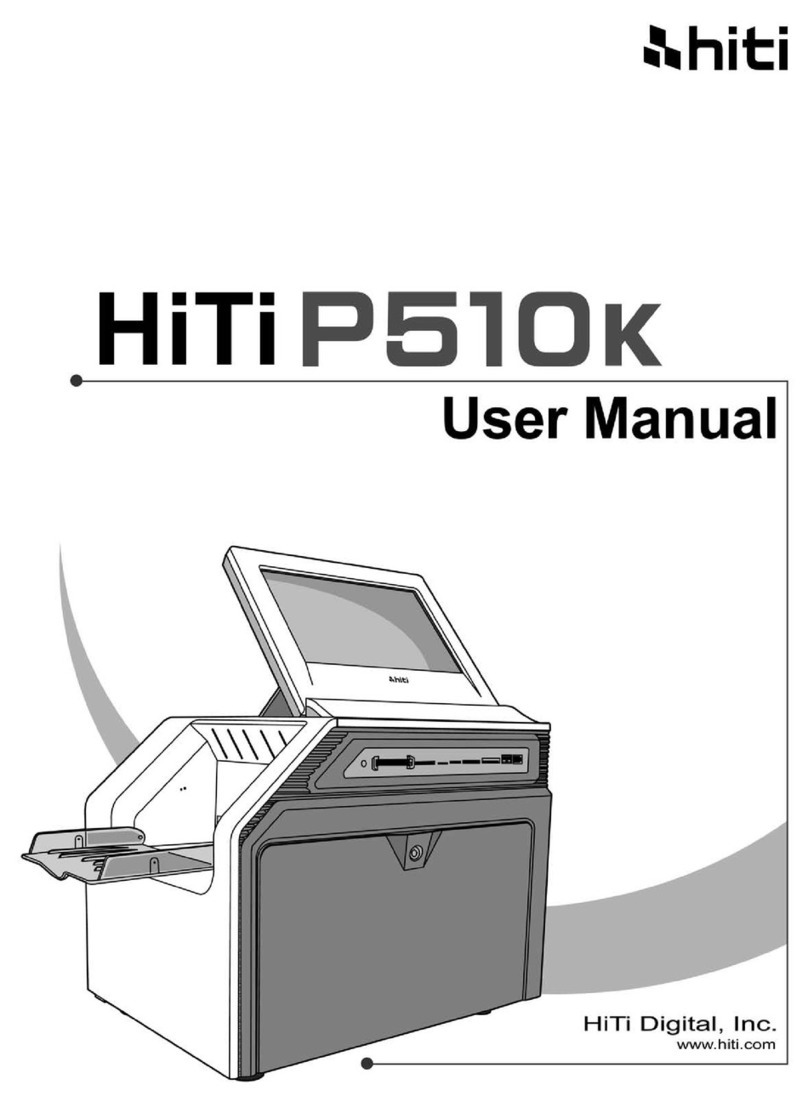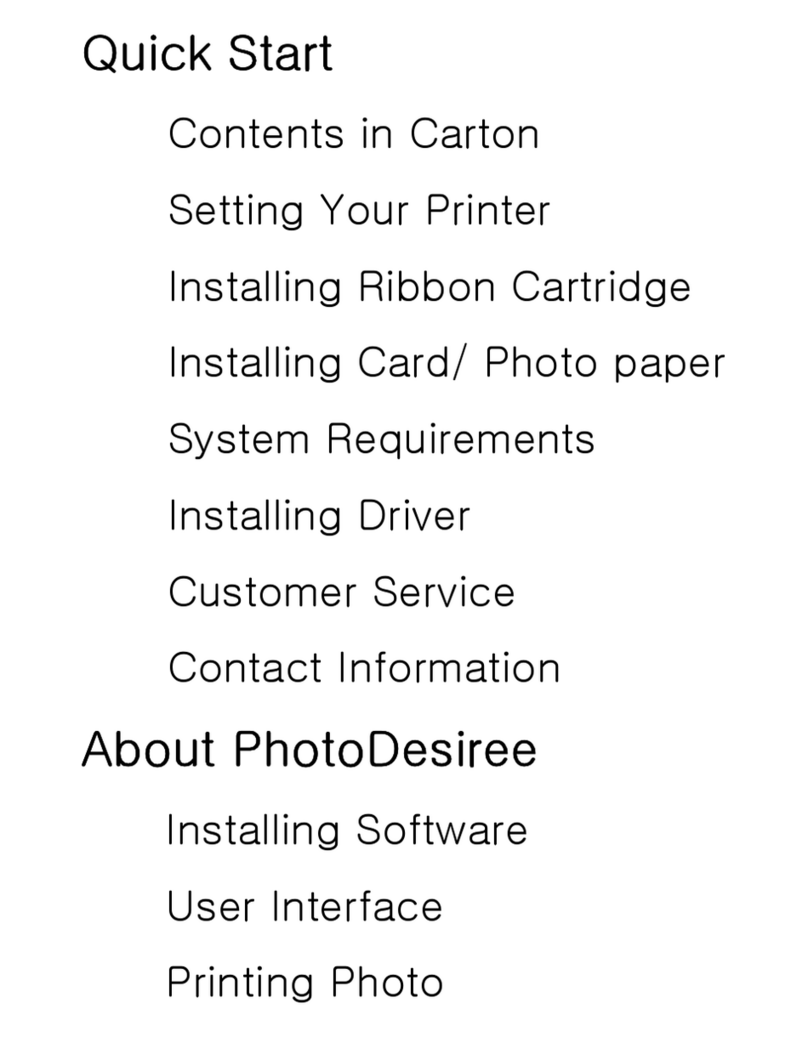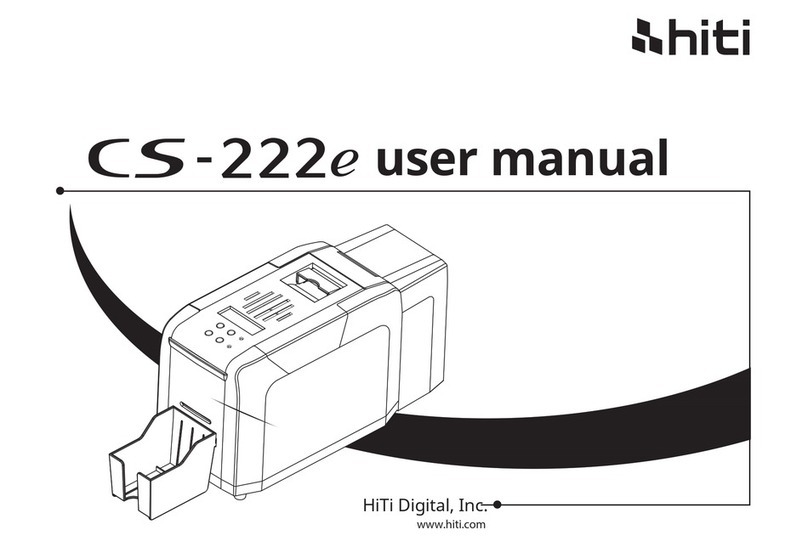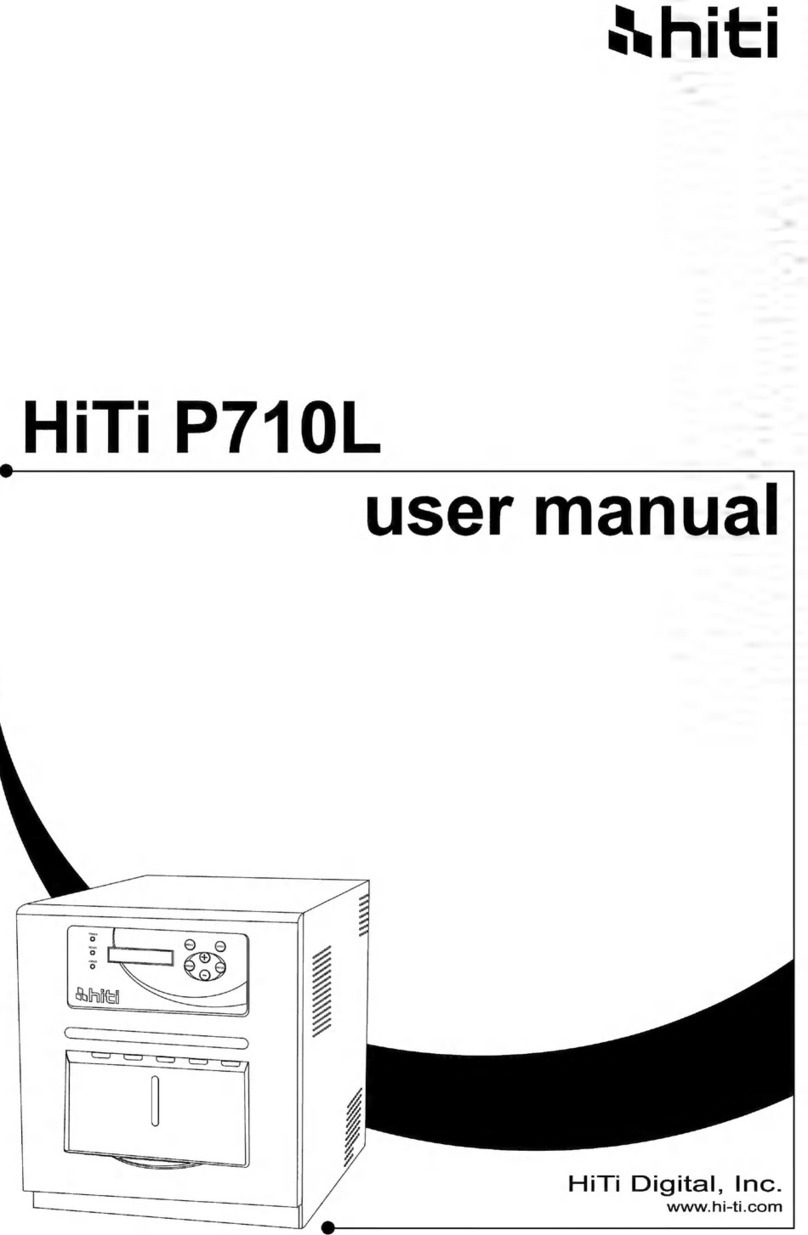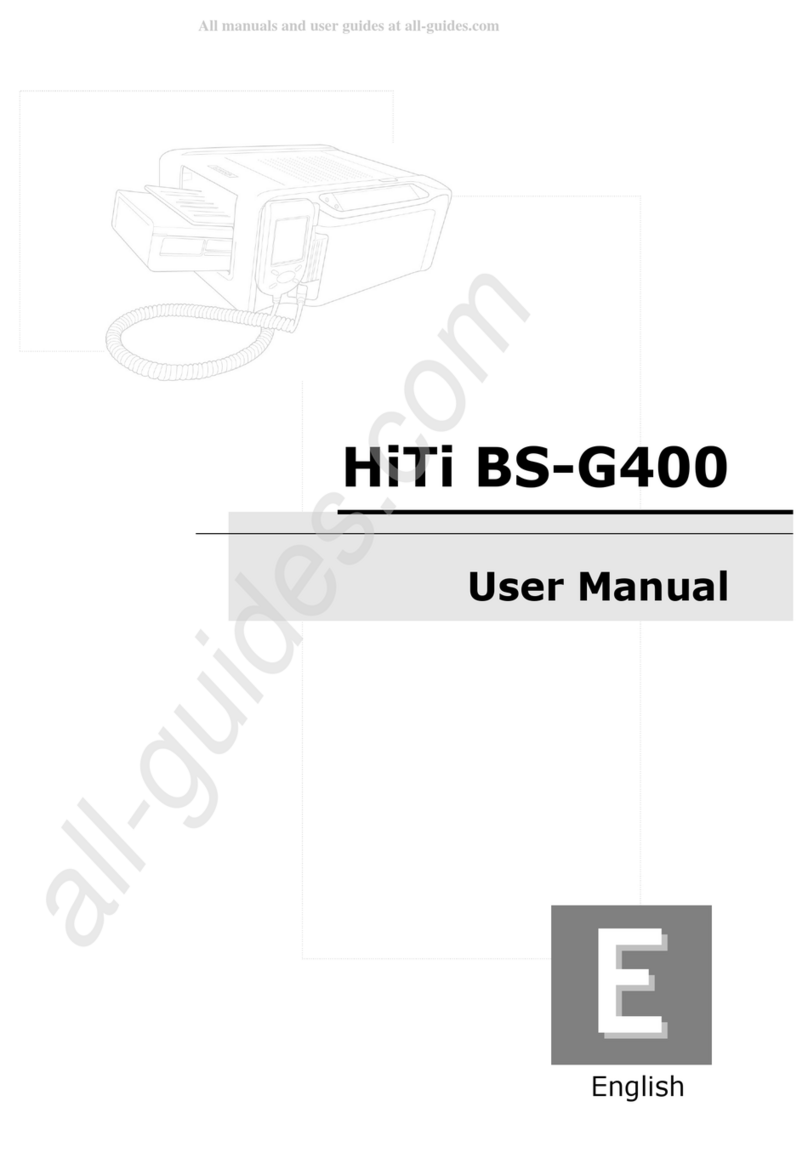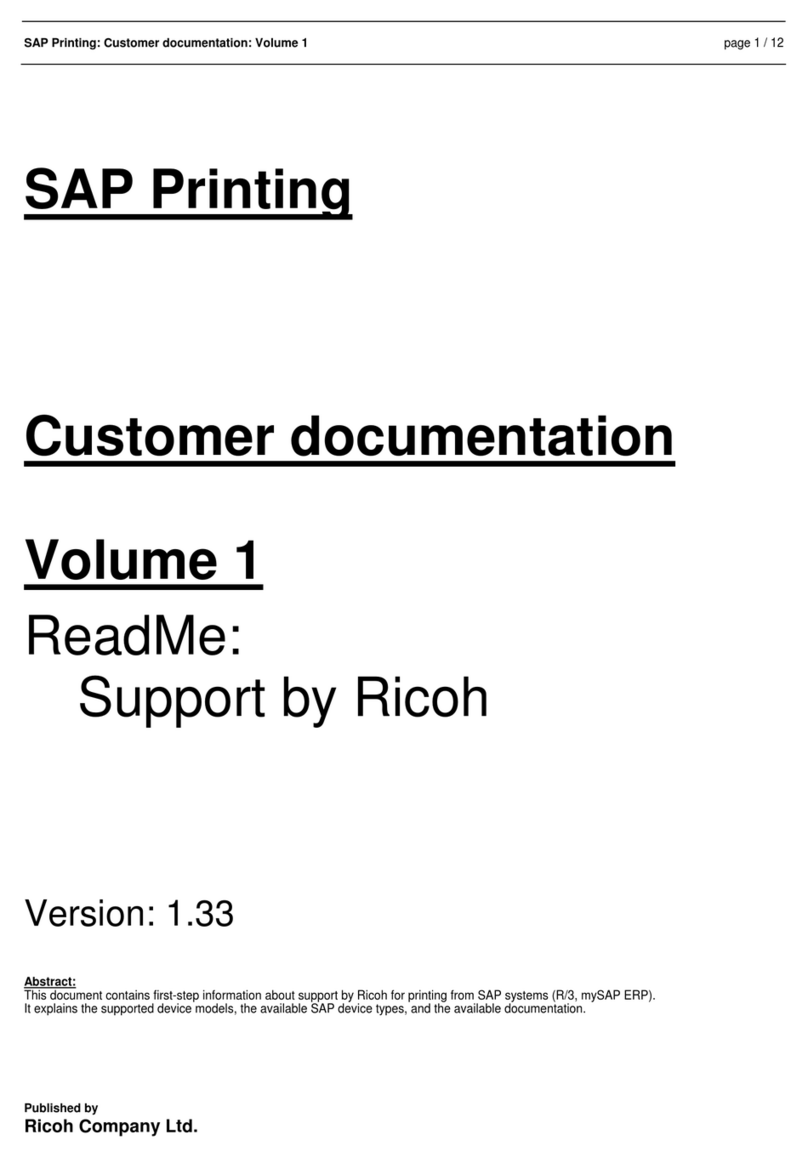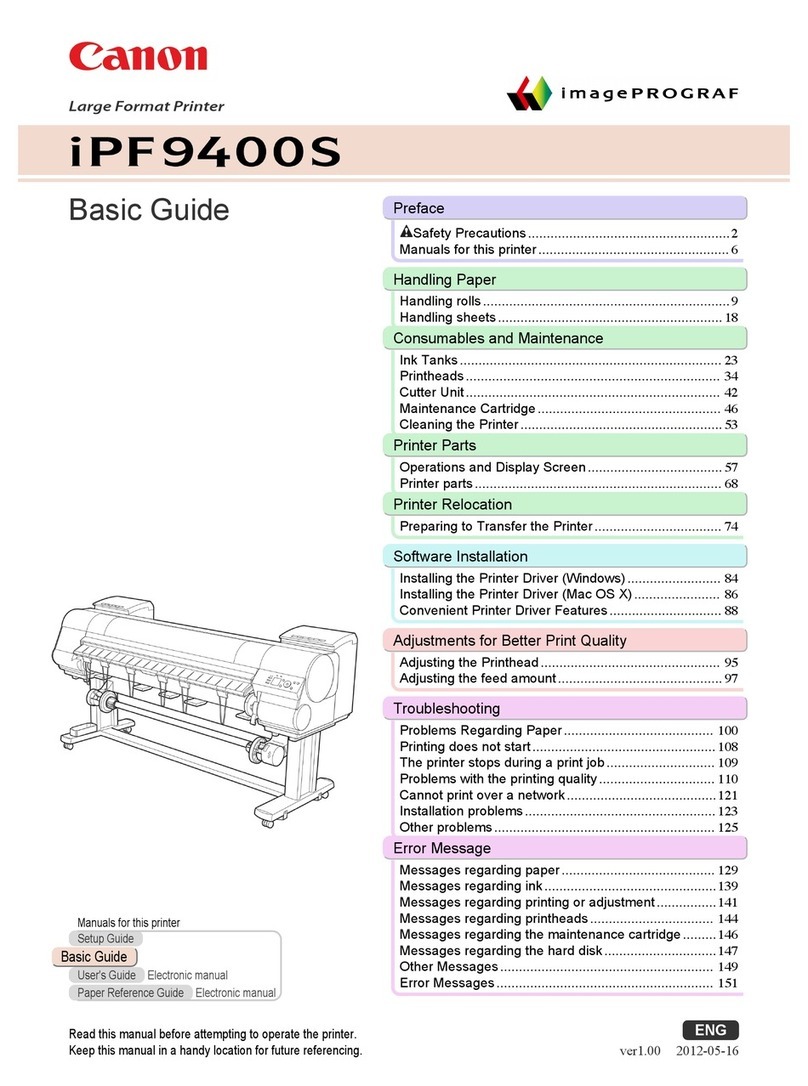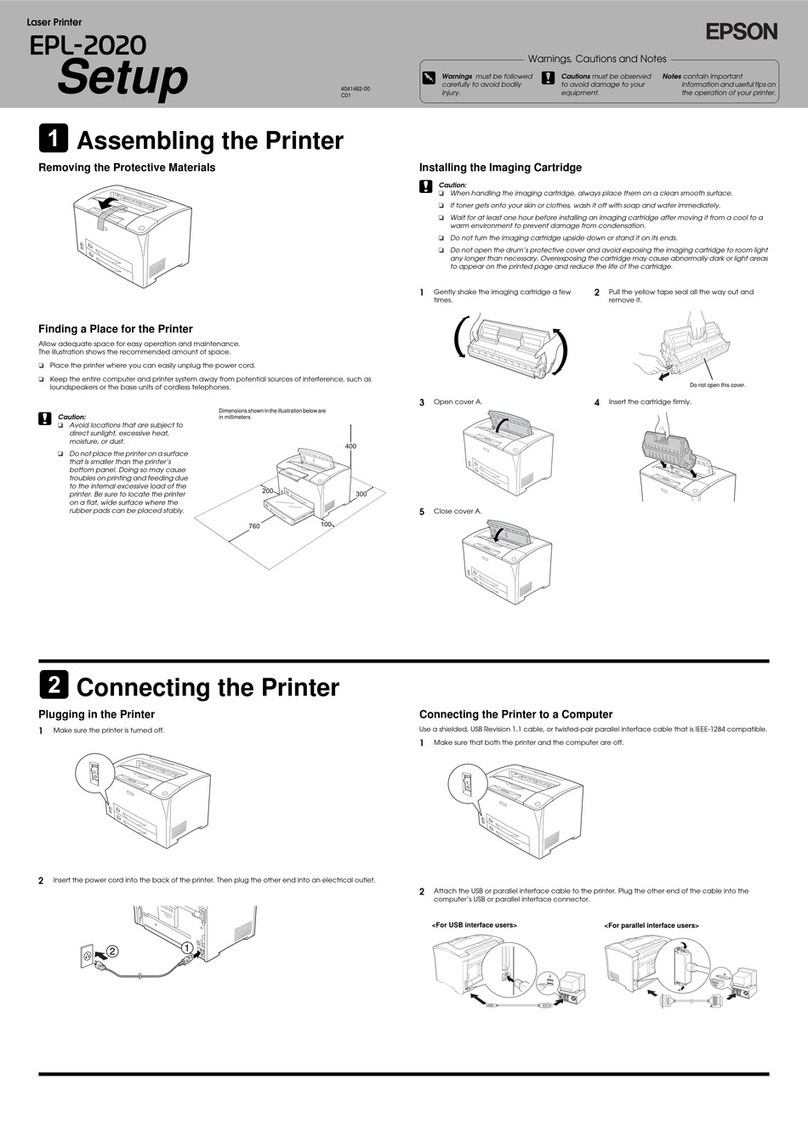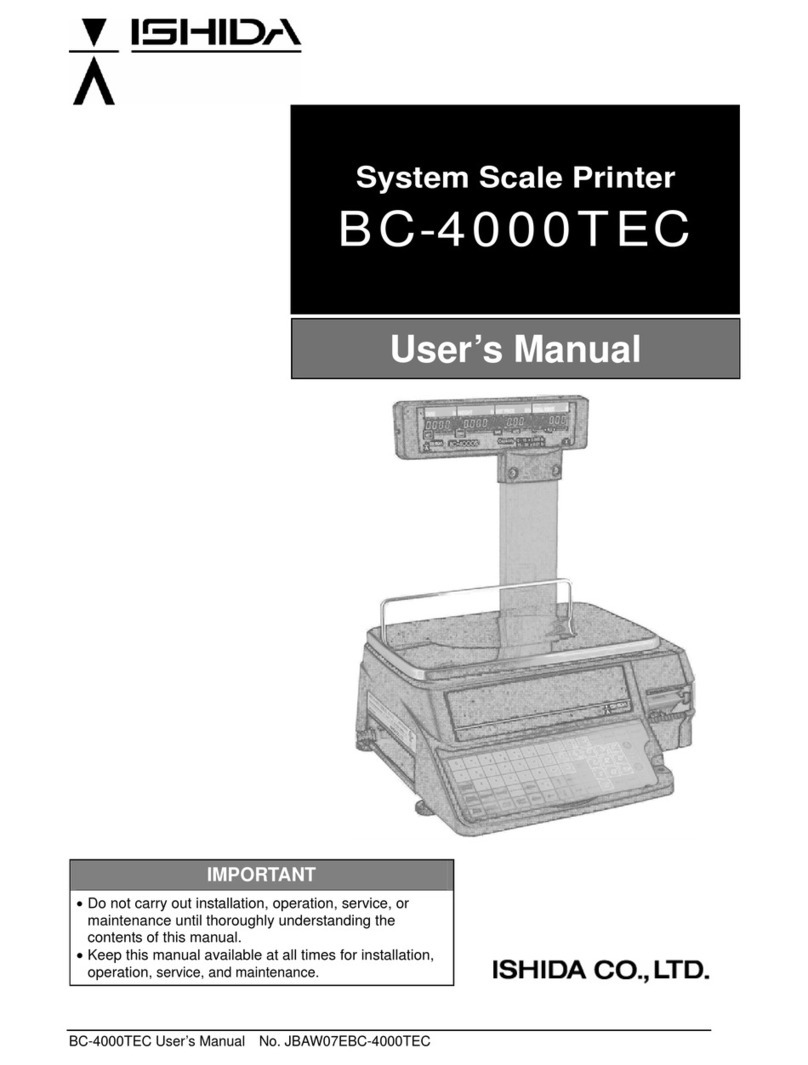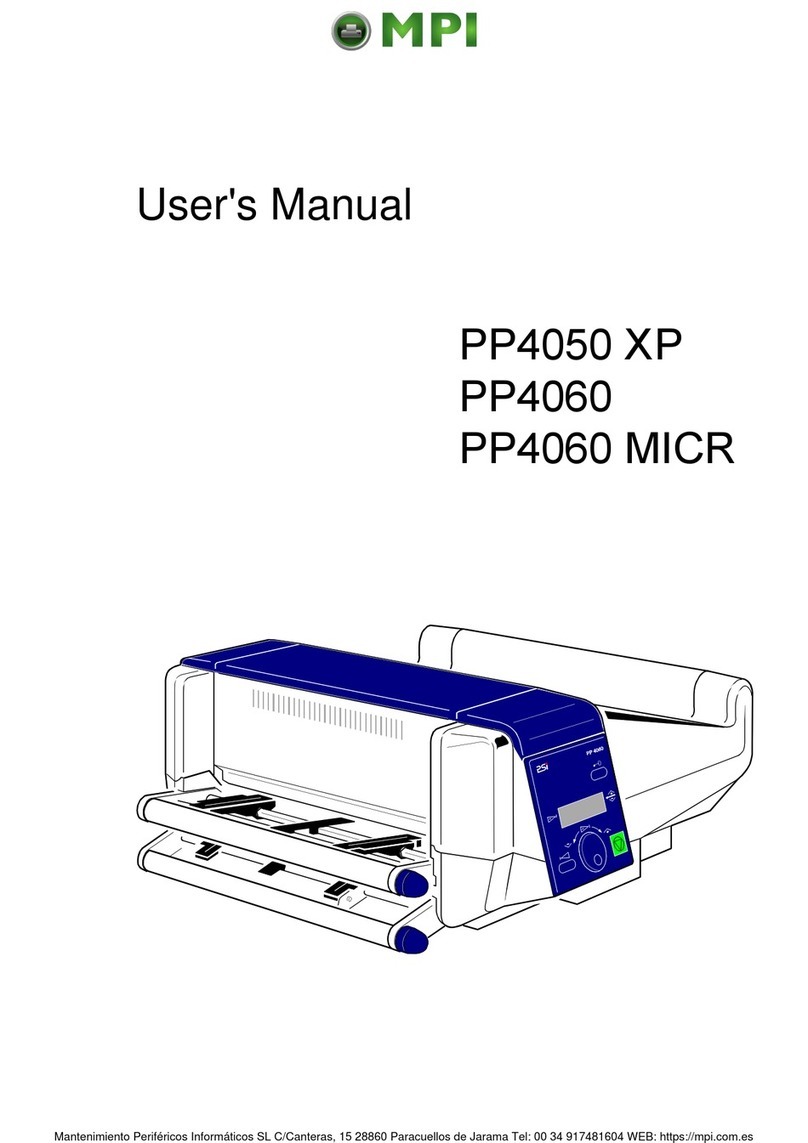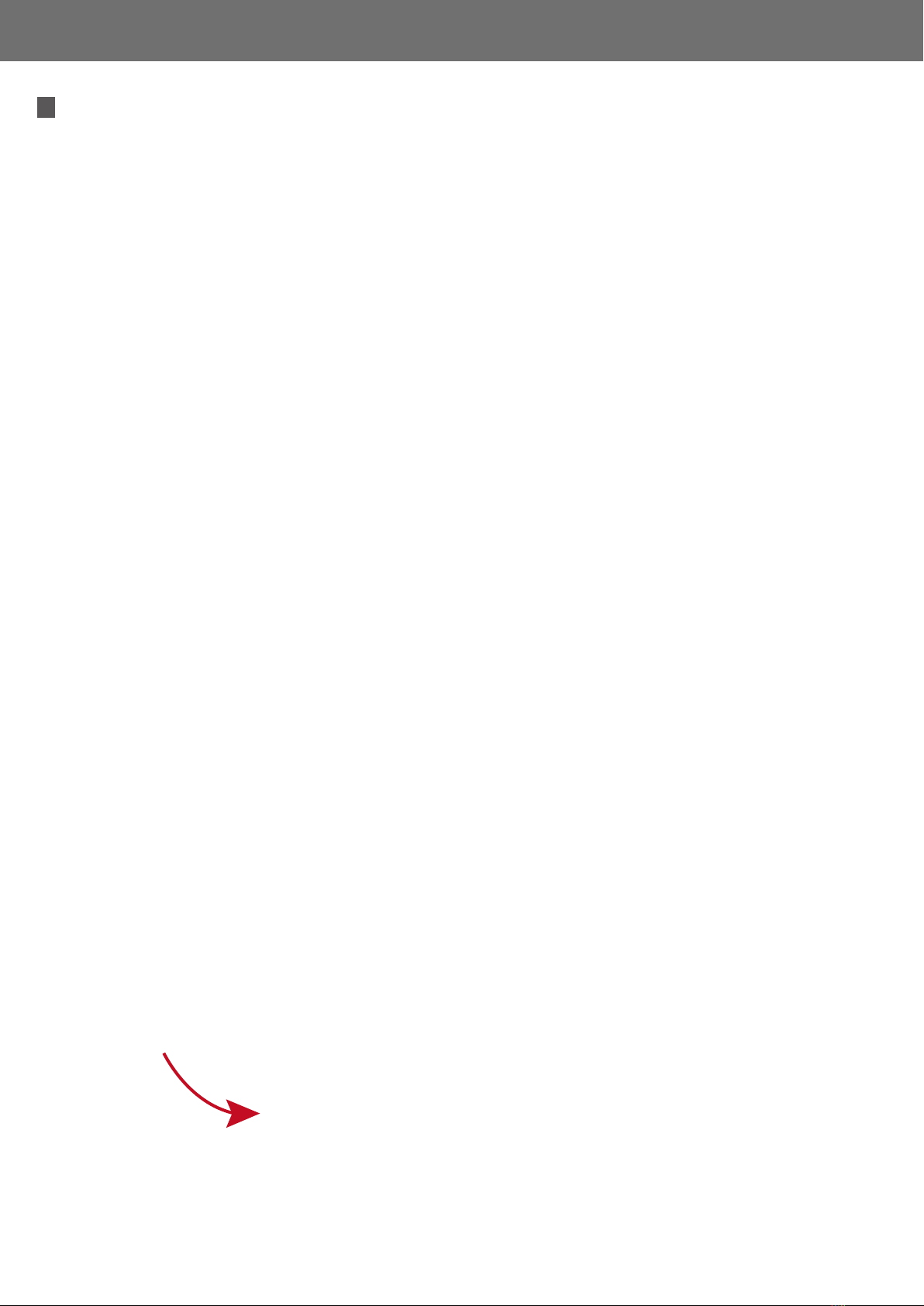
HiTi P320W Quick Guide English /Español/ Français /
繁體中文
In order to use this consumable on the printer, below procedures are needed.
Para poder utilizar nuestros nuevos consumibles en la impresora, es necesario realizar los siguientes
ajustes de configuración.
Afin d'utiliser nos nouveaux consommables sur l'imprimante, les paramètres ci-dessous sont requis.
在印相機上使用此耗材,必須操作以下步驟
HiTi Consumables Instructions/HiTi Instrucciones de consumibles/
HiTi Consommables Instructions/耗材使用說明
1. Please update App., Driver and printer’s firmware to the latest versions. UPDATE IS A MUST! Driver &
FW can be downloaded from HiTi Website: http://download.hiti.com/index.asp?MLang=English
1. Por favor actualice la App., el controlador y el firmware de la impresora a la versión más reciente.
La actualización es imprescindible y Driver & FW se puede descargar desde el sitio web de HiTi:
http://download.hiti.com/index.asp?MLang=English
1. Veuillez mettre à jour l’application, le pilote et le micrologiciel de l’imprimante sur la dernière version.
La mise à jour est nécessaire, les pilotes de l'ordinateur et le micrologiciel de l'imprimante peuvent
être téléchargés à partir du site Web officiel de HiTi :
http://download.hiti.com/index.asp?MLang=English
1. 列印前請確認App或電腦驅動程式與印相機韌體都已更新至最新版本。更新是必要的!
電腦驅動程式與印相機韌體可以到HiTi官網下載:
http://download.hiti.com/index.asp?MLang=TChinese
2. Please select the correct consumable version in App or Driver before printing.
The consumable version no. is showing on the ribbon cassette.
2. Por favor seleccione la versión correcta del consumible en la App o controlador antes de imprimir.
El número de versión del consumible se muestra en la carcasa del ribbon.
2. Veuillez sélectionner la version correcte des consommables dans App ou Driver avant d’imprimer.
La version consommable no. s'affiche sur la cassette à ruban.
2. 請在App或電腦驅動程式的設定頁面 , 選擇正確的耗材版本編號。
版本編號標示於盒式色帶上
Please update App, PC Driver and Printer’s FirmWare to the latest
version.
Select the correct consumables number “0x” in App or Driver before
printing.
Actualice la aplicación, el controlador de PC y el firmware de la
impresora a la última versión.
Seleccione el número correcto de consumibles "0x" en la aplicación o
controlador antes de imprimir.
Veuillez mettre à jour l'application, le pilote du PC et le micrologiciel
de l'imprimante vers la dernière version.
Sélectionnez le numéro de consommable correct «0x» dans
l'application ou le pilote avant d'imprimer.
請確認App, 印相機驅動程式與印相機韌體都已更新至最新版本。
列印前請在App或Driver的設定頁面選擇正確的耗材版本編號”0x”