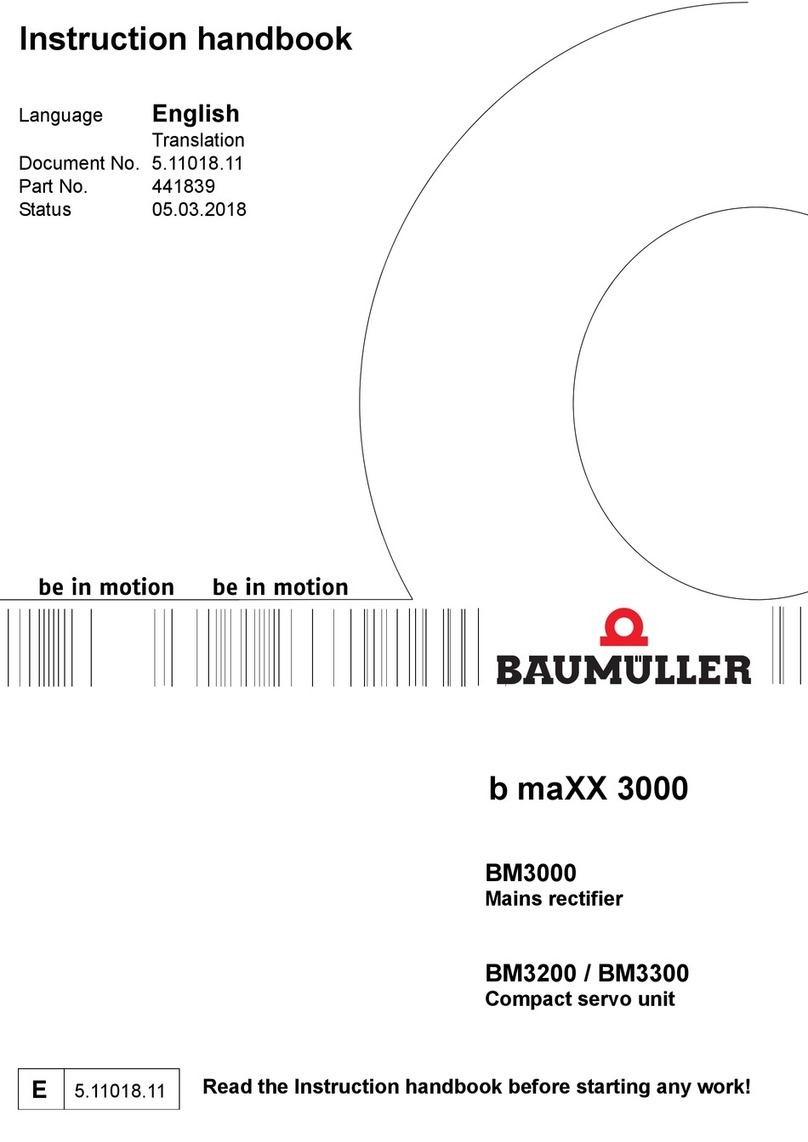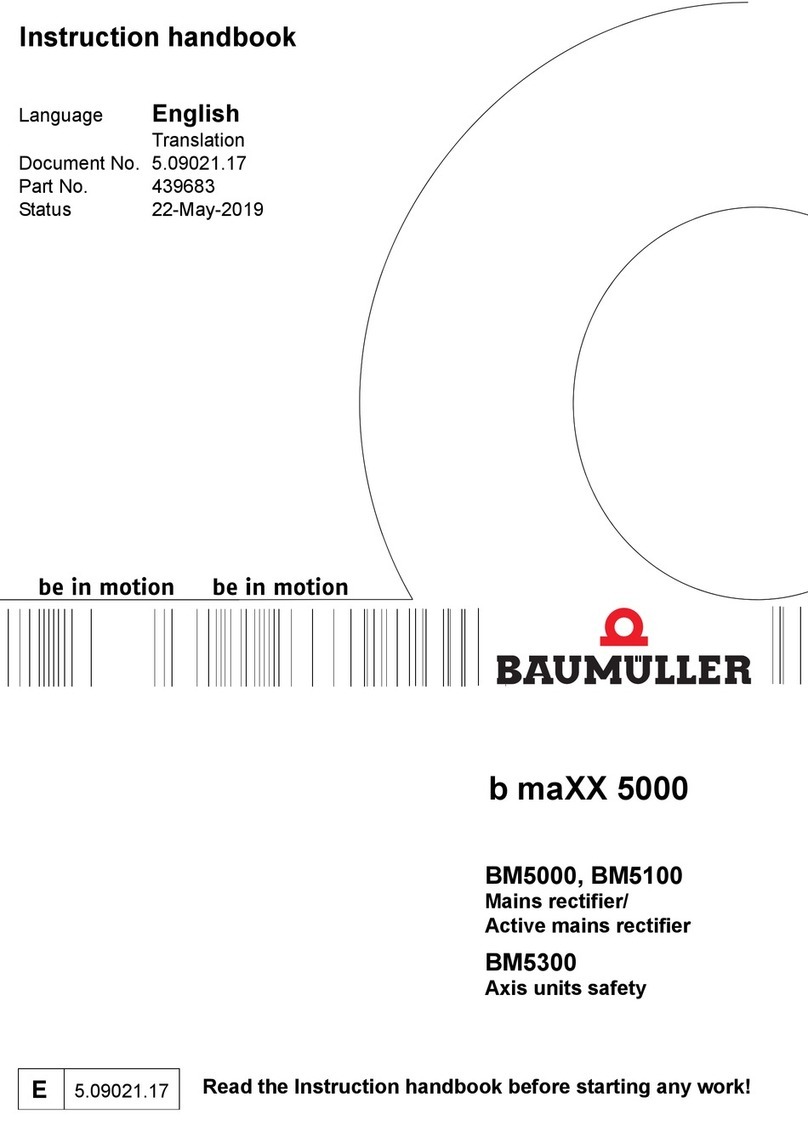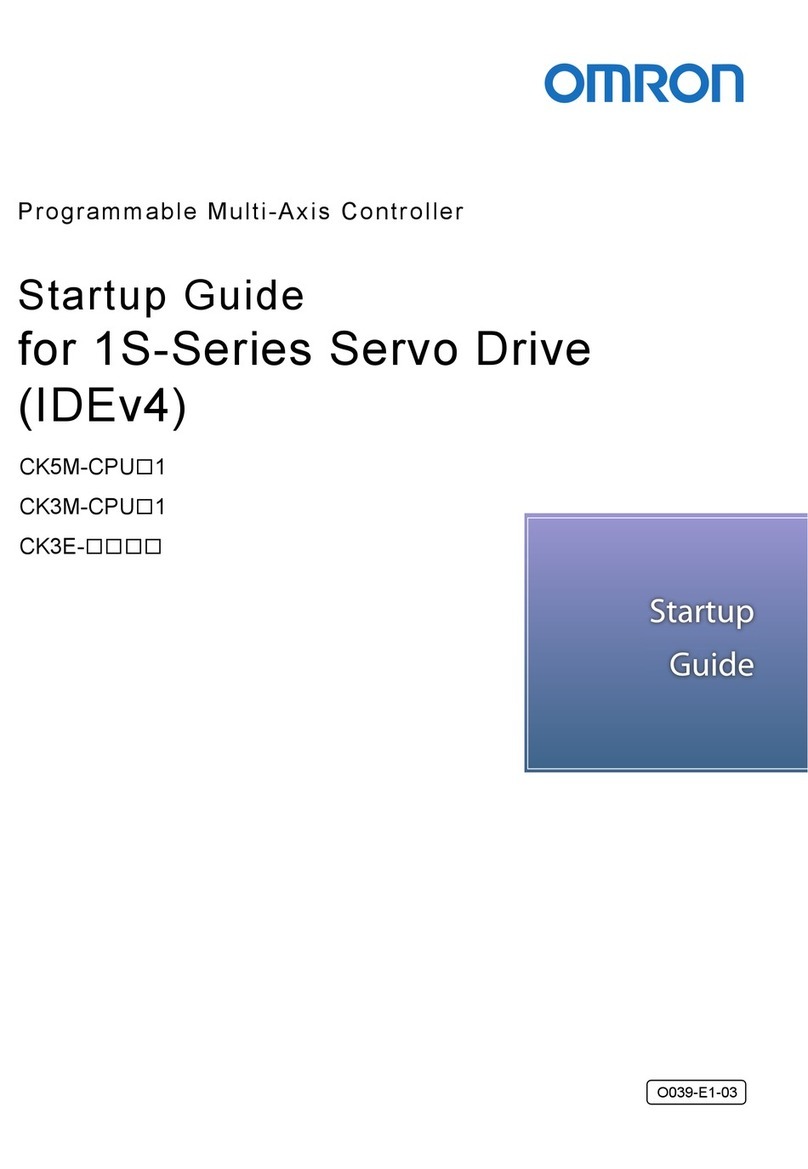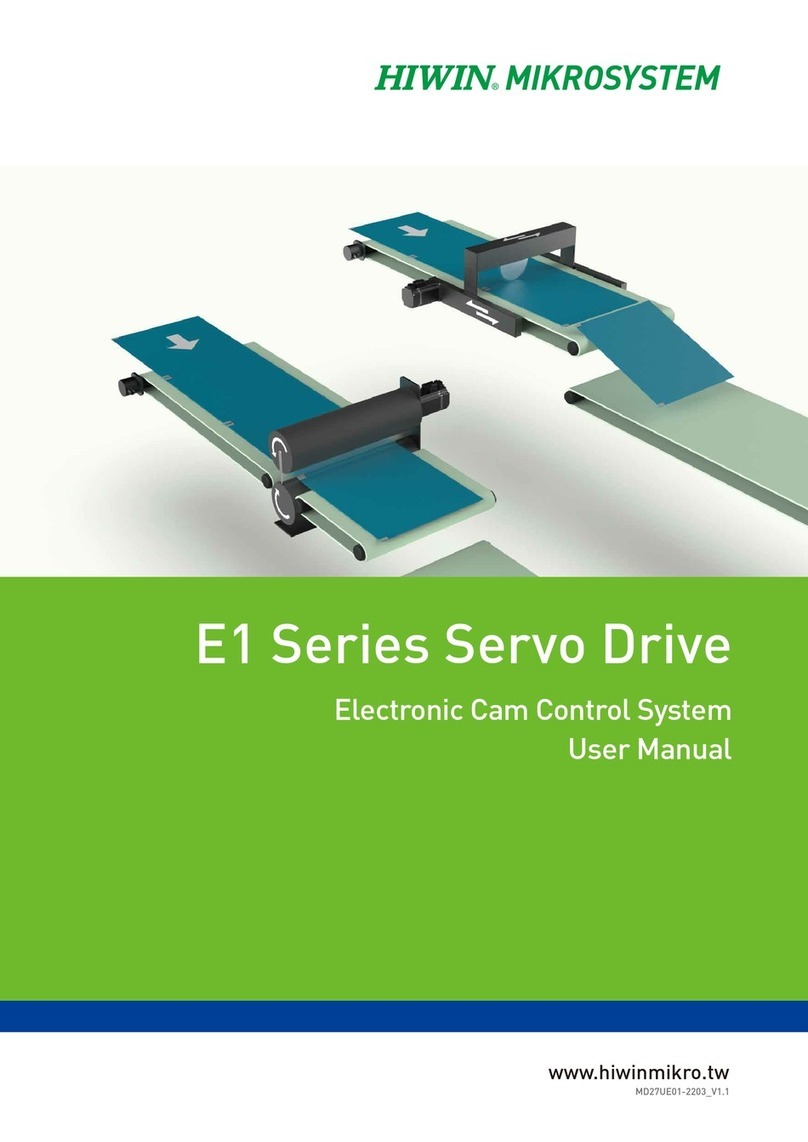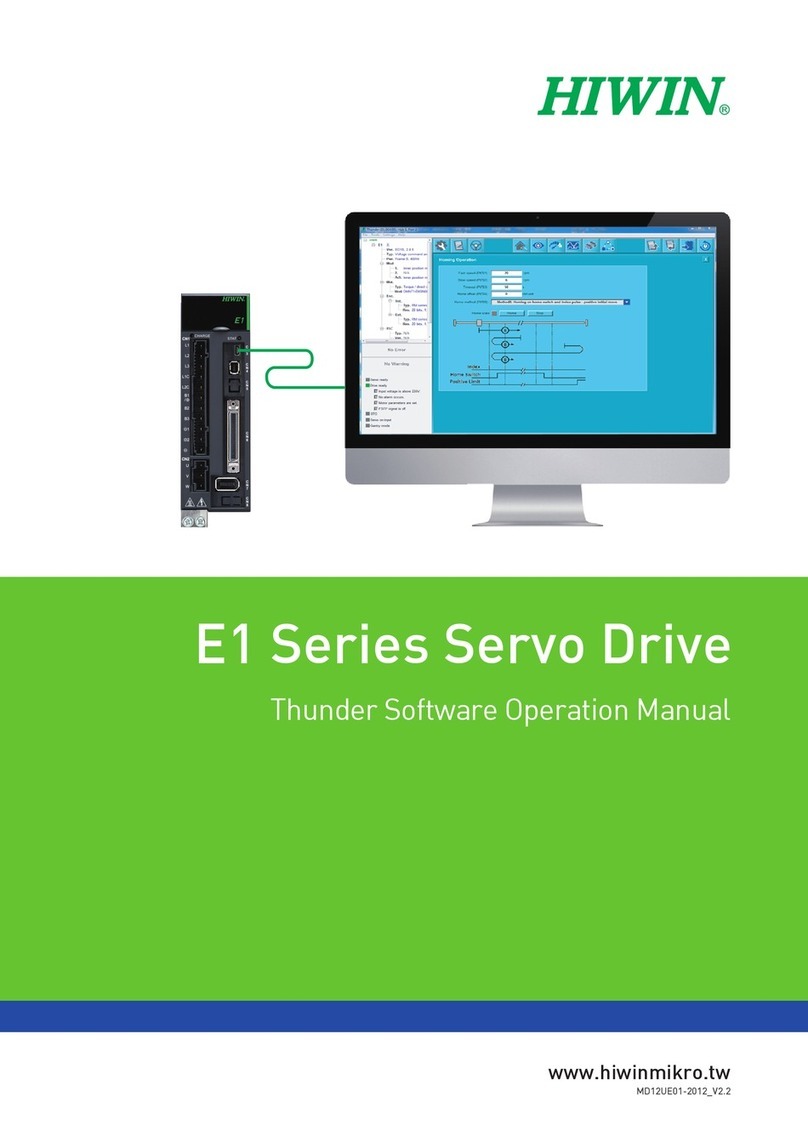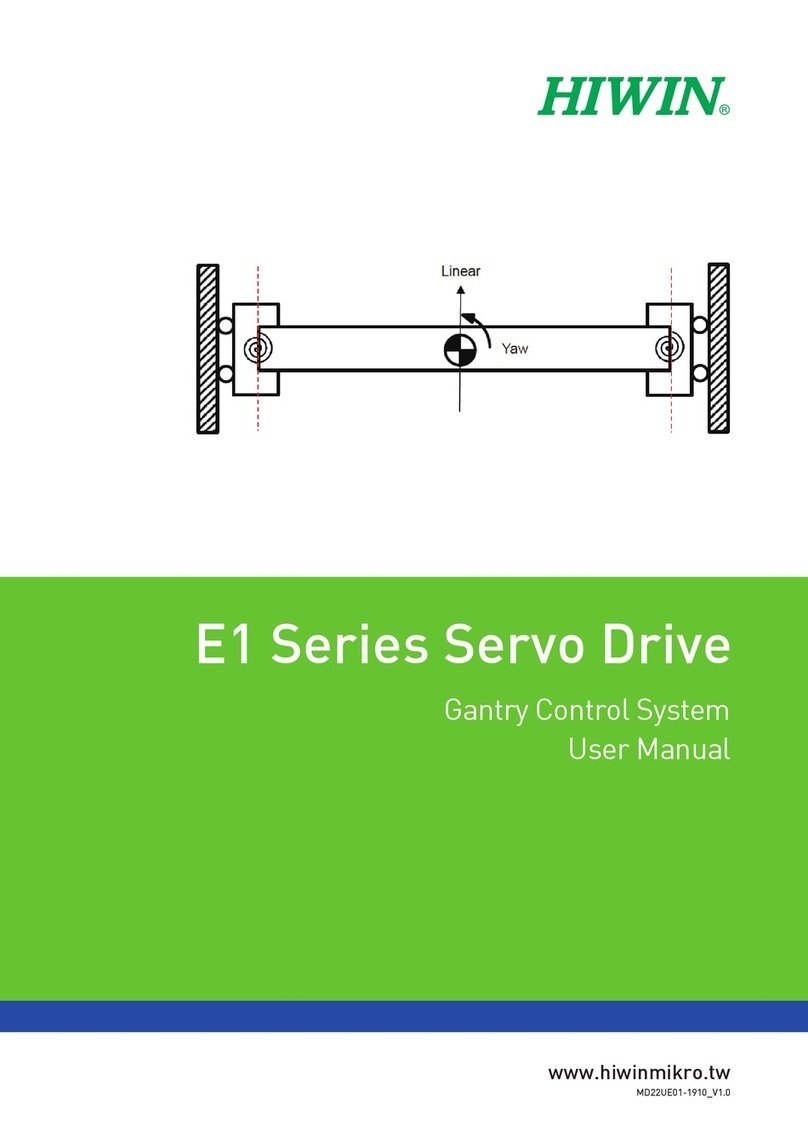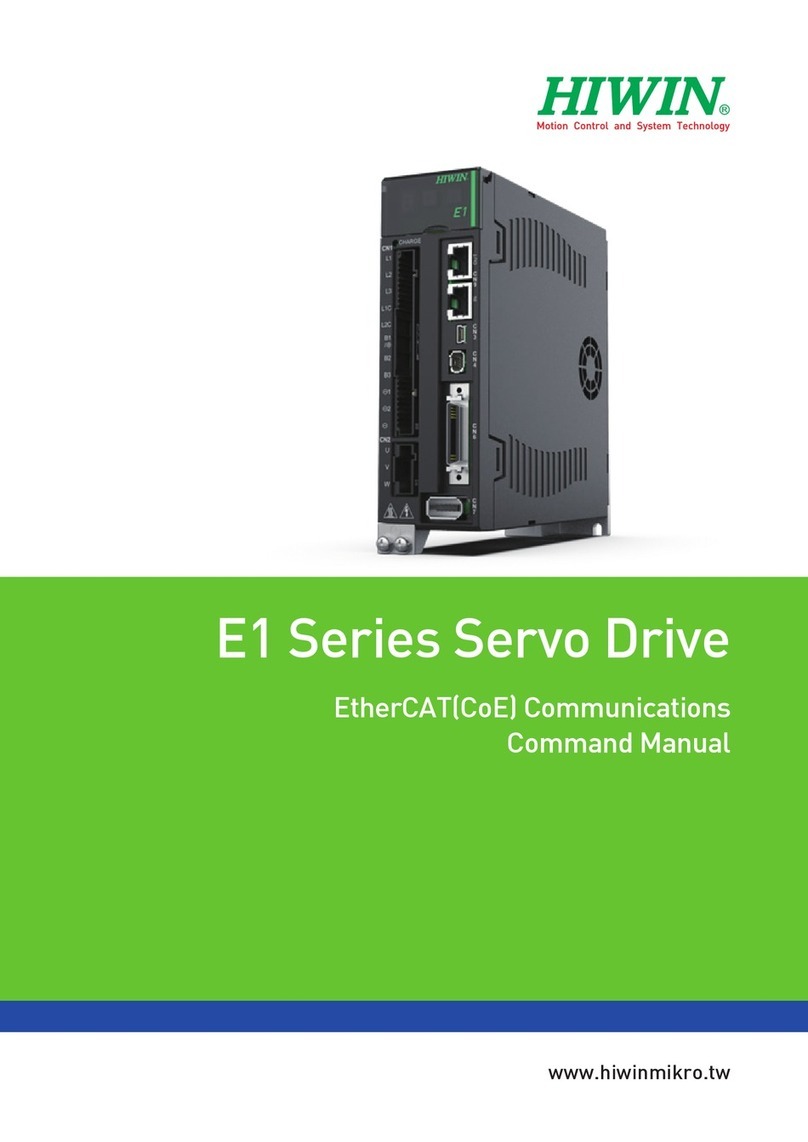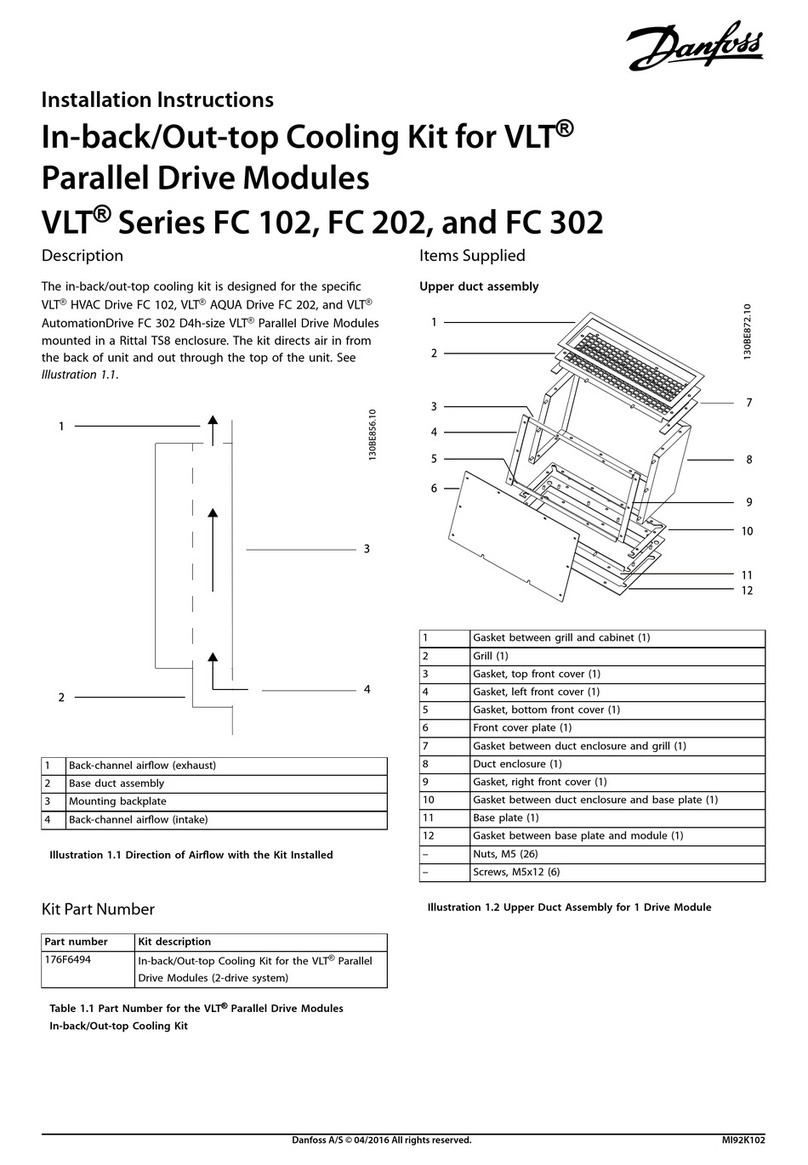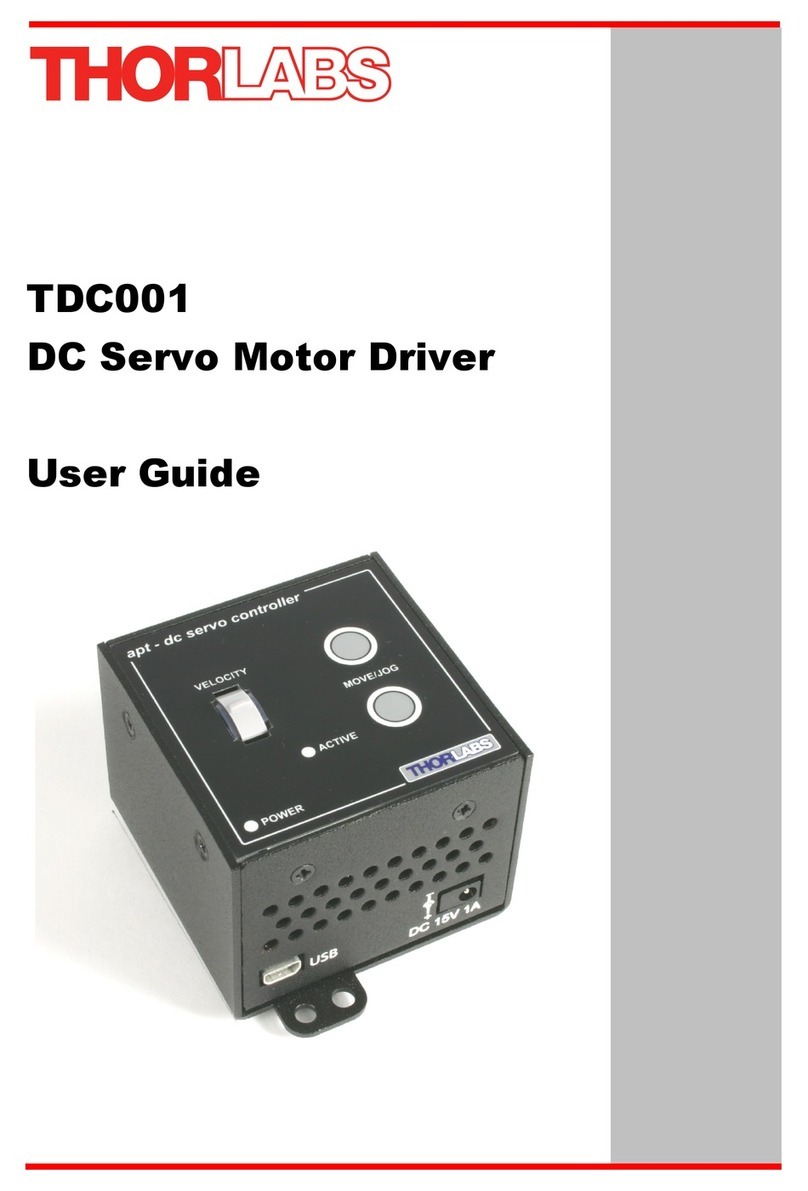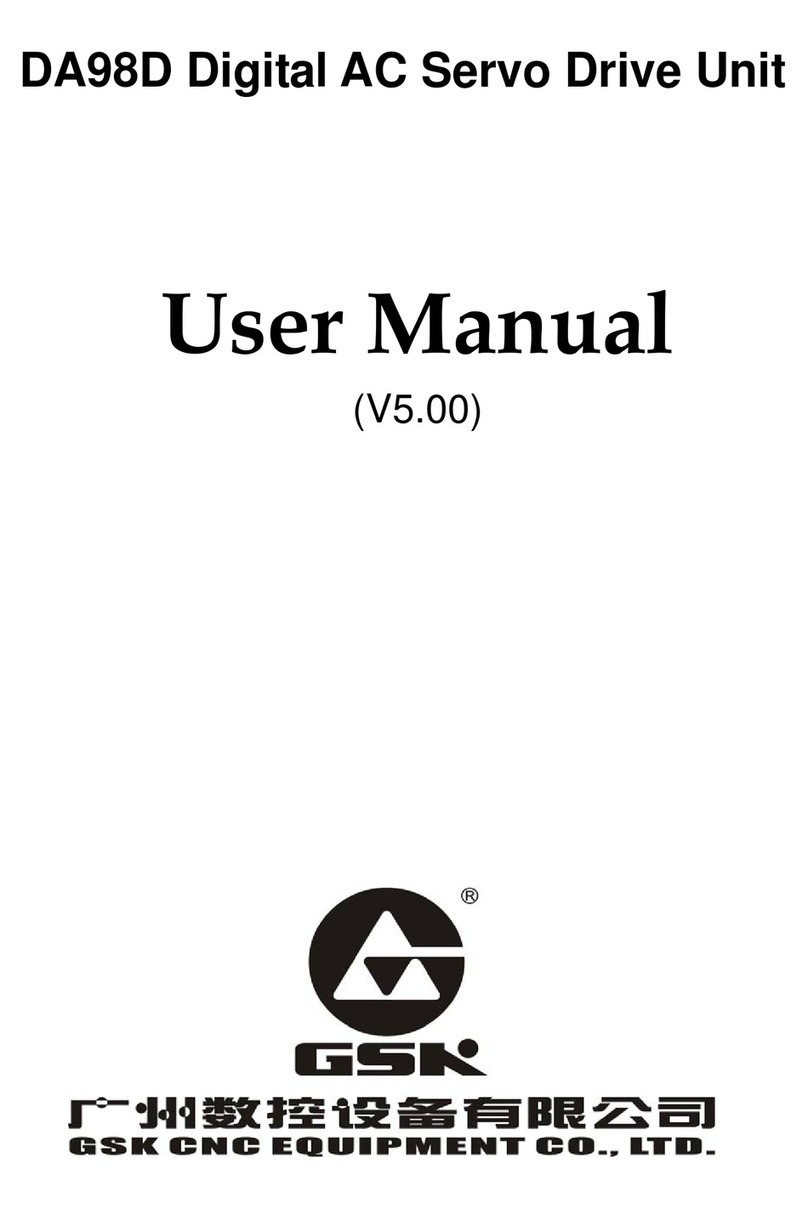vi
Table of Contents
1. Environment configuration ............................................................................................................................... 1-1
1.1 Software and hardware requirements ............................................................................................ 1-2
1.2 Update EEPROM............................................................................................................................ 1-2
1.2.1 Connect the equipment.......................................................................................................... 1-3
1.2.2 Open EEPROM burner .......................................................................................................... 1-3
1.2.3 Check the equipment’s EEPROM.......................................................................................... 1-4
1.2.4 Burn EEPROM ....................................................................................................................... 1-5
1.3 EoE wiring setup............................................................................................................................. 1-7
2. Connecting methods ........................................................................................................................................ 2-1
2.1 Controller’s connection setup ......................................................................................................... 2-2
2.1.1 Network configuration ............................................................................................................ 2-2
2.1.2 EoE setup............................................................................................................................... 2-4
2.2 Drive’s connection setup................................................................................................................. 2-5
2.2.1 Add the route.......................................................................................................................... 2-5
2.2.2 Thunder connection ............................................................................................................... 2-6
3. Precautions ...................................................................................................................................................... 3-1
3.1 Supported functions........................................................................................................................ 3-2
3.2 Mastership setup ............................................................................................................................ 3-3
4. Appendix .......................................................................................................................................................... 4-1
4.1 Troubleshooting .............................................................................................................................. 4-2
4.2 EoE setup example - TwinCAT 3 .................................................................................................... 4-3