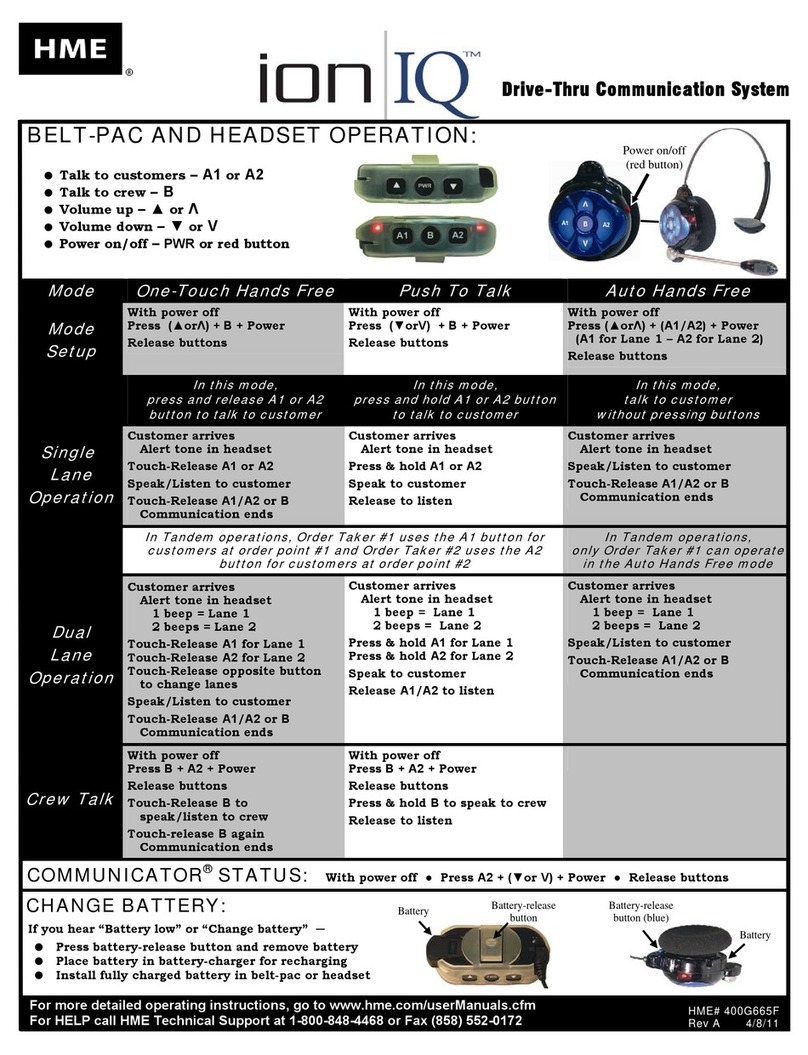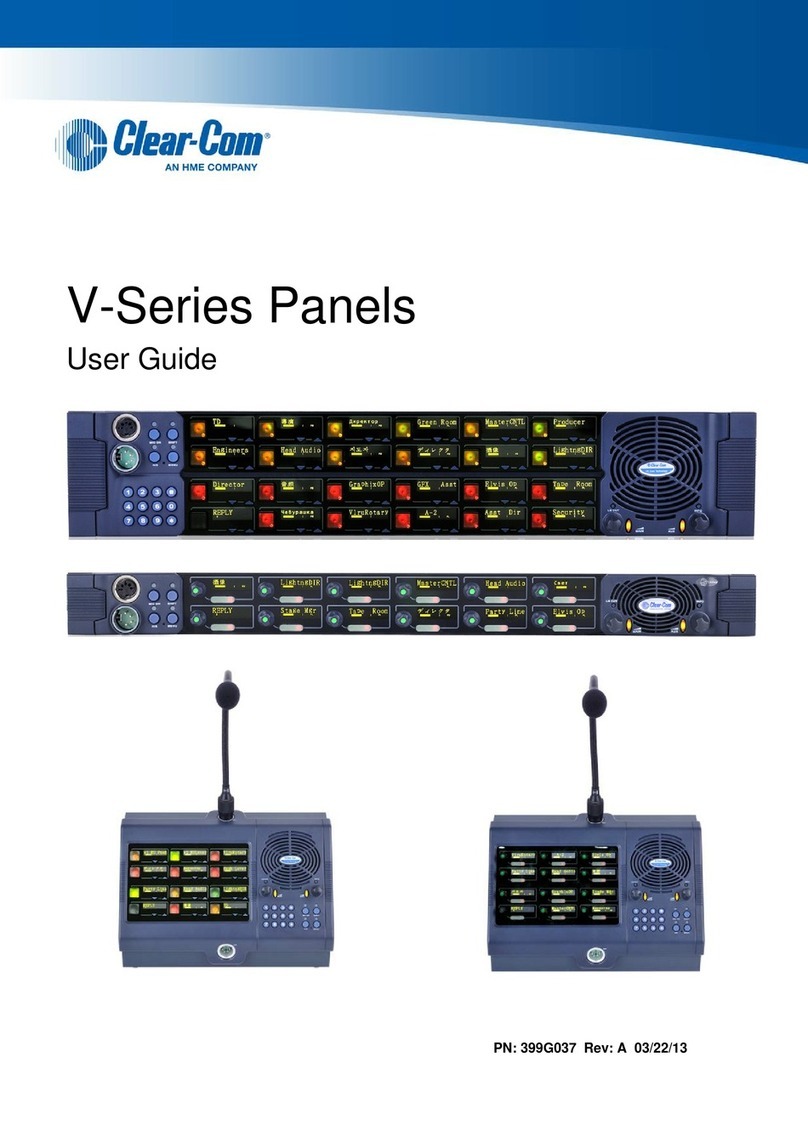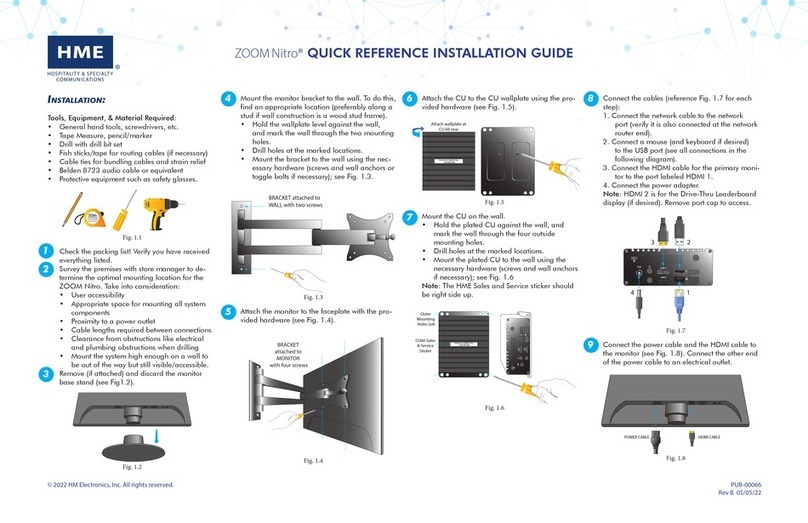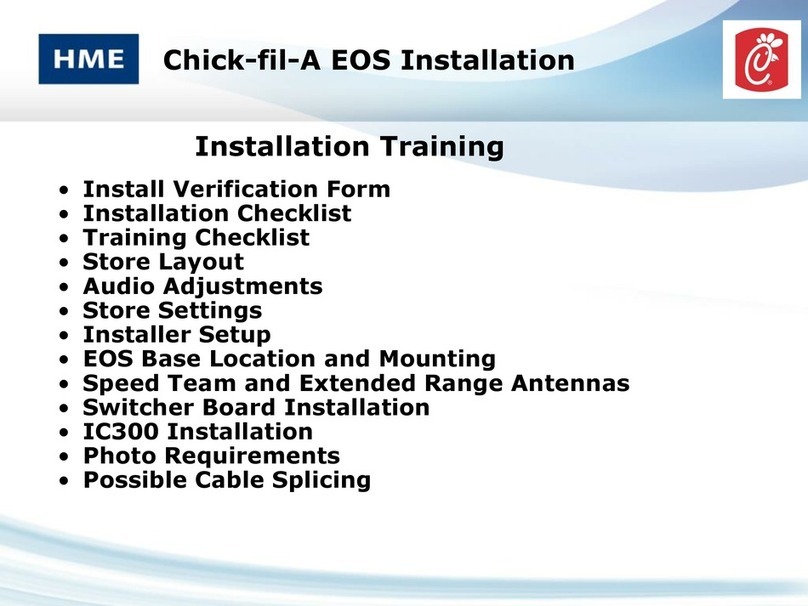© 2022 HM Electronics, Inc. All rights reserved. 3
Headset
Sensor
Headset
Pairing
Ring
Swirling Green
Pairing in progress
Solid Blue: Sensor
idle until headset is
sensed
Solid Green: Pairing
successful. Begin
using headset
Swirling Red: Pairing
unsuccessful. Try again
BASE STATION
Fig. 3.2
Fig. 3.3
Headset (AIO HS7000):
1. Install a charged
BAT70 battery into
the headset and
press the power but-
ton to turn it on (see
Fig. 3.2). The LEDs
flash green and red.
2. Pair the headset by
holding the head-
set’s keypad side
against the Headset
Pairing Ring (solid
blue circle) on the
base station (see
Fig. 3.3). Pairing
begins automati-
cally as soon as the
headset is sensed.
3. When the Headset Pairing Ring turns solid green,
pairing is successful (see note if pairing fails). The
Headset status LED also turns solid green.
4. Choose your position on the base station Home
screen and begin using the headset.
Note: If pairing fails (indicated by a red swirling ring), try
again. Hold the headset steadily centered and flush against
the Headset Pairing Ring (headset movement and distance
from the Pairing Ring can cause pairing errors).
Power Button
(Blue)
BAT70 Battery
HEADSET
Front View
Lane 1 Lane 2
Volume Up/Unmute
Volume Down/Mute
Action Group Chat
Battery Release
Latch (silver)
Status
LED
Remote
XCVR 4
Remote
XCVR 3
Remote
XCVR 2
Remote
XCVR 1
Ethernet
DC +
DC -
GND
Micro
USB
J200
J600
J201 J800 J801 J802
J805
J804
J803
J2003
J3000
J4501 J4500
J1400
J3200
J3400
J3600
J3800
1
1
1
1 1 1
1
1
1
1
Serial
Debug
USB
J?301
J?300
J1
1 2 3 4
5
BK SPKR +
BK SPKR -
GND
I.D.
N.C.
HME
SS7000
SPEAKER REAR VIEW
RELAY
|
DM5 MIC
|
SPKR
LOOPPLC/BASE
1
1
1
BCKP
SPKR
1 2 3 1 2
1 2 3 4
5 1 2 3 4
5 6 7
1 2 3 4 5 6
BK SPKR (+) - 5
BK SPKR (-) - 4
NO - 3
COM - 2
NC -1
POS - 1
NEG - 2
IN 1 - 1
IN 2 - 2
GND- 3
HME
SPKR (+) - 7
SPKR (-) - 6
GND - 5
I.D. - 4
GND - 3
MIC (-) - 2
MIC (+) - 1
DM5
MIC
Insulate and ground
exposed shield wires
NOTE: Shield
must be
terminated
to GND and
insulated or
sleeved
DC+ GND DC-
1 2
3 4
Base Station
opened
PCBA
To NETWORK ROUTER
For CLOUD CONNECTION
48 V
BASE STATION
POWER SUPPLY
To REMOTE
TRANSCEIVER REAR
To REMOTE
TRANSCEIVER REAR
IB7000
REAR VIEW
LOOP
CONNECTION
RT7000 TRANSCEIVER
Front View
Note: If using an
SP10 speaker,
only 2 speaker
wires are used
Fig. 3.1
IB7000 Connections:
The IB7000 must be mounted vertically, inside the
speaker post, close to the speaker/microphone. This
will help minimize audio hum and noise (thus, do
not mount the IB7000 too far away, such as inside
the store). Adhesive strips on housing allow the
IB7000 to be affixed to a clean, dry surface inside
the speaker post. All connectors are labeled.
• The two-pin Loop connector connects to the
ground loop.
• The three-pin PLC/BASE connector connects to
J4500 on the base station. Note: The shield/
drain must be grounded.
• The seven-pin DM5 MIC | SPKR connector con-
nects to the Microphone and Speaker. Note: Pins
4 and 5 are only used if connecting the SS7000
speaker.
• The five-pin RELAY | BCKP SPKR connector (op-
tional) connects to an intercom system like the
IC300 if a backup is needed in the event of a
system failure.
Note: If installing more than one IB7000. Take note
of the serial numbers so you know where each one is
assigned when configuring using the base station.
Base Station opened
Component notes
Installing the RT7000:
• The RT7000 is omnidirectional so mount the
RT7000 high in a central location to where the
headsets are typically used.
• Maximize line of sight between the RT7000 and
headsets in an area free from obstructions and
equipment/materials that can interfere with signal
propagation. These include walls, large metal
appliances, hoods, and backsplashes, etc.
• Mount the RT7000 vertically on a wall in the
upright position (see arrow on RT7000 rear). Do
NOT mount horizontally, such as on a ceiling.
This will reduce the RT7000’s range.
• The RT7000 uses an Ethernet (Cat5 or Cat6)
cable. Do not exceed 500’ (152 m).
• Large or multilevel premises may require more
than one RT7000. Up to four RT7000s are sup-
ported by the base station (J3200 - J3800).
• Once connected to the base station, the center
LED on the RT7000 front illuminates to indicate
The AC70 Smart Battery Charger:
• The AC70 can be placed on a desk or mount-
ed on the wall (use template on page 4 for wall
mounting). Position the AC70 within 10 feet (3
m) of the base station if you wish to monitor your
battery status via the base station HOME screen.
• New BAT70 batteries must be charged, so begin
charging them immediately.
• The LEDs on the AC70 indicate charge status (see
AC70 LED Reference Table). Or, if placed within
range of the base station and the status indicator
is (green). Tap on the HOME screen
to view battery status.
AC70 LED Reference Table
Color Status/Description
Green Flashing = Charging
Solid = Fully charged
Red
Red/Yellow
Flashing = Incompatible battery
Flashing Red & Yellow= Fault condition
it is turned on. One of the outer
LEDs (numbered 1 to 4) also
turns on depending on what
base station port it is connected
to (1 is used in this example).
This outer LED will initially flash a
different color as the RT7000 scans for available
channels before turning solid green once a chan-
nel is found (on the base station HOME screen,
the “Transceivers” indicator is yellow while scan-
ning before turning green).
• If mounting outside on an exterior wall, you must
use a lightning arrestor. HME provides these.
Base Station Power Supply:
1. Terminate the positive wire of the power supply to
J1 DC + terminal (pin 1).
2. Terminate the negative wire of the power supply
to J1 DC - terminal (pin 2).
3. Terminate the shield to J1 GND (pin 3).
Note: Only use the HME power supply provided with
your system.
1 2
3 4