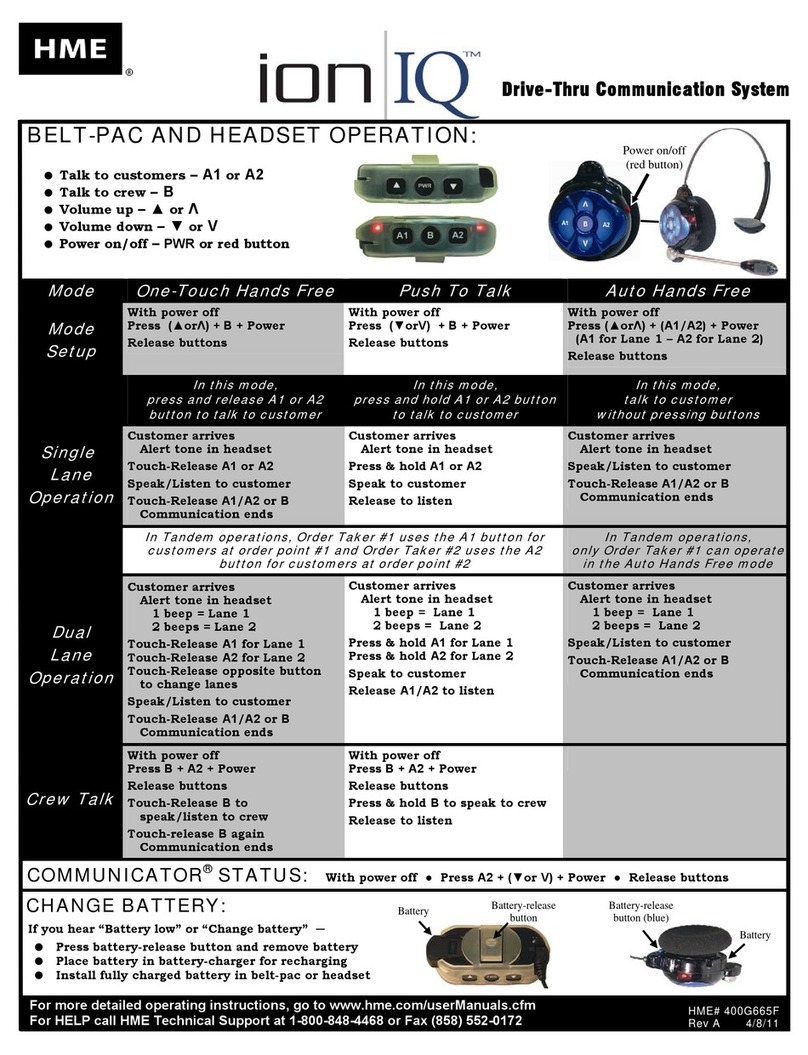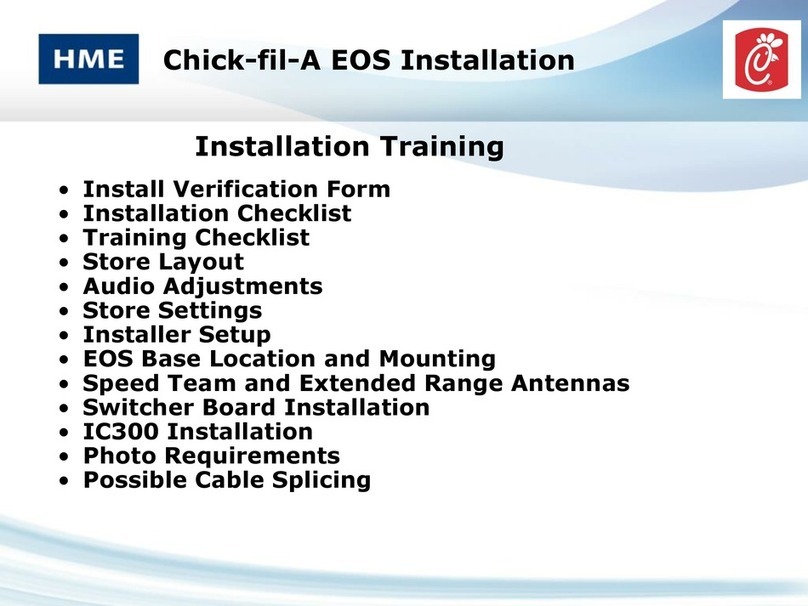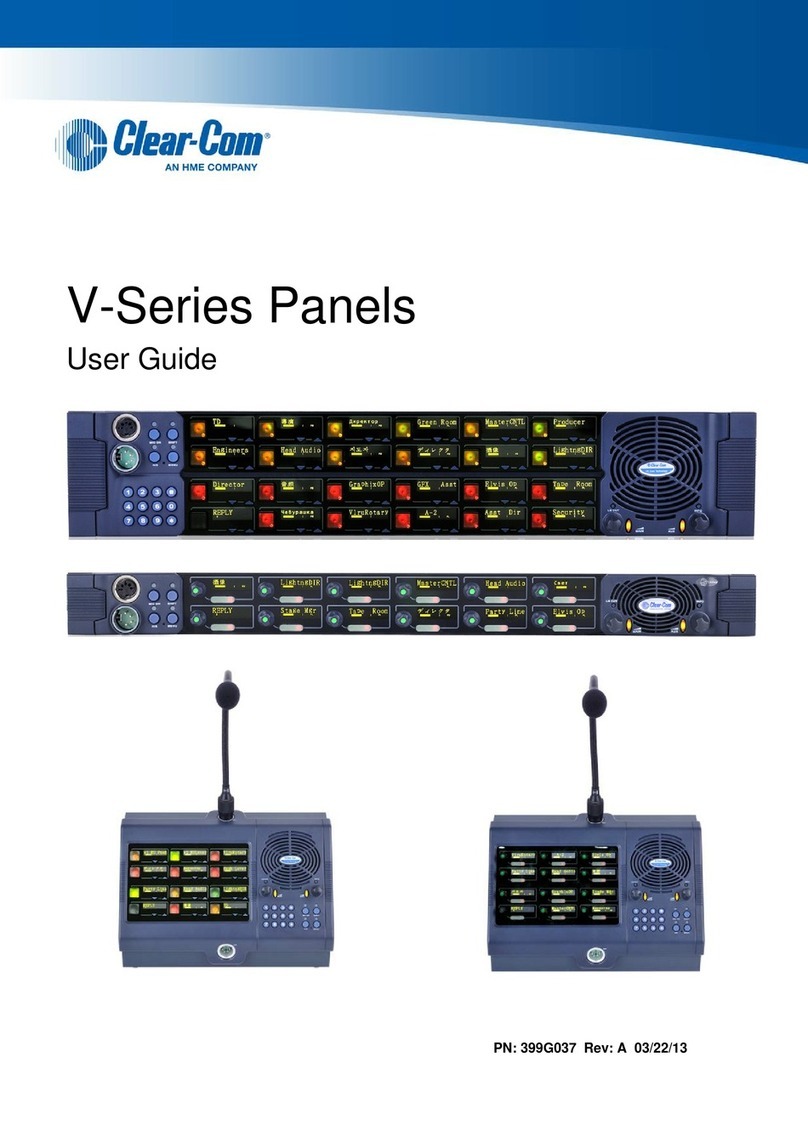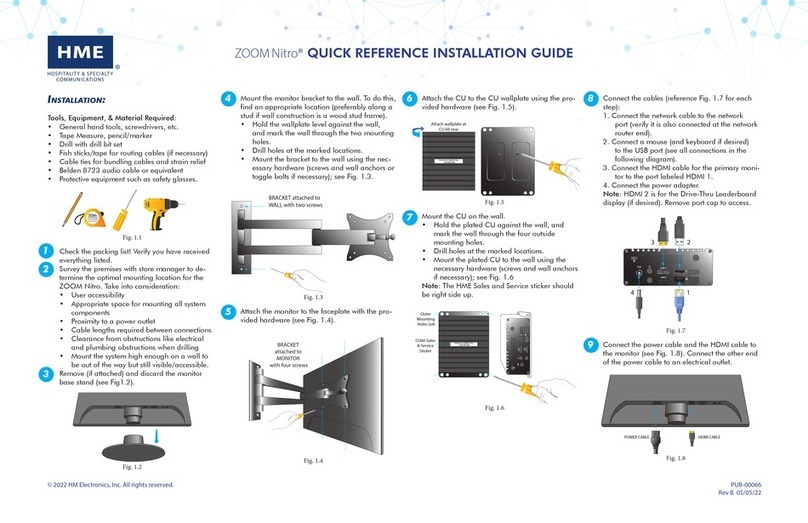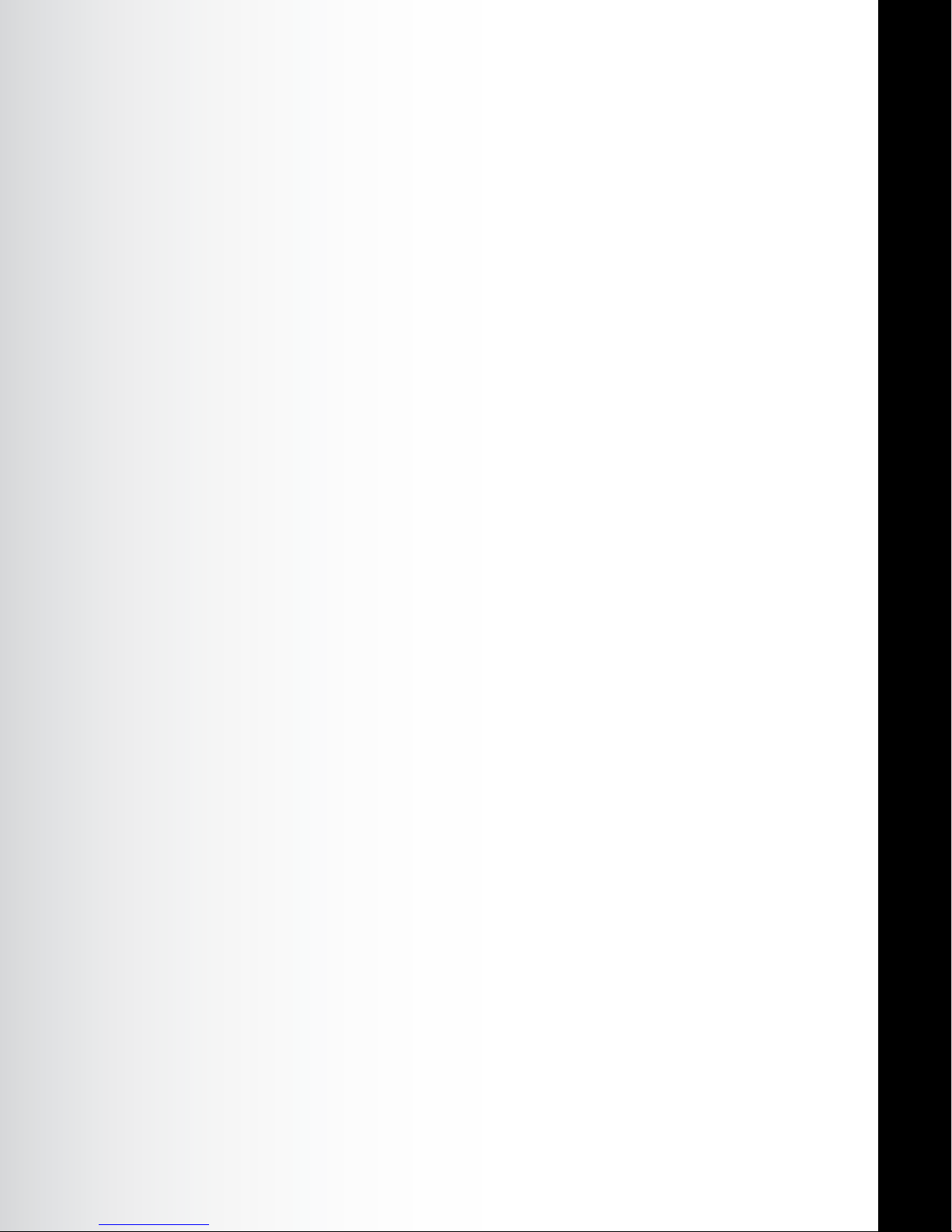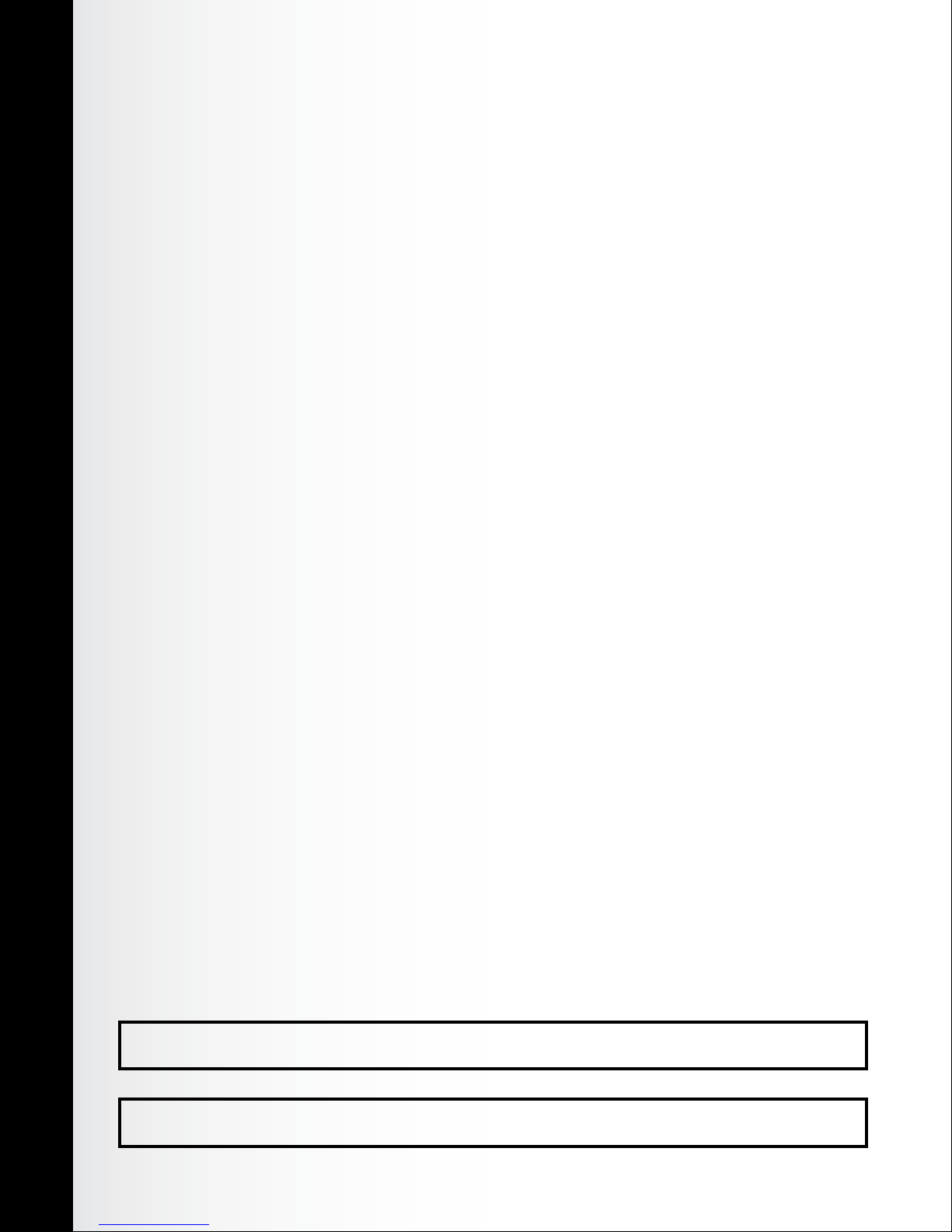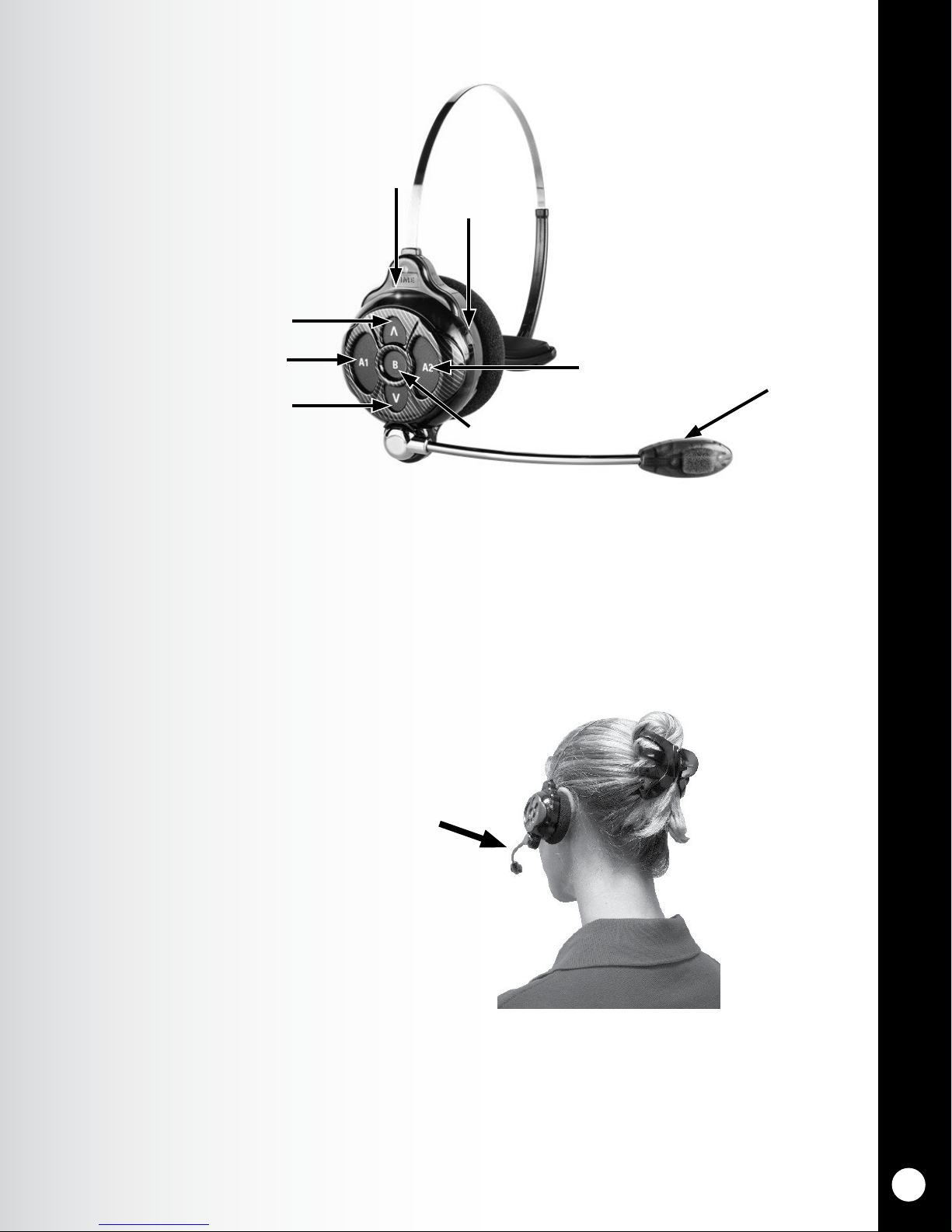TABLE OF CONTENTS
INTRODUCTION ........................................................ 1
Full Duplex and Half Duplex Modes ...........................................1
SYSTEM 6700HD EQUIPMENT ............................................. 2
Headsets ...............................................................3
Using the Headset Controls .................................................4
Headset Modes of Operation.................................................4
Changing Language of Headset Prompts........................................5
Obtaining Headset Status ..................................................5
Headset Battery Removal and Replacement .....................................6
Battery Charger ..........................................................7
Console ................................................................8
Router .................................................................8
Base Station.............................................................9
SYSTEM 6700HD OPERATION ............................................. 10
Console ................................................................10
Remote Display ..........................................................10
Using a POS System.......................................................11
Routine Operation ........................................................12
Other Modes of Operation ..................................................17
Special Features..........................................................18
POS Answer Mode (Infor POS Only) ...........................................18
Base Station Settings ......................................................19
Register Headsets.........................................................23
Sonic Settings ...........................................................25
Store Settings............................................................26
Network Settings .........................................................31
Basic Network Settings.....................................................31
Advanced Network Settings .................................................33
Diagnostics .............................................................35
ACCESS CONTROL OF THE BASE........................................... 36
EQUIPMENT CARE AND CLEANING ......................................... 37
Handling the Equipment Properly.............................................37
Cleaning the Equipment....................................................37
TROUBLESHOOTING .................................................... 38
FCC NOTICE .......................................................... 40