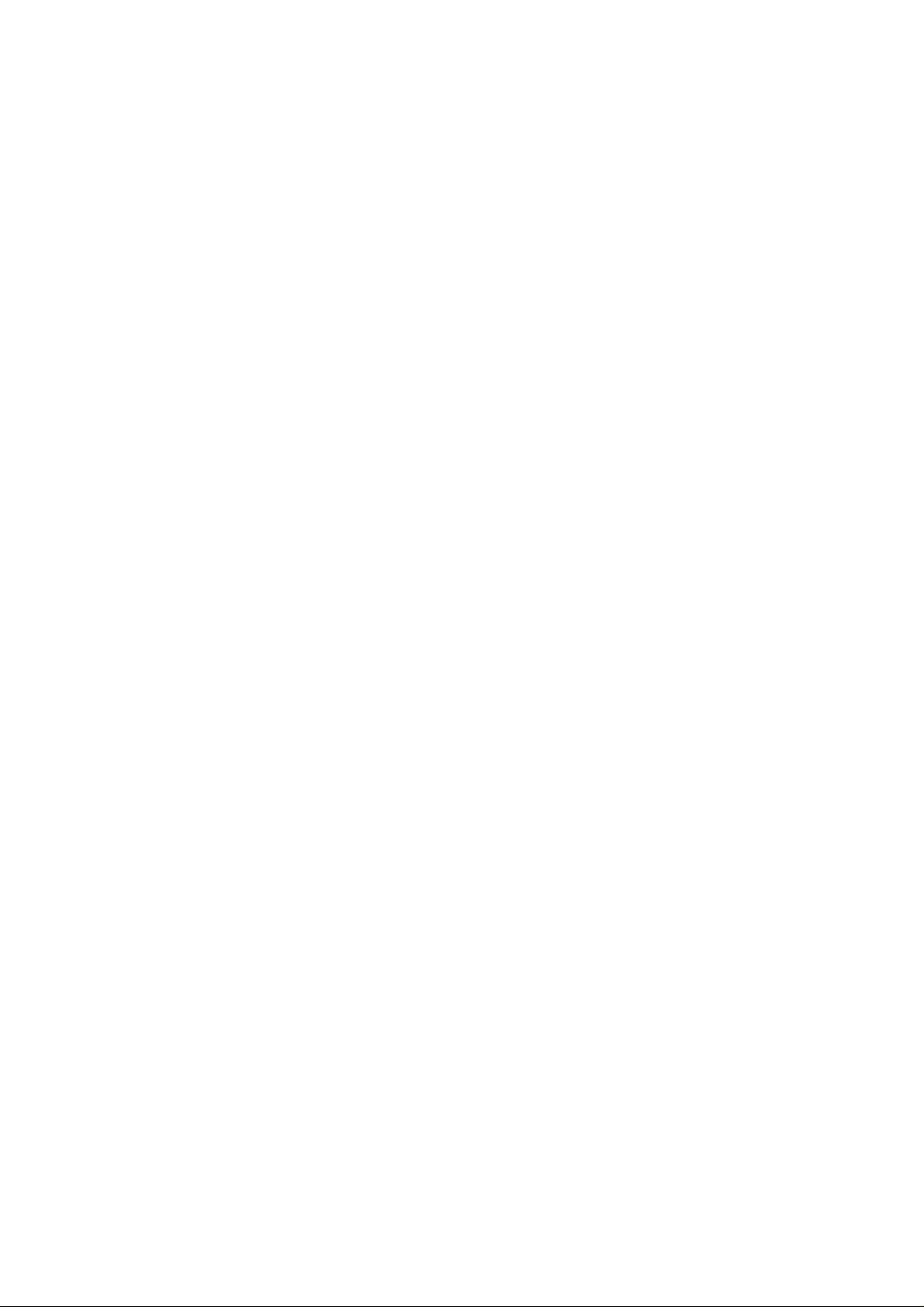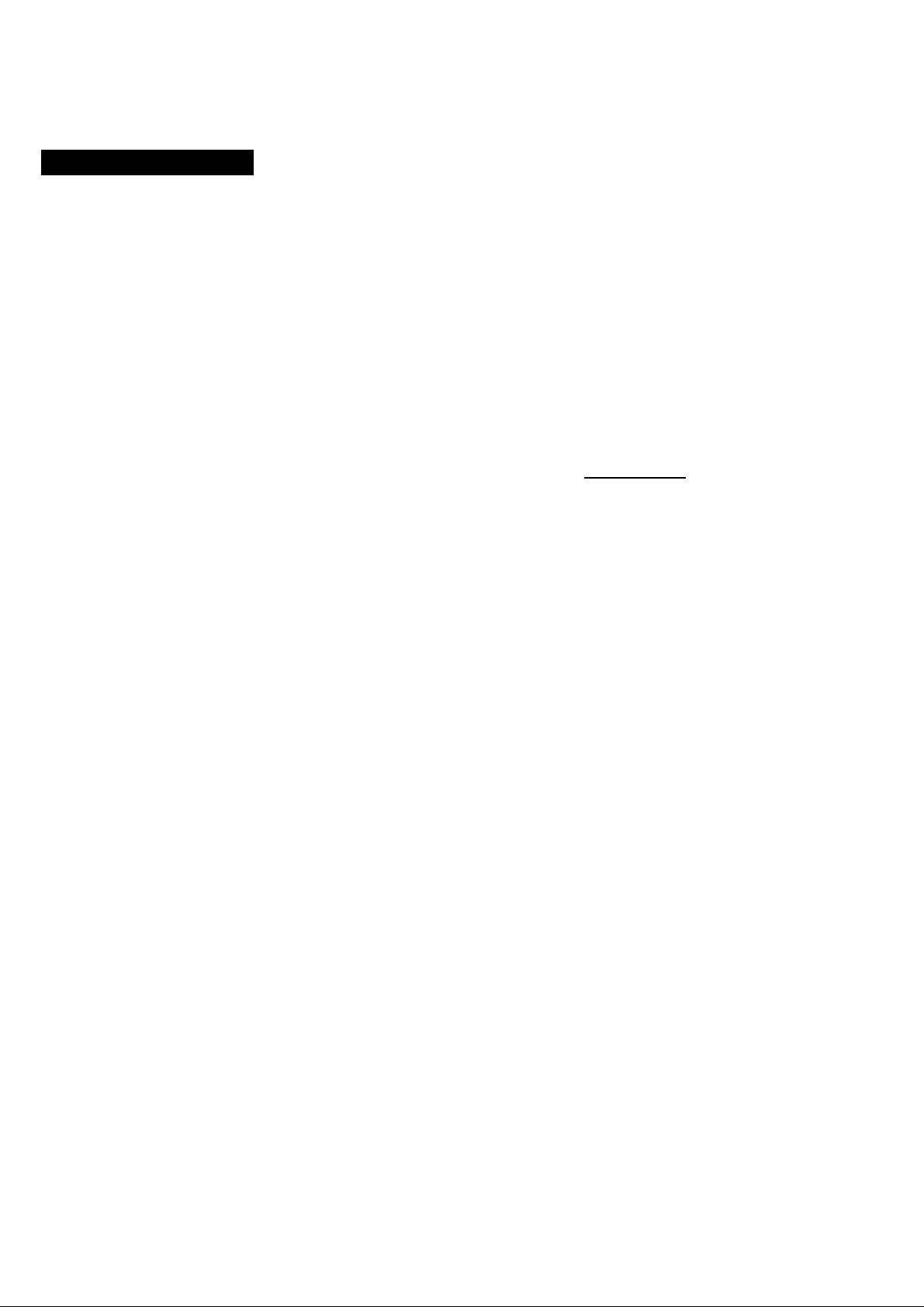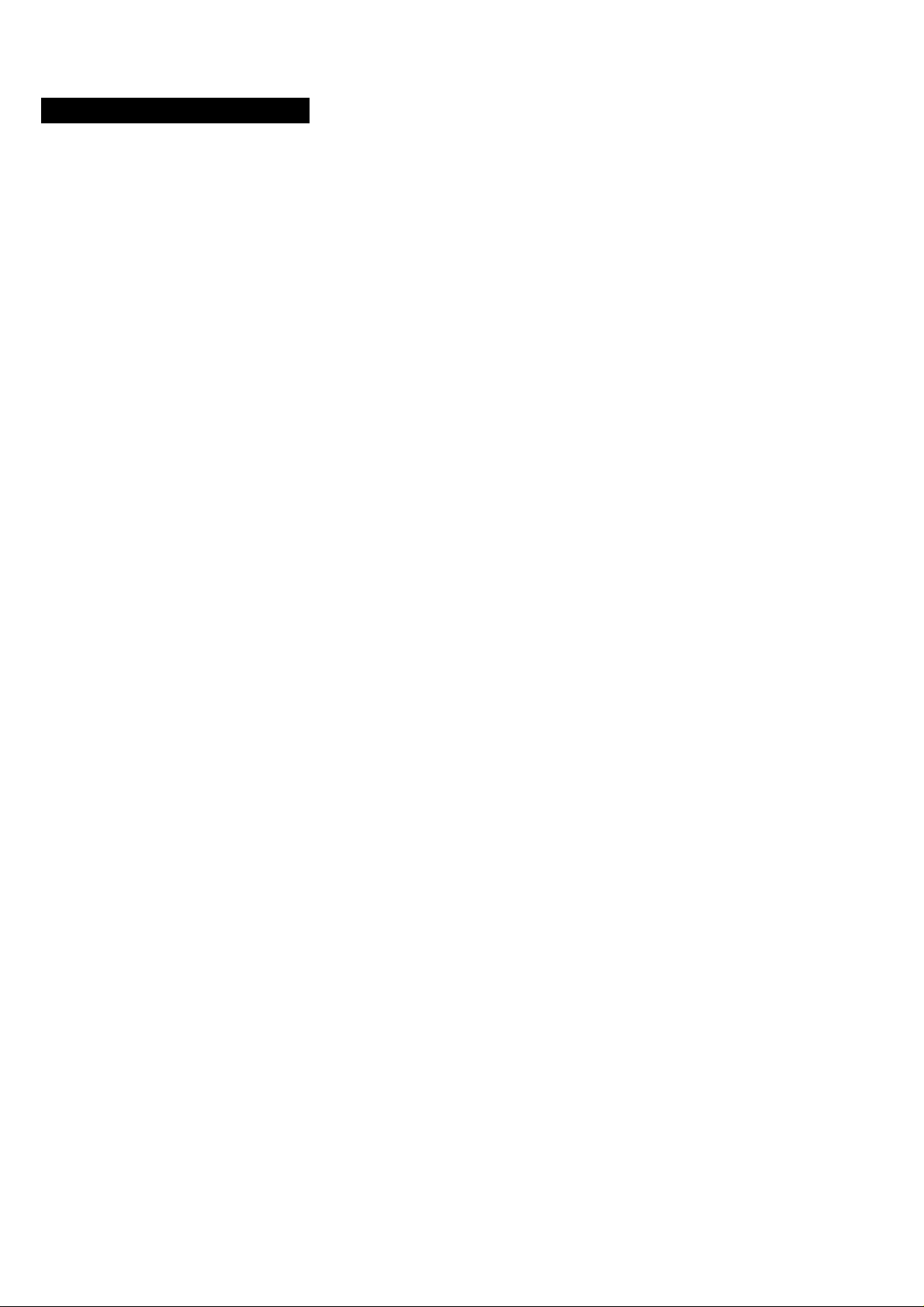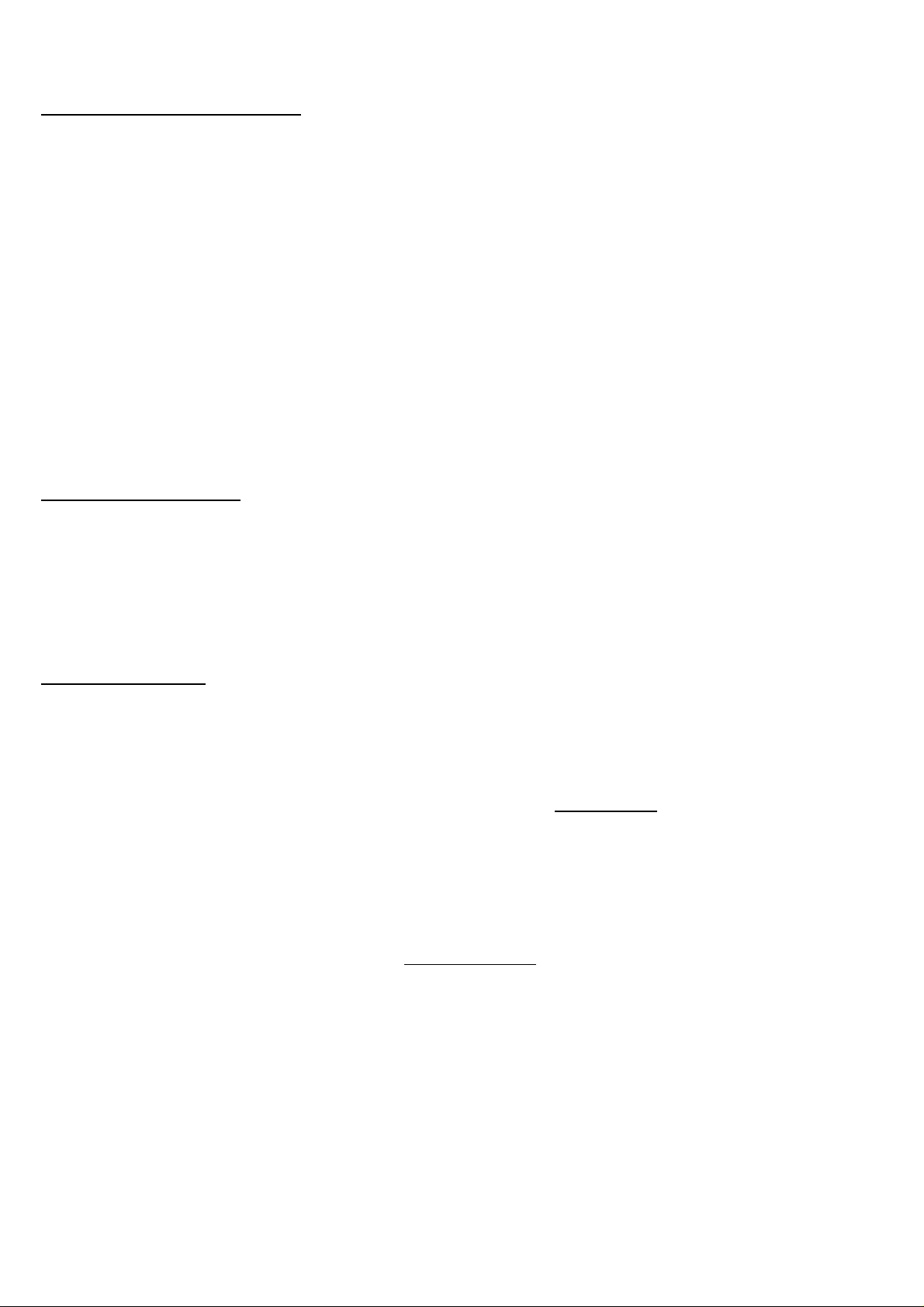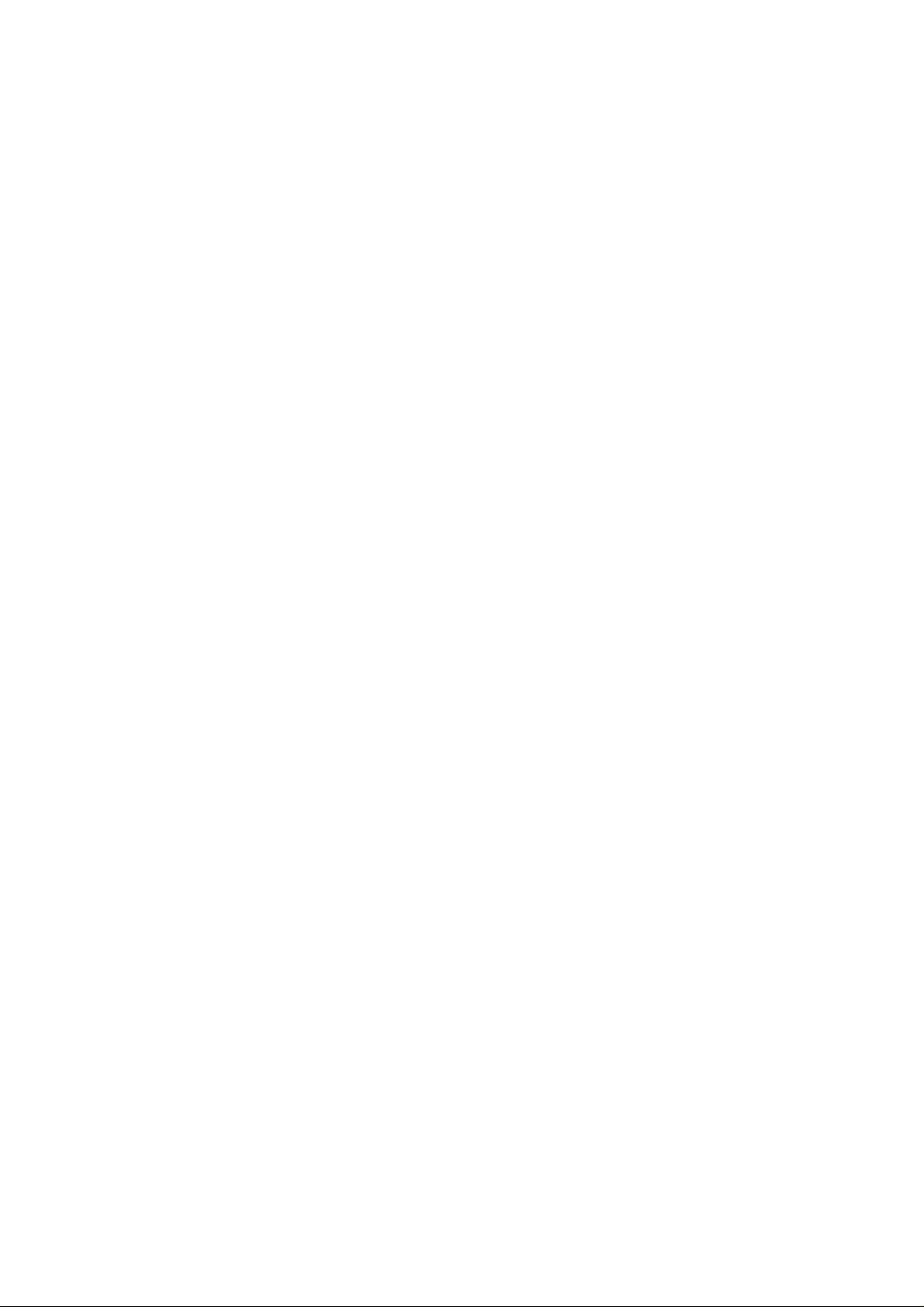
© 1998-2016 Sena Technologies, Inc. All rights reserved.
Sena Technologies, Inc reserves the right to make any changes and improvements to its product without providing prior
notice.
Sena™is a trademark of Sena Technologies, Inc. or its subsidiaries in the USA and other countries. Tufttalk™, 10S™, 10R™, 10U™,
10C™, Prism™, 20S™, Snowtalk™, 3S™, SMH10™, SMH5™, SMH5-FM™, SPH10™, SPH10H™, SPH10H-FM™, SMH10R™,
SPH10S™, SPH10H™, SR10™, SR10i™, SM10™, EXPAND™, Bluetooth Pack for GoPro®are trademarks of Sena Technologies, Inc. or
its subsidiaries. These trademarks may not be used without the express permission of Sena.
GoPro®is a registered trademark of Woodman Labs of San Mateo, California. Sena Technologies, Inc. (“Sena”) is not affiliated with
Woodman Labs. The Sena Bluetooth Pack for GoPro® is an after-market accessory specially designed and manufactured by Sena
Technologies, Inc. for the GoPro® Hero3 and Hero4 allowing for Bluetooth capabilities.
The Bluetooth® word mark and logos are owned by the Bluetooth SIG, Inc. and any use of such marks by Sena is under license. iPhone,
iPod touch are registered trademarks of Apple Inc. Zumo™is a trademark of Garmin Ltd. or its subsidiaries. TomTom™is the trademark or
registered trademark owned by TomTom International B.V. Other trademarks and tradenames are those of their respective owners.
This device complies with part 15 of the FCC Rules. Operation is subject to the following two conditions:
(1) This device may not cause harmful interference, and
(2) this device must accept any interference received. Including interference that may cause undesired operation
Note : This equipment has been tested and found to comply with the limits for a Class A digital device, pursuant to part 15 of the FCC Rules.
These limits are designed to provide reasonable protection against harmful interference when the equipment is operated in a commercial environment.
This equipment generates, uses, and can radiate radio frequency energy and, if not installed and used in accordance with the instruction manual, may cause harmful interference to radio communications.
Operation of this equipment in a residential area is likely to cause harmful interference in which case the user will be required
to correct the interference at his own expense.
ÿ Le present appareil est conforme aux CNR d'Industrie Canada applicables aux appareils radio exempts de licence. L'exploitation est autorisee aux deux conditions suivantes :
(1) l'appareil ne doit pas produire de brouillage, et
(2) l'utilisateur de l'appareil doit accepter tout brouillage radioelectrique subi, meme si le brouillage est susceptible d'en compromettre le fonctionnement. ÿ
Caution : Any changes or modifications in construction of this device which are not expressly approved
by the party responsible for compliance could void the user's authority to operate the equipment
Hereby, SENA TECHNOLOGIES.Inc Declares that this Tufftalk is in compliance with the essential requirements and other relevant provisions of directive 1999/5/EC.