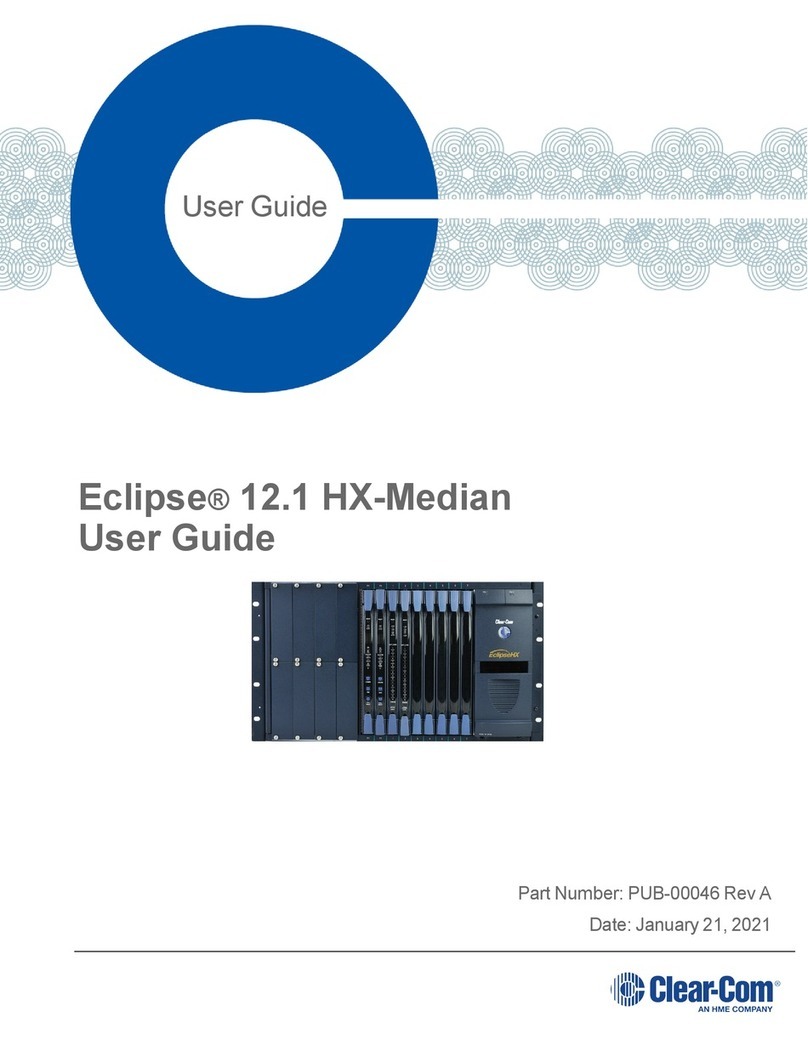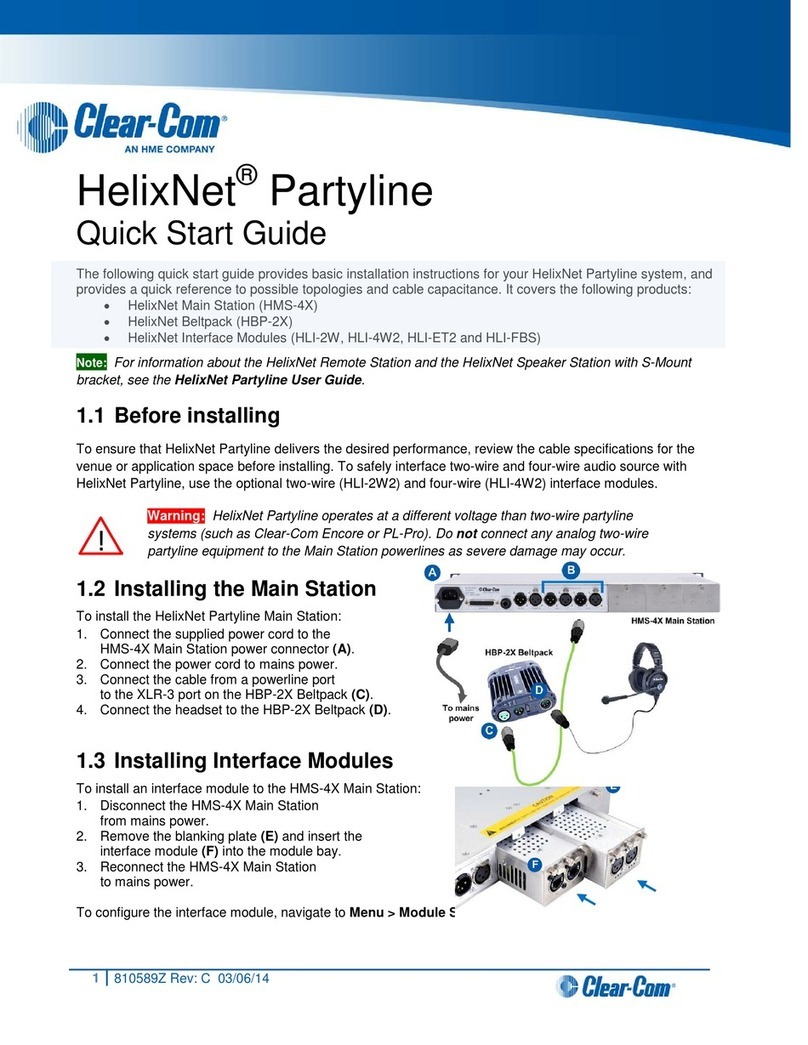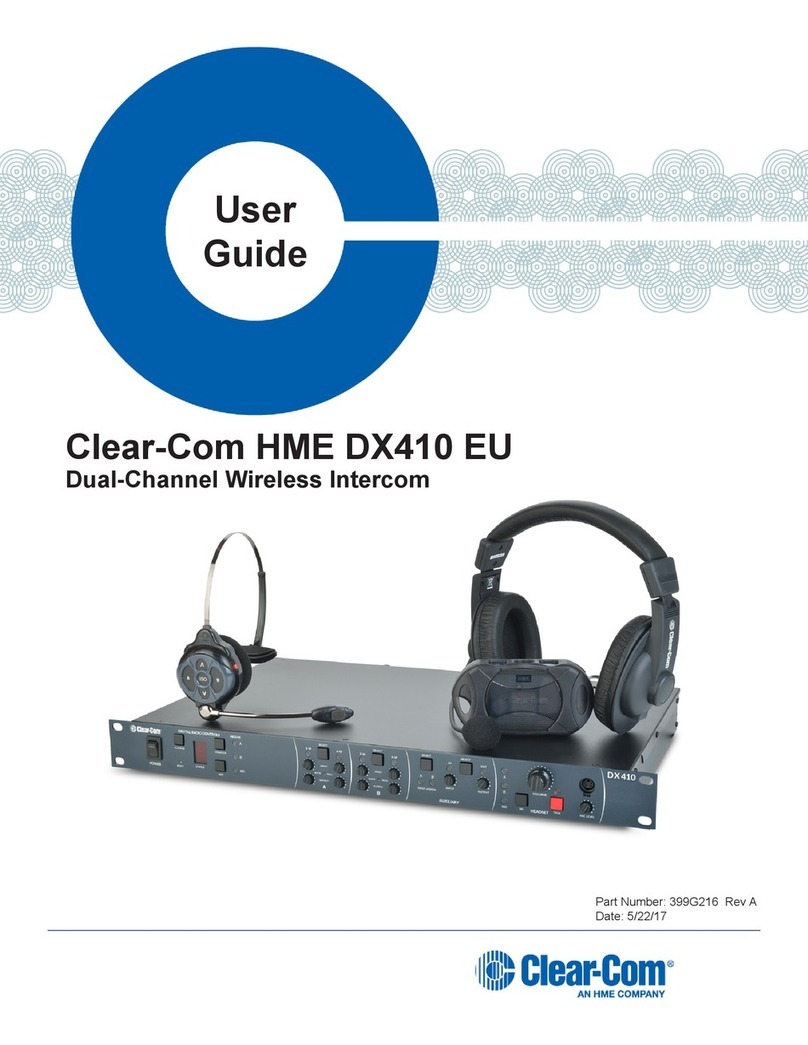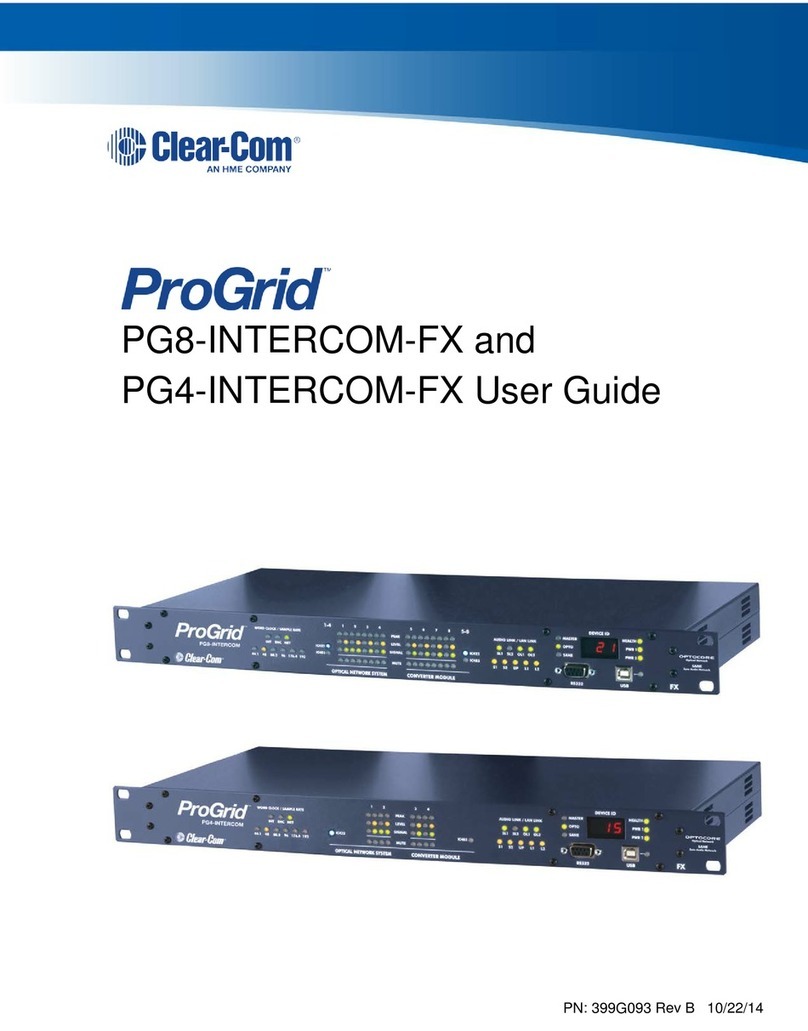Hereby, HM Electronics, Inc. declares that the DX121 is in compliance with the essential requirements and other relevant provisions of the Radio
Equipment Directive (RED).
is product operates in the 2400 to 2483.5 MHz frequency range. e use of this frequency range is not yet harmonized between all countries. Some
countries may restrict the use of a portion of this band or impose other restriction relating to power level or use. You should contact your Spectrum
authority to determine possible restrictions. European Telecommunications Standards Institute (ETSI) EN 300 328 v.1.8.1 compliant, when operated
in the E mode.
FCC NOTICE
This device complies with Part 15 of the FCC rules. Operation is subject to the following two conditions:
(1) This device may not cause harmful interference, and (2) This device must accept any interference received, including interference that may
cause undesired operation.
NOTE: This equipment has been tested and found to comply with the limits for a Class A digital device, pursuant to Part 15 of the FCC
rules. These limits are designed to provide reasonable protection against harmful interference when the equipment is operated in a commercial
environment. This equipment generates, uses and can radiate radio frequency energy and, if not installed and used in accordance with the
instruction manual, may cause harmful interference to radio communication. Operation of this equipment in a residential area is likely to cause
harmful interference, in which case the user will be required to correct the interference at his own expense.
Changes or modications not expressly approved by HM Electronics, Inc. could void the users authority to operate this equipment.
Canada IC Notice to Users English/French in accordance with RSS GEN
This device complies with Industry Canada license-exempt RSS standard(s). Operation is subject to the following two conditions: (1) this device
may not cause interference, and (2) this device must accept any interference, including interference that may cause undesired operation of the
device.
Cet appareil est conforme avec Industrie Canada RSS standard exempts de licence (s). Son utilization est soumise à Les deux conditions suivantes:
(1) cet appareil ne peut pas provoquer d’interférences et (2) cet appareil doit accepter Toute interférence, y compris les interférences qui peuvent
causer un mauvais fonctionnement du dispositif.
MANDATORY SAFETY INSTRUCTIONS FOR INSTALLERS AND USERS
Use only manufacturer or dealer supplied antennas, power supplies, batteries and battery chargers.
All products are compliant with regulatory requirements when installed correctly per HME installation instructions..
The Federal Communications Commission has adopted a safety standard for human exposure to RF (Radio Frequency) energy, which is below the
OSHA (Occupational Safety and Health Act) limits.
Base Station Antenna minimum safe distance: 7.9 inches (20 cm) at 100% duty cycle.
Base Station Antenna gain: This device has been designed to operate with an antenna having a maximum gain of up to 2dBi. The required
antenna impedance is 50 Ohms.
Antenna mounting: The antenna(s) used for the base transmitter must be installed to provide a separation distance of at least 7.9 inches (20 cm)
from all persons and must not be co-located or operating in conjunction with any other antenna or transmitter.
Antenna substitution: Do not substitute any antenna for the one supplied by the manufacturer or radio dealer. You may be exposing person or
persons to excess radio frequency radiation. You may contact your radio dealer or the manufacturer for further instructions.
WARNING: Maintain a separation distance from the base station transmit antenna to a person(s) of at least 7.9 inches (20 cm) at 100% duty
cycle.
You, as the qualied end-user of this radio device must control the exposure conditions of bystanders to ensure the minimum separation distance
(above) is maintained between the antenna and nearby persons for satisfying RF exposure compliance. The operation of this transmitter must
satisfy the requirements of Occupational/Controlled Exposure Environment, for work-related use. Transmit only when person(s) are at least the
minimum distance from the properly installed, externally mounted antenna.