HME Clear-Com ARCADIA Series User manual
Other HME Intercom System manuals

HME
HME DX121 User manual

HME
HME Clear-Com Tempest 2400 User manual
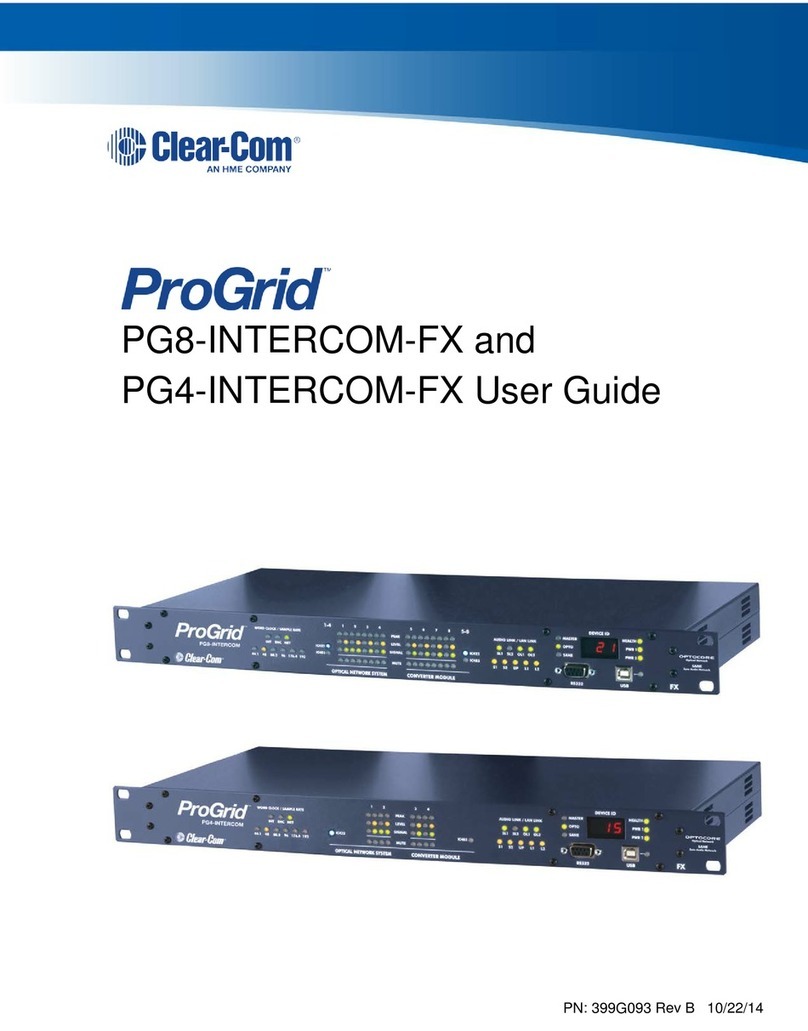
HME
HME Clear-Com ProGrid PG8-INTERCOM-FX User manual

HME
HME Clear-Com EQUIP G30238-3A1 User manual

HME
HME Clear-Com Encore MS-702 User manual

HME
HME DX200 User manual

HME
HME DX121 EU User manual

HME
HME DX200 User manual

HME
HME NEXEO HDX User manual
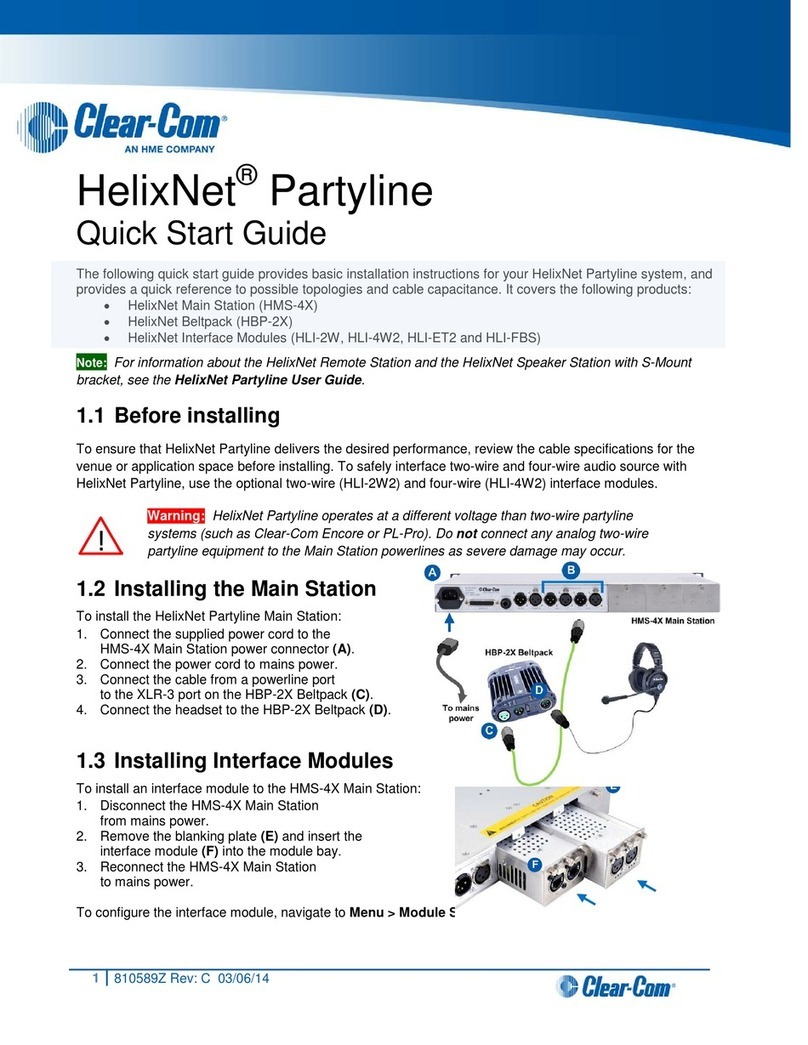
HME
HME Clear-Com HelixNet Partyline User manual

HME
HME DX100 User manual

HME
HME DX100 User manual
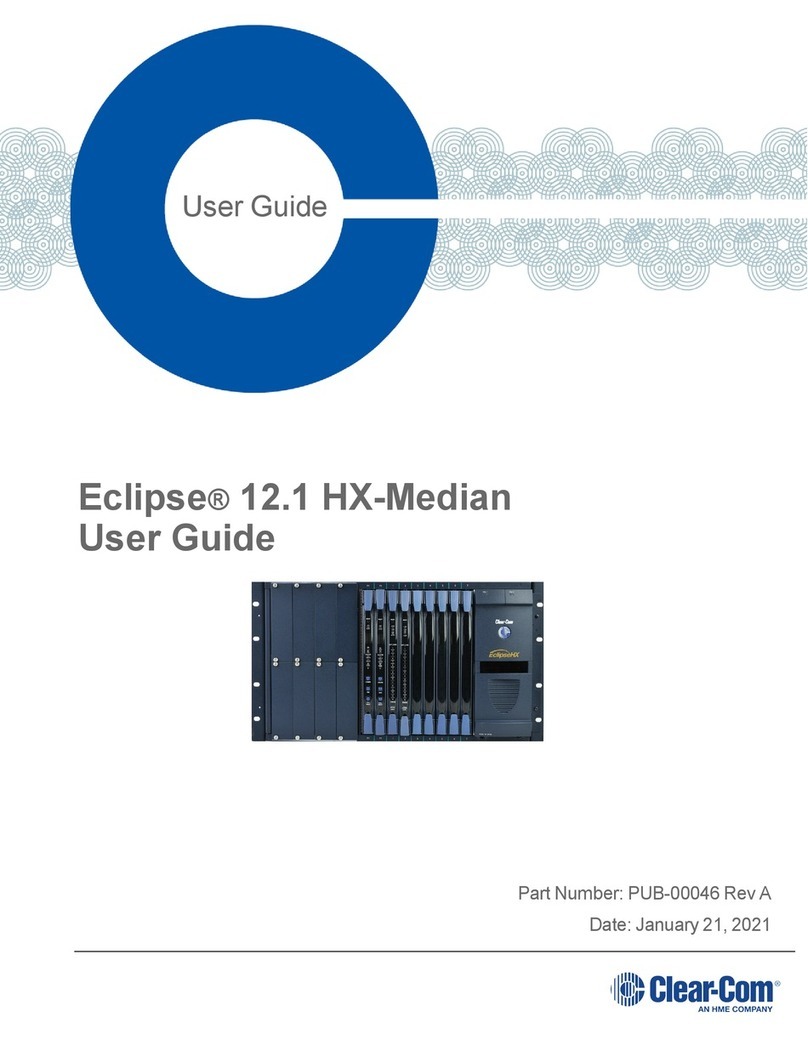
HME
HME Clear-Com Eclipse 12.1 HX-Median User manual

HME
HME PRO850 User manual

HME
HME Clear-Com Arcadia Central Station User manual

HME
HME PRO850 User manual
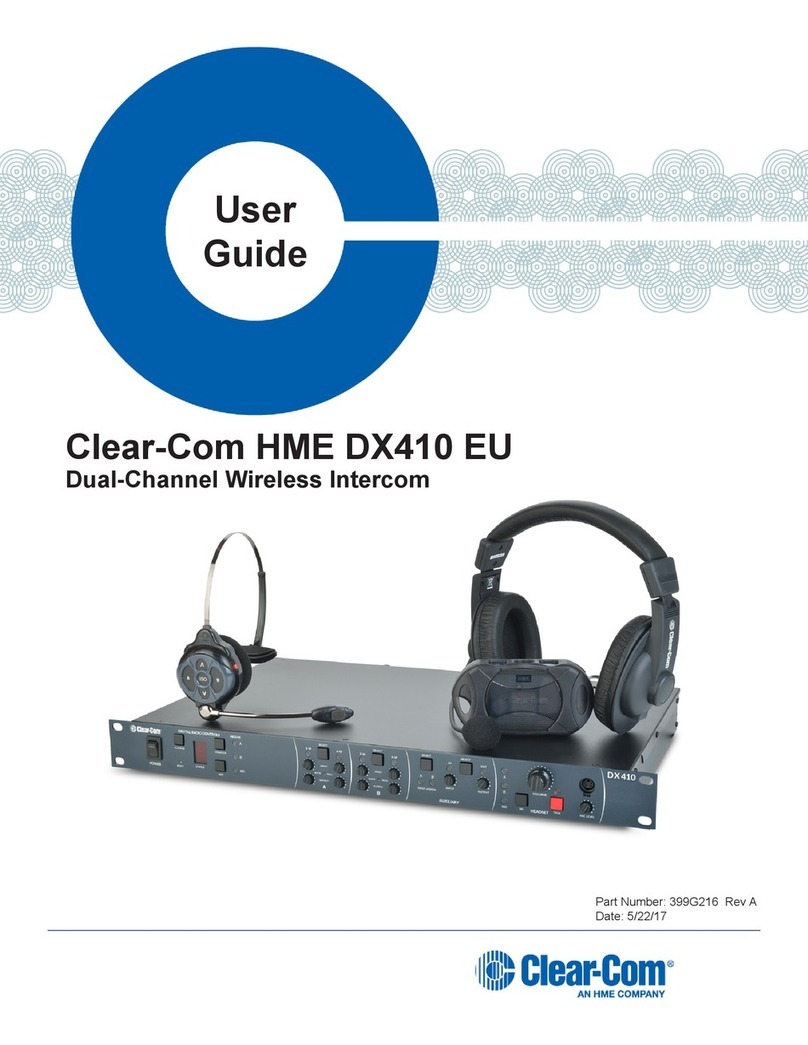
HME
HME Clear-Com DX410 EU User manual

HME
HME DX100 User manual

HME
HME System 6001 Manual

HME
HME Clear-Com EQUIP G30238-3A1 User manual































