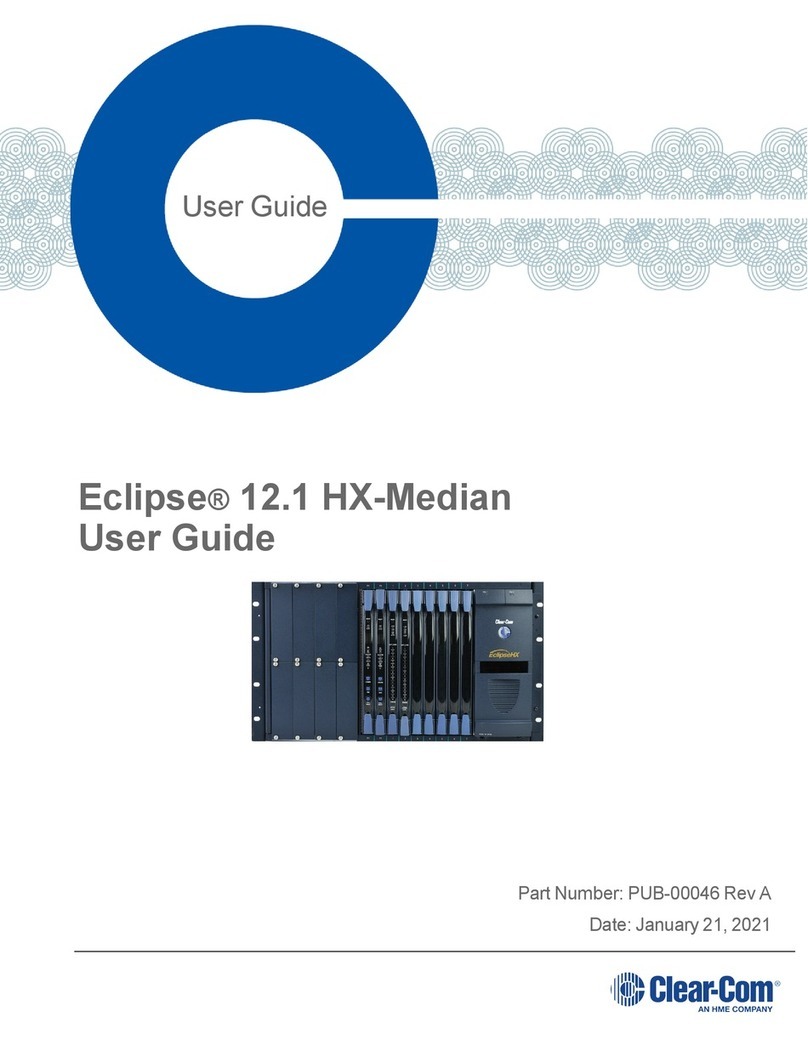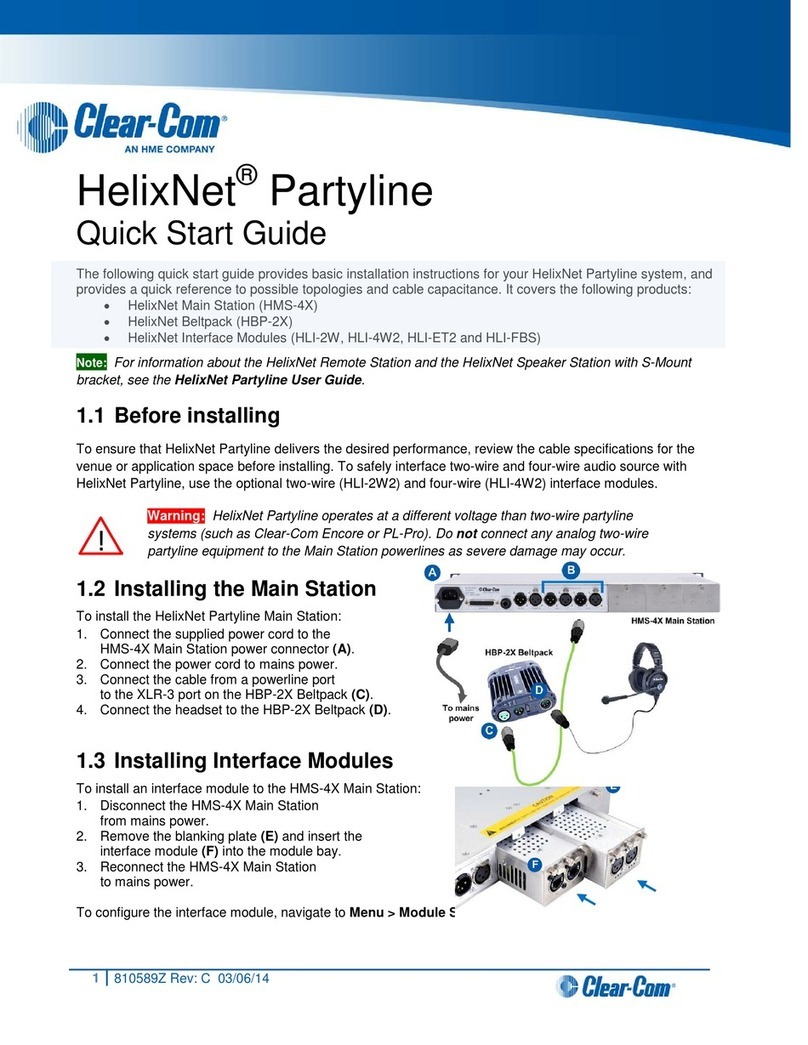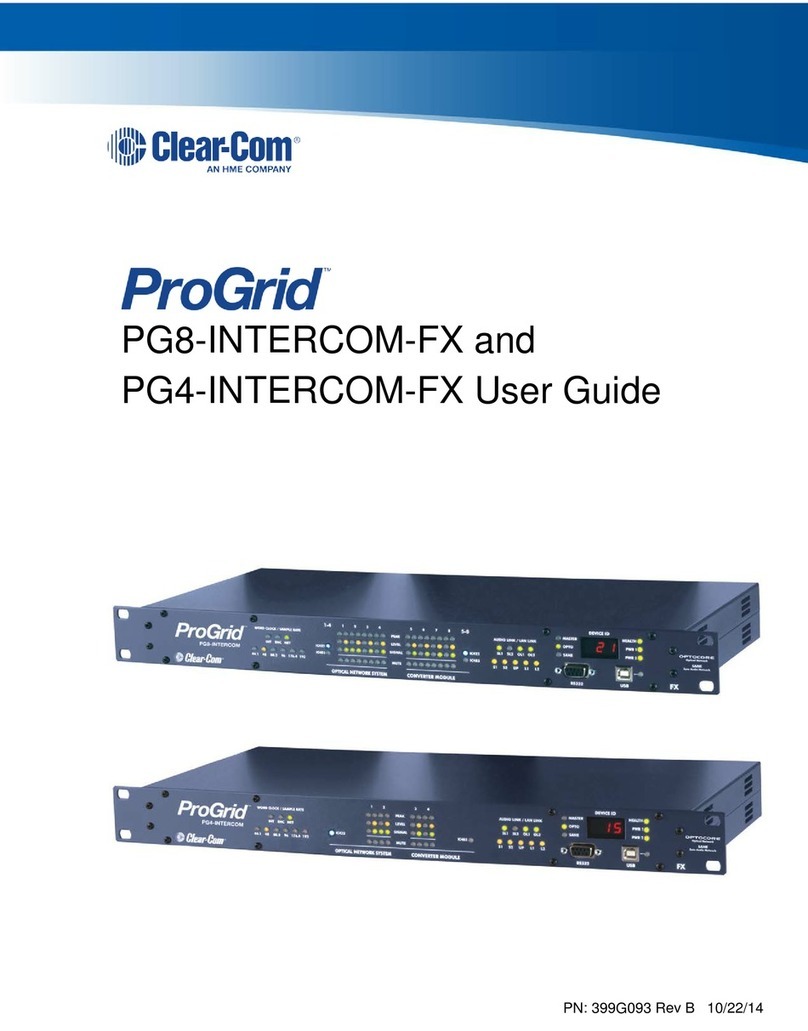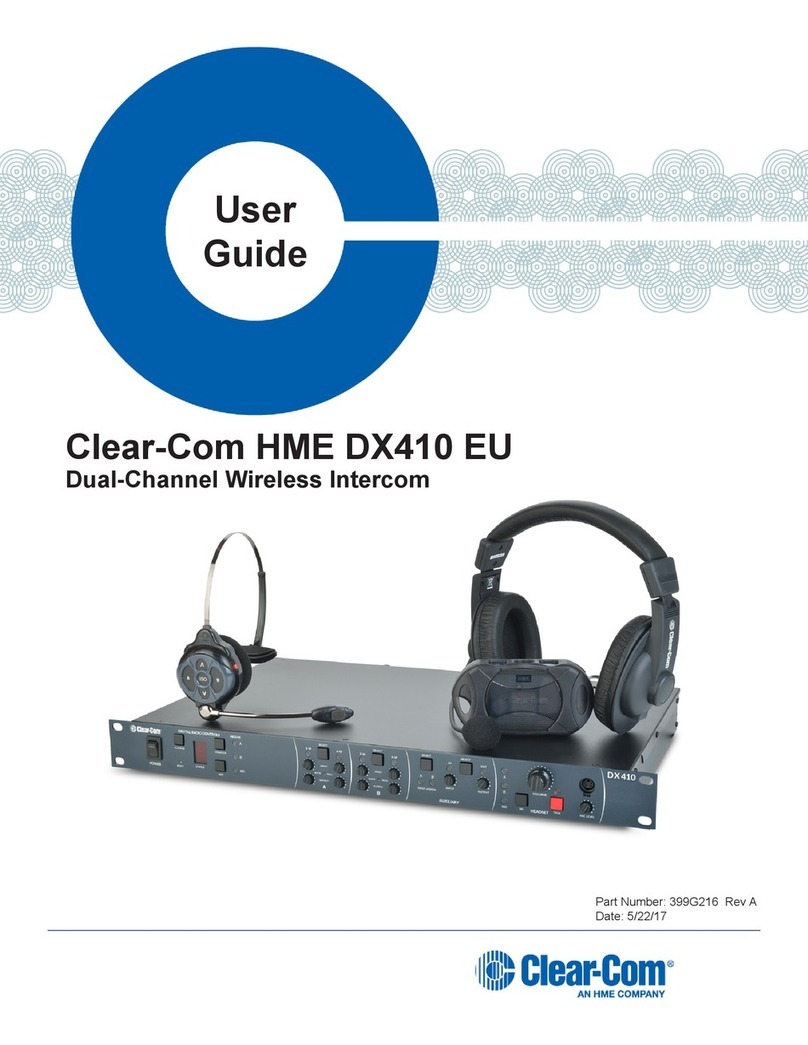4
BASE STATION SETUP
The steps below will guide you through connecting the antennas and the power supply to the base station. Refer
to the Base Station Front and Rear Panel illustrations on page 2.
1. RECEIVE Antenna — Connect the receiver antenna to this connector (#1 on rear panel). The color band
(if present) around the antenna should match the color dot (if present) near the connector on the base.
2. 12-14VDC Power — Connect the cable from the power supply to this power socket (#15 on rear panel).
3. TRANSMIT Antenna — Connect the transmit antenna to this connector (#18 on rear panel). The color band
(if present) around the antenna should match the color dot (if present) near the connector on the base.
4. AC Power –– Connect the appropriate power cord to the power supply and plug it into an electrical outlet.
The power supply will automatically adjust for different line voltages and frequencies. Turn on the base
station power by pressing the upper part of the power switch (#1 on front panel). The red light in the power
switch and the display screen should light. After about 5 seconds, the HME logo should appear on the
display screen. After another second or two, the logo will fade away and a menu will appear.
BELTPAC SETUP
Prepare each of the Beltpacs for operation as described in the steps below. Refer to the Beltpac Top and Bottom
Panel illustrations on page 3.
1. RECEIVE Antenna — Screw the receiver antenna into the receive antenna connector (#7 on bottom
panel) and tighten it with your fingers. The color band (if present) around the antenna should match the
color dot (if present) near the connector on the Beltpac.
2. TRANSMIT Antenna — Screw the transmitter antenna into the transmit antenna connector (#2 on bottom
panel) and tighten it with your fingers. The color band (if present) around the antenna should match the
color dot (if present) near the connector on the base.
3. Batteries –– Turn the power switch off by rotating the Master power/volume control (#1 on top panel)
fully counterclockwise until the switch clicks. Install six fresh alkaline or NiMH AA batteries in each
Beltpac. See the detailed instructions below if you are uncertain how to install batteries.
1. Battery Compartment Cover
2. Battery Cover Thumb Grip
To change batteries:
Place your thumb on the battery compartment
cover thumb grip and pull back on the battery
compartment cover to open the battery
compartment. Carefully flip the cover up and slide
it to the back of the opening and push it slightly
downward to release the battery sled into your hand.
Install six fresh 1.5V AA batteries in the sled and
reinstall the sled in the Beltpac.
Carefully slide the battery compartment cover back
over the compartment until it latches.
3. CONFIGURATION Connection –– Plug one end of the configuration cable (coiled telephone handset
cable) into the configuration connector on the bottom of the Beltpac (#3 on bottom panel). Plug the other
end into the configuration connector on the front of the base station (#2 on base station front panel).
SECTION 2. EQUIPMENT SETUP
1 2