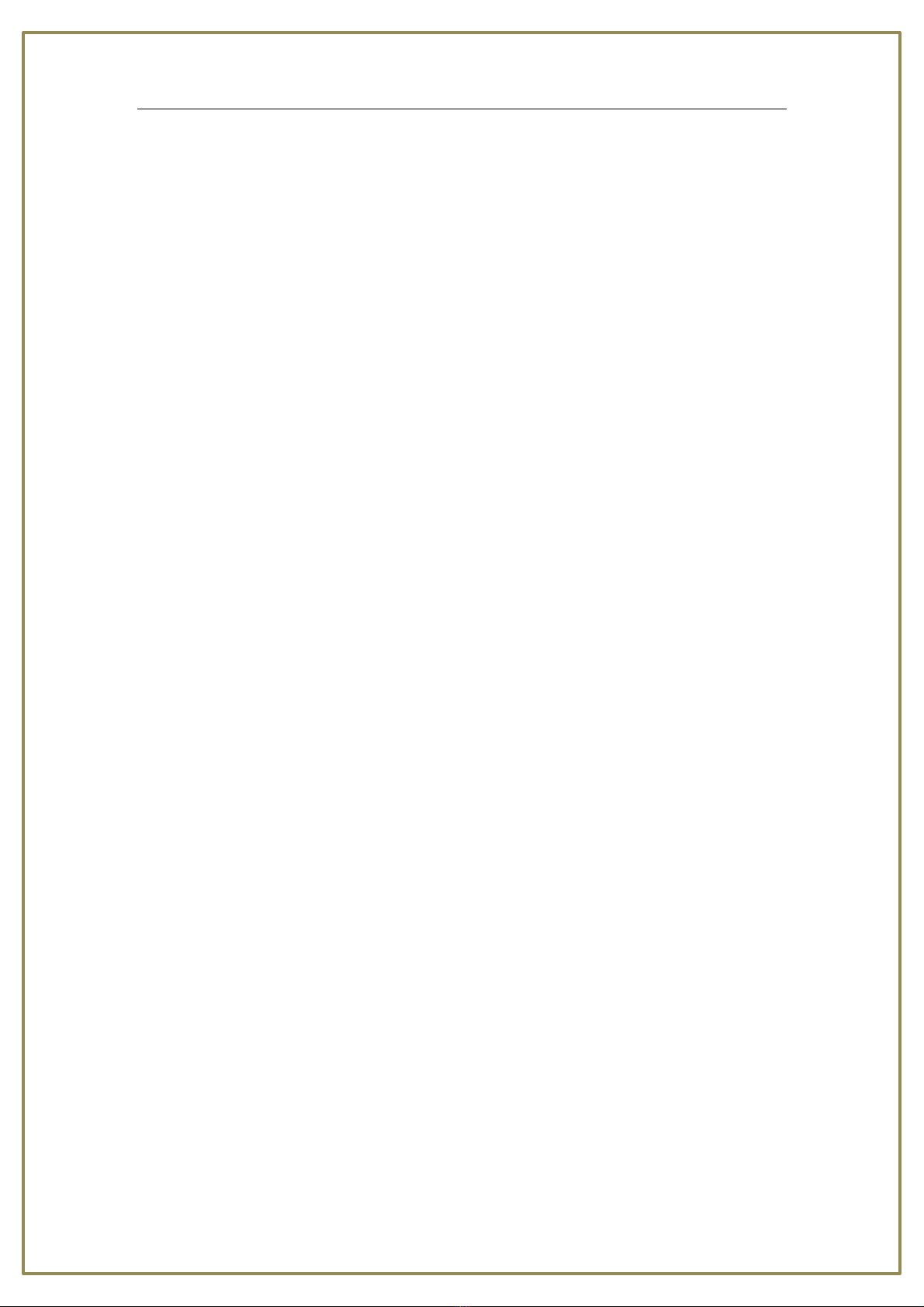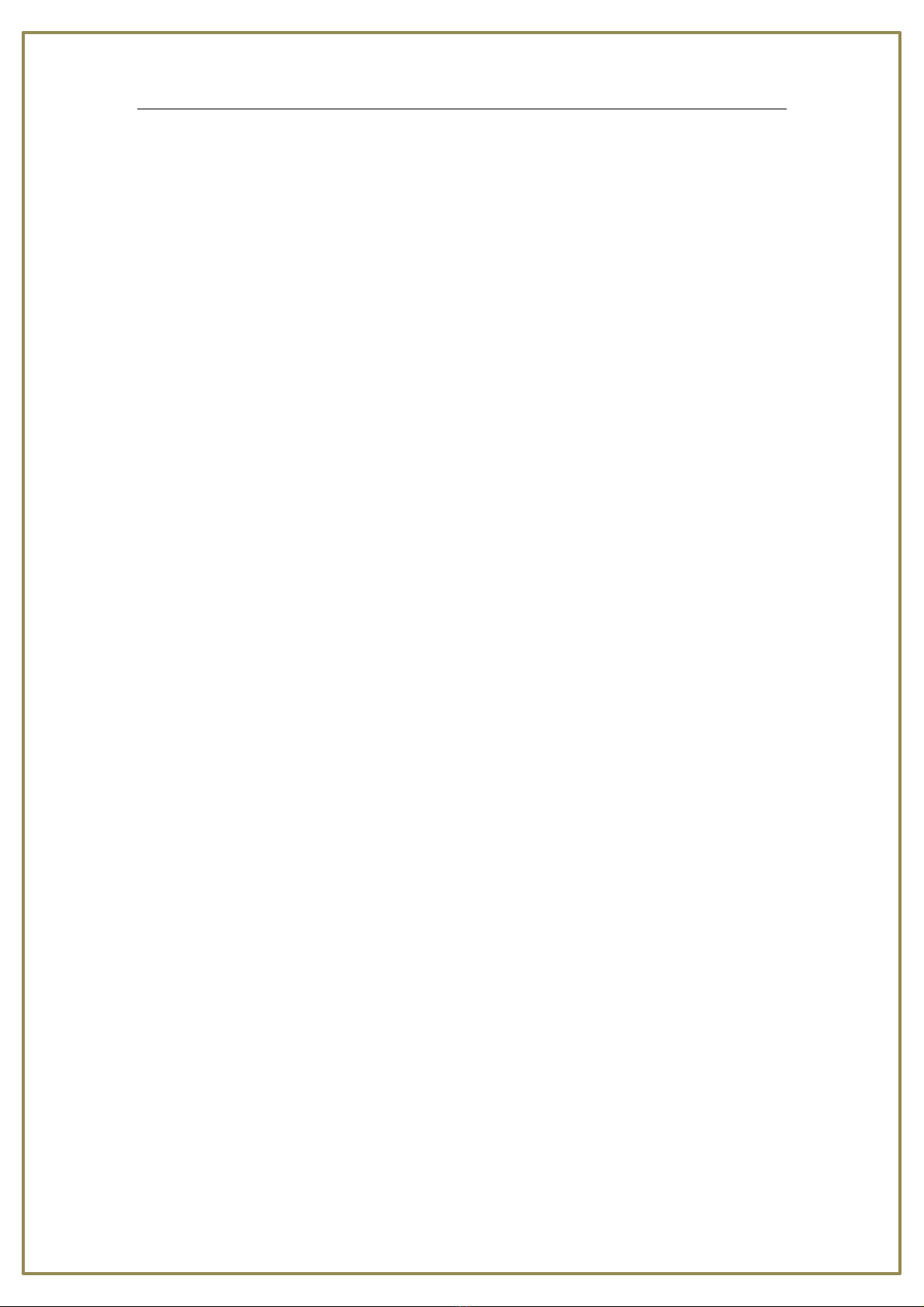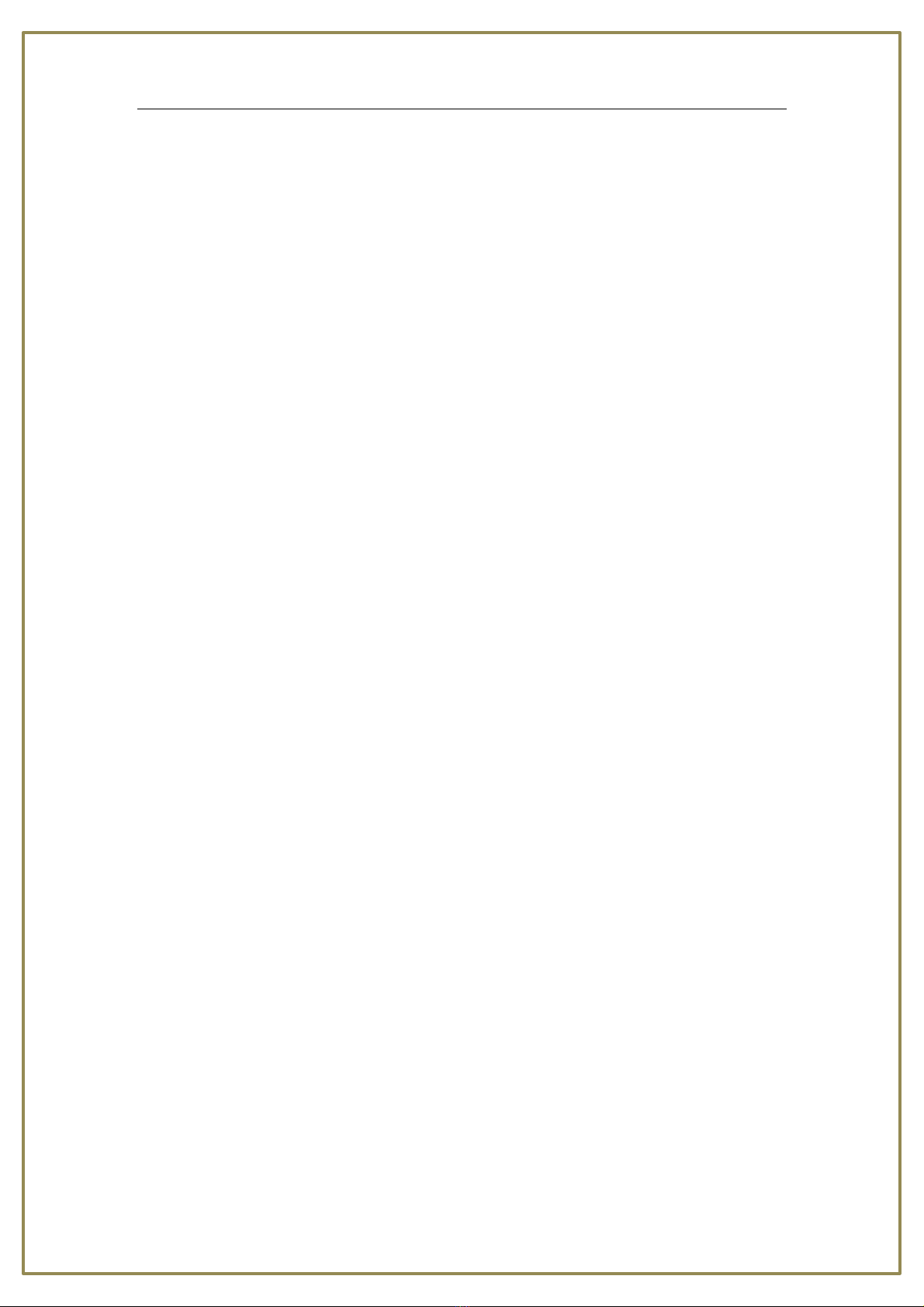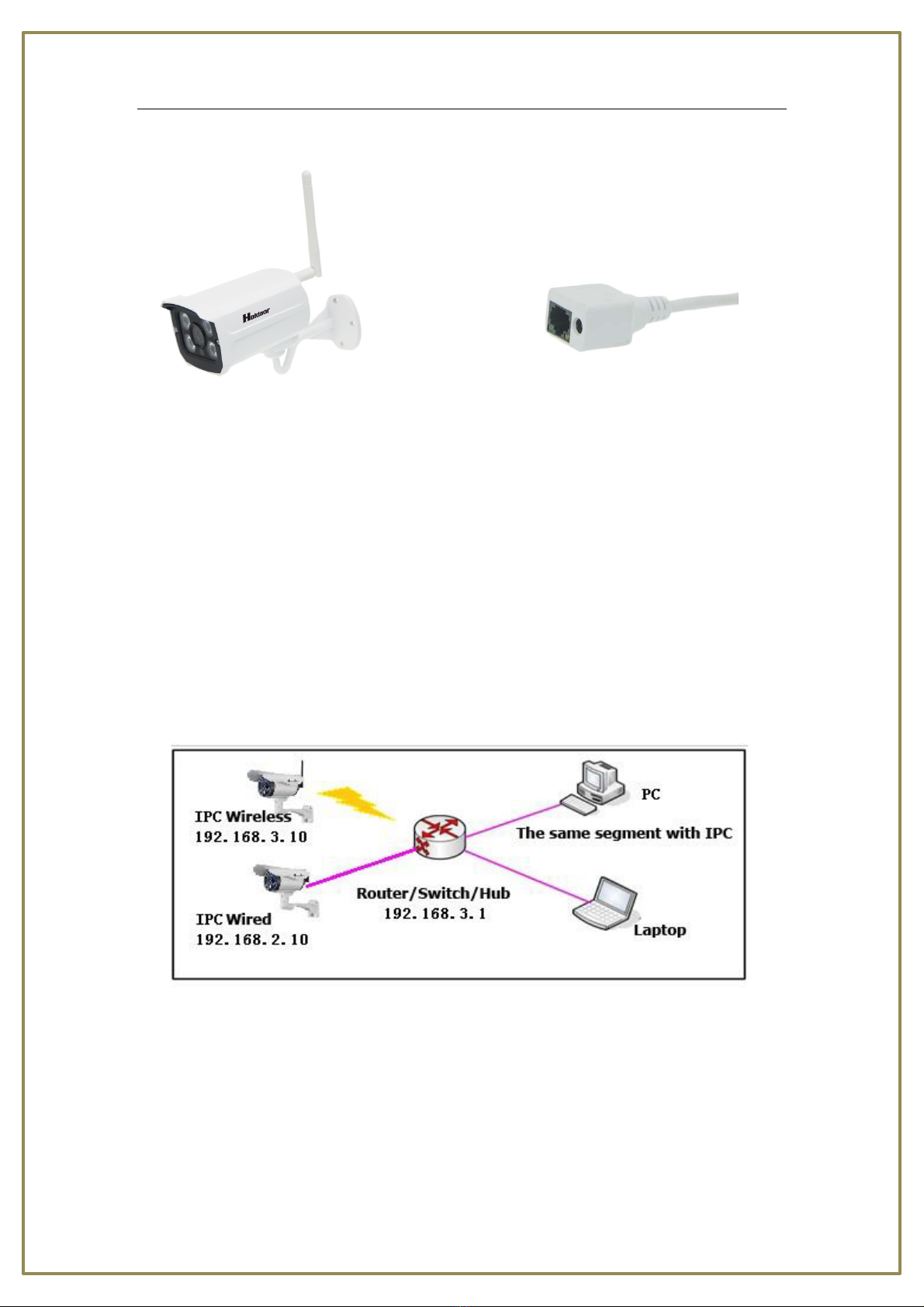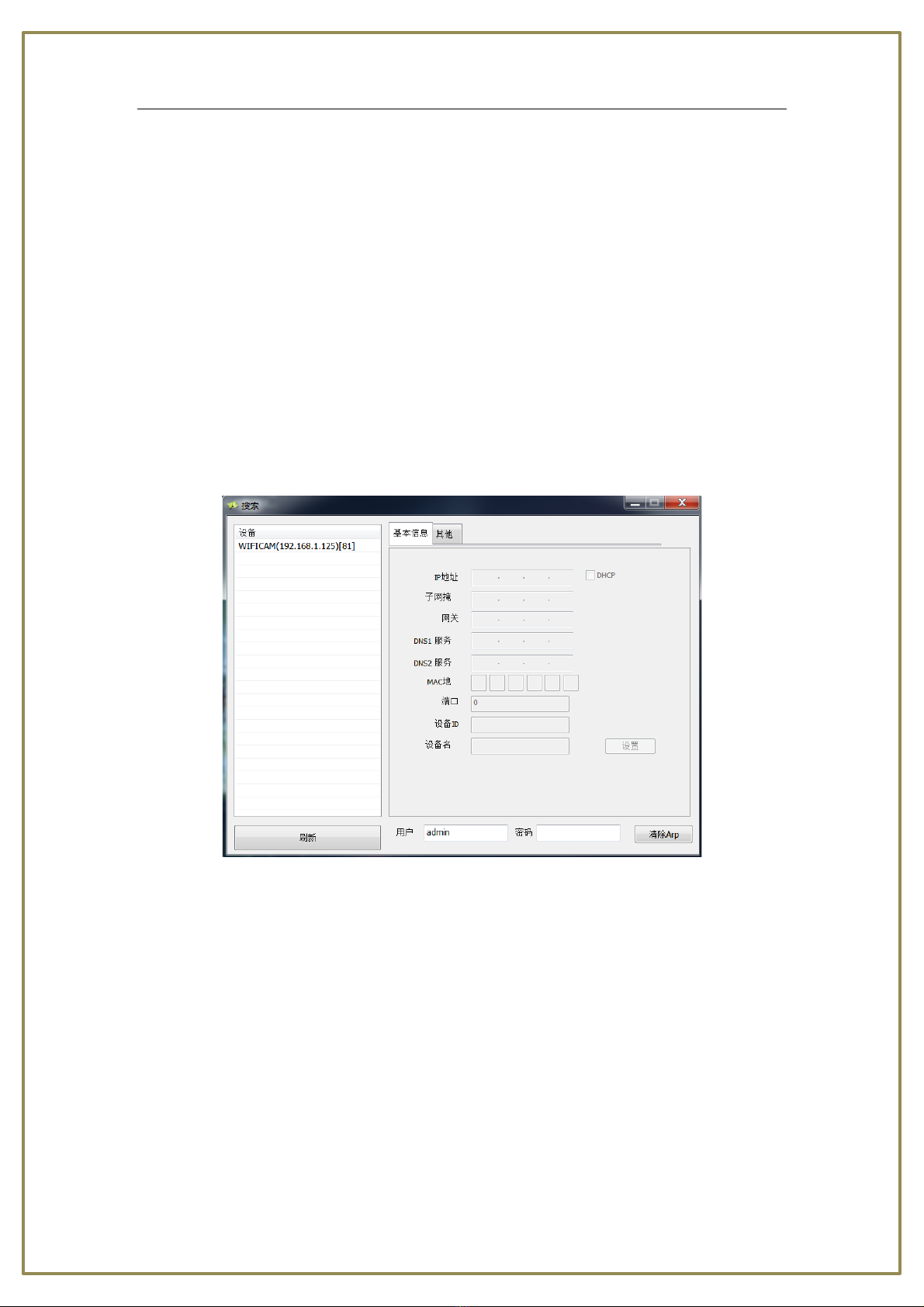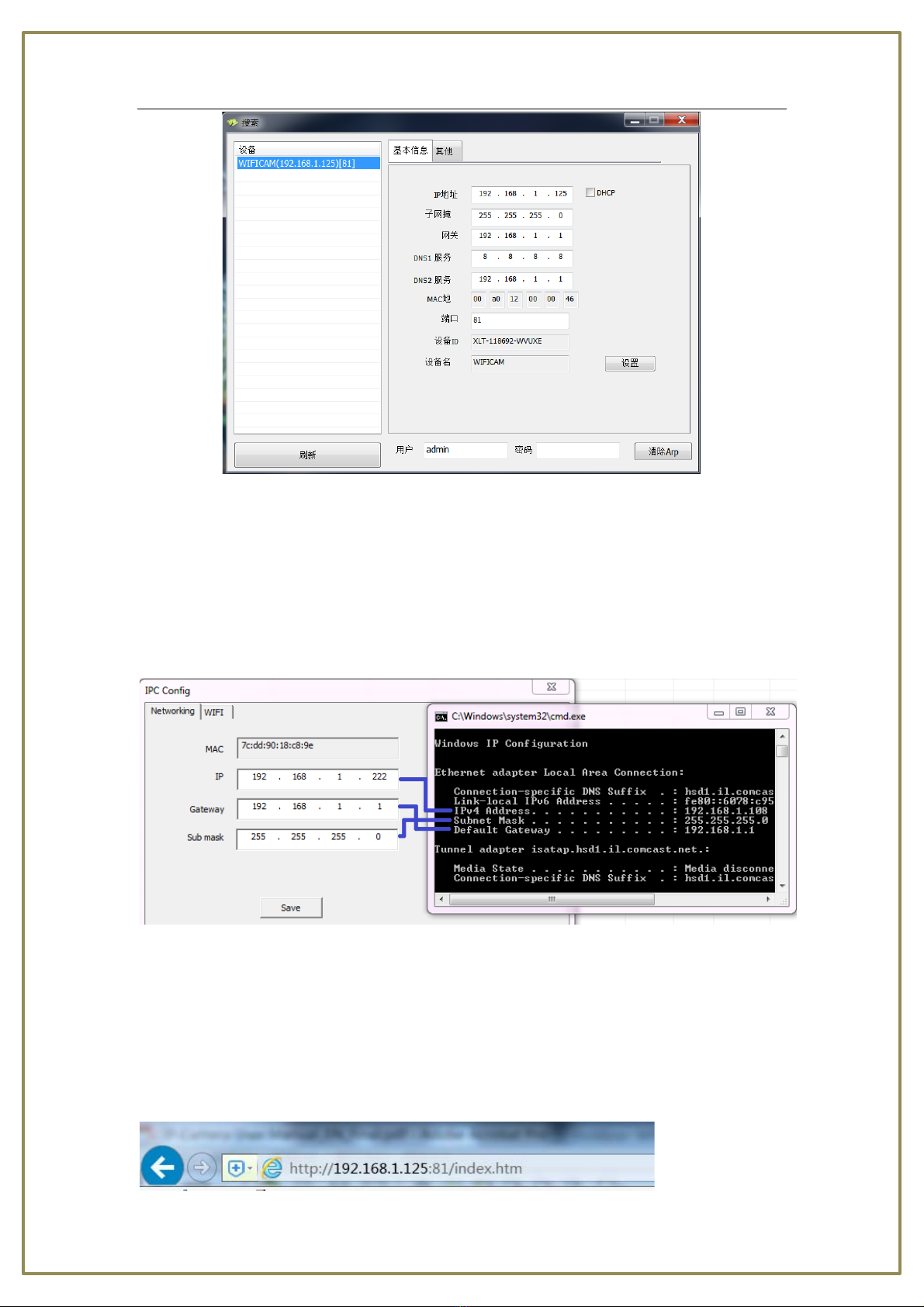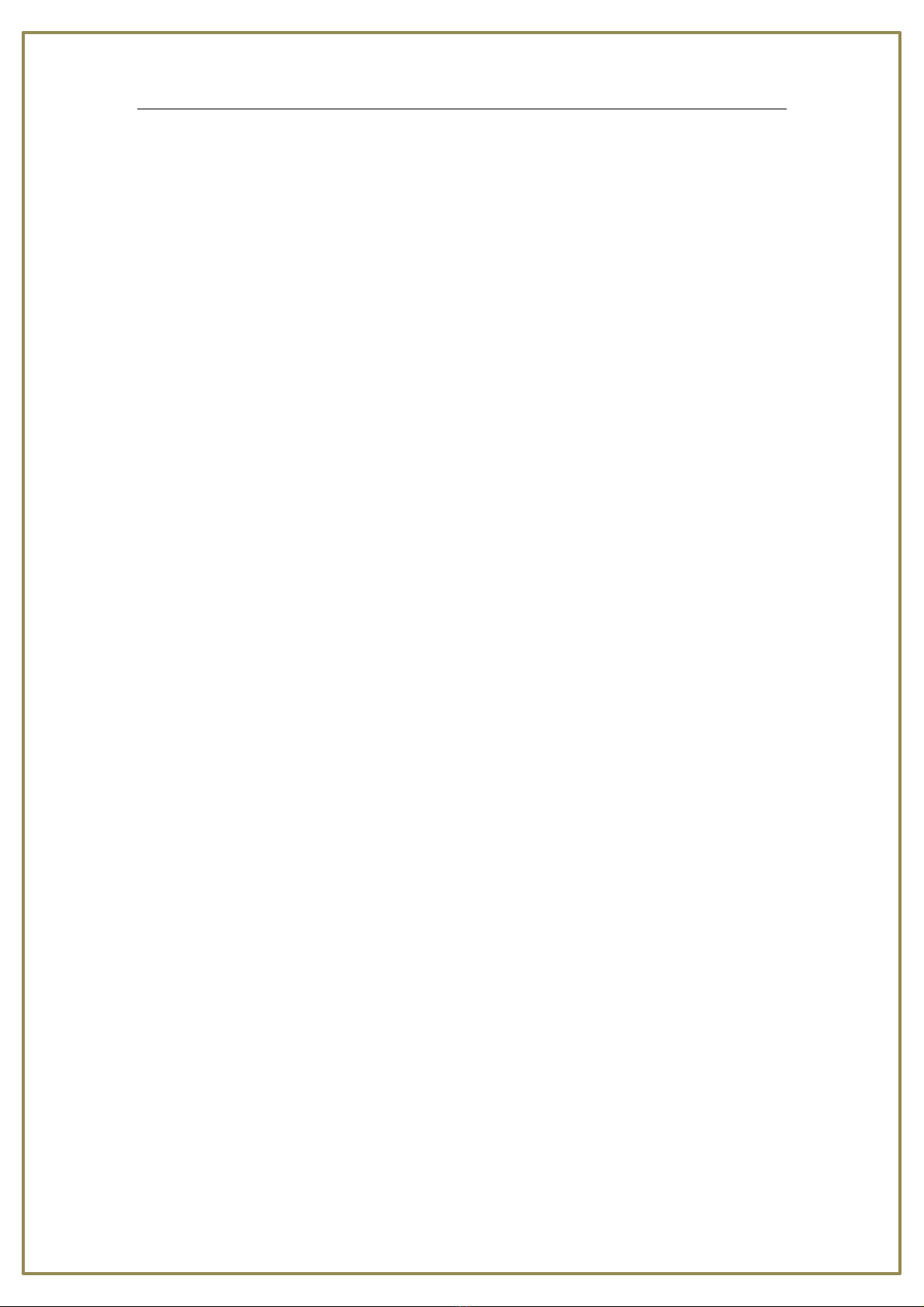
Holdoor
2
P2P Wireless IP Camera User Manual ........................................................................................1
1 Product Introduction..............................................................................................................3
1.1 Brief Introduction ........................................................................................................3
1.2 Main Features .............................................................................................................3
1.3 Installation Statement..................................................................................................3
1.4 Network IP Camera Connection....................................................................................4
1 Install.............................................................................................................................4
2 Log In.............................................................................................................................5
2.2 Network Configuration.................................................................................................6
2.3 Login...........................................................................................................................7
3 Preview .................................................................................................................................8
4 System Setting .....................................................................................................................11
4.1 Device basic information ...................................................................................................11
4.1.1 Device information ..........................................................................................11
4.1.2 Alias setting..................................................................................................11
4.1.3 Device date & Time Settings.............................................................................11
4.1.4 Local record path.............................................................................................12
4.1.5 SD Card Record Schdule...................................................................................12
4.2 Alarm Service Settings ...............................................................................................13
4.2.2 Mail service setting..........................................................................................14
4.2.3 FTP SERVICE SETTINGS.....................................................................................14
4.2.4 Alarm Log........................................................................................................15
4.3.1 Base Network Settings .....................................................................................16
4.3.2 Wireless Lan Settings .......................................................................................17
4.3.3 DDNS Configuration.........................................................................................18
4.4 PTZ ...........................................................................................................................19
4.5 USER & DEVICE..........................................................................................................19
4.5.1 Multi-Device....................................................................................................19
4.5.2 DEVICE USER SETTING .....................................................................................20
4.5.3 MAINTENANCE................................................................................................21
5Return..................................................................................................................................22
6 FAQ .....................................................................................................................................22
8. OBTAINING TECHNICAL SUPPORT.........................................................................................25