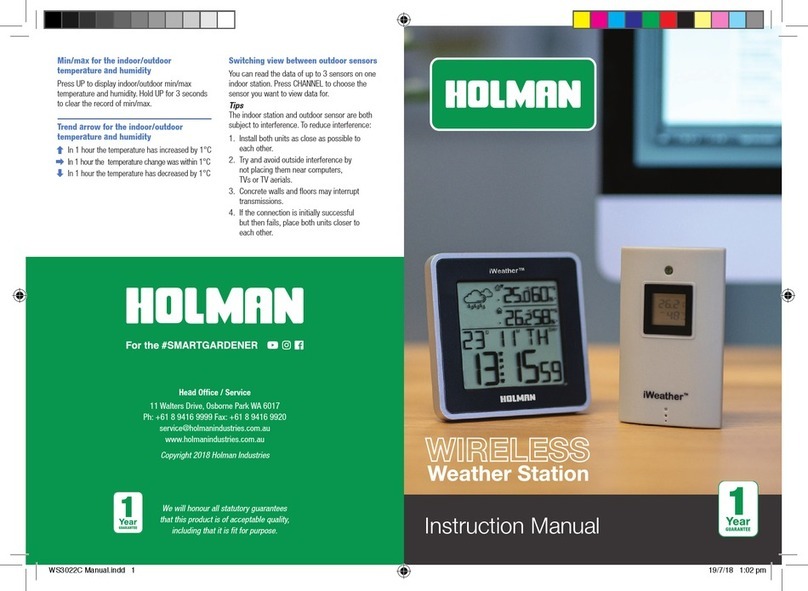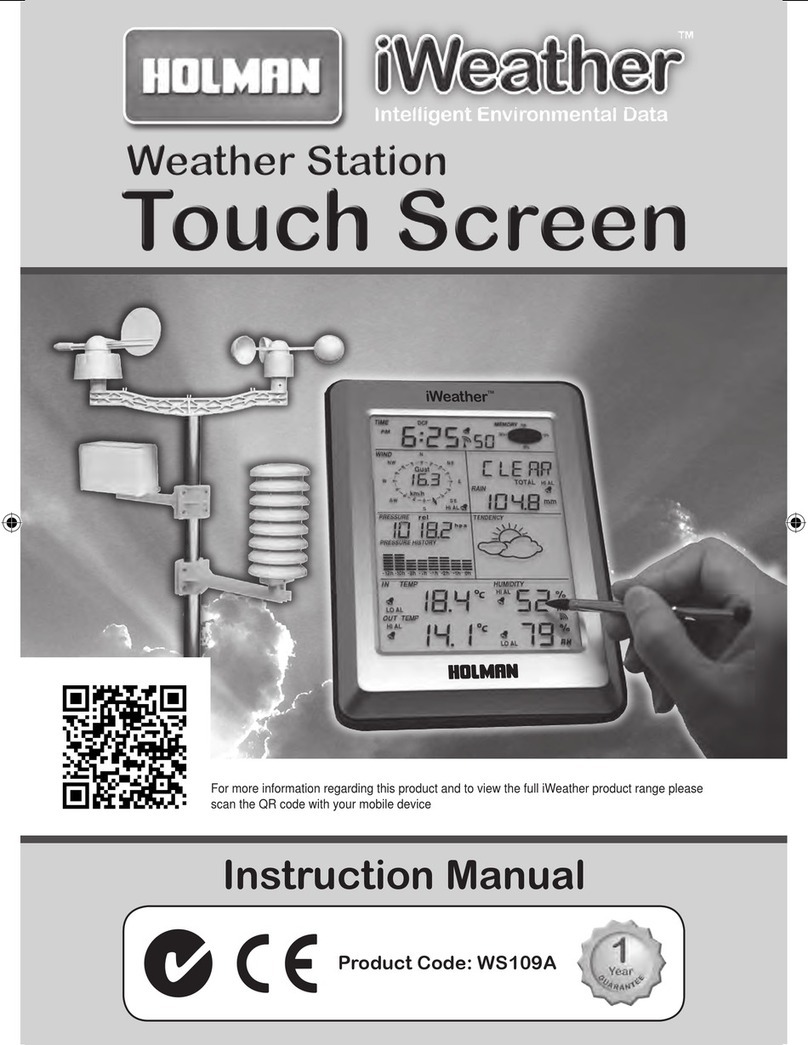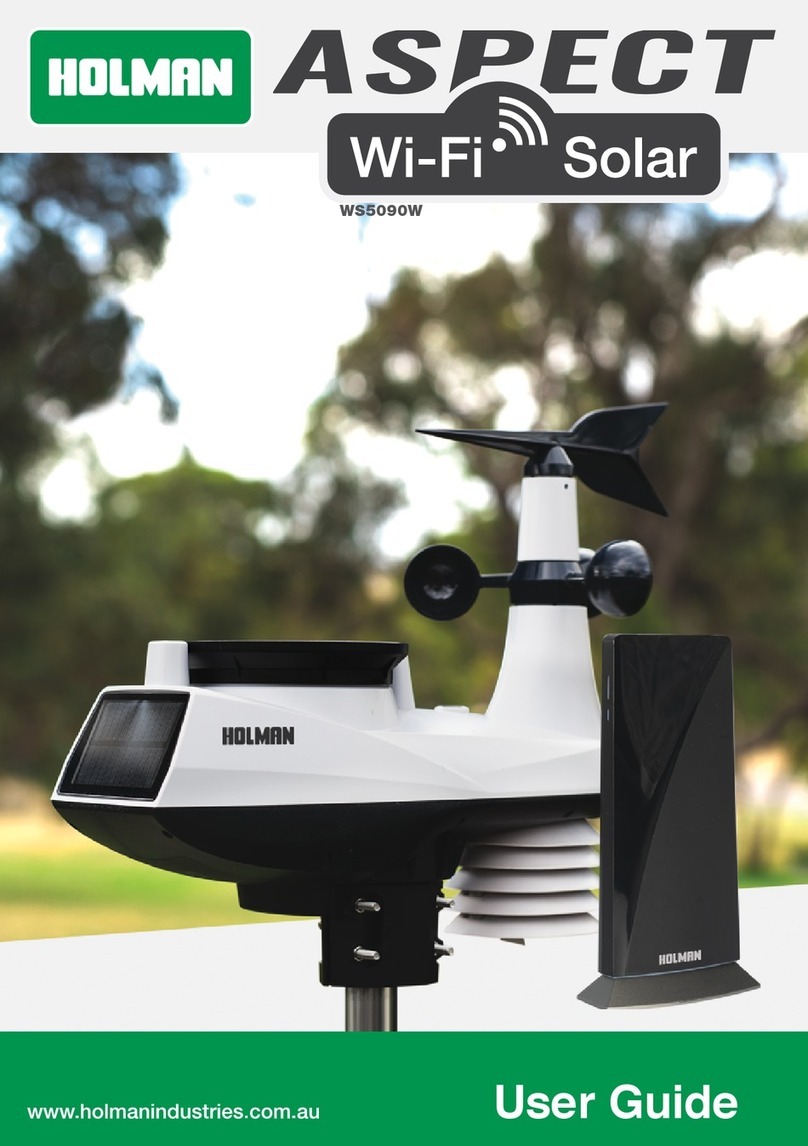16 of 24 17 of 24
Operation and Settings
STEP v: Manual Time Setup
®Your Display Panel is in
Time Display mode by default
®Your Display Panel should time sync every
hour and display the correct date/time
®See below for manual time settings
and additional time functions
®Note that manual time/date changes
made through the Display Panel will be
overridden after the next time sync
®Your Display Panel will revert back to
Time Display if no keys are pressed for 20 seconds
1. Press and hold MODE for three
seconds to enter Setup Mode
2. The 12/24 hour indicator will flash;
use +and −to select between 12 hour
or 24 hour time, and MODE to confirm
3. The time zone indicator will flash;
use +and−to select +12/-12 time
zones, and press MODE to confirm
4. DM/MD will flash in the DATE section; use
+and−to toggle between MD (month/day) or
DM (day/month)and press MODE to confirm
5. The YEAR will flash;
use +and−to adjust, press MODE to confirm
6. The MONTH will flash;
use +and−to adjust, press MODE to confirm
7. The DATE will flash;
use +and−to adjust, press MODE to confirm
8. The hour will flash in the TIME section;
use +and−to adjust, press MODE to confirm
9. The minutes will flash in the TIME section;
use +and−to adjust, press MODE to confirm
10. The CITY will flash; use +and−to
select from 176 worldwide cities–your
Display Panel uses this to provide sunrise
and sunset times–press MODE to confirm
®Refer to the following list for available CITY
configurations in Australia and New Zealand
®If your city is not available, please choose
the nearest city in your time zone
Australia
1Sydney SYD
2Melbourne MEL
3Hobart HBA
4Adelaide ADL
5Perth PER
6Darwin DRW
7Canberra CBR
8Townsville TSV
9Alice Springs ASP
10 Cairns CNS
11 Broome BME
12 Geraldton GER
13 Newcastle NCL
14 Rockhampton ROK
15 Mackay MKY
16 Carnarvon CAR
17 Esperance EPR
18 Albany ALB
19 Mt. Gambier MGM
20 Warrnambool WMB
21 Albury–Wodonga AL
22 Brisbane BRS
New Zealand
23 Auckland AKL
24 Wellington WLG
25 Christchurch CHC
26 Dunedin DUD
Mounting the Display Panel (Optional)
®The Display Panel can be placed onto
any flat surface, wall mounted at the
desired location using mounting hole
®Ensure the Display Panel has easy to
access AC power when installing
Temperature Units °C/°F Selection
®When in Time Display, press −to toggle
the temperature units between °C or °F
Daily Max/Min
®When in Time Display, your
Display Panel will show live indoor/outdoor
temperature and humidity data
1. Press +to display the current day
maximum temperature and humidity
®Hold + for more than three seconds to
clear the maximum daily records
2. Press +again to display the current day
minimum temperature and humidity
®Hold + for more than three seconds to
clear the minimum daily records
Temperature and Humidity Trends
®Current temperature and humidity trends
are indicated by arrows next to the relevant
readings in the INDOOR and OUTDOOR
sections on the Display Panel, as follows:
Trending up
Stable
Trending down
Frost Conditions
®In temperatures between -1°C ~+1°C, the
frosticonwill flash in the FORECAST section
®In temperatures below -1.1°C, the frost iconwill
display stable in the FORECAST section
Installation and Setup (continued)
Air Pressure
®Air pressure can be displayed in hPa ,inHg,
ormmHg in the BARO section on the Display Panel
®When in Time Display, press BARO button to cycle
through the available air pressure units
Sunshine Time
®SUNSHINE TIME can be displayed as KLux or H/Day
1. When in Time Display, press BARO three times
to cycle past the air pressure data and show
the illuminance under SUNSHINE as KLux
2. Press BARO again to show the
SUNSHINE TIME as H/Day
Wind Speed and Direction
®Press WIND to toggle the wind speed
between km/h and mph as desired
®Wind speed and direction data
is updated once every minute
Rainfall
®RAIN can be shown in mm or in
®When in Time Display, press RAINFALL to cycle
through the available data readings: TODAY (as
of 9 am), YESTERDAY (as of 9 am) and TOTAL
®If any reading exceeds the maximum of
999.9mm, the RAIN display will flash
®Hold RAINFALL for more than three seconds when
displaying any of the above readings to reset the
data as desired–this is recommended when the
maximum rainfall is exceeded or when using TOTAL
to measure rainfall across a custom period of time