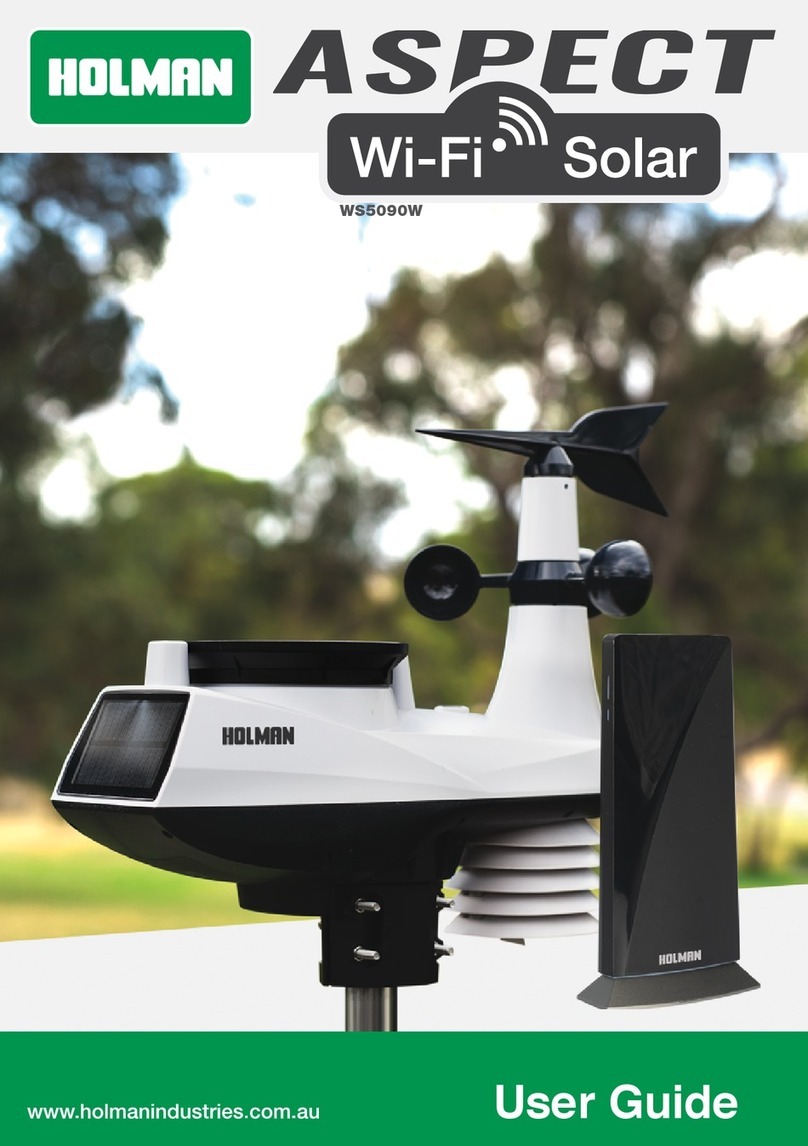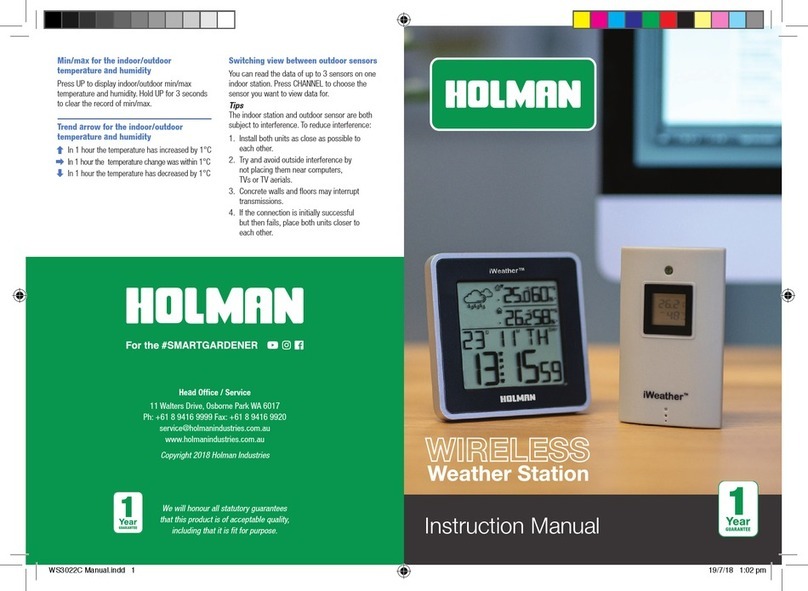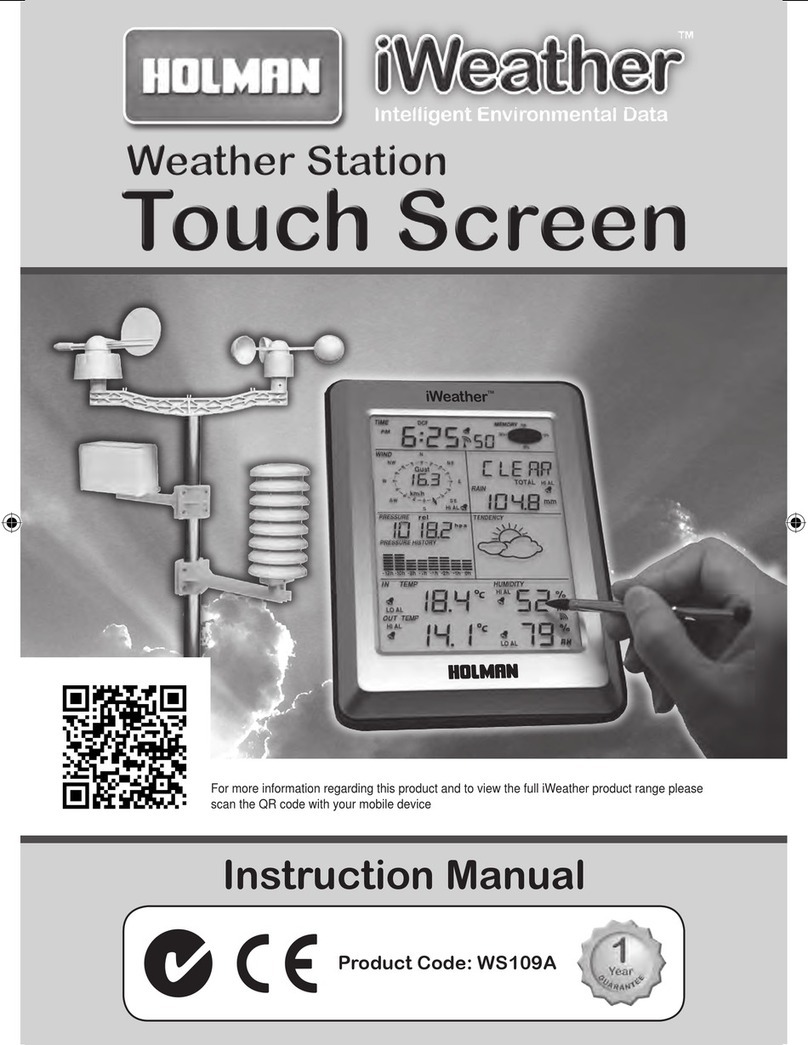9 of 28
Installation and Setup (continued)
Main Console (continued)
Setting the Main Console time zone:
The Main Console will synchronise the clock with
the UTC time server once you set the time server
and connected to the internet. In order to display
the correct time and activate the sunrise/sunset
function, you need to set the correct time zone:
1. Press and hold CLOCK SET for 2 seconds to
enter time zone setting in Time Setting Mode.
2. Press or to select the correct time zone.
3. Press CLOCK SET again to enter the next setting.
4. The setting sequence:
TIME ZONE DST ON/OFF HOUR
MINUTE SECOND 12/24 HOUR FORMAT
YEAR MONTH DATE M-D/D-MFORMAT
TIME SYNC ON/OFF LANGUAGE
5. Press CLOCK SET to save and exit, or
the unit will automatically exit 60 seconds
later without pressing any button.
Pairing sensors with the Main Console: The
Main Console will automatically search and connect
to your wireless indoor and outdoor sensor. You can
also press Wi-Fi/SENSOR to search for your sensors
manually. Once your sensors pair up successful,
the sensor signal strength indication and weather
information will appear on your Main Console display.
The status LED will flash cyan, once you press
Wi-Fi/SENSOR to search the sensors manually.
Wi-Fi Connection Setup
To connect the Aspect Wi-Fi Solar Pro to Wi-Fi, it
must be registered with Weather Underground.
Weather Underground setup instructions
are correct as of January 2019. Refer to
https://www.wunderground.com/ for details
if their registration process has changed.
Register your Aspect Wi-Fi Solar Pro
with Weather Underground:
1. Visit https://www.wunderground.com/ and click
JOIN in the top right corner and follow the prompts
to create an account. Note that your email address
must be validated by Weather Underground before
proceeding. If you already have an account with
Weather Underground you can simply LOG IN.
2. After logging in to your account, click MYPROFILE
and select MYWEATHERSTATIONS in the menu.
On the following page, click ADDANEWPWS.
On the next page, note it is essential to jot down
the LONGITUDE/LATITUDE for your reference later.
3. After noting the LONGITUDE/LATITUDE,
follow the prompts to complete registration
of your Aspect Wi-Fi Solar Pro
with Weather Underground.
After submitting your details, note it is
essential to jot down your STATION ID
and STATION KEY/PASSWORD.
Set the Main Console to transmit weather
data to Weather Underground:
4. Plug the adaptor into the DC jack to power up the
Main Console for the initial start-up. The status
LED on the Main Console will flash green light
to signify that it has entered into the AP Mode.
You can also access AP Mode by holding
the Wi-Fi/SENSOR key for 6 seconds
in Normal Mode.
5. Use your Wi-Fi enabled device to connect to
the Main Console SSID: PWS-XXXXXX.