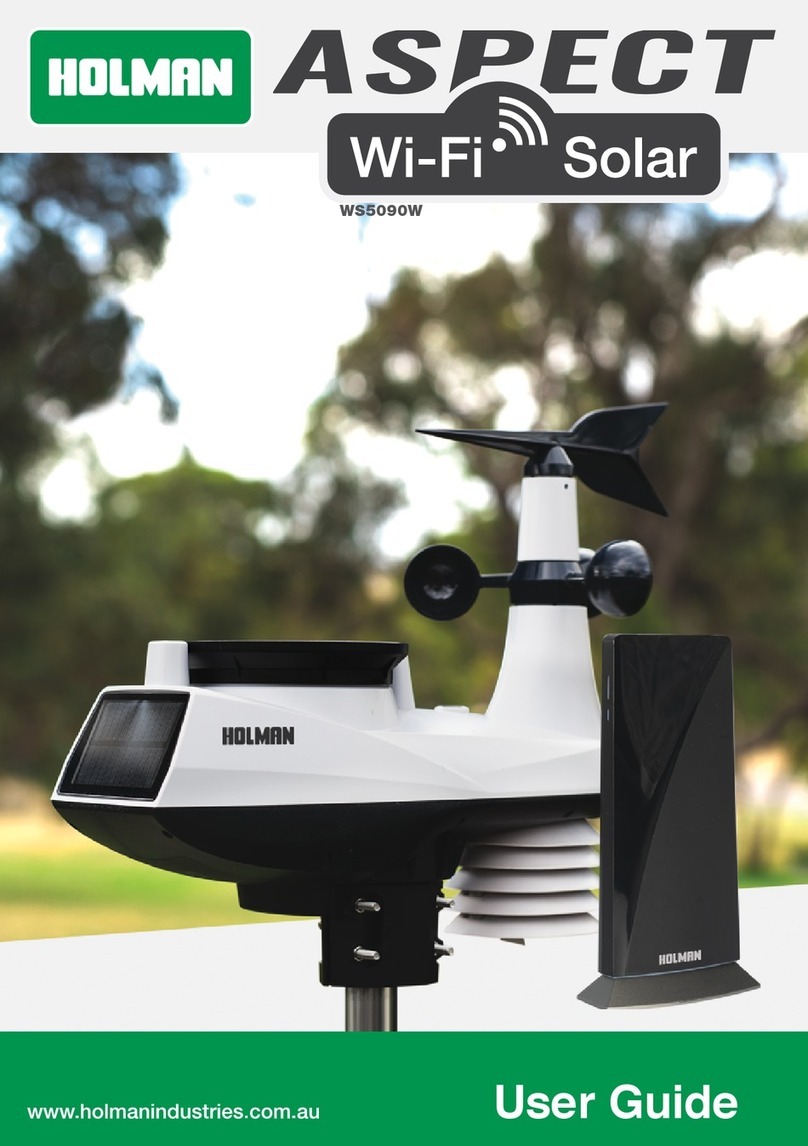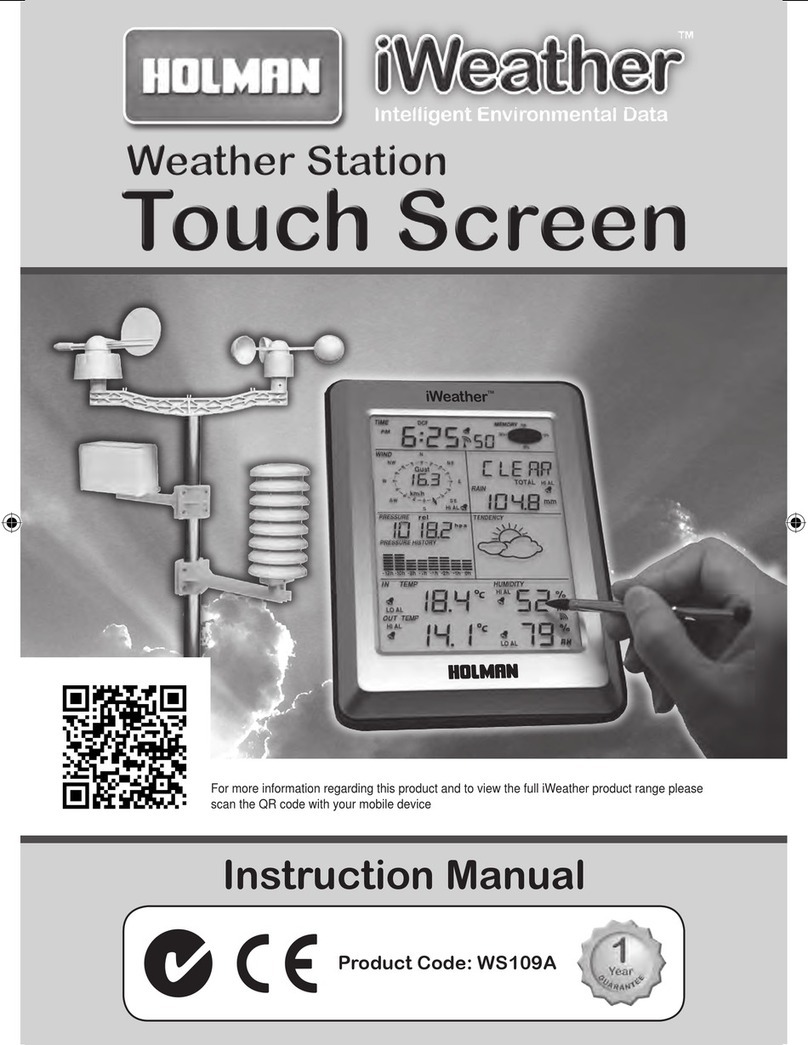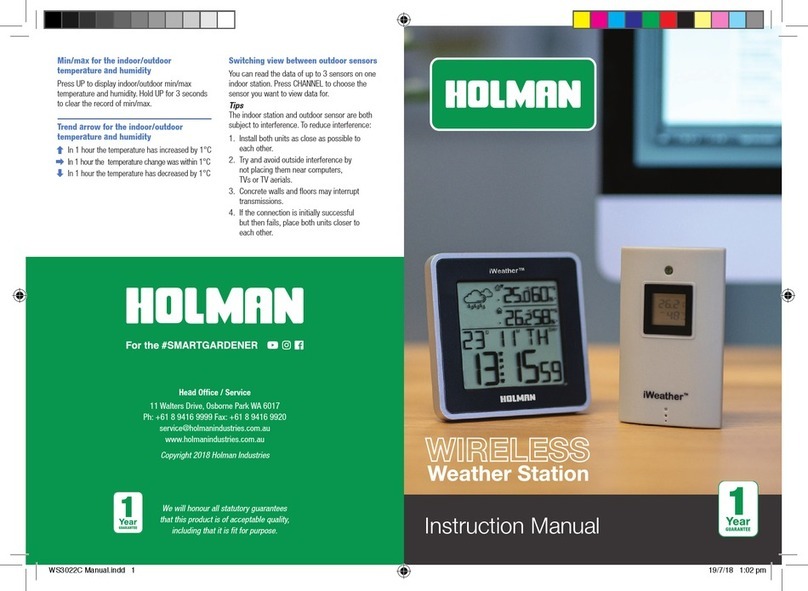6 of 8 7 of 8
Daily Alarm ON/OFF
1. Press to activate the alarm with
alarm symbol showing
2. The setting sequence is as follows:
A1 A2 A1+A2 OFF
The clock automatically changes from setup mode
to time mode if no keys are pressed for 20 seconds
The alarm sounds for 2 minutes if
no key is pressed to stop it
Snooze Function
To activate snooze, follow the steps below
1. Press SNOOZE/LIGHT while the
alarm sounds to activate snooze
2. If the snooze function is activated,
the SNOOZE symbol is flashing
3. The alarm will repeat after 5 minutes
4. The snooze function can be
stopped by pressing any key
12/24 hours mode
The time display can be in 12hr (AM/PM) or 24hr mode
°C/°F temperature display
The temperature display can be in °C or °F.
Follow the manual setting to select.
Max/Min, In/Outdoor Temperature and Humidity
Press
for displaying of Indoor or Outdoor
Max/Min of temperature and humidity.
Altitude and Weather Icon Selection.
1. Hold SNOOZE/LIGHT for 3 seconds.
The altitude start flashing in the top-right
corner under the PRESSURE heading.
Use
and to adjust your altitude
2. Press SNOOZE/LIGHT after adjusting altitude. The
weather icon will now flash in the middle of your
display. Use
and to select weather icon
3. Press SNOOZE/LIGHT again to confirm
The reading will be comparative air pressure. If altitude
is set to 0, the reading will match local air pressure
Freeze
The freeze symbol will flash in case
outdoor temperature at range of +1~-1°C
The freeze symbol will be stable in case of
outdoor temperature under -1.1°C
Mould Risk
There are 4 levels for risk of mould: 0, LOW, MED, HI
1. Press to display Indoor Mould. This
will be shown in the Day of Week area
in the top-left corner of the display
2. Then press again to show Outdoor Mould.
This will be displayed in the same area as
Indoor Mould on the display as listed above.
3. Press a third time to go back to DayofWeek
display and to reveal Dew Point data in the
bottom-right corner of the display.
Dew Point
Press until DEW is displayed in the
bottom-right corner of the display
There will be LL.L displayed when
dewpoint temperature is below 0°C
There will be HH.H display when dew
point temperature is above +60°C
Heat Index in Temperature
The body-feeling Heat Index is calculated
by the combination of temperature
and humidity of outdoors
When the temperature is under 26.7°C, the
heat index will be the same as temperature
When the temperature is 26.7 °C and
above, the heat index will be calculated
Low Battery
The Indoor Display Console shows
the Low Battery condition symbol
to remind you to change the batteries
of the Indoor Display Console or the
Outdoor Sensor when necessary
Indoor Display Console Low Battery condition
symbol will be shown on the left hand side
within the INDOOR section of the display
Outdoor Sensor Low Battery condition symbol
will be shown on the left hand side within
the OUTDOOR section of the display
Wireless Connection to the Outdoor Sensor
Press and hold
for 3 seconds to
search for an Outdoor Sensor
Additional Tips: When placing both the
Indoor Display Console and Outdoor Sensor,
remember they are subject to interference. Try to:
a. Install both units as close as possible to each other.
b. Avoid outside interference by not placing
them near computers, TVs, etc.
c. Concrete walls and floors can
interrupt transmissions.
d. If the connection is successful initially
and then fails occasionally, try to reduce
the distance between the units
Weather Forecast
Weather is forecast by built-in barometer only
The display will have discrepancy with the actual
weather sometimes
Illumination
In battery mode, press SNOOZE/LIGHT to
activate the display illumination for 5 seconds.
There is only 1 level of back-light brightness.
In the adaptor mode, there are 2 levels of the
light by pressing the SNOOZE/LIGHT button
Moon Phase
Barometer for past 12hr of Air Pressure
Air pressure can be in hPa and inHg. There is also a
graphic bar chart for the past 12hr of air pressure history.
SUNNY PARTLY
SUNNY
SNOW
HEAVY
RAIN
HEAVY
SNOW
OVERCAST RAINY
Setup (continued) Setup (continued)