Holman Aspect WS5029 User manual
Other Holman Weather Station manuals

Holman
Holman Foresight User manual

Holman
Holman HELIOS WS5095W User manual

Holman
Holman ASPECT User manual

Holman
Holman weatherWHIZ WS5061 User manual

Holman
Holman WS5019 User manual

Holman
Holman ASPECT Wi-Fi Solar Pro WS5091W-MKii User manual

Holman
Holman 1110H User manual
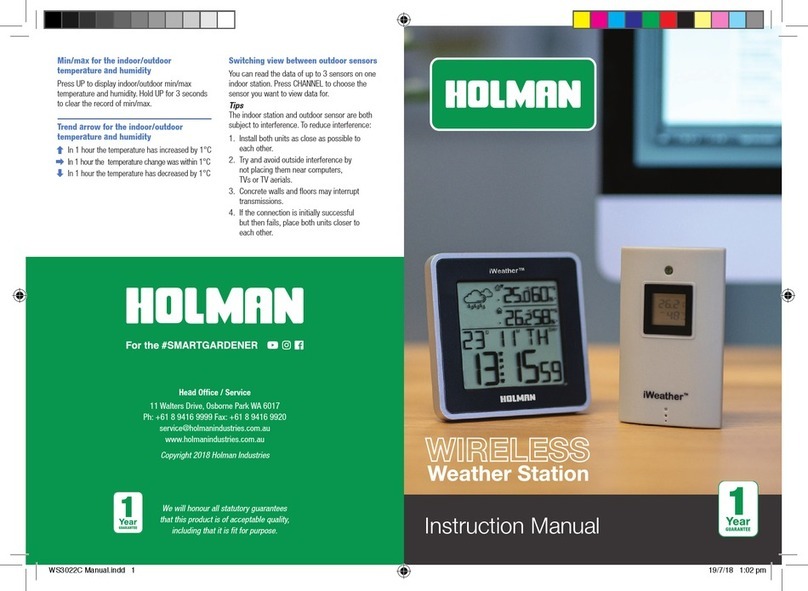
Holman
Holman WS3022C User manual

Holman
Holman iWeather WS2813A User manual

Holman
Holman WeatherWHIZ WS5001 User manual
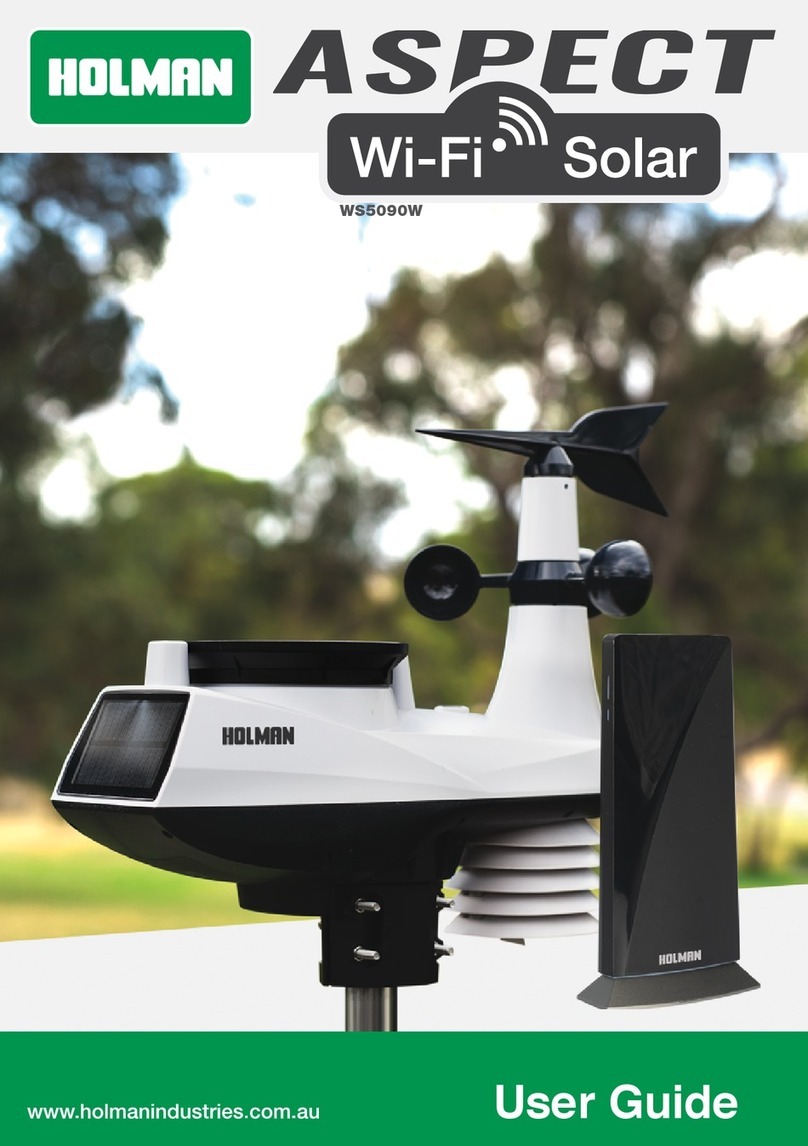
Holman
Holman Aspect Wi-Fi Solar User manual

Holman
Holman Aspect Wi-Fi Solar Pro User manual

Holman
Holman WS5056C User manual
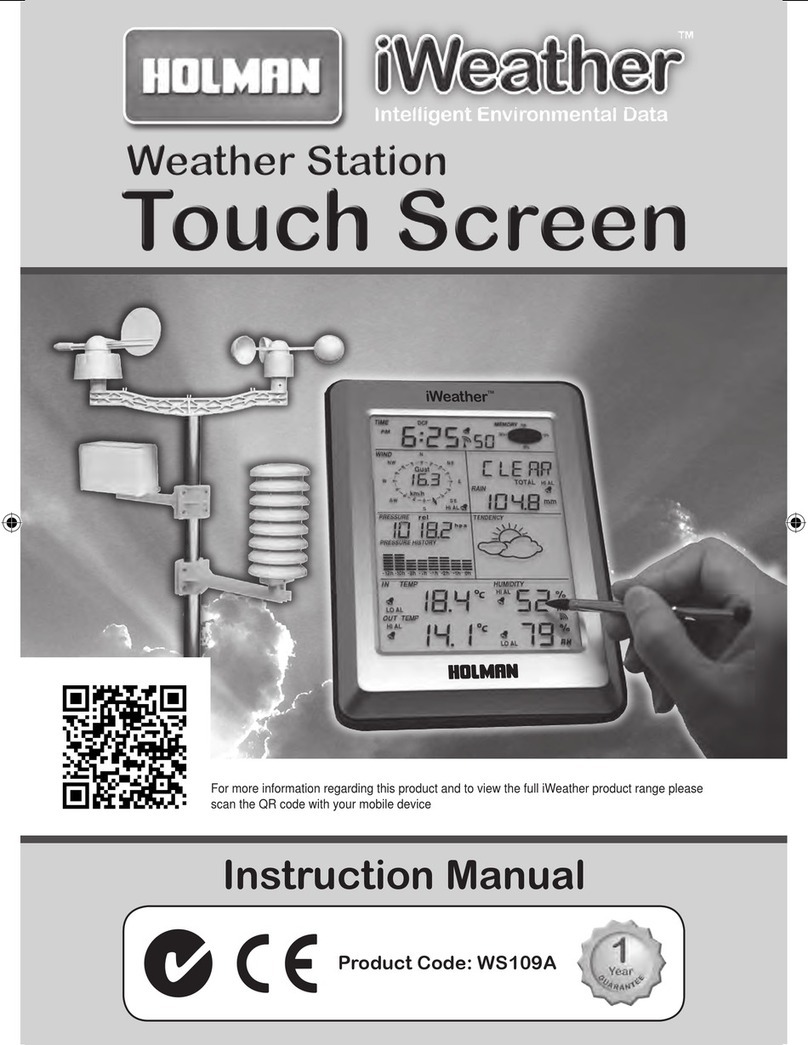
Holman
Holman iweather WS109A User manual

Holman
Holman iWeather User manual

Holman
Holman iWeather WS5029 User manual

Holman
Holman FORESIGHT PRO WEATHER ANALYST User manual

Holman
Holman iWeather WS5029 User manual
Popular Weather Station manuals by other brands

National Geographic
National Geographic VA Colour RC instruction manual

Levenhuk
Levenhuk Discovery Report WA40 quick start guide

Instant Transmission
Instant Transmission MA 10410 instruction manual

Lutron Electronics
Lutron Electronics PHB-318 Operation manual

WAREMA
WAREMA EWFS Weather station eco Operating and installation instructions

TFA
TFA 30.3013.IT instruction manual





















