HOME8 V63020US User manual
Other HOME8 Security System manuals

HOME8
HOME8 AlarmShield User manual
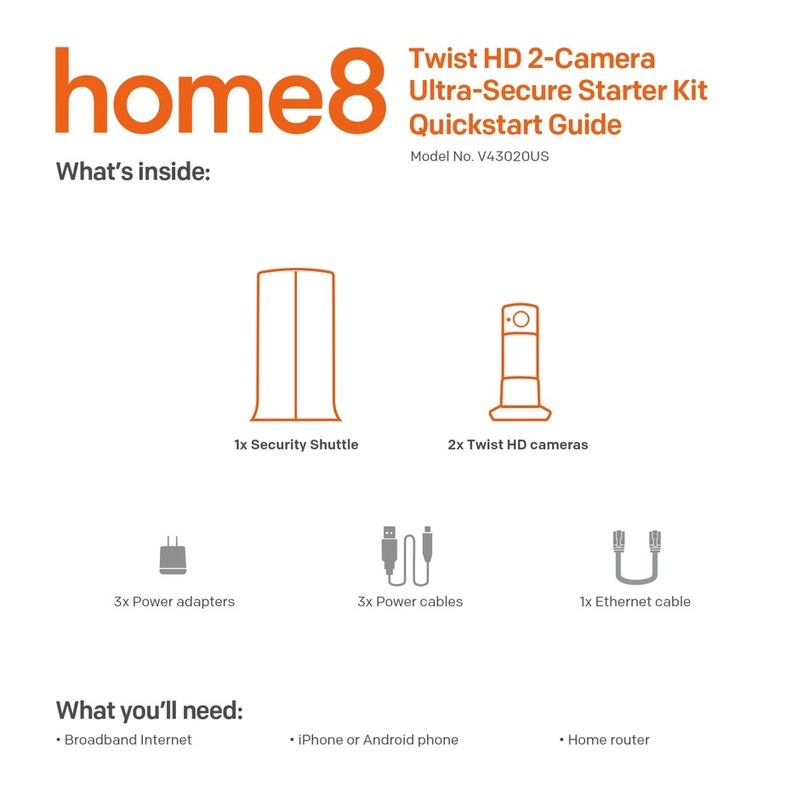
HOME8
HOME8 V43020US User manual
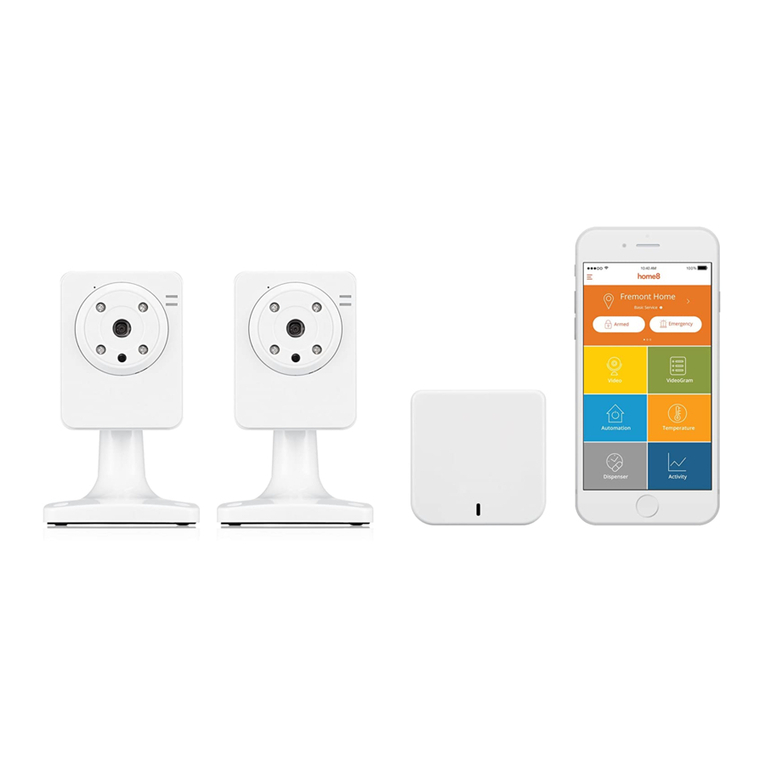
HOME8
HOME8 ActionView User manual

HOME8
HOME8 PNB1301 User manual

HOME8
HOME8 TripleShield C2S6 User manual

HOME8
HOME8 IAP1301 User manual

HOME8
HOME8 H13012US User manual
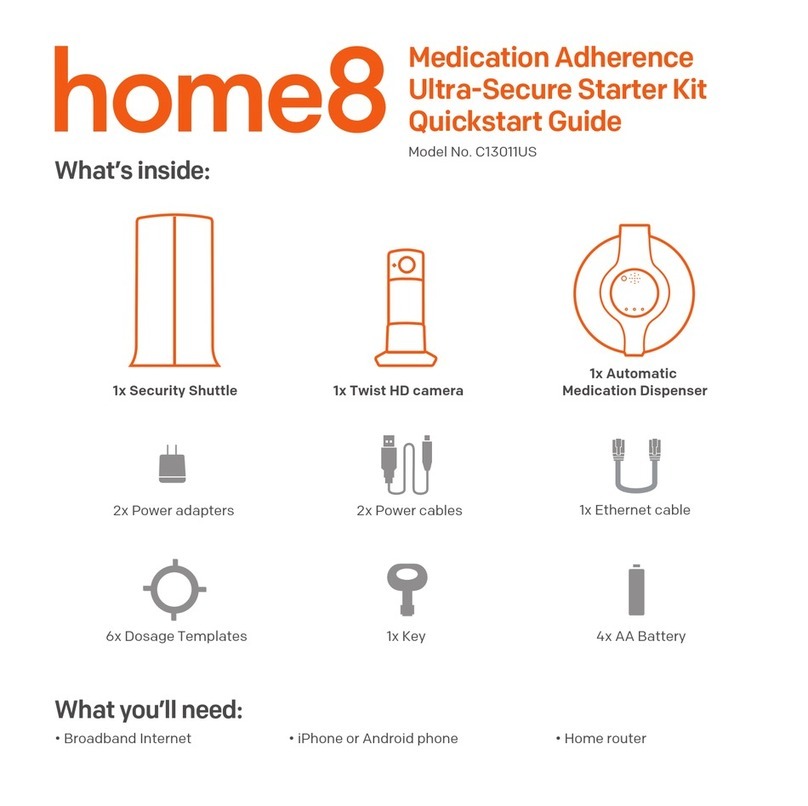
HOME8
HOME8 C13011US User manual

HOME8
HOME8 SRN1300 User manual
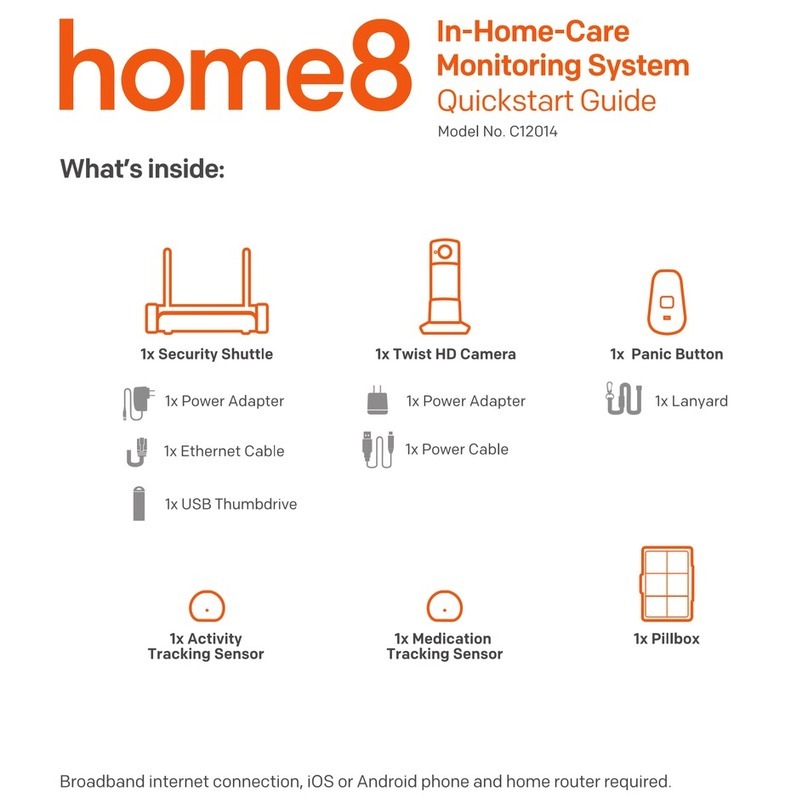
HOME8
HOME8 C12014 User manual
Popular Security System manuals by other brands

Secure
Secure USAB-1 operating instructions

B&B
B&B 480 SERIES Operation & maintenance manual

ADEMCO
ADEMCO VISTA-20P Series Installation and setup guide

Inner Range
Inner Range Concept 2000 user manual

Johnson Controls
Johnson Controls PENN Connected PC10 Install and Commissioning Guide

Aeotec
Aeotec Siren Gen5 quick start guide















