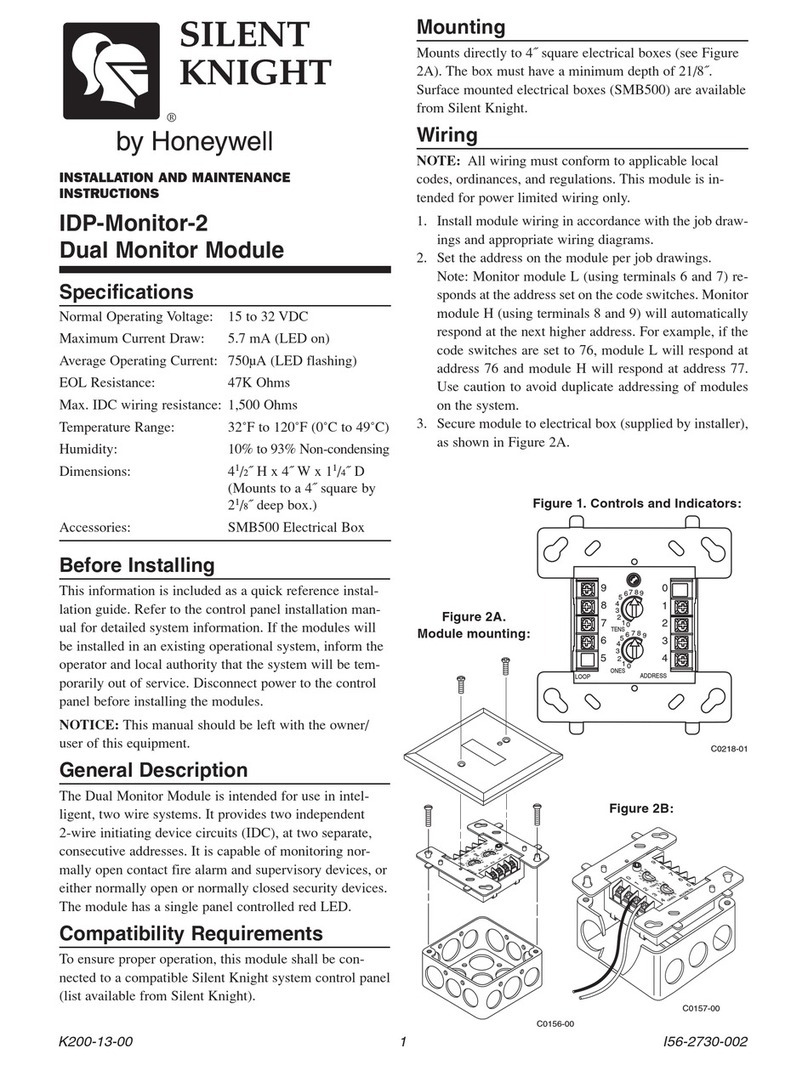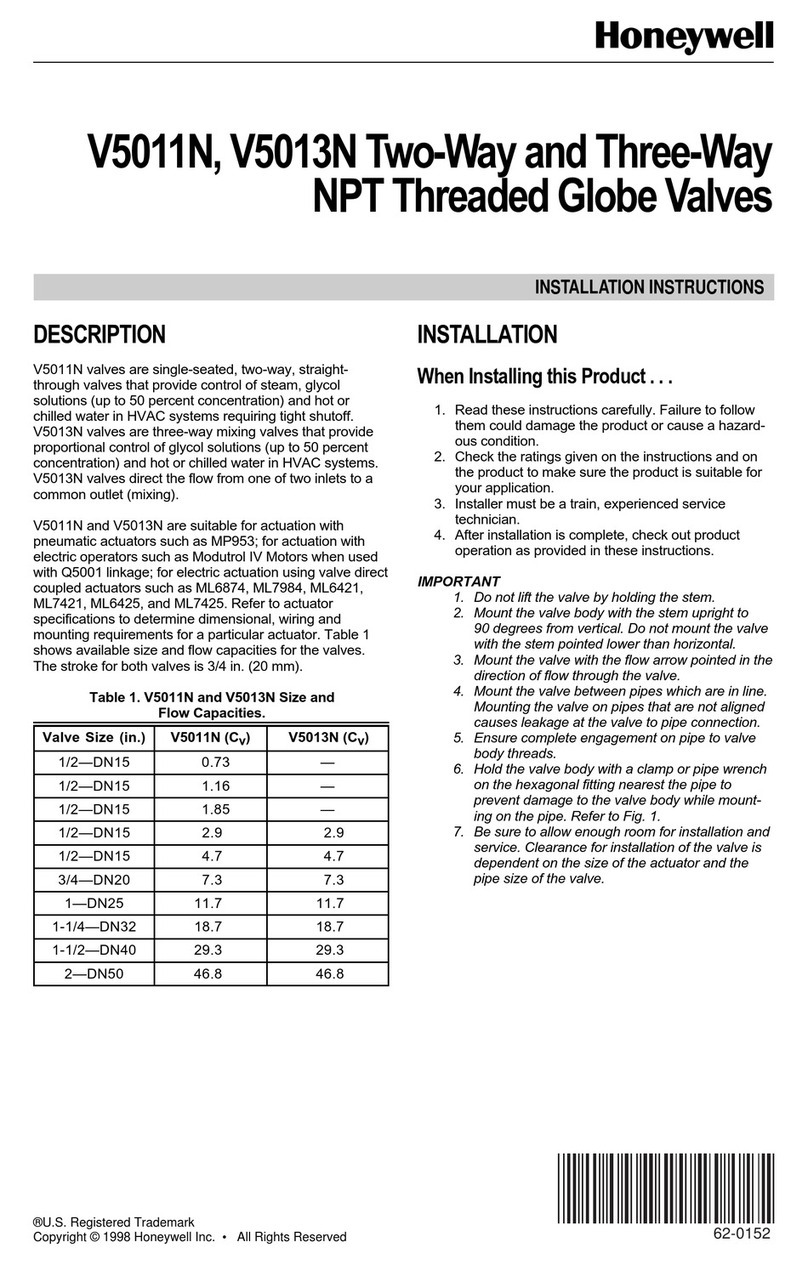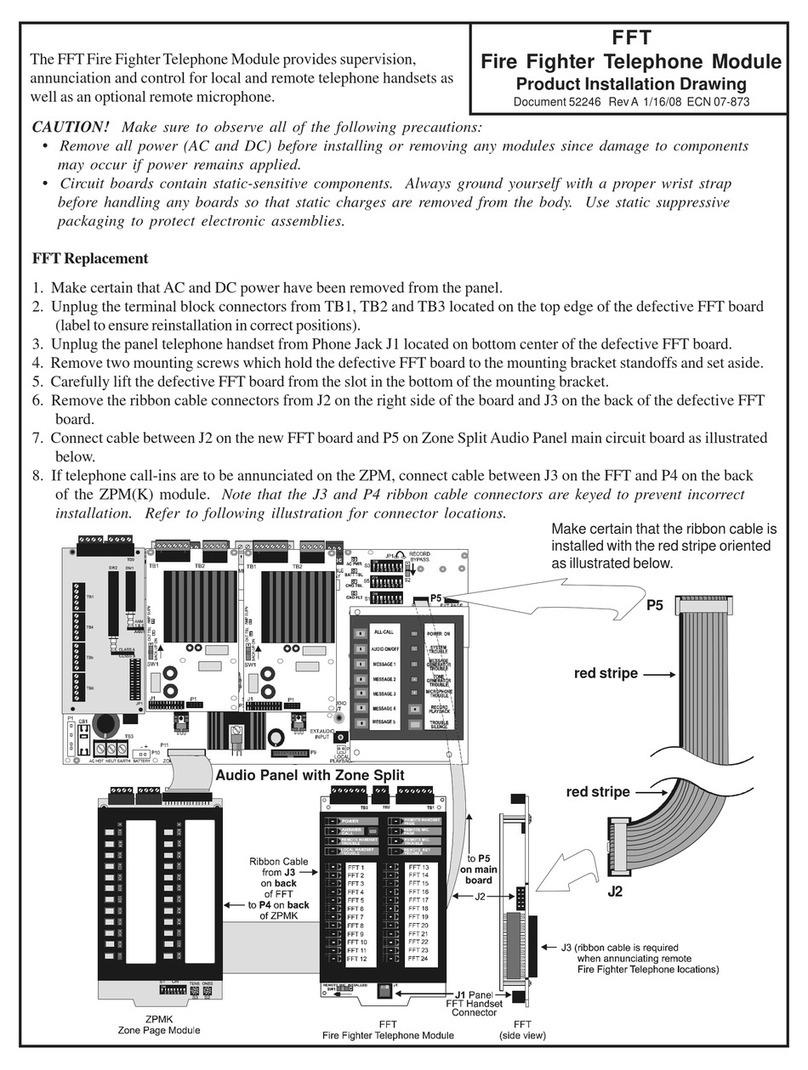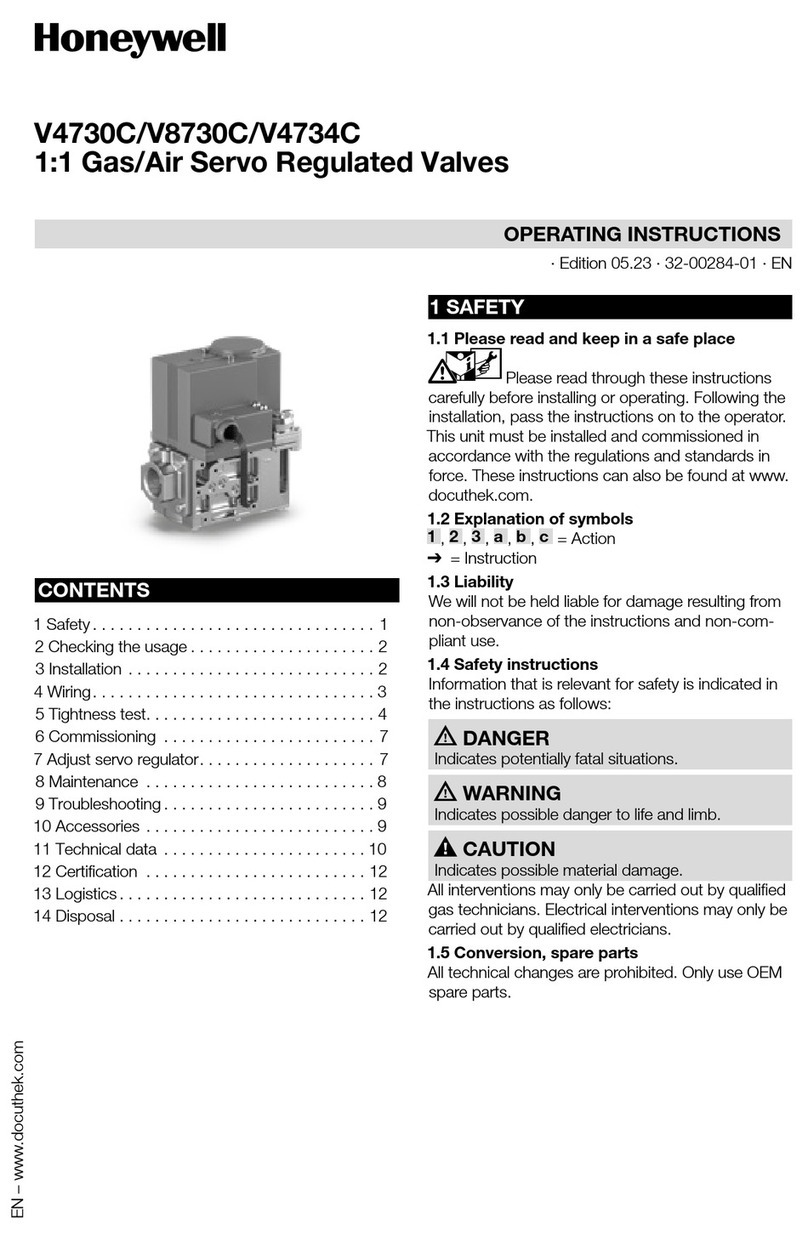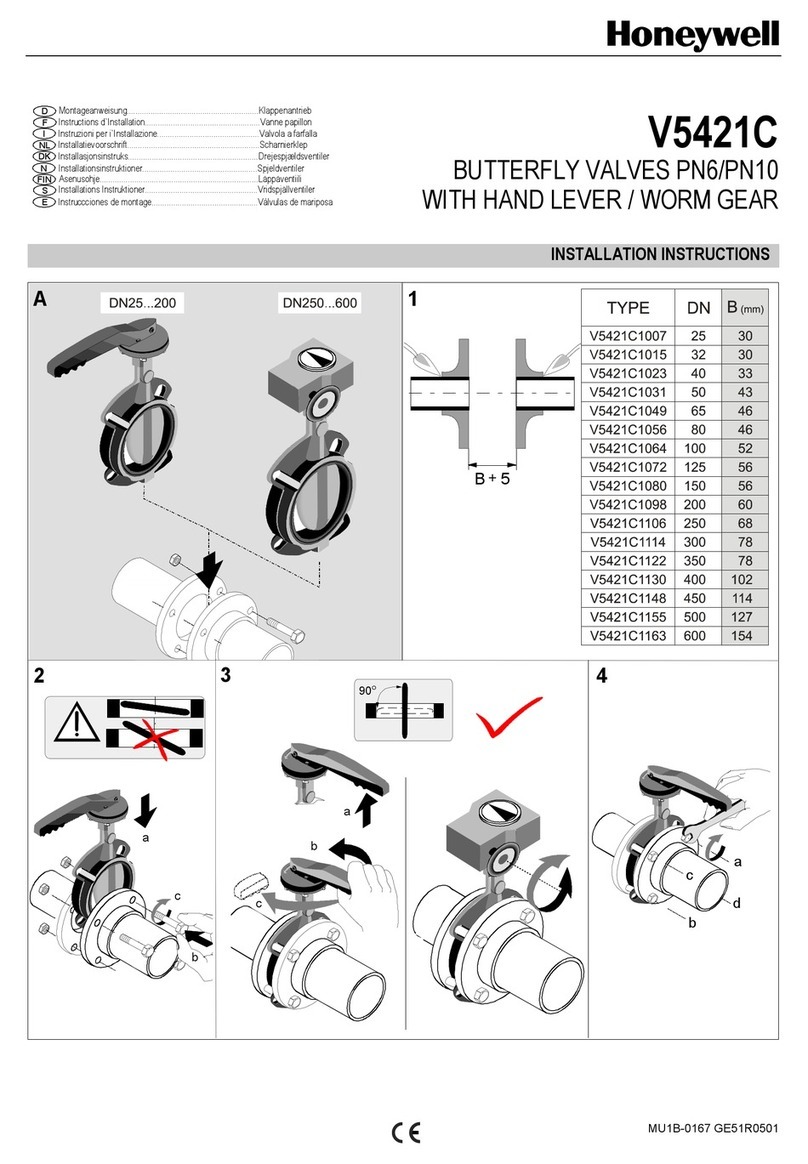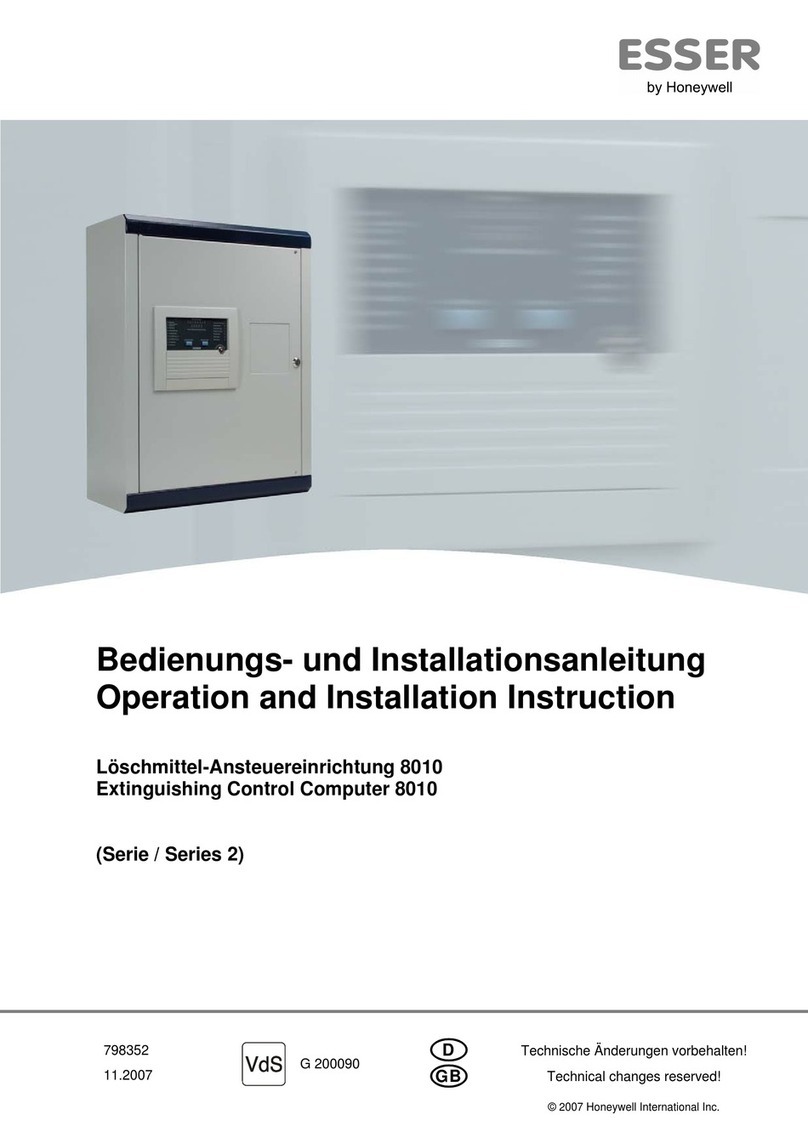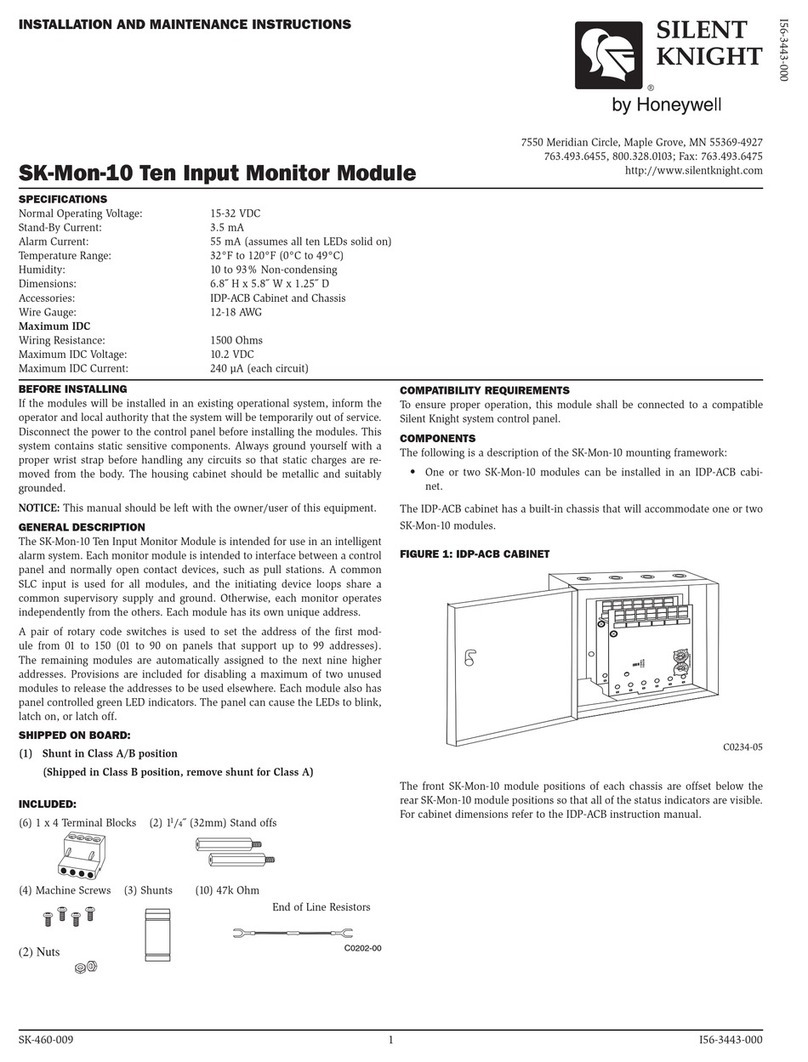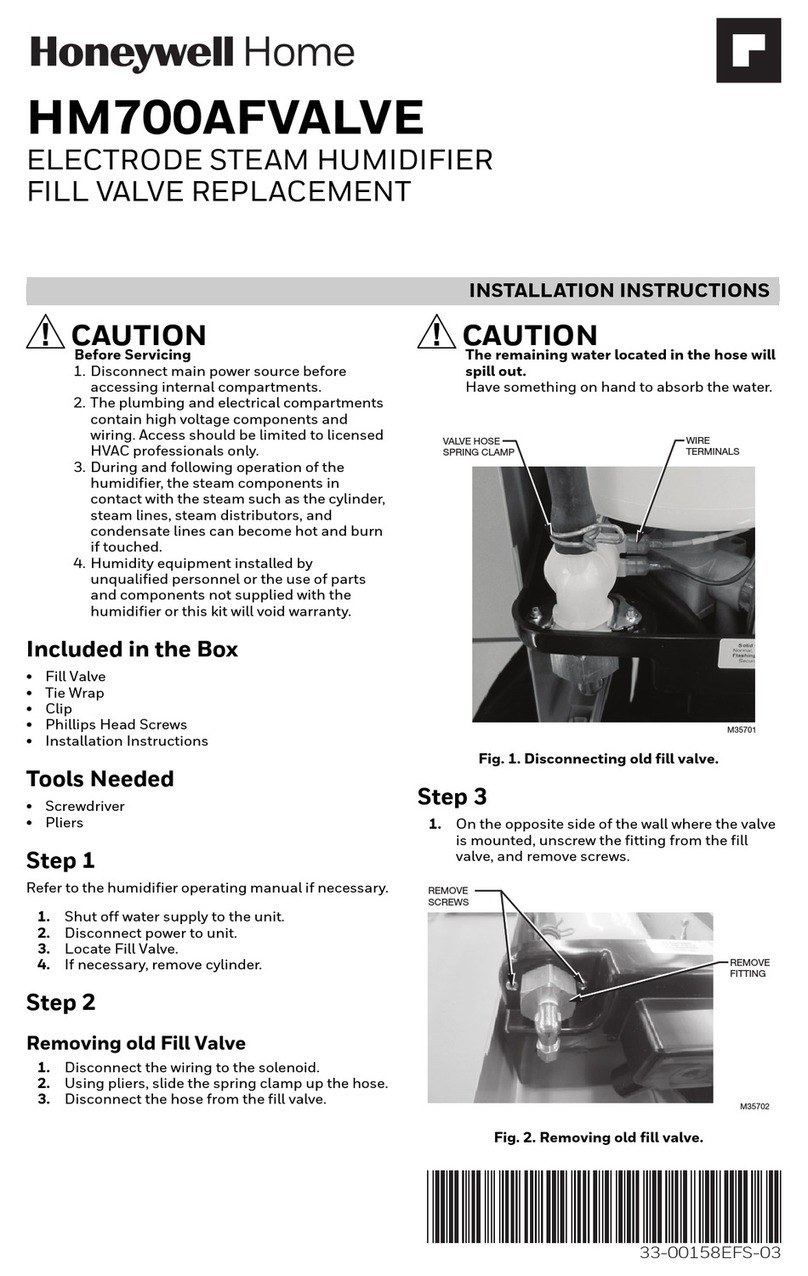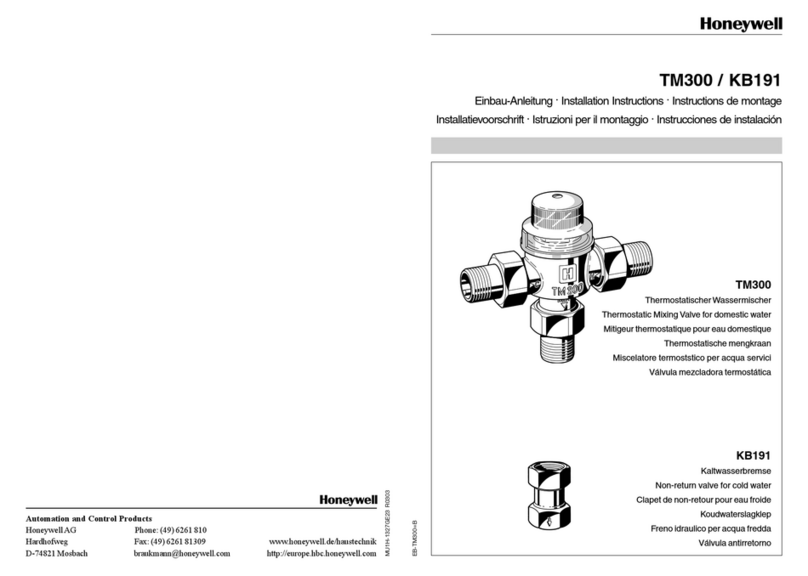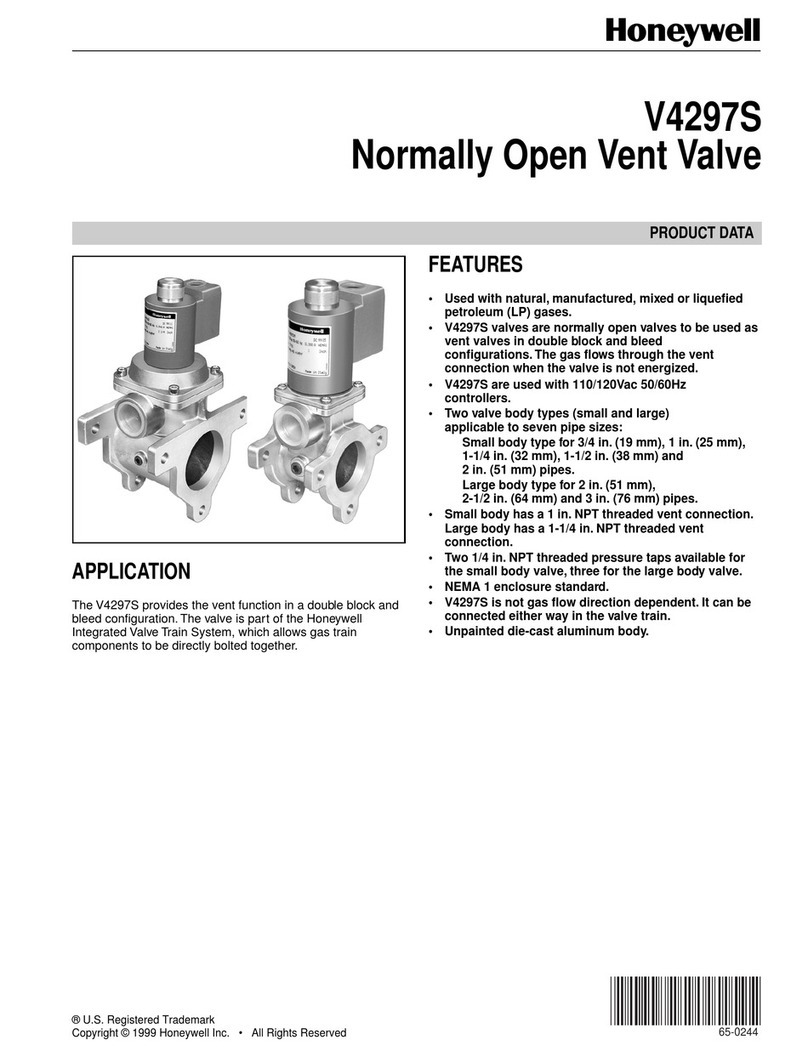3. COMPLETE ANY OTHER NEEDED CONTROL PANEL WIRING CONNECTIONS
Refer to the control’s Installation and Setup Guide.
a. Make all appropriate control panel wiring connections (sensors, other devices, etc.), if not already done.
b. Make all phone line connections to the RJ31X terminals as shown on the other side.
4. PROGRAM THE CONTROL PANEL
Refer to the control’s Installation and Setup Guide. The following summarizes the programming steps for enabling AVS operation.
a. Program the control panel according to its instructions.
b. Set data field ∗91 Option Selection for AAV operation.
c. Use one of the control’s AVS Quick Program commands as follows:
•installer code + [#] + 0 + 3: turn on AVS operation without panel sounds on the AVST speaker
•installer code + [#] + 0 + 4: turn on AVS operation and enable panel sounds on the AVST speaker
IMPORTANT: When either Quick Program command is used, certain output functions (∗80 mode) and output relays (∗79 mode) are automatically
programmed and are no longer available for other control panel purposes. In addition, protection zone 24 (V15P) or 48 (V20P/V21iP) and device
address 08 (V15P) or address 11 (V20P/V21iP) are also automatically programmed for AVS operation and not available for other purposes. Refer
to the control’s instructions for details of the automatically programmed functions.
To undo the Quick Command programming, use the following commands:
•installer code + [#] + 0 + 5: remove all options that were set if [#] + 03 quick command was performed
•installer code + [#] + 0 + 6: remove all options that were set if [#] + 04 quick command was performed
d. Use data field ∗55 Dynamic Signaling Priority to select the desired reporting paths (phone line and/or GSMV4G or GSMX4G) and path for AAV
communication. Refer to the control’s instructions for details of these fields.
5. PROGRAM THE AVS
Refer to the AVS Installation and Setup Guide for additional information and for the procedure for setting remote station ID addresses.
a. Set the DIP switches.
There are two DIP switches on the base unit. The 4-position switch sets the module’s mode; the 5-position switch sets the module’s device address.
Mode DIP Switch: Device Address DIP Switch (identifies the module to the control panel):
AVS-006-V0
DIP SWITCH
NORMAL MODE
PROGRAM MODE
CALLBACK MODE
PANEL TRIGGER MODE
2 3 41
ON
NOT
USED
AVS-007-V0
DIP SETTING FOR
DEVICE ADDRESS 8
(VISTA-15P SERIES)
2 3 541
ON
AVS-008-V1
DIP SETTING FOR
DEVICE ADDRESS 11
(VISTA-20P/
VISTA-21iP SERIES)
2 3 541
ON
ADDRESSABLE MODE SETTINGS:
VISTA-15P Series
DIP Setting for Device Address 8
1 2 3 4 5
ON ON ON off ON
VISTA-20P/VISTA-21iP Series
DIP Setting for Device Address 11
1 2 3 4 5
off off ON off ON
Mode DIP Switch Settings:
1 Callback mode / Panel Trigger mode Callback mode: Central
Station calls panel to initiate
voice session. Applies to
phone line connection only.
Panel Trigger: Voice session
starts automatically following
delivery of alarm report.
2 Program mode (for callback code) / Normal mode Program Mode: Set switch to
ON to program the callback
code.
Normal mode: Set switch to
OFF when programming of
callback code is complete.
b. Program the Callback Code (applies to phone line only).
Program the 6-digit central station callback code as follows:
1. Set DIP switch 2 to the ON position to enable Callback code programming mode. The system generates a beep every 10 seconds at remote
stations to indicate this mode is enabled.
2. Have the central station operator call the premises. The system will go off-hook after it detects a single telephone ring. It will issue a continuous
command-prompt beep to the operator and the LED will flash rapidly indicating that it is waiting for a 6-digit access code to be entered. If no code
digits are entered within 10 seconds, the system will hang up.
3. Have the central station operator enter the 6-digit access code. After the system has detected the access code, it will issue a single beep to the
operator indicating that it is ready for the central station operator to re-enter the code for confirmation.
4. Have the central station operator re-enter the code. If the two entered codes match, the system will issue two beeps and then hang up. If both
codes do not match, or if an invalid key is pressed, the system will issue an error tone (high-frequency beep followed by a low-frequency beep). In
these cases, the system will clear all previously entered digits and wait for a new code to be entered.
5. After the code has been properly programmed, reset DIP switch 2 to the OFF position to disable callback code programming mode. The system will
stop generating beeps at inside remote stations.
IMPORTANT: Avoid programming an access code that ends with the digits "1" or "2". This will prevent the system from unexpectedly entering Talk
or 2-way conversation modes if the last digit of the access code is accidentally pressed twice while entering the code to start a 2-way voice session.
6. 2-WAY VOICE OPERATION – TELEPHONE COMMANDS
Initiate voice session in low-volume Listen mode. 6-Digit
Access Code
Call premises and enter code.
Select Talk mode. 1 Press momentarily.
Select 2-way voice mode. 2 Press momentarily.
Select Listen mode. 3 Press momentarily. Repeat to toggle between low, mid
and high volume.
Select next inside station and disables all other stations. 4 Press momentarily. Repeat to select next inside station in
sequence again.
Re-initialize 5-minute timeout. 7 Press momentarily.
Return to low-volume Listen mode with all stations enabled. 0 Press momentarily.
Clear key buffer. # Press momentarily.
End voice session. 99 Enter both digits.
Select station number “n” where “n” is 1-3; disables all other stations. ✶8n Enter all three digits.
End 2-way voice session, but open 5-minute callback window
(applicable for phone line connection only; not applicable for GSMV
connection to panel).
88 Enter both digits.
Start voice session in low-volume Listen mode (immediate mode
only. Entry of valid access code starts the session in callback mode.)
✶
2 Corporate Center Drive, Suite 100
P.O. Box 9040, Melville, NY 11747
Copyright © 2008 Honeywell International Inc.
www.honeywell.com/security