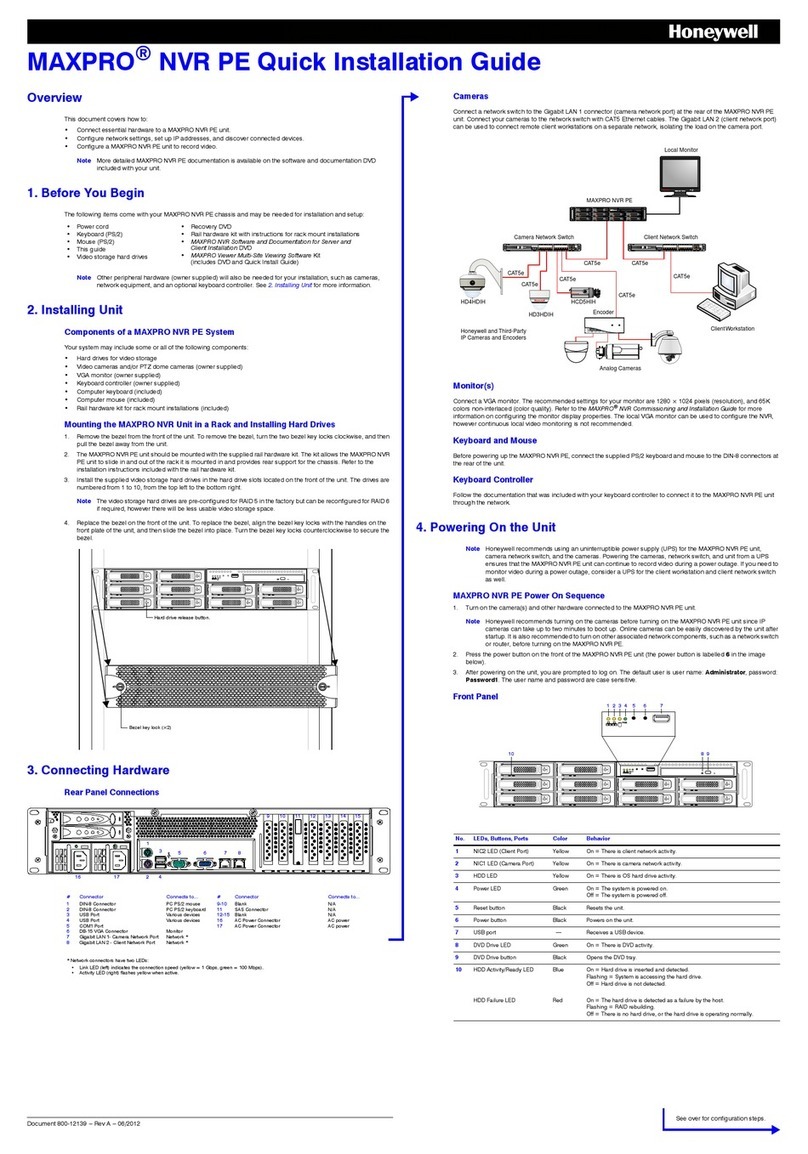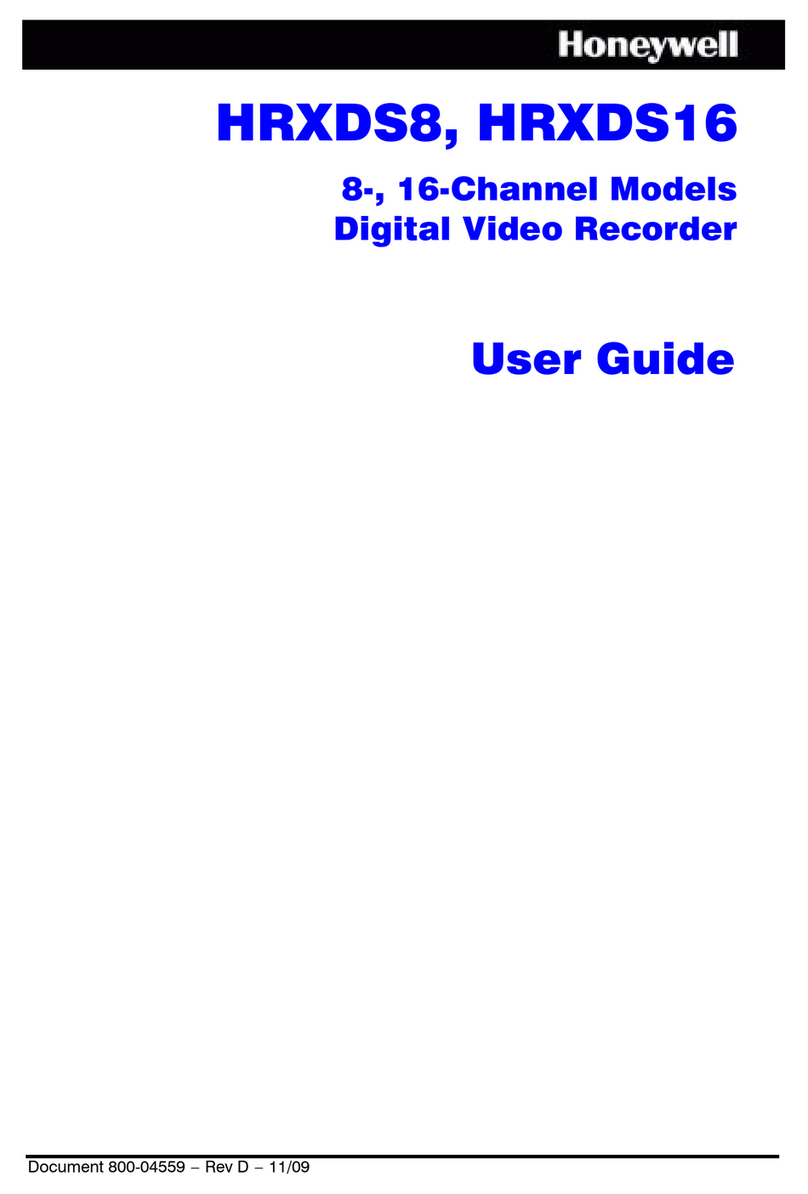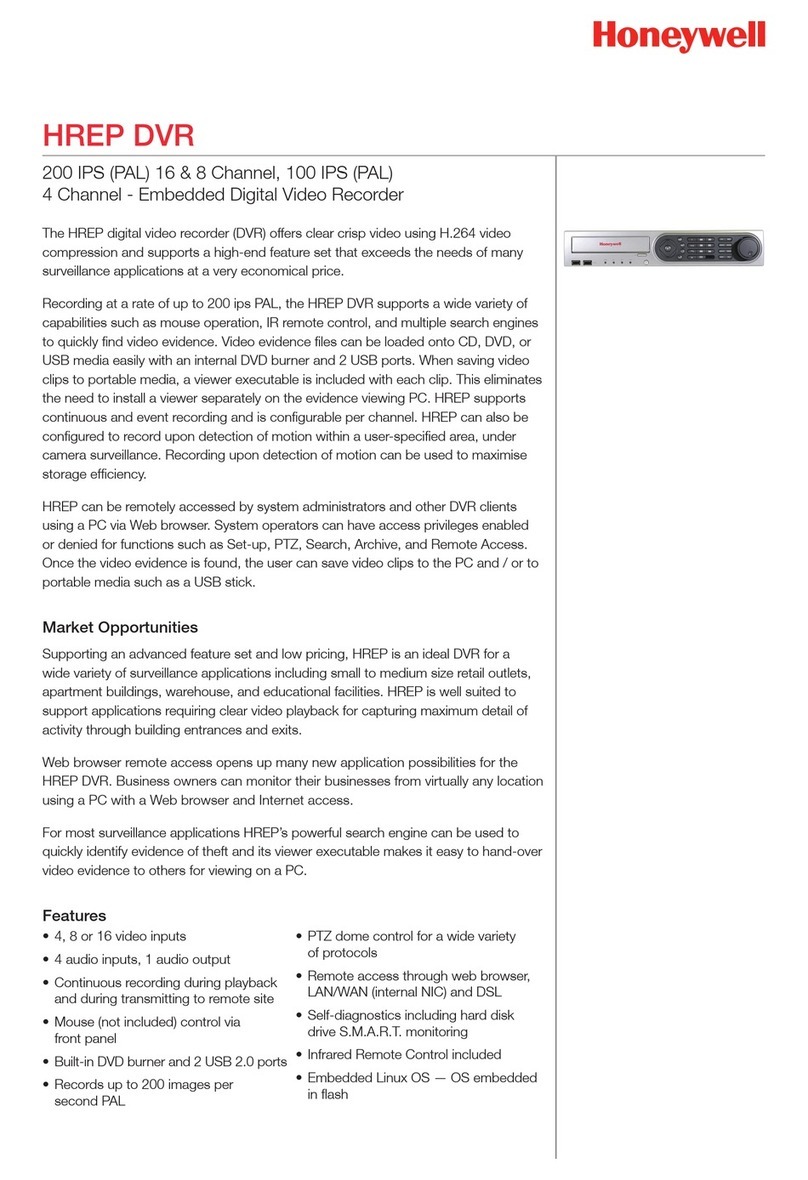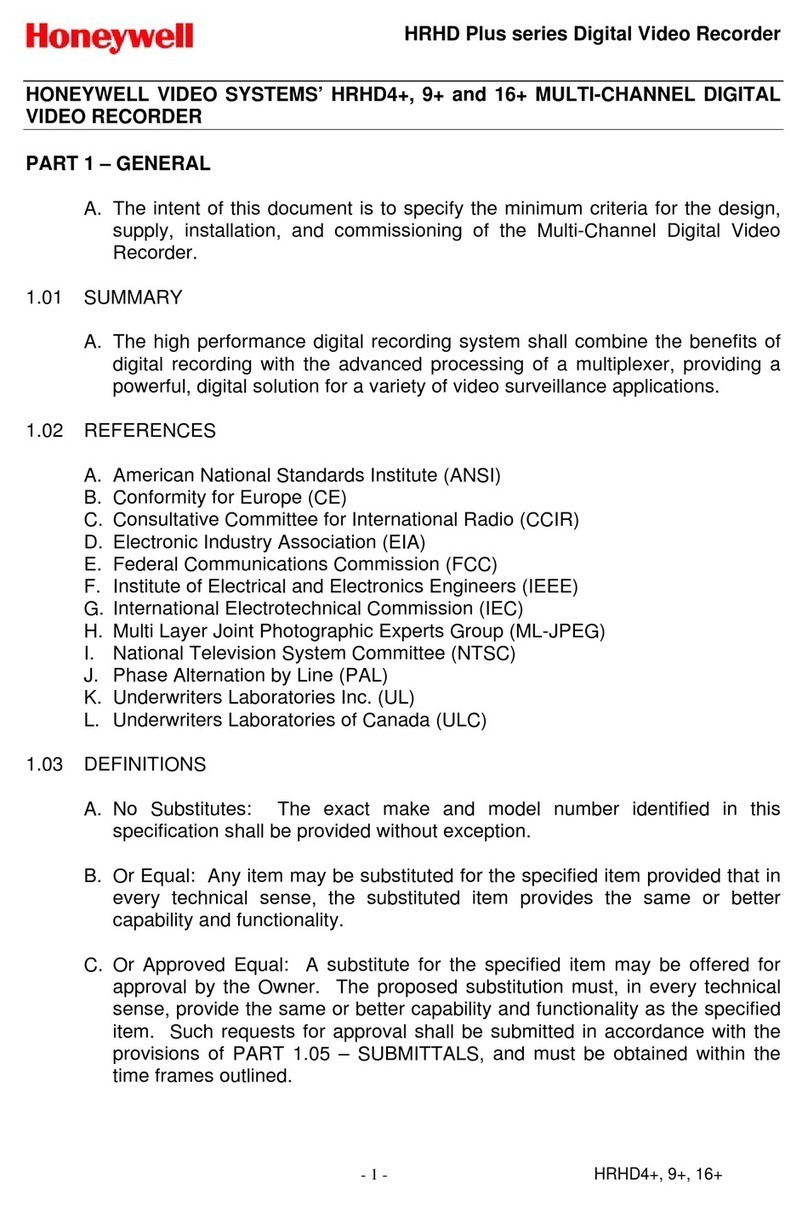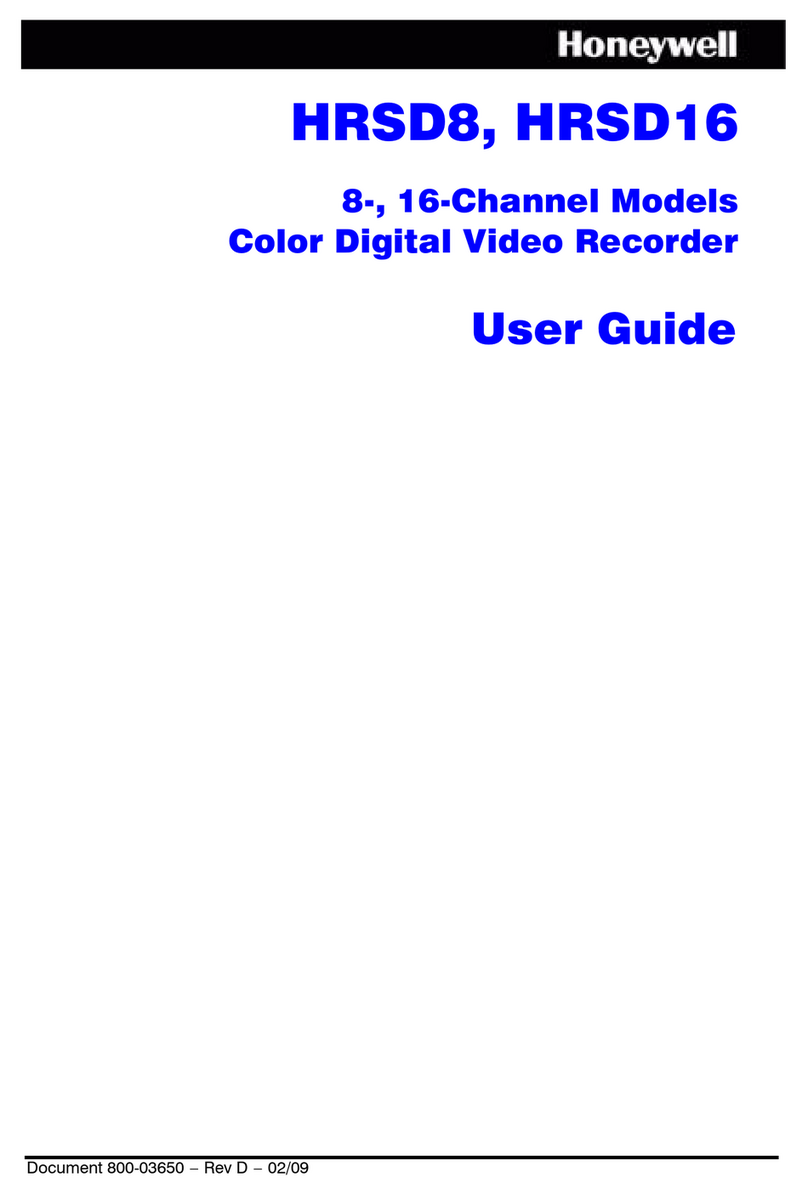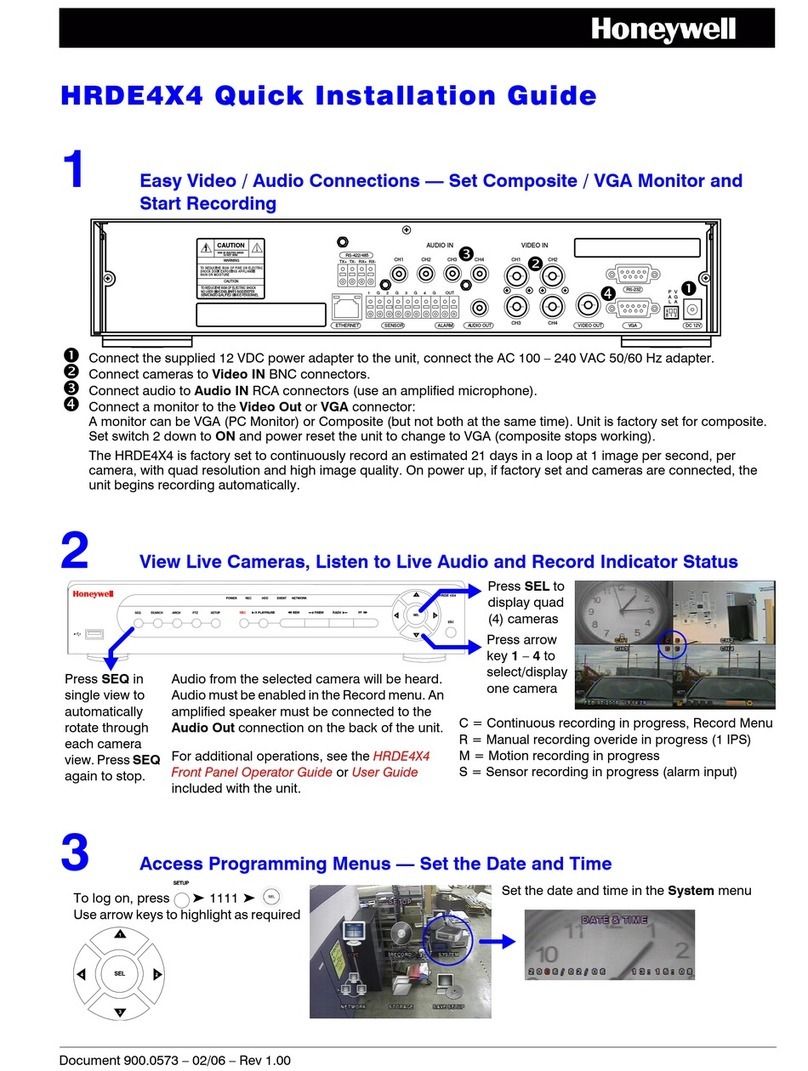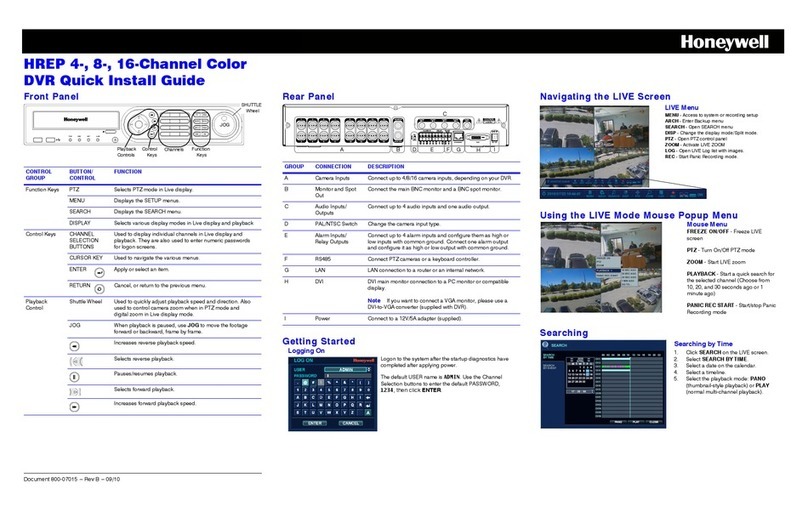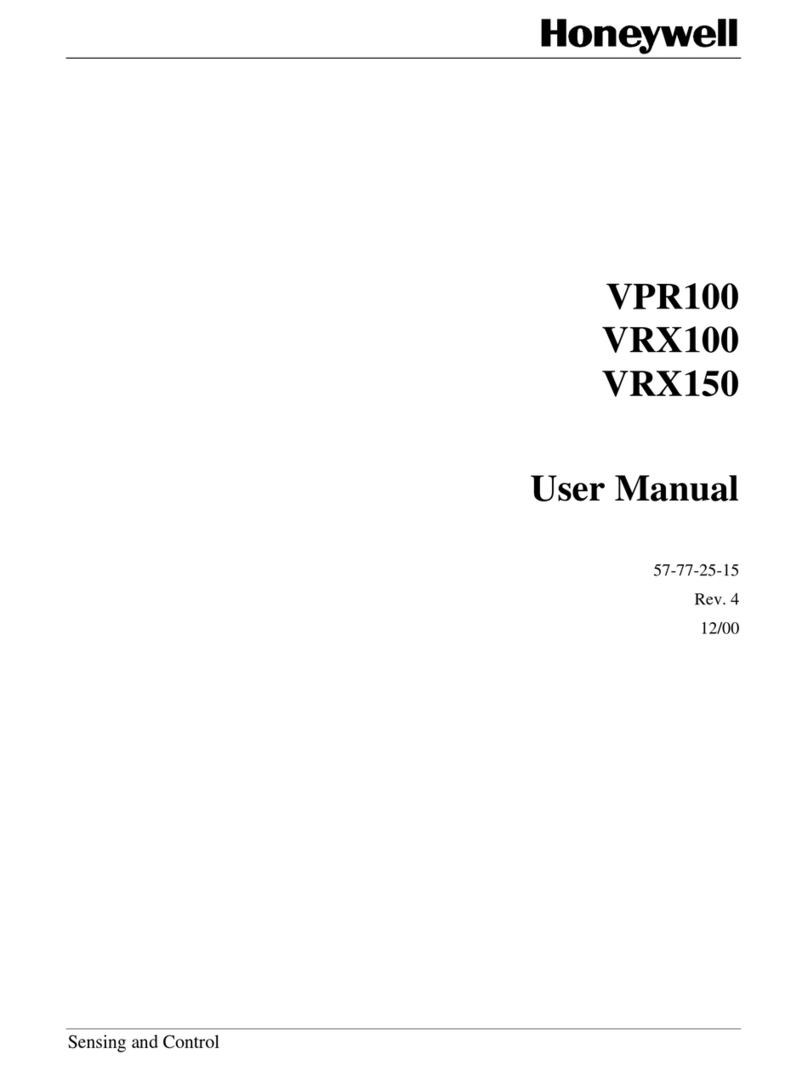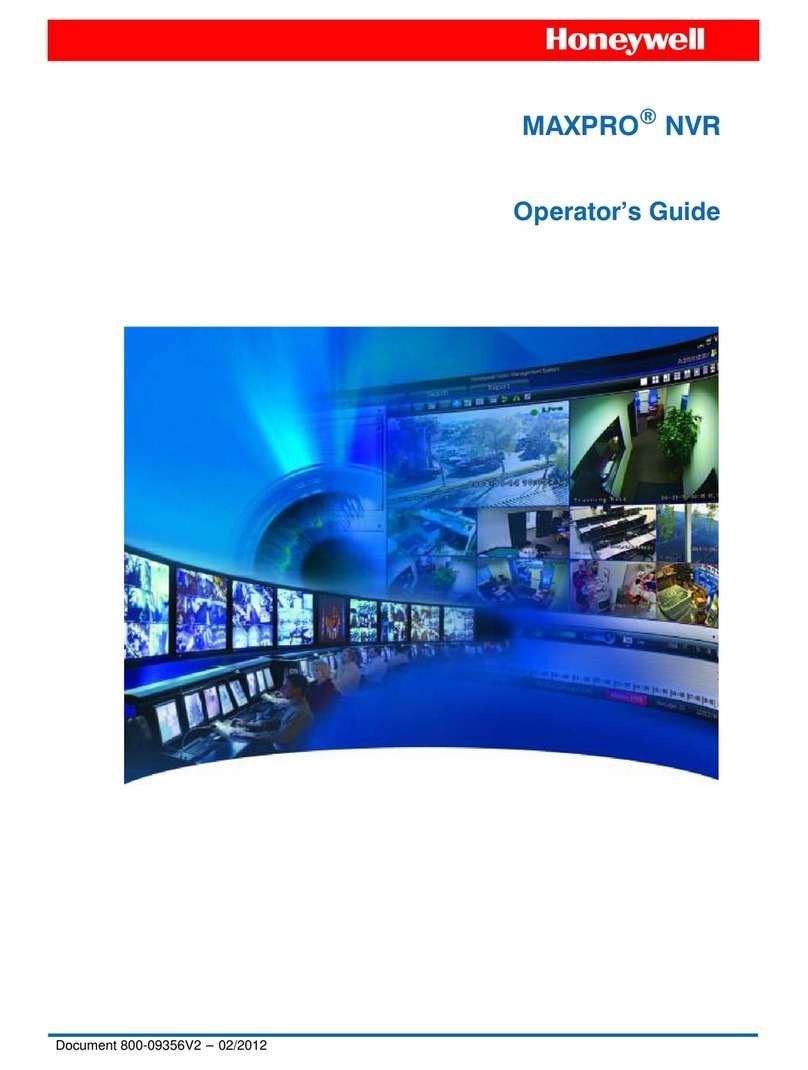Rapid Eye Hybrid LT: Quick Setup
For the next step in this Wizard, see over.
For more information, use the LocalVIEW Help.
Overview
This document shows how to:
• Connect essential hardware to a Rapid Eye Hybrid LT DVR.
• Make basic settings using the unit’s Quick Setup Wizard.
Note More detailed Rapid Eye documentation is available on the
Documentation CD included with your DVR.
After
Using the
Quick
Setup
Wizard
Context-sensitive Help for LocalView: available by clicking the ?icon in the
upper right corner and then clicking the item you want help with.
The documentation CD that comes with the unit contains other helpful user
guides. The System Admin Guide and Remote View Guide describe using
the Admin and View applications. For hardware and installation information,
see the Rapid Eye Hybrid LT Installation Guide.
1 Connecting Hardware
Camera(s), Monitor and Mouse
•Oneormanyvideo cameras and/or PTZ domes (IP and analog).
•APC monitor.
•Acomputer mouse with a USB connector, included.
•Acomputer keyboard,not included.
IP Camera(s)
Rapid Eye Hybrid LT V10.1 DVRs support up to 4/8 Honeywell equIP®V2,
equIP®H.264, equIP®1080p, equIP®Wide Dynamic Range IP,
Performance IP, and/or HD3/4 IP cameras on Hybrid LT V10.1 units. Some
ONVIF IP cameras are also supported (see http://
www.security.honeywell.com/hota for a complete list of supported IP
cameras). Rapid Eye Hybrid LT V10.0 units do not support Honeywell
Performance IP, equIP®1080p, equIP®Wide Dynamic Range IP, and ONVIF
IP cameras, and support fewer IP channels if Local Monitoring (LocalView) is
enabled. Refer to the Rapid Eye System Administrator Guide included on the
documentation CD for information on enabling or disabling Local
Monitoring.
Refer also to the Rapid Eye System Administrator Guide for a complete list of
IP cameras supported (and their supported features) by Rapid Eye Hybrid
LT V10.1 and V10.0 DVRs.
Connect the IP cameras to the Local Area Network (LAN) where your unit is
installed. See the documentation that was included with the camera to install
and connect the camera to the Local Area Network. See 12 IP Camera
Discovery and Setup for information on setting up UP cameras for use in
your Rapid Eye Hybrid LT system.
Analog Camera(s)
Connect each camera to a VIDEO INPUT connector at the rear of the Rapid
Eye Hybrid LT unit.
Connecting a Monitor, Mouse and Keyboard
Connect a VGA monitor to the VGA port at the rear of the unit. If possible,
connect a USB keyboard (not included) to the unit; if the keyboard has two
USB connectors, connect each one. Connect the supplied USB mouse, or
your own mouse, to use with LocalView.
2 Powering the Unit and the Cameras
Using an Uninterruptible Power Supply
Honeywell recommends using an uninterruptible power supply (UPS) for the
Rapid Eye Hybrid LT DVR and the cameras. Powering the cameras and unit
from a UPS ensures that the Rapid Eye Hybrid LT can continue to record
video during a power outage. If you need to monitor video during a power
outage, consider a UPS for the monitor as well.
SERIAL PORT 2
SERIAL PORT 1 VGA
TELCO
USB USB
LAN IN
OUT
NOT
USED
123456 7 8
SPOT
MONITOR
VIDEO
INPUTS
COMMON
SYS FAIL
SYS GOOD
FAULT
RELAY
28V, 3A
MAX
1GGGG234
CONTROL
OUTPUTS SERIAL
PORT 3
SERIAL
PORT 4
1G G G G234 5G G G G678
ALARM INPUTS
ON/OFF
POWER
115-230V~
50/60 Hz
5-3A
Video inputs and outputs, for analog cameras
(LT units can have 4 or 8 inputs/outputs)
Serial ports
3 and 4
Communication ports, including VGA for
a monitor, USB for a USB mouse and LAN
for connecting to the network
Power
switch
Serial ports
1 and 2
Alarm and control
connectors
Spot monitor
video output
Rapid Eye Hybrid LT 8-Channel unit rear panel connections
SERIALPORT 2
SERIALPORT 1 VGA
TELCO
USB USB
LAN IN
OUT
NOT
USED
1 2 3 4 5 6 7 8
SPOT
MONITOR
VIDEO
INPUTS
COMMON
SYSFAIL
SYSGOOD
FAULT
RELAY
28V, 3A
MAX
1G G G G234
CONTROL
OUTPUTS SERIAL
PORT 3
SERIAL
PORT 4
1GGGG234 5G G G G678
ALARM INPUTS
ON/OFF
POWER
115-230V~
50/60 Hz
5-3A
VIDEO connector on an
analog camera to the VIDEO
INPUT on the DVR.
IP cameras are connected
through the Local Area
Network (LAN) connection.
Connect power supply
from camera to UPS
Connect power
source to UPS,
then connect
power supply from
UPS to DVR
3 The Start-up Sequence
Recommended Powerup Sequence
1. Turn on cameras (analog and IP) and other hardware, connected to the
DVR. Honeywell recommends that cameras be powered up before the
Rapid Eye unit starts up, so they are automatically detected by the DVR.
2. Press the power switch on the back of the unit.
Note When the unit powers up, you will have the option of booting the
unit from either the primary or recovery operating system. Use
the primary OS boot-up unless an OS recovery is required. The
primary boot-up is the default and will be run automatically after
5 seconds. See the Rapid Eye Hybrid LT Installation Guide or call
technical support for more information.
3. Display the Login window on the connected monitor. After powering-
up, wait until video is shown. Move the mouse or press a key on the
keyboard to display the Login window.
4 Logging On
To log on, enter Administrator in the User Name text box if it is not
already entered. Click the icon ( ) to open the virtual keyboard and enter
the user name. Click OK to confirm the name and close the keyboard. Leave
the Password text box empty; a password can be added to the local
Administrator account later. Click OK to logon.
5 Welcome to LocalView
When the Welcome window appears, click Quick Setup to start the Quick
Setup Wizard.
Select the Do not show this dialog again option if you don’t want to use
Quick Setup Wizard again, the next time you start LocalView.
6 The Quick Setup Wizard
7 The Administrator Password
Honeywell recommends that you set a password for the Administrator
account to prevent tampering with the unit’s settings and the stored video.
Click the keyboard icon ( ) to open the virtual keyboard and enter the
password. Do not use double-quotes (“) in the password.
8 Setting the Date, Time and Time Zone
Time Zone Selection and Manually Setting Date and Time
It is important to indicate the Time Zone in which the Rapid Eye Hybrid LT
unit is installed, so that the date and time of the video are correct. Click Set
Date and Time to manually change the time and date settings.
Option: Automatic Time and Date
On a network, the date and time of a Rapid Eye Hybrid LT DVR can be set to
Automatic, using SNTP. Your network administrator will know if SNTP is in
use, and what to enter into the Primary SNTP Server text box that becomes
available after the Automatic option is selected.
Help
The Quick Setup Wizard
lists which actions can be
taken during its use. The
?button (Help) can be
used, as needed. Click
Next to advance to the
next step. You can return
to a previous step by
clicking Back.
To change the
language in
LocalView, click the
Language drop-
down arrow and
select a language
from the list that
appears.