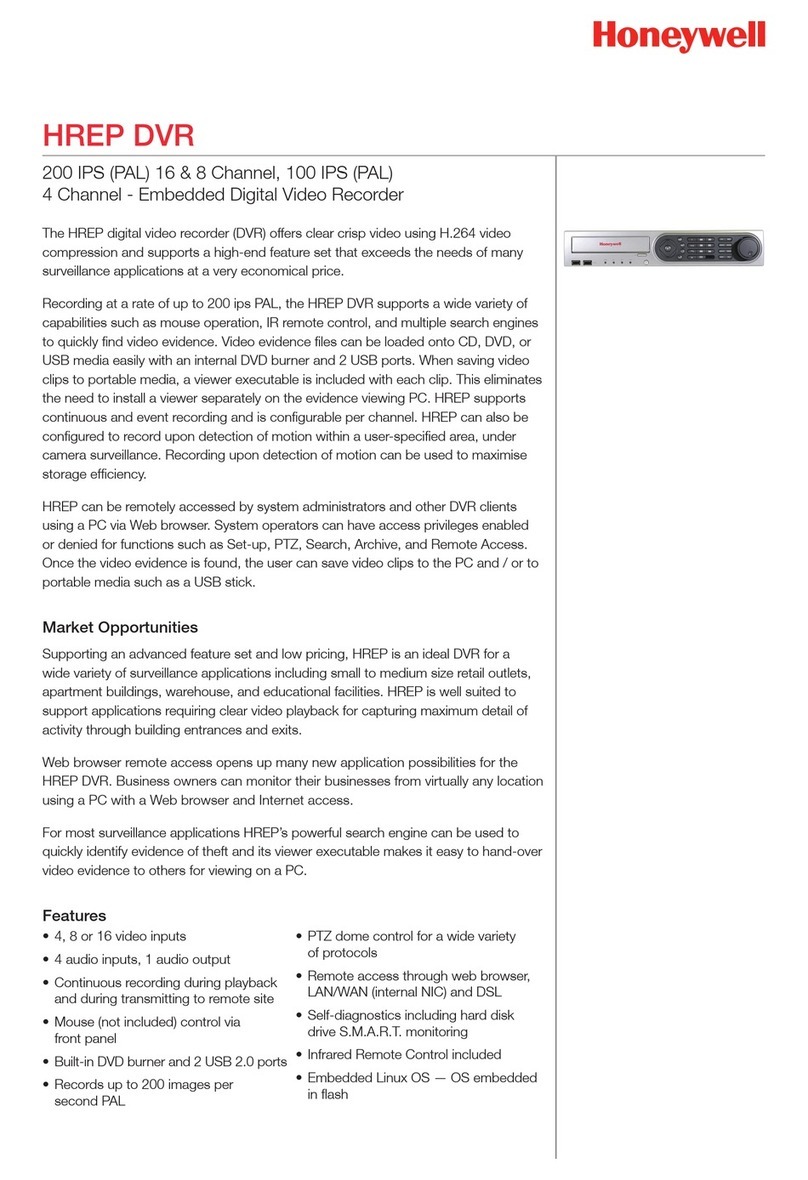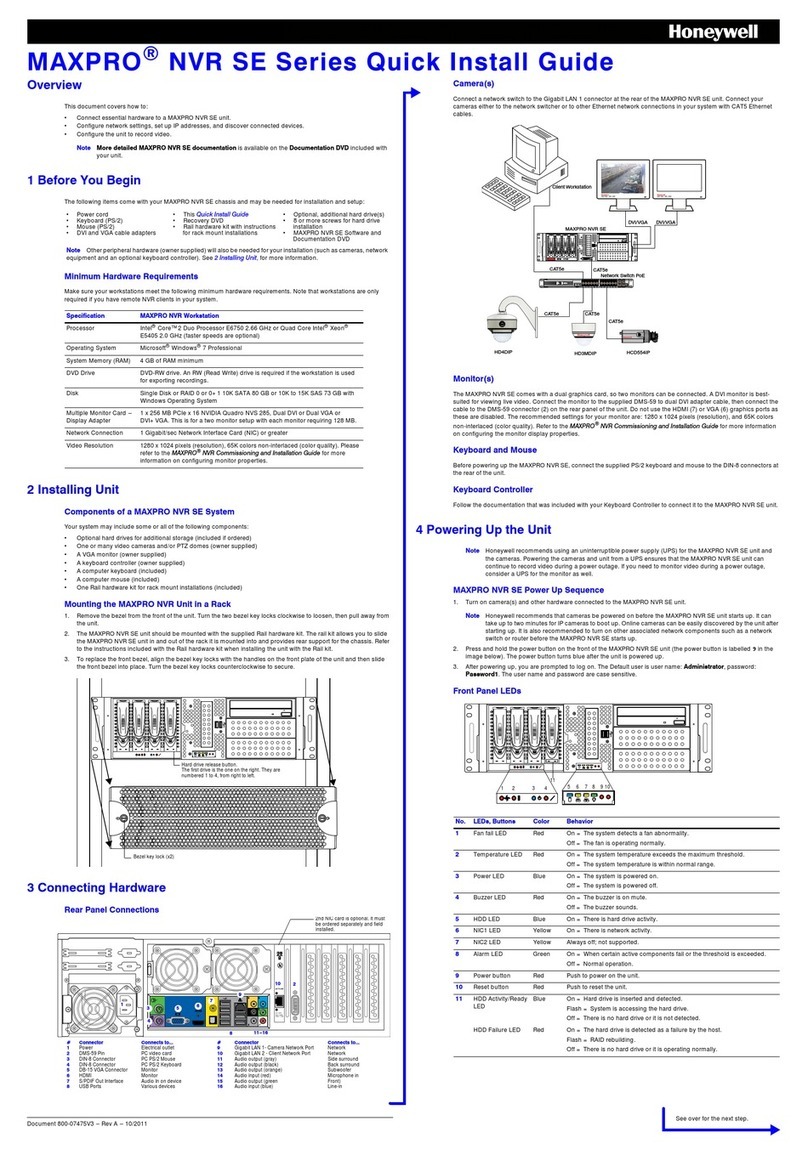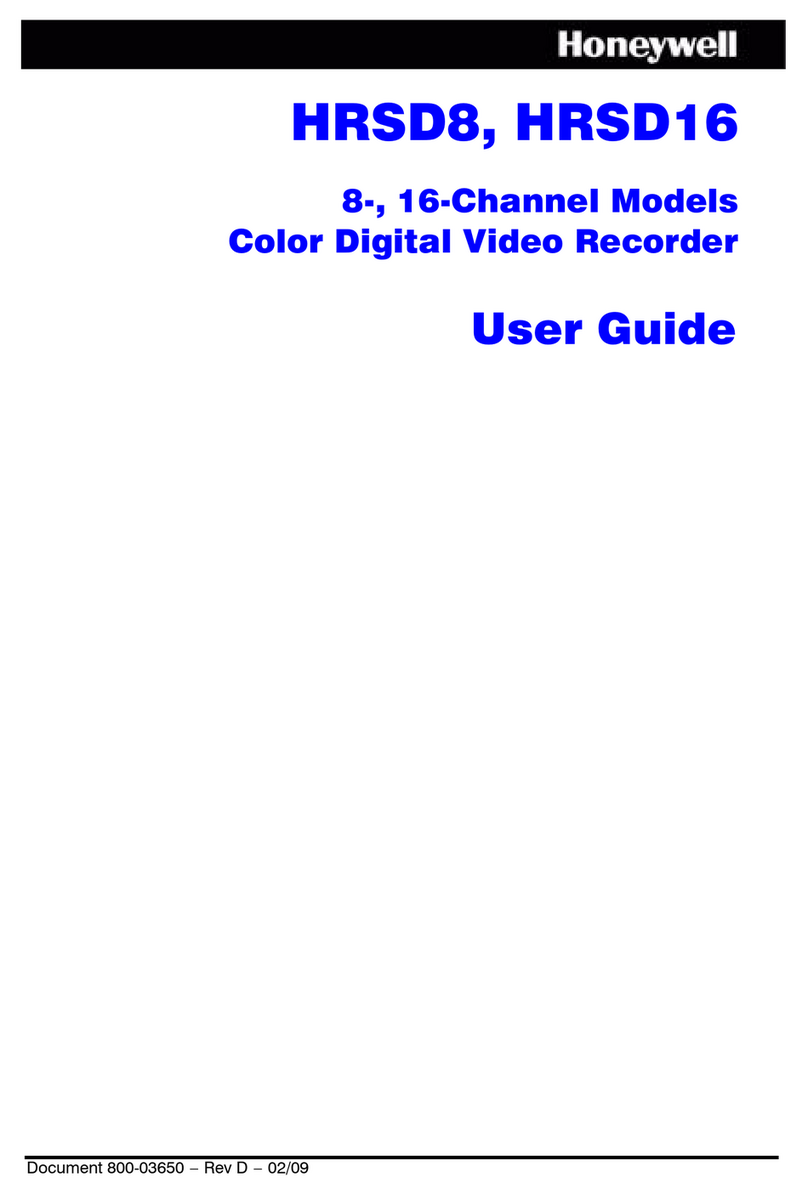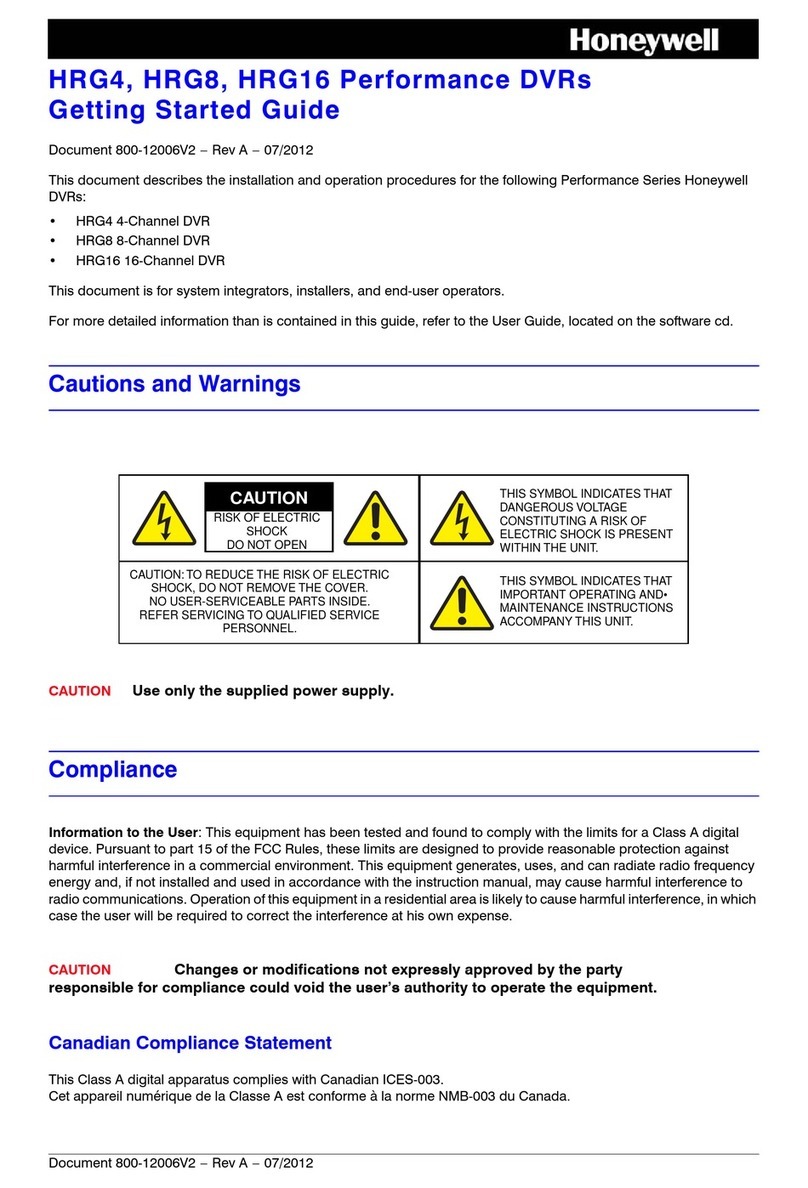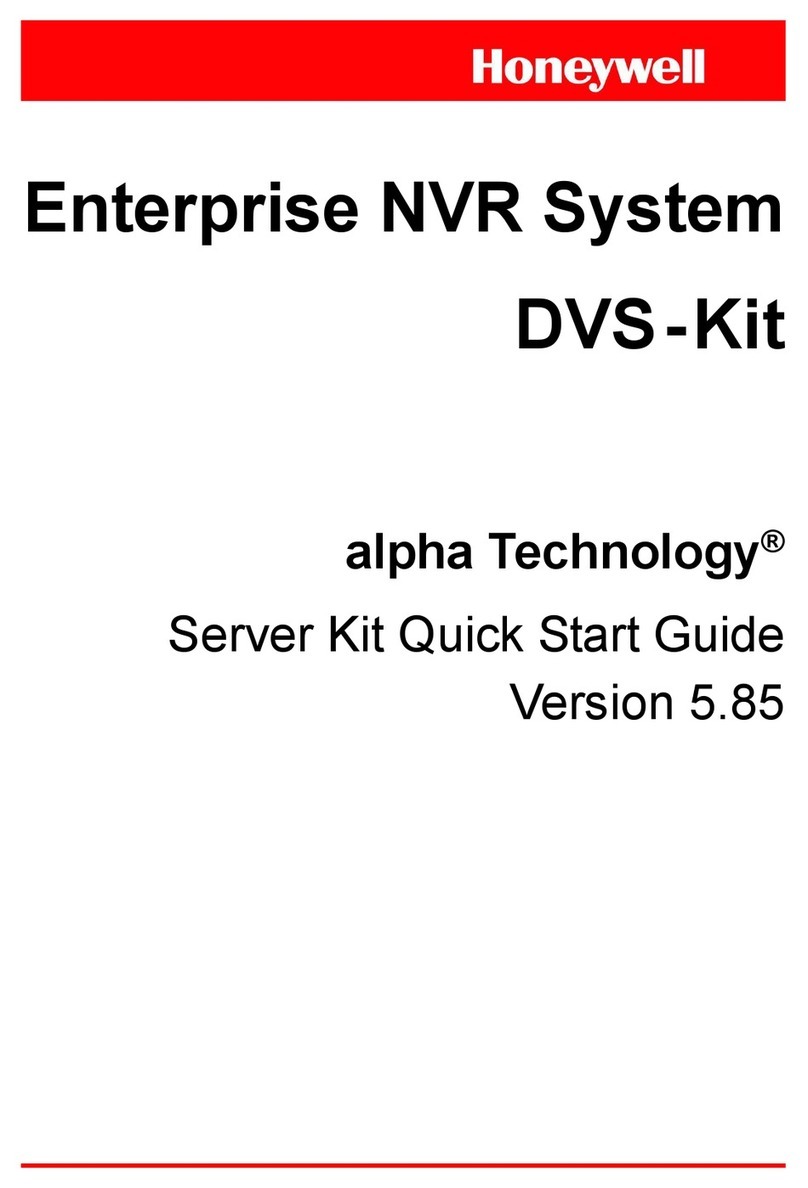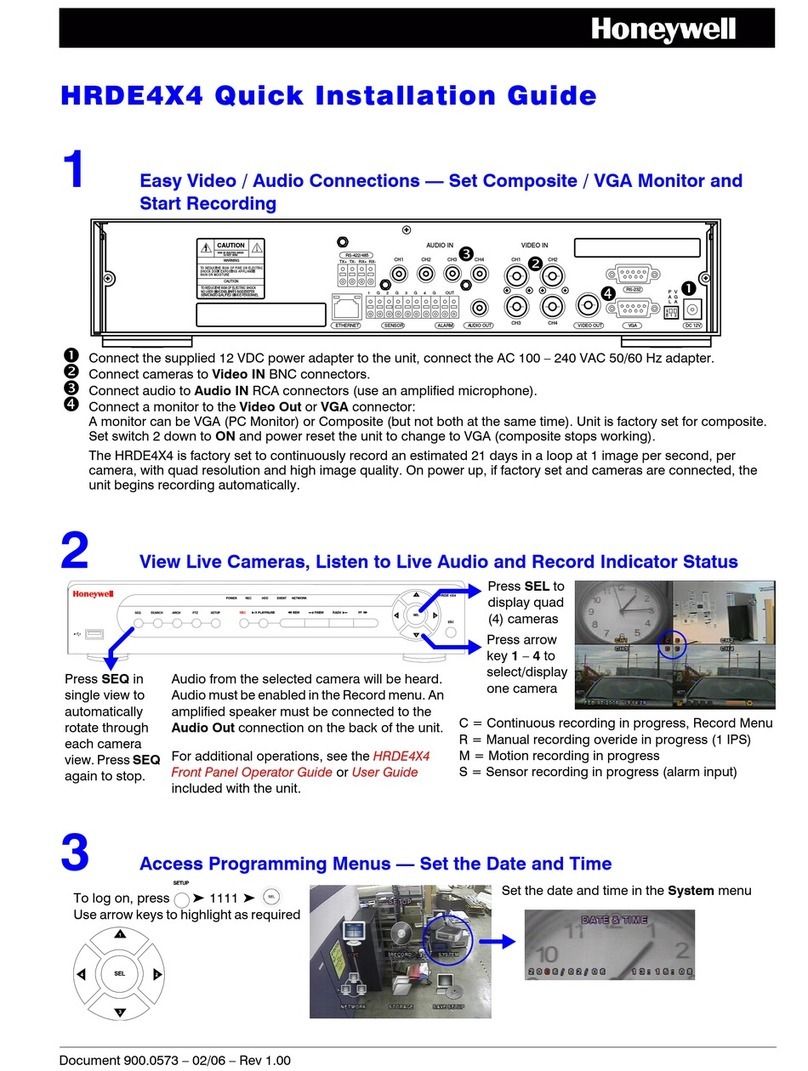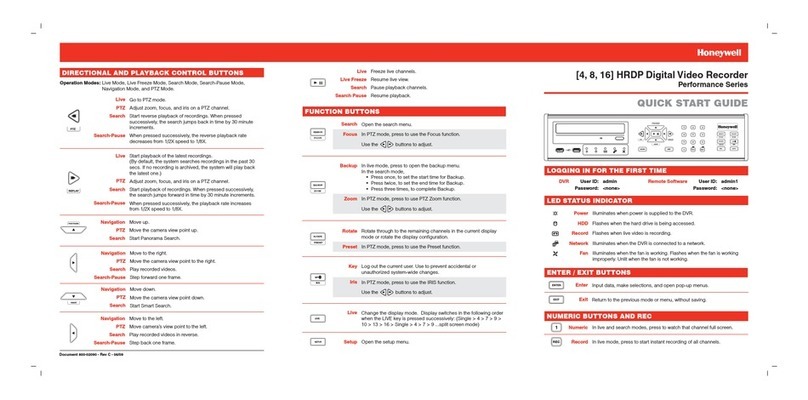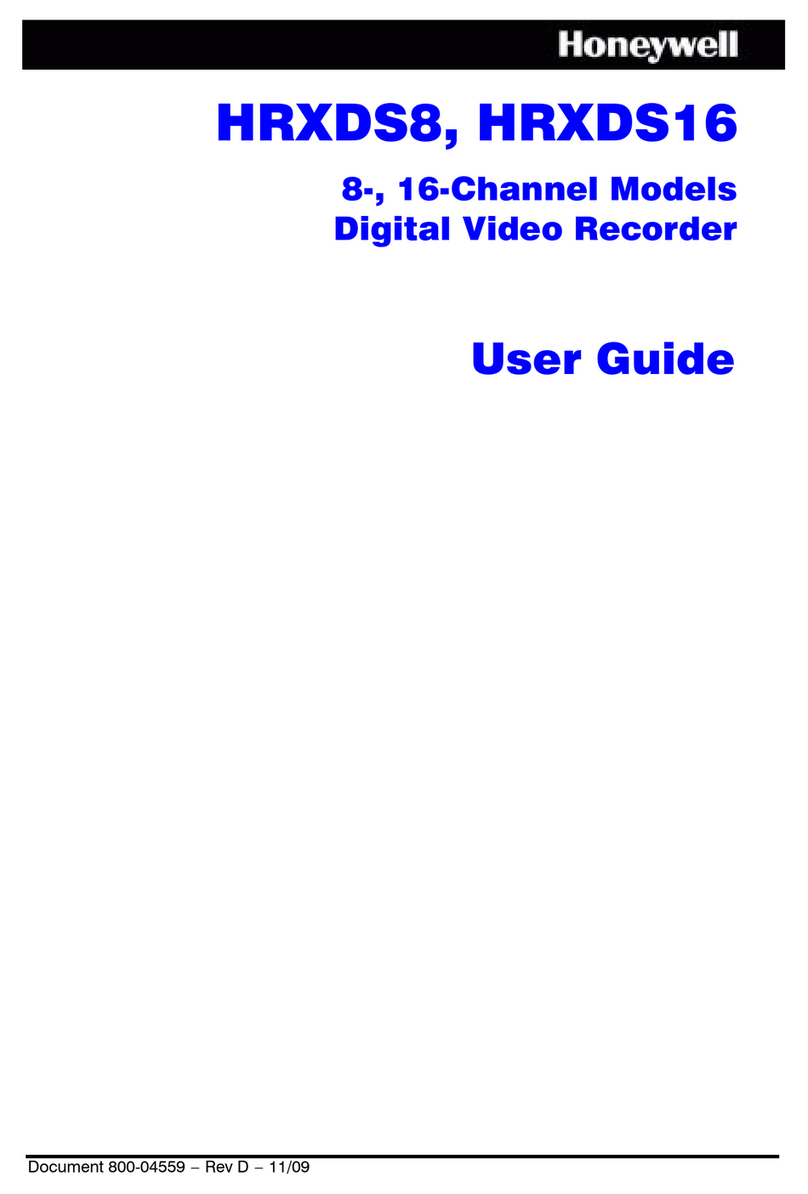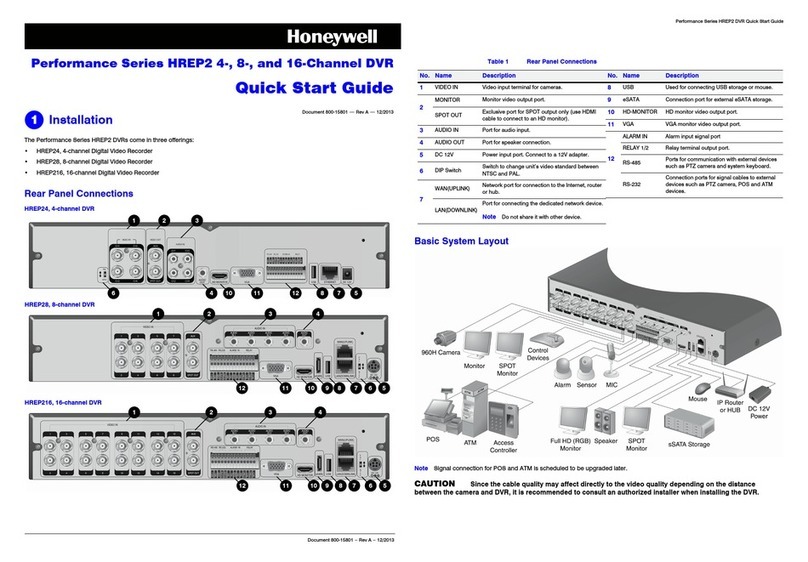HRDV 16/8 Duplex Quick Installation
Video Systems
www.honeywellvideo.com
+1.800.796.CCTV (North America only)
Specifications subject to change without notice.
Imperial conversions are approximate.
© 2005 Honeywell International Inc.
Document 900.0262 Rev 1.00 03/05
Step 3: Daily operation
Password
Press 1for USER 1, followed by 1234 for the factory default password.
Start recording
Press REC on the front panel. The display shows Record.
Front panel navigation controls
Live monitoring
The HRDV 16/8 is a duplex recorder. You can play back images without
stopping recording. However, recording stops if you enter the menu structure
to change system setup options.
In sequential mode all active cameras are shown in numerical order.
Play back
Easy Evidence Find
1. Use Preview to find recorded video:
HRDV16 MENU
REC PLAY
FUNCTION
12345678
9 10111213141516
• Move to next menu item
• Increment to a larger value
• Scroll through letters in a text box
• Move right through menu structure
• Move to different letters in a text box
• Initiate playback
• Move down through menu structure
• Decrement to a smaller value
• Scroll through letters in a text box
• Move left through menu structure
• Select previous clip during playback
• Select a function for menu change
• Confirm a change/change a selection
• Enter selected menu
• End playback
Navigation
(see explanation
above)
HRDV16 Duplex shown
Live
monitoring
Press buttons To do this …
Camera 1 - 16 View camera on main monitor
FUNCTION + 1 Start/stop camera sequencing
FUNCTION + 2 Activate Hot Swap feature
FUNCTION + 3 Control any PTZ capable camera (arrow + for turbo)
FUNCTION + 4 2 x 2 display
FUNCTION + 9 3 x 3 display
FUNCTION + 16 4 x 4 images
On screen
indicator
Rotate outer jog wheel to change the function as
described below
Note The HRDV Duplex must be in Play mode for the following keys to
be active. The playback indicator on the video monitor shows you the
speed and directions.
❘ ❘ Pause clip or clip is at the end.
, Play clip forward or reverse in real-time speed.
Go to next or previous clip.
❘, ❘Play clip forward or reverse one frame at a time.
, Control playback speed (reverse or forward).
Clip playing forward or reverse at turbo speed.
FUNCTION + 1 Toggle text on/off.
Archive viewed clip (allows partial or image only).
he outer jog wheel controls the speed and direction of the clip.
he inner jog wheel advances or reverses one frame at a time.
a. Press Play to see all search
options.
b. Change time, date and
camera fields to identify the
incident.
c. Preview image updates in
real time.
2. Use Go To for easy VCR mode:
3. Make an Easy Evidence CD with the viewer:
1. Search for recorded video clips
Search a time-frame
5. Highlight the desired video clip in Review Clips list, then press Enter to
view it.
6. Use the jog wheel to control the speed and direction of the clip.
2. Make an Evidence CD with Viewer
Note Use only name brand CDs when burning clips.
1. Insert a blank CD into the CD R-W drive on your HRDV.
2. Search for and identify the video clips for the incident.
3. Select the clips you wish to copy on the Review Clips screen. Press
or to move to the desired clip, then press Camera 1 to check/
uncheck a clip for archiving. Make sure you check all the desired clips.
Play the Evidence CD on a Windows PC
1. Insert an Evidence CD with the video clips into a CD-ROM or DVD drive
on a PC. RAS Viewer starts automatically.
2. A clip list displays. Highlight a clip, then click Play.
3. When you are finished, close the Viewer application before removing
the Evidence CD.
Time and date options Camera title Motion
search
Select types of
clips to search
Search by specified time, event
type and camara
Go directly to specified time
and camera
a. Select Go To and press Enter.
b. Fast Forward/Reverse through all
video like one big VCR tape.
c. Use the outer jog wheel to fast
forward/reverse. Use the inner jog
wheel to view image by image.
d. Press to exit.
a. Press Menu to access Easy
CD burn Wizard while in
Playback.
b. Follow as prompted. Select
the cameras to save to CD to
minimize the time required for
burning.
1. Press PLAY () and select Search.
2. Check Begin and End; then set the
desired start and stop times.
3. Select PLAY to list video clips.
4. Rotate the inner jog wheel to scroll
through the clip list.
4. Press Camera 3 to burn these
clips on the CD along with the
Viewer application.
5. Remove the CD when the burn
process is complete, label, and
give it to the appropriate
Authorities.