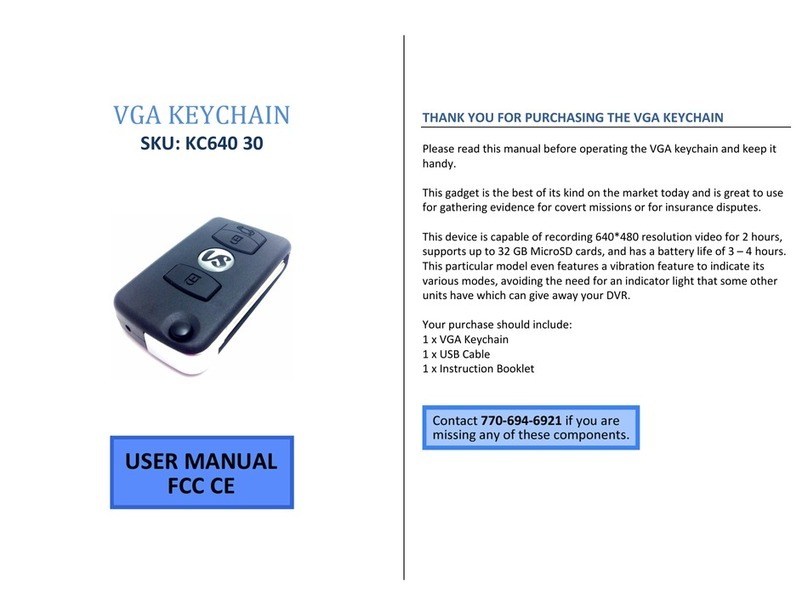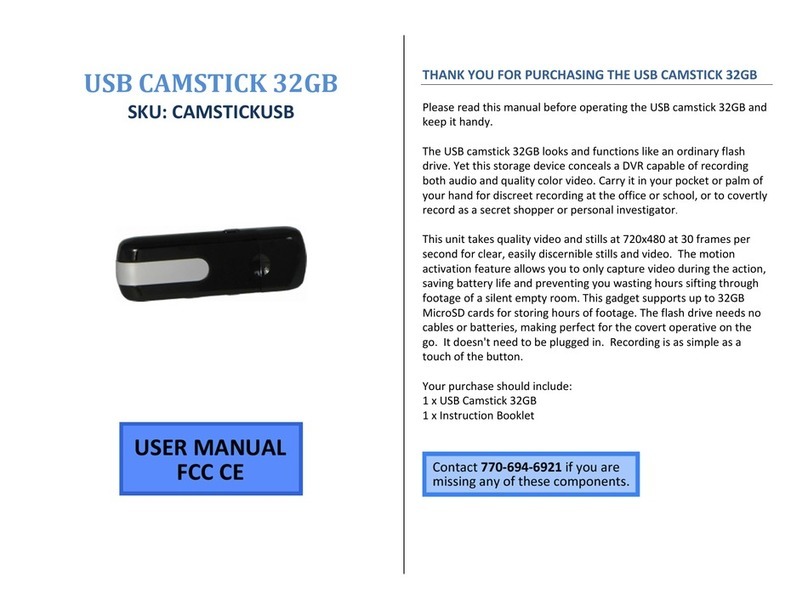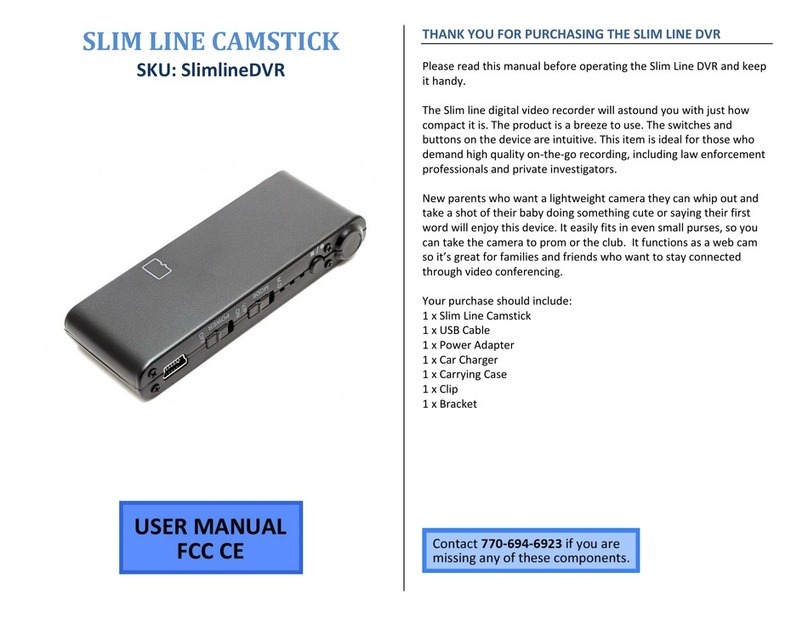HOW TO RECORD USING MOTION DETECTION
1. Insert a MicroSD card
2. Ensure the device is in standby mode
3. Press the Power Button once
The orange (yellow) indicator light will blink three
times and then turn off
oThe device is now in motion detection mode
When the camera detects motion, the indicator will
blink once and start recording
4. Press the Power Button once
The indicator light will turn solid
oThe device is back in standby mode
HOW TO TAKE PHOTOGRAPHS
1. Insert a MicroSD card
2. Ensure the device is in standby mode
3. Press the Camera Button once
The orange (yellow) indicator light will turn off for
about three seconds and then turn back on
oThe device has taken a photograph
HOW TO RESET THE TIME/DATE STAMP
1. Insert a MicroSD card
2. Connect the device to your computer using the USB cable
3. Open the “Removable Disk” drive
4. Open the text file “TAG”
5. Edit year-month-day to match the current date
6. Edit the time in military format to match the current time
7. Save the text file
8. Safely disconnect the device from your computer
RETRIEVE THE FILES TO YOUR PC
1. Plug the device into your PC using the USB cable
2. Locate “Removable Disk” inside the (My) Computer folder
AutoPlay Removable Disk > Open folder to view files
Or…
Go to Start > Computer > Removable Disk
3. Open the Removable Disk drive
4. Open the DCIM folder
5. Open the 100MEDIA folder to view videos
6. Open the PHOTO folder to view photos
7. Double click the file you want to view
VLC Player is recommended for watching videos