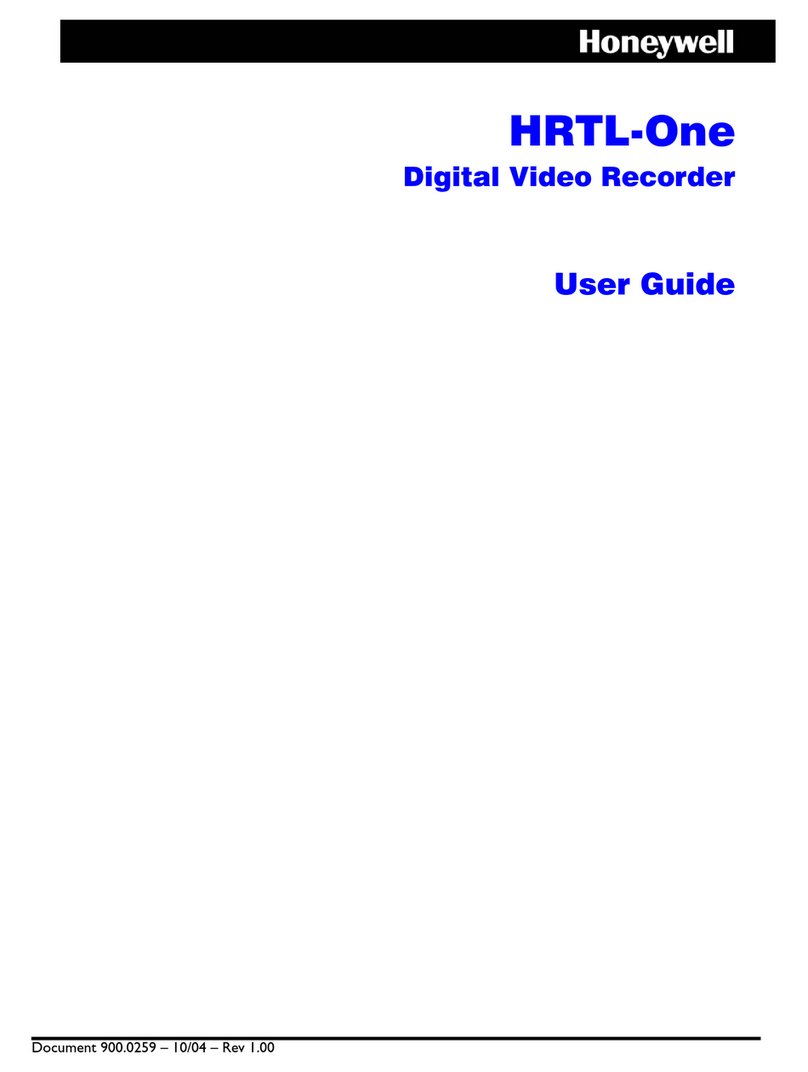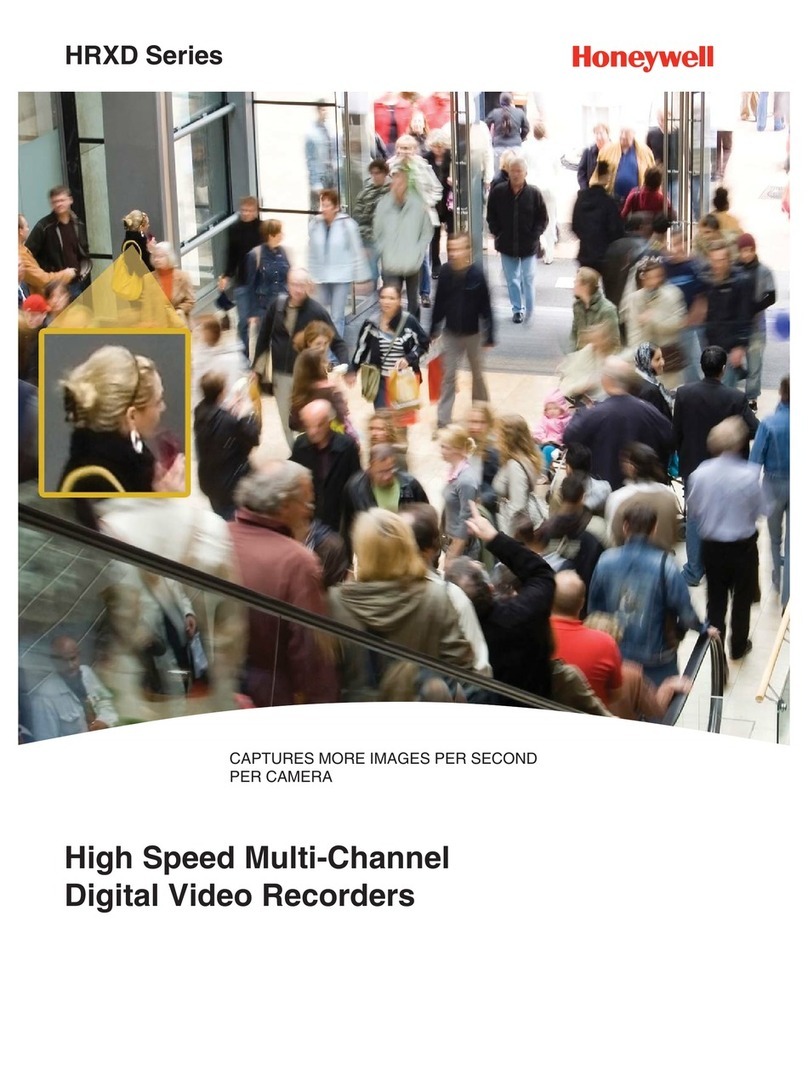Honeywell HRDE4X4 Manual
Other Honeywell DVR manuals
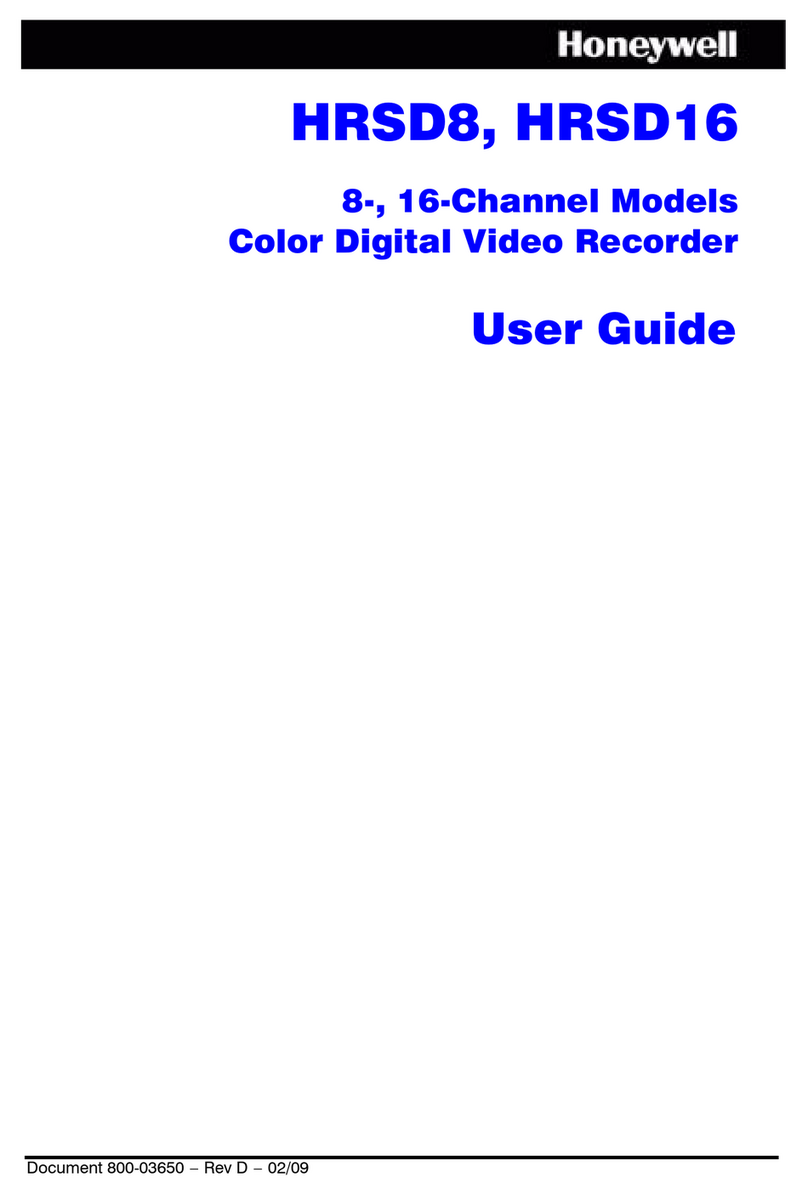
Honeywell
Honeywell HRSD8 User manual

Honeywell
Honeywell FUSION III DVR User manual
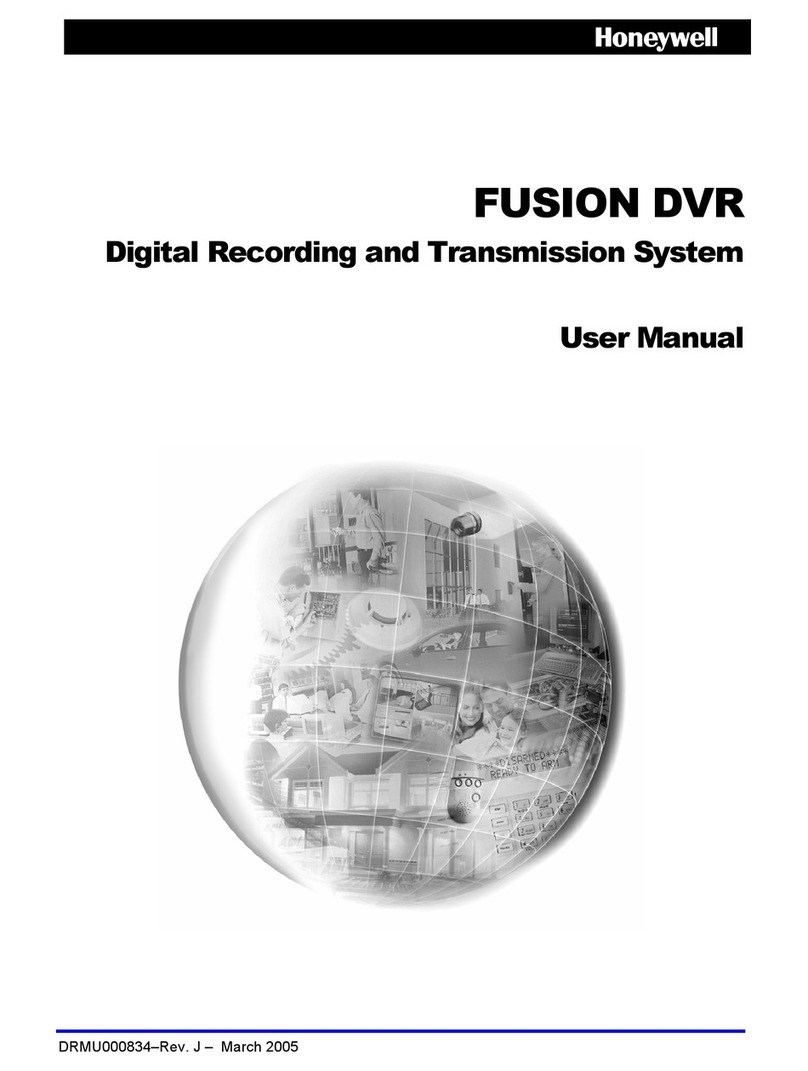
Honeywell
Honeywell FUSION User manual

Honeywell
Honeywell HNDR series User manual

Honeywell
Honeywell HRSD16 User manual

Honeywell
Honeywell HTR62 Installation guide

Honeywell
Honeywell HRDPX User manual
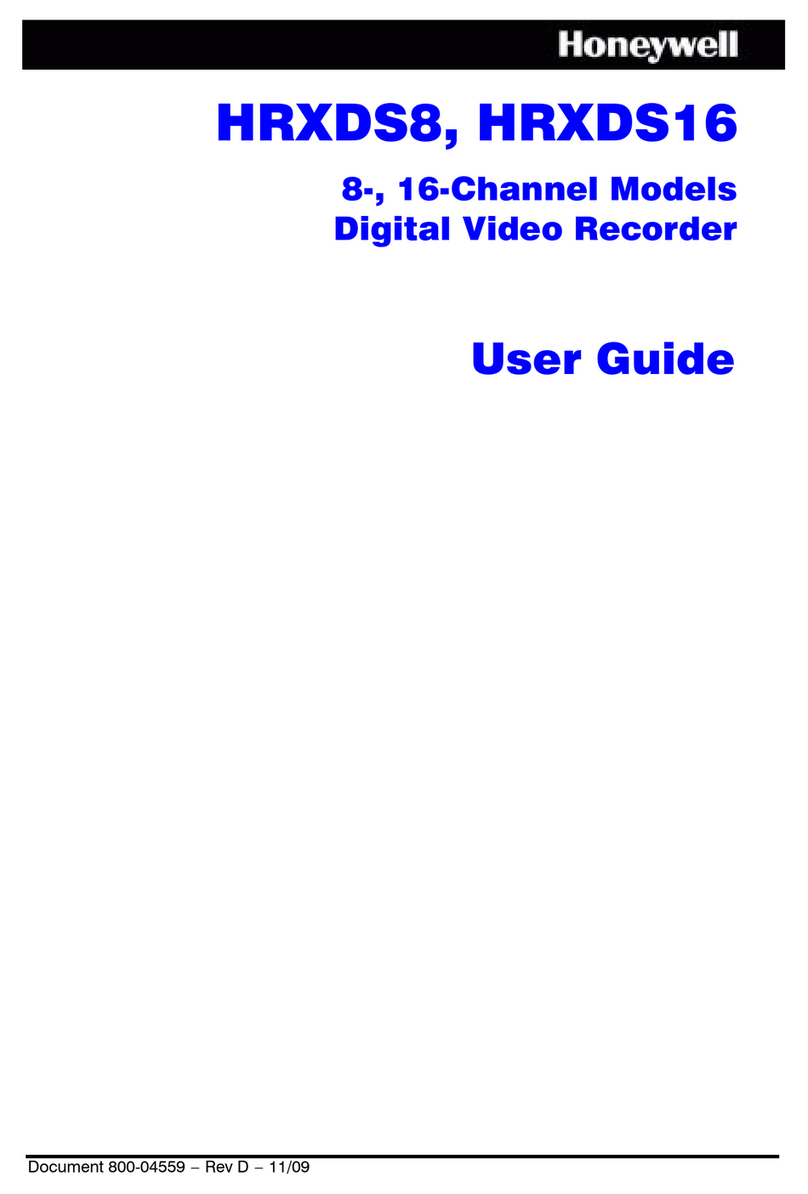
Honeywell
Honeywell HRXDS16D1T User manual
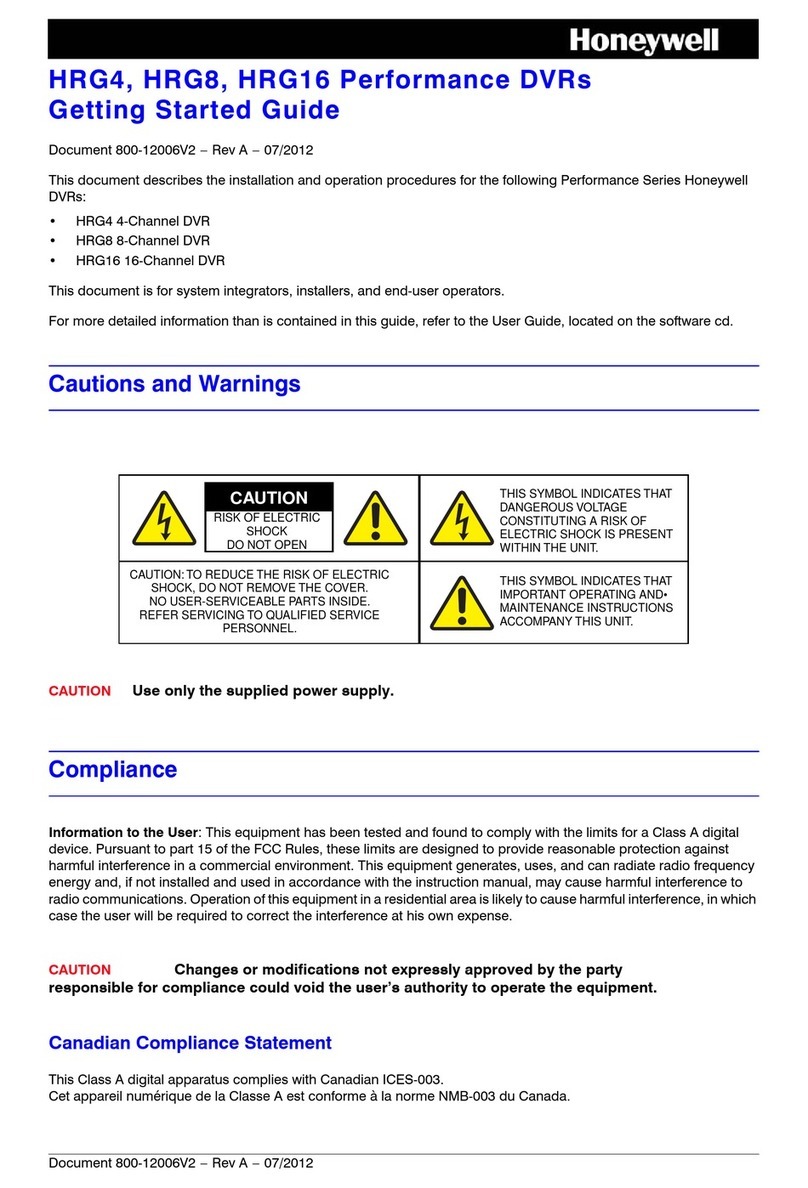
Honeywell
Honeywell HRG4 User manual

Honeywell
Honeywell HREP16 User manual

Honeywell
Honeywell Rapid Eye User manual

Honeywell
Honeywell HRDP DVR User manual
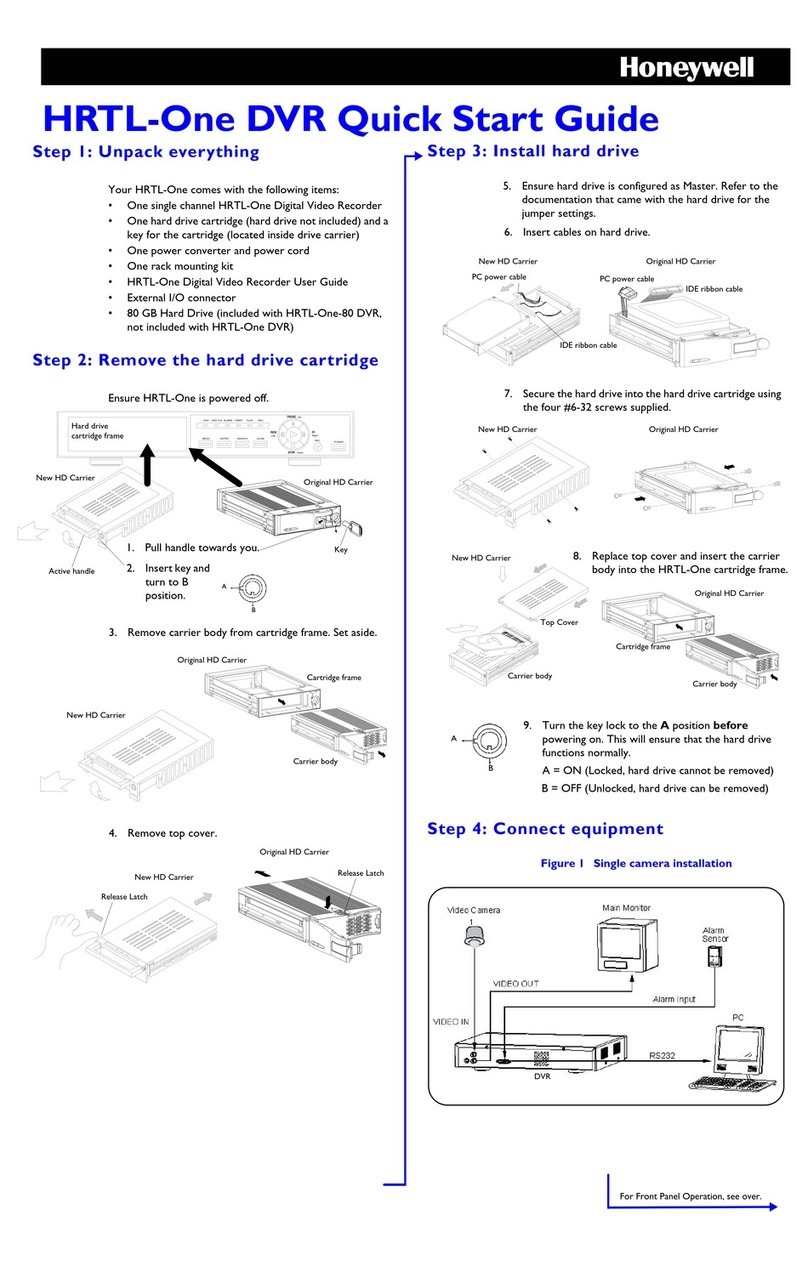
Honeywell
Honeywell HRTL-One DVR User manual
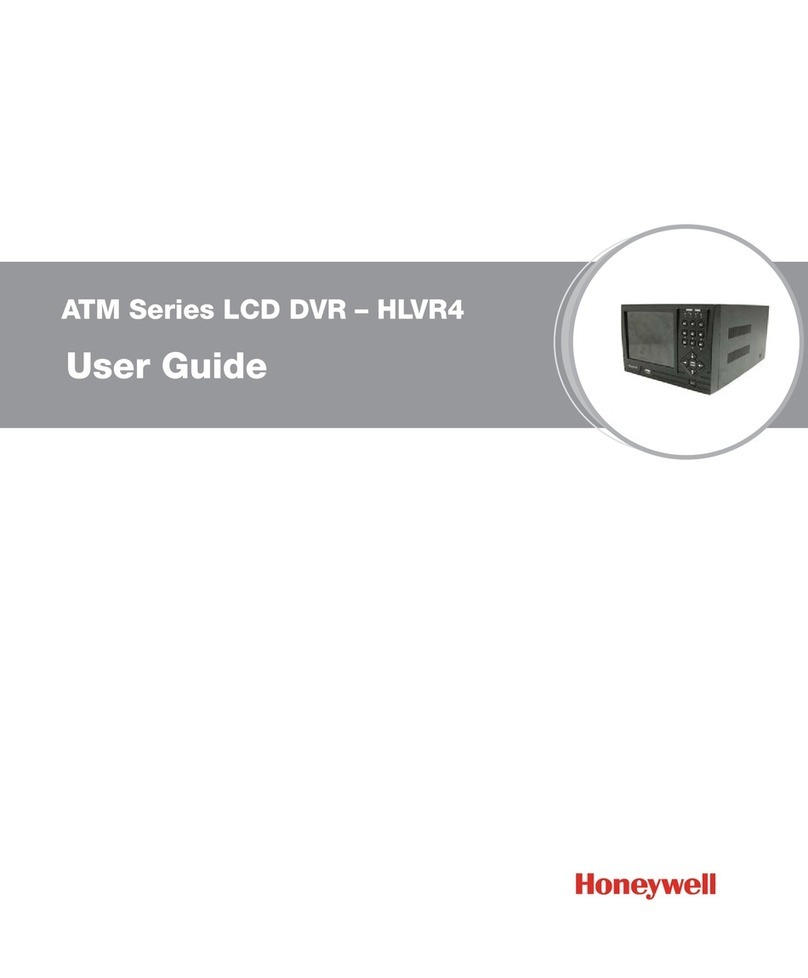
Honeywell
Honeywell HLVR4 User manual

Honeywell
Honeywell Rapid Eye Hybrid LT User manual

Honeywell
Honeywell Rapid Eye Manual

Honeywell
Honeywell HRSD4 User manual
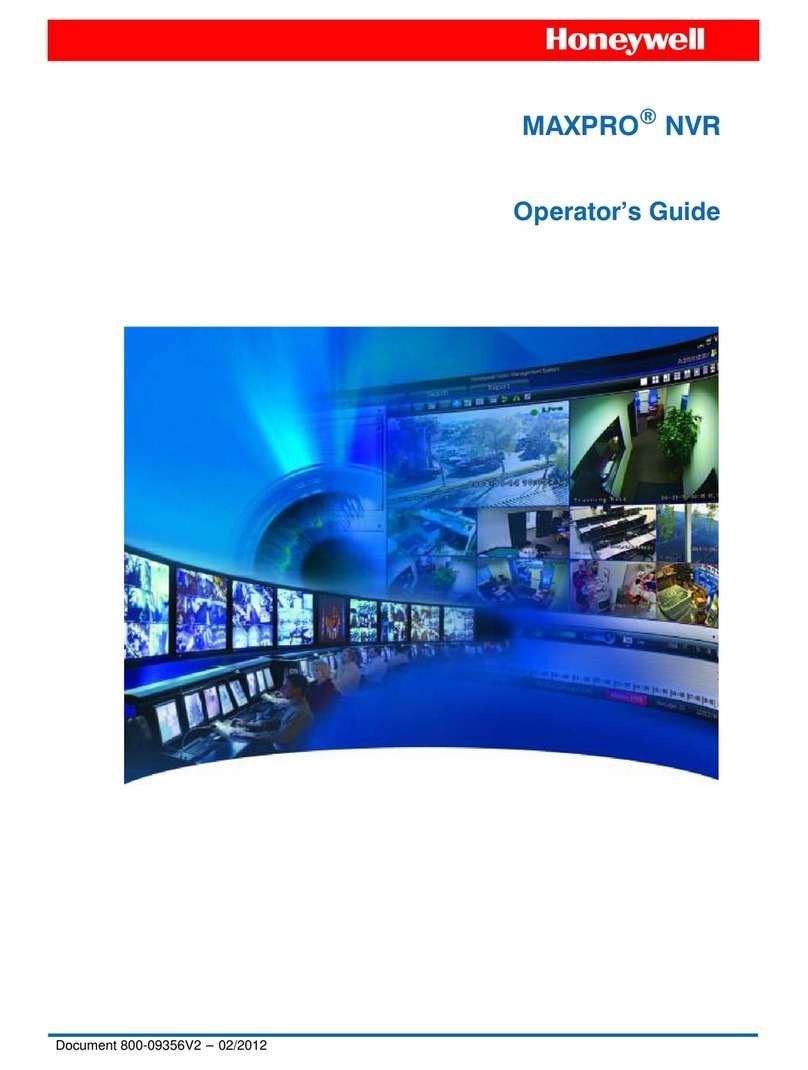
Honeywell
Honeywell MAXPRO Manual

Honeywell
Honeywell MAXPRO NVR XE User manual
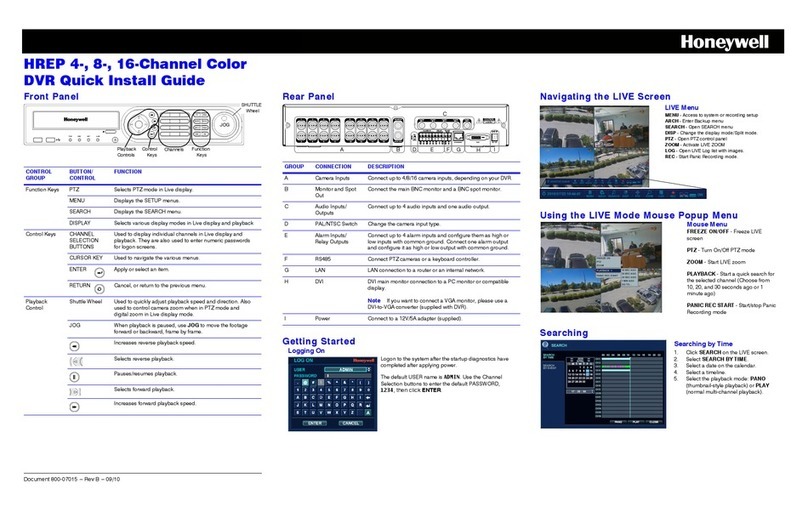
Honeywell
Honeywell HREP 8 User manual