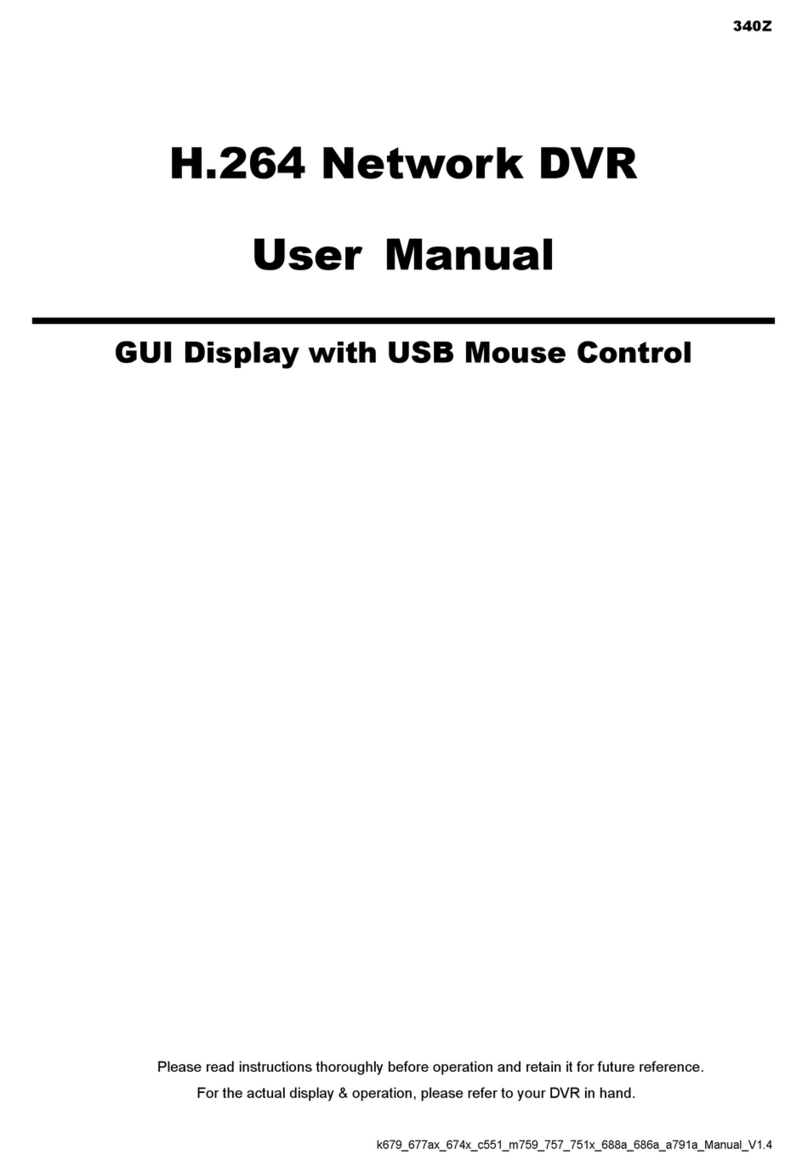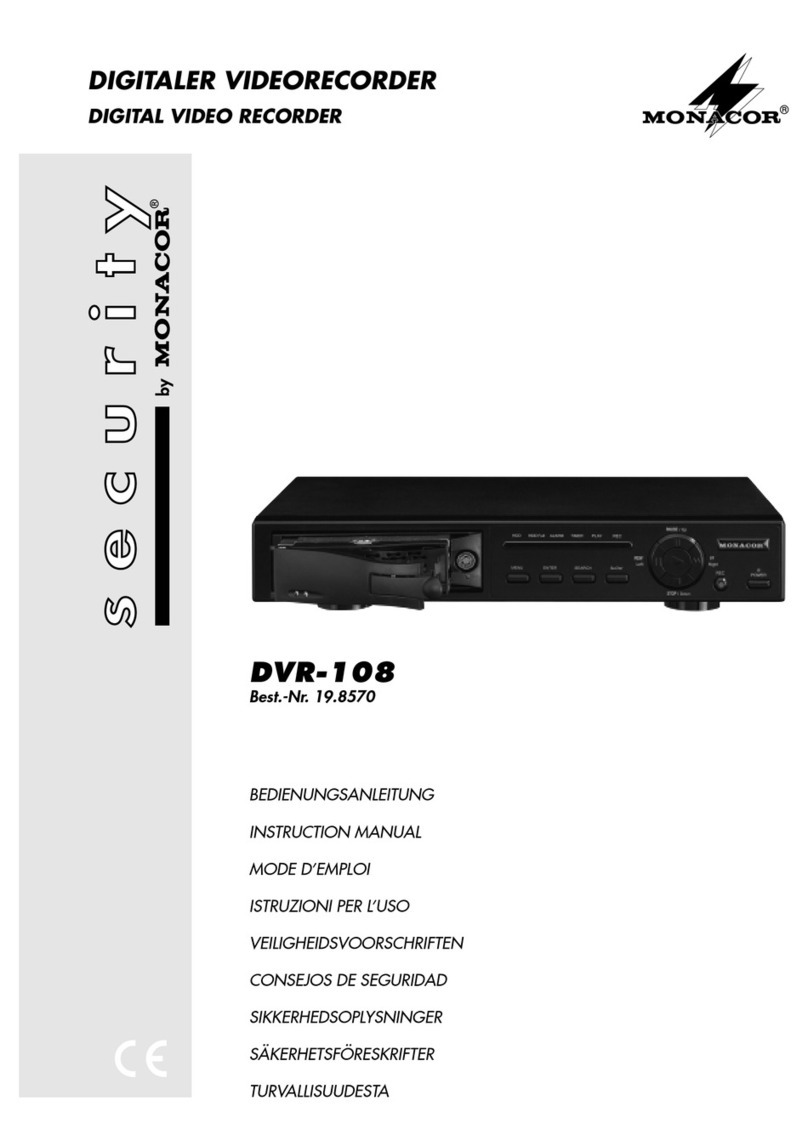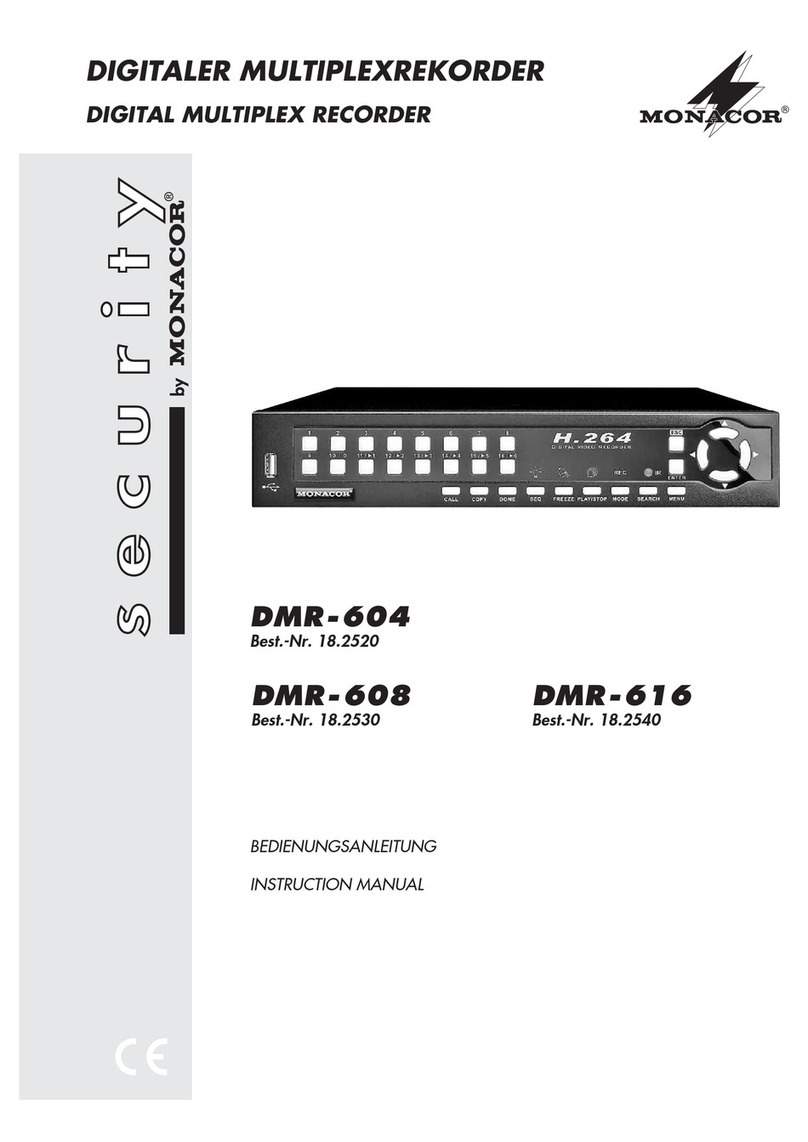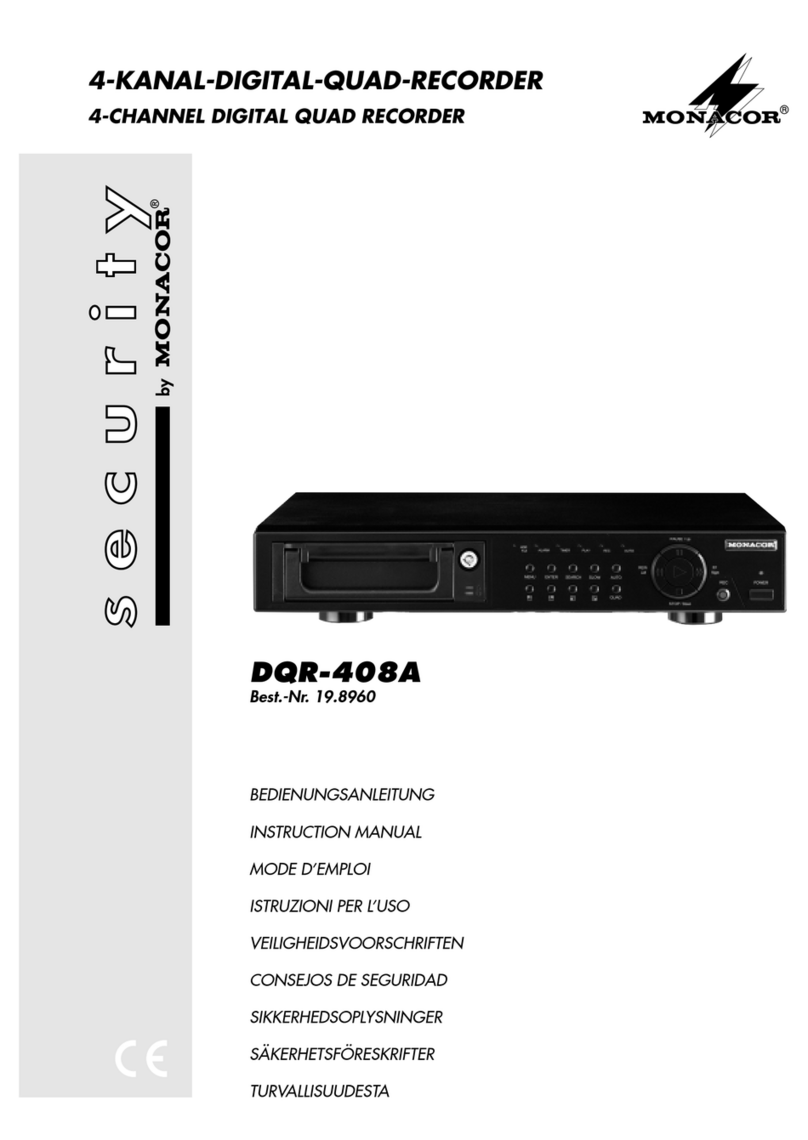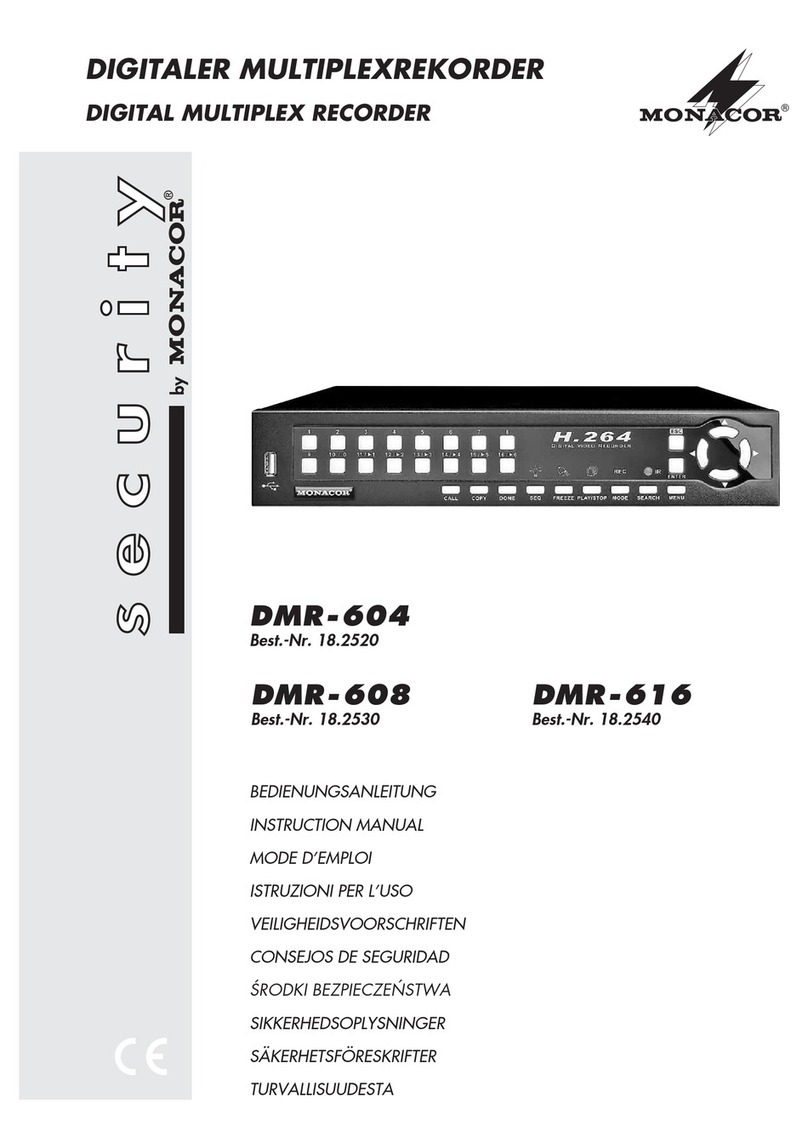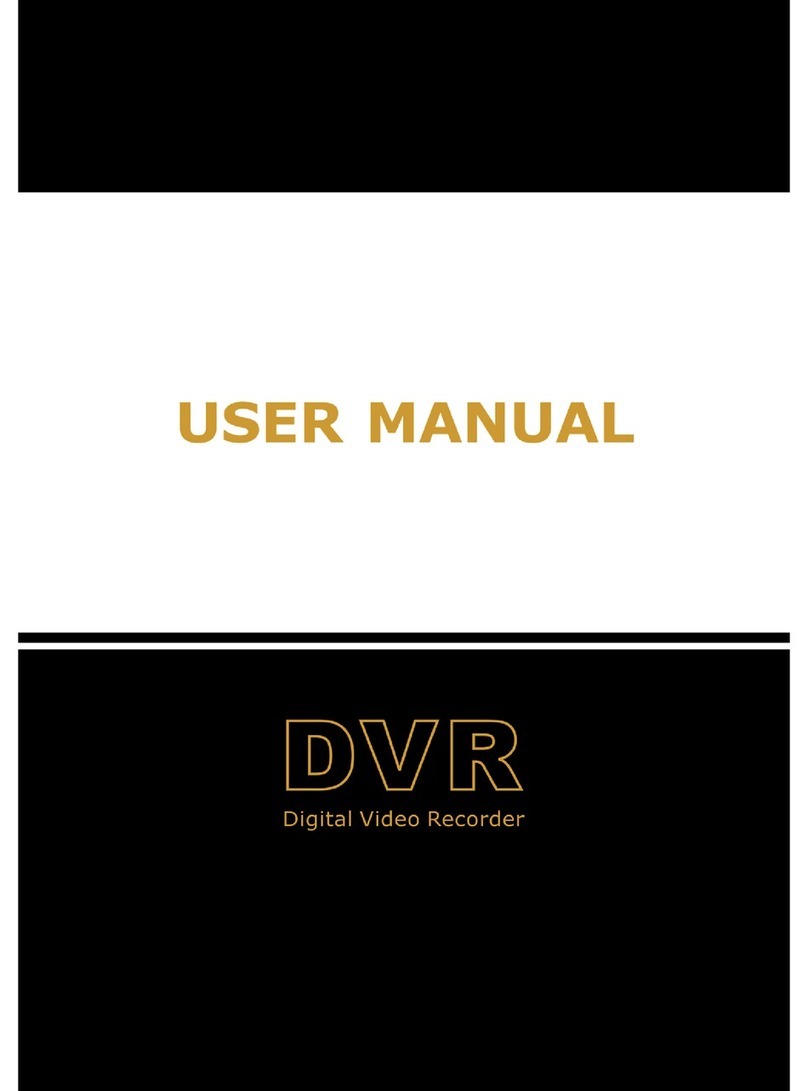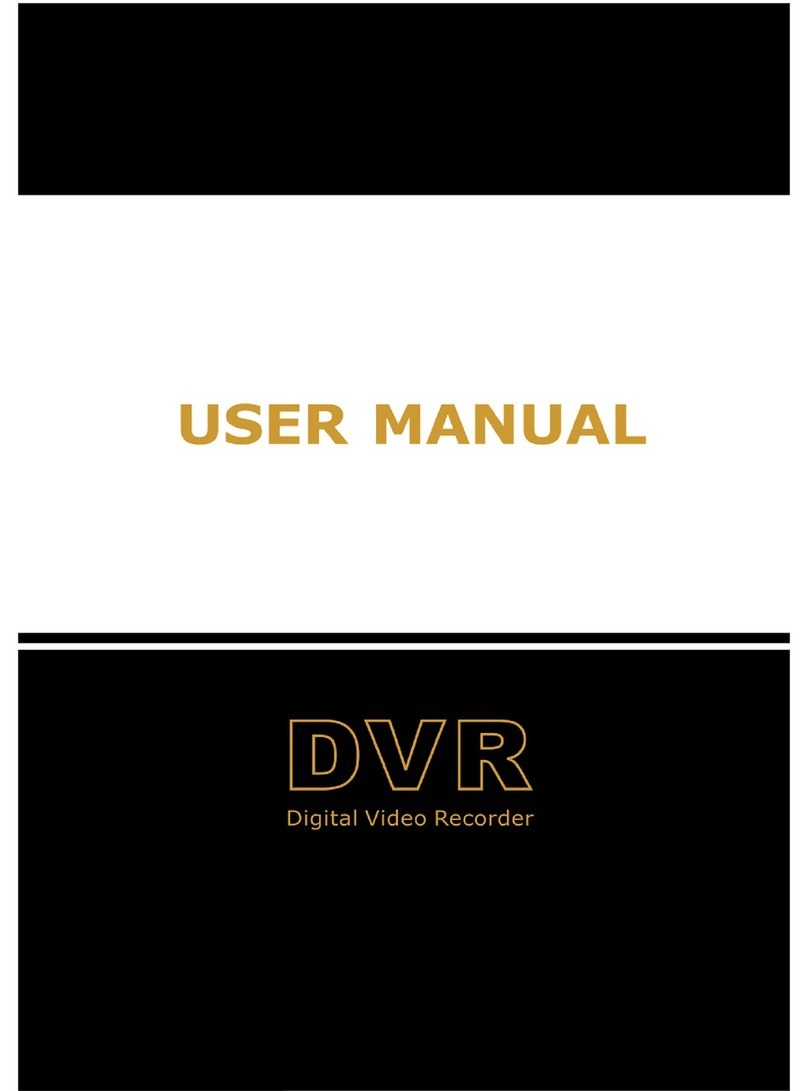●Wird der Recorder oder das Netzgerät zweckent-
fremdet, falsch angeschlossen bzw. bedient oder
nicht fachgerecht repariert, kann keine Haftung für
daraus resultierende Sach- oder Personenschä-
den und keine Garantie für das Gerät übernom-
men werden.
●Sollen der Recorder und das Netzgerät endgültig
aus dem Betrieb genommen werden, übergeben
Sie die Geräte zur umweltfreundlichen Entsor-
gung einem örtlichen Recyclingbetrieb.
3 Anwendungsmöglichkeiten
Der DMR-1608A ist ein digitaler 16-Kanal-Multiplex-
Recorder und speziell für den Einsatz in Video-Über-
wachungsanlagen konzipiert. Er ist eine Kombina-
tion aus einem Digital-Langzeitrecorder und einem
16-Kanal-Multiplexer. Die integrierte 80-GB-Fest-
platte reicht für Aufnahmen von bis zu 1000 Stun-
den. Für längere Aufnahmezeiten kann eine zweite
Festplatte eingesetzt werden. Bei eingeschaltetem
Überschreibmodus ist ein Endlosbetrieb möglich.
Der Recorder bieten u.a. folgende Funktionen:
– Aufzeichnung von max. 16 Kameras
– 5Aufnahmegeschwindigkeiten: 1–12 Bilder/Sek.
– Audioaufzeichnung für einen Kanal
– 4Aufnahmequalitäten (Best, High, Normal, Basic)
– 3Aufnahmemodi (manuelle, timergesteuerte oder
durch ein Alarmsignal ausgelöste Aufzeichnung)
– Bewegungsdetektor für jeden Kamerakanal akti-
vierbar
– schnelle Suche einerAufnahme über Zeitangabe
– Live-Überwachung in verschiedenen Anzeigefor-
maten ohne Beeinflussung einer Aufnahme
– Passwortschutz
– Ereignisse während einer Aufnahme, wie z.B.
Bildverlust oder Stromunterbrechung, werden in
einer Liste protokolliert
– 16 Alarmeingänge, 1 Alarmausgang
– RS-232- und RS-485-Schnittstelle zur Fernsteue-
rung des Gerätes über Computer oder Terminal
4 Geräte anschließen
Vor dem Anschließen von Geräten bzw. vor dem
Ändern bestehender Anschlüsse den DMR-1608A
ausschalten.
Abb. 3 auf Seite 3 zeigt ein Anschlussbeispiel:
Im dargestellten Anwendungsfall sind 16 Kameras
angeschlossen. Kamera 1 und Kamera 8 besitzen
Audioausgänge, die mit den Audioeingängen 1 und
2 des DMR-1608A verbunden sind. Zusätzlich zum
Haupt- und Nebenmonitor sind acht weitere Moni-
tore zur Überwachung der Kamerakanäle 1–8
angeschlossen. Über die 25-polige Sub-D-Buchse
wird der DMR-1608A per Computer ferngesteuert.
An die Alarmeingänge der Buchse sind 16 Alarm-
melder angeschlossen und der Alarmausgang ist
mit einem Alarmgeber verbunden.
4.1 Video- und Audio-Eingänge
An die BNC-Buchsen „INPUT“ (23) die Videoaus-
gänge der Kameras anschließen. Für jeden der Ein-
gänge den zugehörigen Impedanzschalter (29) in
die entsprechende Position stellen:
HI wenn ein weiteres Gerät am darüber liegenden
Videoausgang „LOOP“ (24) angeschlossen ist.
Der jeweilige Videoeingang ist dann hochohmig.
75 wenn kein Gerät am darüber liegenden Video-
ausgang angeschlossen ist. Der entsprechende
Videoeingang wird mit 75Ωabgeschlossen.
Zur Tonaufzeichnung verfügt der Recorder über vier
Cinch-Eingangsbuchsen „AUDIO IN“ (27). An die
Audioeingänge können z.B. dieAudioausgänge von
Kameras mit integrierten Mikrofonen angeschlossen
werden oder die Vorverstärker von separat aufge-
stellten Mikrofonen. Im Bildschirm-Menü wird einge-
stellt, welcher der vier Audiokanäle aufgezeichnet
bzw. wiedergegeben werden soll (siehe Einstellung
„AUDIO INPUT“ im Menü „SYSTEM“, Kap. 9.6).
4.2 Video- und Audio-Ausgänge
Den Videoeingang des (Haupt-) Monitors für die
direkte Anzeige der Kamerabilder (Live-Überwa-
chung) in verschiedenen Ansichten an die Buchse
„MONITOR“ (25) anschließen. Über diesen Monitor
werden auch die Videoaufzeichnungen wiedergege-
ben und das Bildschirm-Menü angezeigt.
Zum zusätzlichen Betrachten aller Kameras im
Vollbild-Format mit Bildweiterschaltung lässt sich
ein zweiter Monitor an die Buchse „CALL“ (26) an-
schließen. Nicht benutzte Kanäle werden bei der
Bildweiterschaltung übersprungen.
Sollen an weiteren Überwachungsplätzen Kame-
rabilder ständig im Vollbild-Format angezeigt wer-
den, lassen sich an die Buchsen „LOOP“ 1 bis 16
(24) zusätzliche Monitore anschließen. Alternativ
kann an diese Buchsen auch ein Multiplexer für
einen weiteren Überwachungsplatz angeschlossen
werden.
4.3 Alarm- und Steueranschlüsse
Über die 25-polige Sub-D-Buchse „EXTERNALI/O“
(31) bietet das Gerät 16 Alarmeingänge, einen
Alarmausgang sowie Schnittstellen zur Fernsteue-
rung über einen Computer bzw. ein Terminal. Die
Anschlussbelegung der Buchse ist in der Abb. 4 im
Kap. 1.2 dargestellt. Für den Anschluss liegt dem
Recorder ein 25-poliger Stecker bei.
4.3.1 Alarmeingänge
Als Alarmsensoren können z.B. Bewegungssen-
soren oder Lichtschranken eingesetzt werden, die mit
einem 5-V-TTL-Ausgang, Schließer (NO) oder Öffner
(NC) ausgestattet sind. Die Sensoren an die entspre-
chenden Eingänge (Pins 2–9 und 15–22) sowie
jeweils an den Massekontakt (Pin 1) anschließen.
Die Polarität des TTL-Alarmsignals (High oder
Low) bzw. der Kontakttyp (NO oder NC) muss für
jeden Kanal separat im Bildschirm-Menü eingestellt
werden (siehe Spalte „ALARM“ im Menü „CAMERA“,
Kap. 9.5). Vom Hersteller ist Alarmauslösung durch
einen Low-Pegel bzw. Schließer (NO) voreingestellt.
●If the recorder or the power supply unit is used for
purposes other than originally intended, if it is not
correctly connected or operated, or not repaired in
an expert way, there is no liability for any resulting
personal damage or material damage and no
guarantee claims for the unit will be accepted.
●If the recorder and the power supply unit are to be
put out of operation definitively, take them to a
local recycling plant for disposal which is not
harmful to the environment.
●Important for U.K. Customers!
The wires in the mains lead of the power supply
unit are coloured in accordance with the following
code:
green/yellow = earth
blue = neutral
brown = live
As the colours of the wires in the mains lead of this
appliance may not correspond with the coloured
markings identifying the terminals in your plug,
proceed as follows:
1. The wire which is coloured green and yellow
must be connected to the terminal in the plug
which is marked with the letter Eor by the earth
symbol , or coloured green or green and
yellow.
2. The wire which is coloured blue must be con-
nected to the terminal which is marked with the
letter Nor coloured black.
3. The wire which is coloured brown must be con-
nected to the terminal which is marked with the
letter Lor coloured red.
Warning – This appliance must be earthed.
3 Applications
The DMR-1608A is a digital 16-channel multiplex
recorder and especially suitable for applications in
video surveillance systems. It is a combination of a
digital timelapse recorder and a 16-channel multi-
plexer. The integrated 80GB hard disk is sufficient
for recordings of up to 1000 hours. For longer re-
cording times a second hard disk can be inserted.
With activated overwrite mode, a continuous opera-
tion is possible.
The recorder offers e.g. the following functions:
– recording of 16 cameras as a maximum
– 5 recording speeds: 1–12 pictures/sec.
– audio recording for one channel
– 4 recording qualities (Best, High, Normal, Basic)
– 3 recording modes (manual, timer-controlled, or
a recording triggered by an alarm signal)
– motion detector for each camera channel can be
activated
– fast search of a recording via time indication
– live surveillance in different display formats with-
out affecting a recording
– password protection
– events during a recording, e.g. video loss or
power interruption, are recorded in a list
– 16 alarm inputs, 1 alarm output
– RS-232 interface and RS-485 interface for re-
mote control of the unit via computer or terminal
4 Connecting the Units
Prior to connection of units or change of existing
connections switch off the DMR-1608A.
Fig. 3 on page 3 shows an example of connection:
In the example of application shown 16 cameras are
connected. Camera 1 and camera 8 have audio out-
puts which are connected to the audio inputs 1 and
2 of the DMR-1608A. In addition to the main monitor
and auxiliary monitor eight further monitors are
connected for surveillance of the camera channels 1
to 8. Via the 25-pole Sub D jack the DMR-1608A is
remote-controlled by a computer. 16 alarm sensors
are connected to the alarm inputs of the jack and the
alarm output is connected to an alarm device.
4.1 Video inputs and audio inputs
Connect the video outputs of the cameras to the
BNC jacks “INPUT” (23). For each of the inputs set
the respective impedance switch (29) to the corre-
sponding position:
HI if a further unit is connected to the video output
“LOOP” (24) located above. Then the respec-
tive video input is of high impedance.
75 if no unit is connected to the video output locat-
ed above. The corresponding video input is ter-
minated with 75Ω.
For audio recording the recorder has four phono input
jacks “AUDIO IN” (27). For example, the audio out-
puts of cameras with integrated microphones or the
preamplifiers of microphones placed separately can
be connected to the audio inputs. Settings are made
in the on-screen menu which of the four audio chan-
nels are to be recorded or replayed (see setting
“AUDIO INPUT” in the menu “SYSTEM”, chapter 9.6).
4.2 Video outputs and audio outputs
Connect the video input of the (main) monitor for the
direct display of the camera pictures (live surveil-
lance) in different views to the jack “MONITOR” (25).
Via this monitor also the video recordings are
replayed and the on-screen menu is displayed.
For additional viewing of all cameras in the full
screen format with sequential switching of pictures it
is possible to connect a second monitor to the jack
“CALL” (26). During the sequential switching of pic-
tures channels which are not used are skipped.
For displaying camera pictures permanently in
the full screen format at further places of surveil-
lance, it is possible to connect additional monitors to
the jacks “LOOP” 1 to 16 (24). Alternatively it is also
possible to connect a multiplexer for another place
of surveillance to these jacks.
4.3 Alarm and control connections
Via the 25-pole Sub D jack “EXTERNAL I/O” (31)
the unit offers 16 alarm inputs, an alarm output, and
interfaces for remote control via a computer or a ter-
minal. The pin configuration of the jack is shown in
fig. 4 in chapter 1.2. A 25-pole plug is supplied with
the recorder for connection.
7
GB
D
A
CH