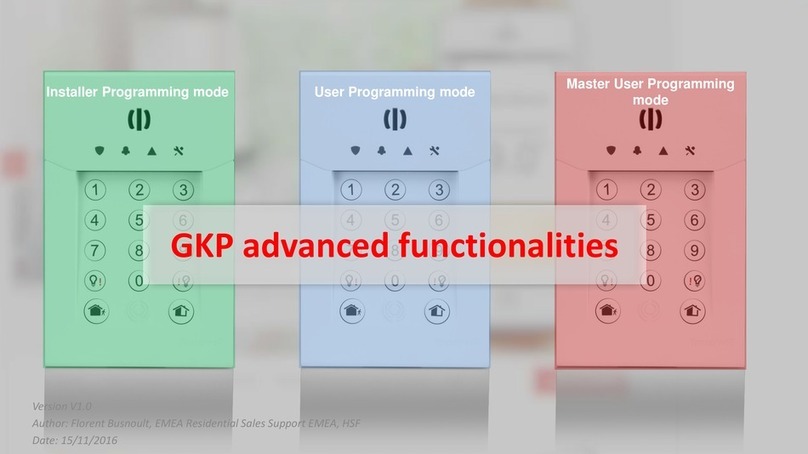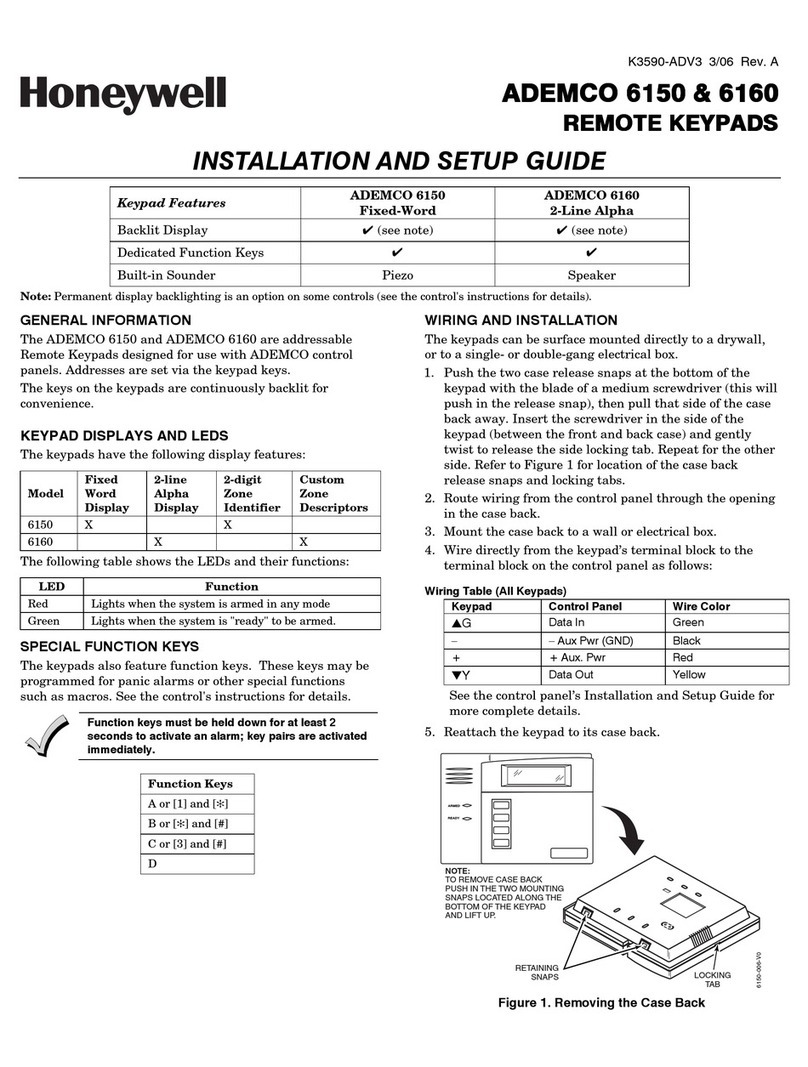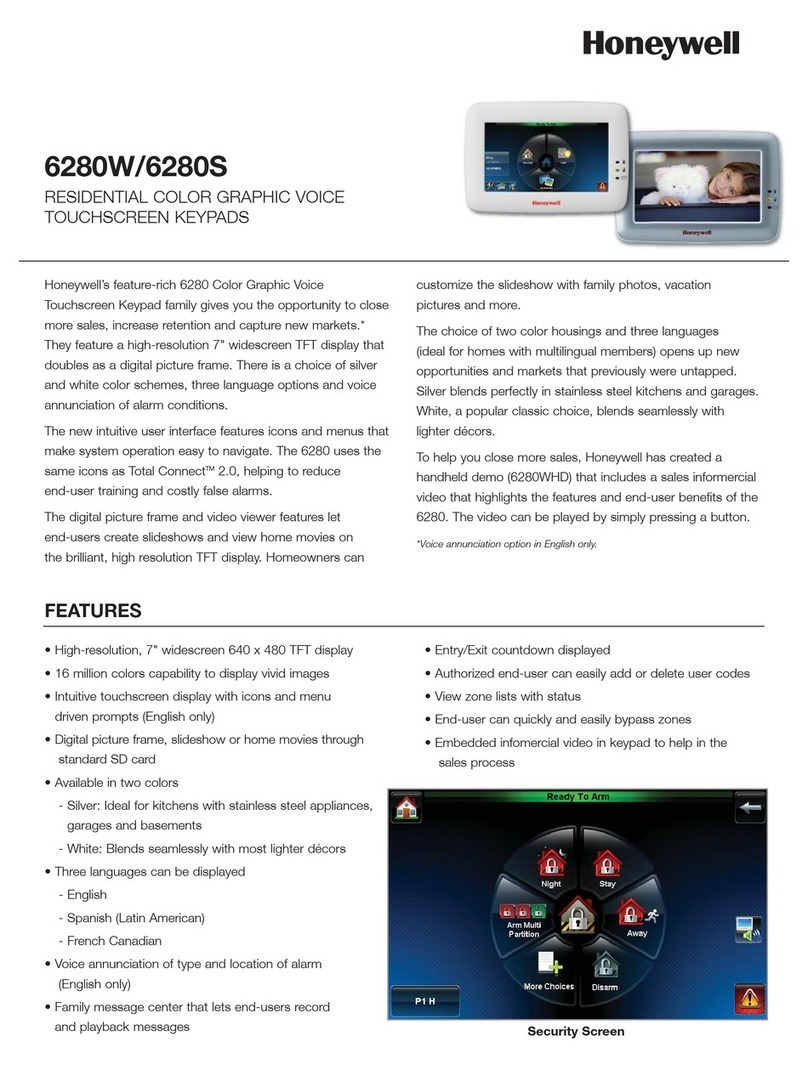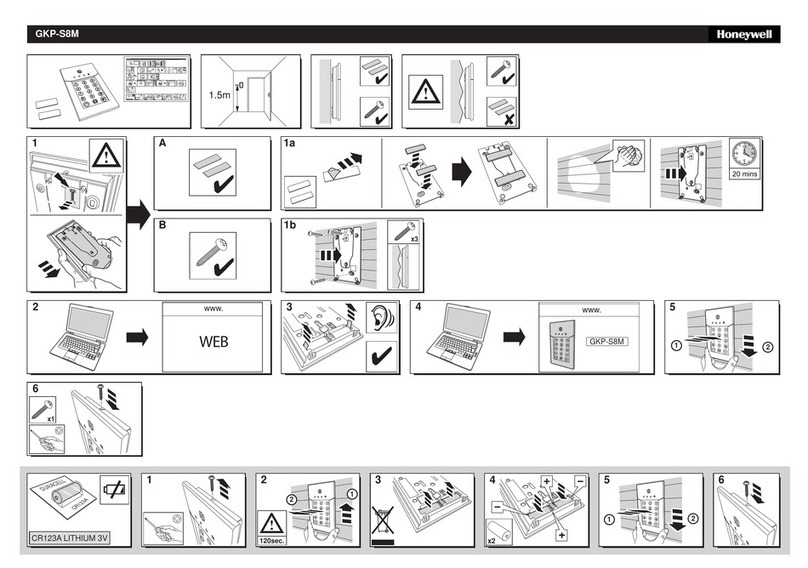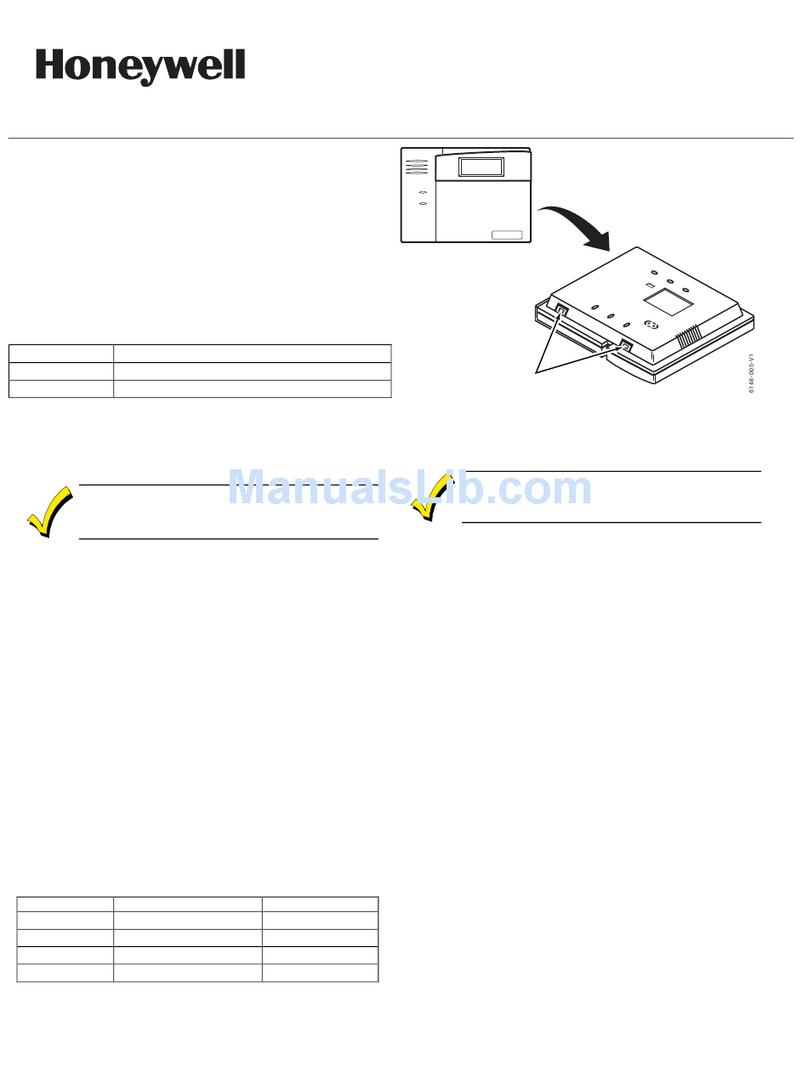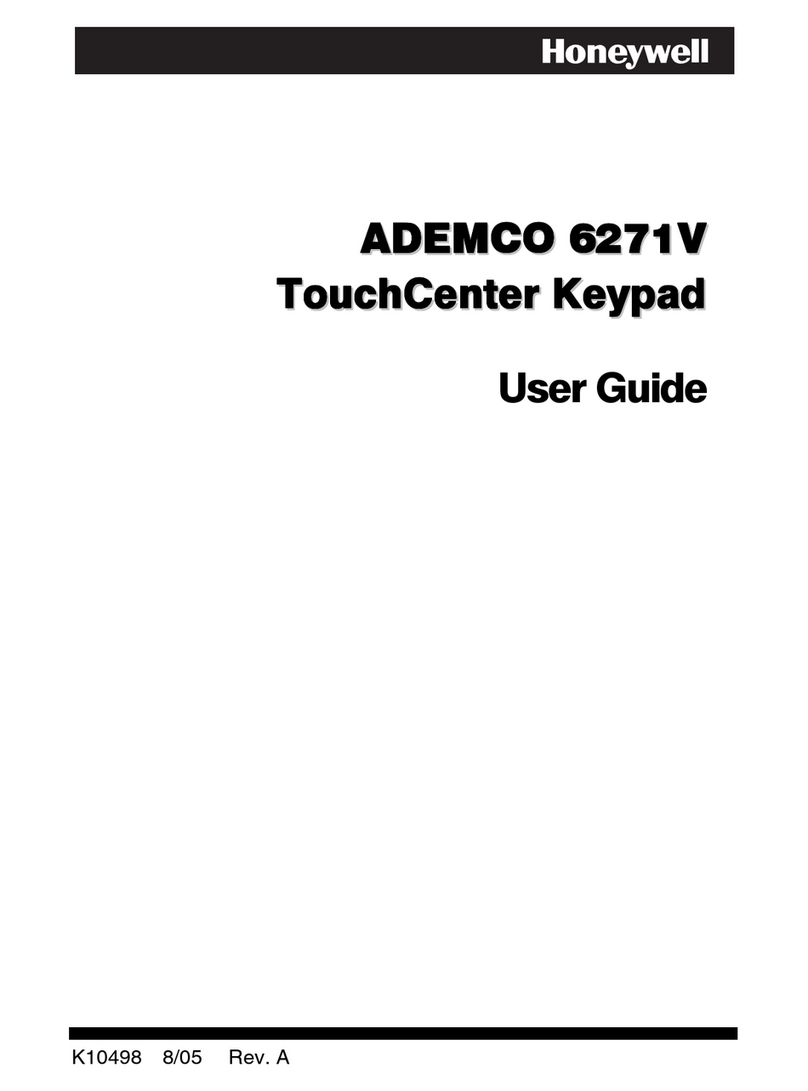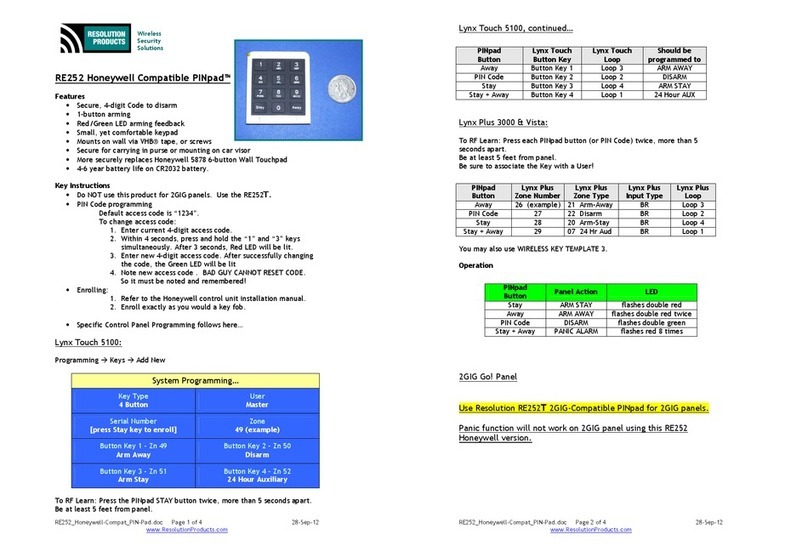K4842-1V3 6/06 Rev. B
ADEMCO 6164/6164US KEYPAD
With Built-in 4-Zone Expander and Relay
Installation and Setup Guide
GENERAL INFORMATION
The 6164/6164US is a general-purpose keypad that
provides four 2K EOLR zones and one form-C relay. The
general features of the 6164/6164US can be used with any
ADEMCO control panel that supports the 6160 keypad. To
utilize zone/relay features of the 6164/6164US, the control
panel must be capable of supporting the 4229 ECP
expander module. Depending on the keypad option
selected, the zones can either be configured as EOLR or
double-balanced supervised zones. Check the control
panel’s Installation Guide for the supervision type(s)
supported.
The internal relay is not intended for UL
installations.
KEYPAD DISPLAYS AND LEDS
The 6164/6164US has the following features:
•Large backlit, 2-line, 32-character alphanumeric LCD.
•16 large telephone-style backlit keys located behind a
decorative door that swings down to provide access to
the keys.
The following table shows the LEDs and their functions:
LED Function
ARMED (Red) Lights when the system is armed in any mode.
READY (Green) Lights when the system is ready to be armed.
CPU (Yellow)* Lights when CPU failure is detected.
* 6164 Keypad only
FUNCTION KEYS AND LABELS
The A, B, C and D keys are designed for use as “panic”
keys (e.g., fire, police, personal emergency, etc.) or for
single button arming functions as programmed in the
control panel.
The A, B, C, and D keys must be pressed and
held down for at least two seconds to activate
their programmed panic functions.
A set of adhesive labels with typical panic symbols is
provided. Place the appropriate label in the indented area
on each key, so that the user can easily identify each key’s
function.
BUILT-IN SPEAKER
The built-in speaker has the following functions:
•Produces warning sounds during alarm and trouble
conditions, and also during entry/exit delay periods.
•Provides acknowledgment tones when keys are pressed,
and confirmation tones for successful command entries.
ZONES–INPUTS
The four 2K EOLR zones have 300mS response. A local
programming option allows selecting conventional EOLR
type or double-balanced type for all zones as a group.
Each double-balanced zone type supports up to 10
sensors. Four 2K EOL resistors are furnished, as well as
four additional 2K resistors for use when double-balanced
zones are used.
Do not use the zones on this keypad for commercial
fire applications.
RELAY OUTPUTS
One Form-C relay provides contacts rated 1A, 24V AC/DC.
CASE TAMPER
An on-board tamper switch detects removal of case front
from case back, and removal of the case back from its
mounting surface. A local programming option allows you
to disable the detection of a tamper condition.
For tamper protection, an additional mounting screw
must be used in the case back, as shown in Figure 2.
When the 6164/6164US keypad is used in the addressable
mode, it will report a tamper condition to the control
panel as a 4229 case tamper when the zone/relay feature
is enabled, or as a general keypad tamper when the
zone/relay feature is disabled.
On newer control panels (e.g., Vista-20P and Vista-
12/48 series) the tamper will be reported using the
ECP address assigned to the Zone Expander. Note
that the tamper feature will function only if the zone
expander has been enabled; Zone 96 can then be
used as a keypad panic.
The 6164/6164US will not support general keypad
tamper reporting when set to the non-addressable
mode (keypad address 31). In the non-addressable
mode, tamper will be reported as if it were a “C”
function key/zone 96. Program this zone as a Type 5
Tamper Zone Type for proper reporting. Also, not all
control panels support general keypad tamper
reporting. Check with the control panel’s
instructions. If the tamper is enabled, Zone 96
cannot be used as a keypad panic.
MOUNTING AND WIRING
The 6164/6164US has terminal blocks for connection to
keypad power and data wires, sensors/contacts zone
wires, and relay contact wires. Removing the keypad’s
case back accesses these terminal blocks.
The 6164/6164US can be surface mounted directly to
walls, or to a single- or double-gang U.S. style electrical
box. Follow these steps to mount and wire the keypad:
WWW.DIYALARMFORUM.COM
WWW.DIYALARMFORUM.COM