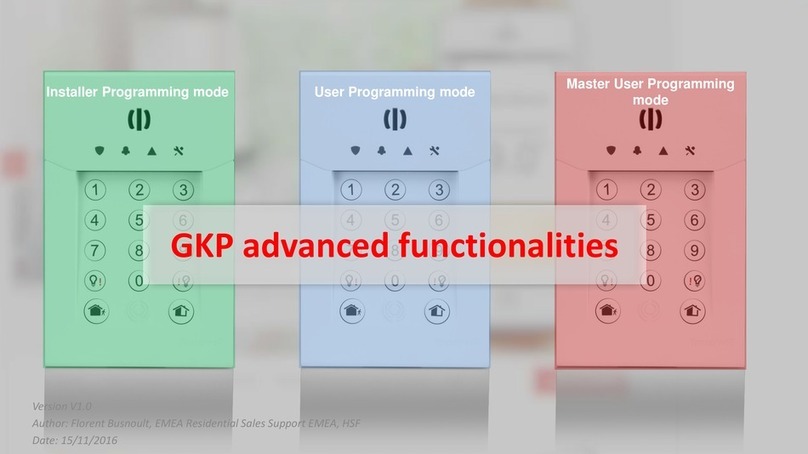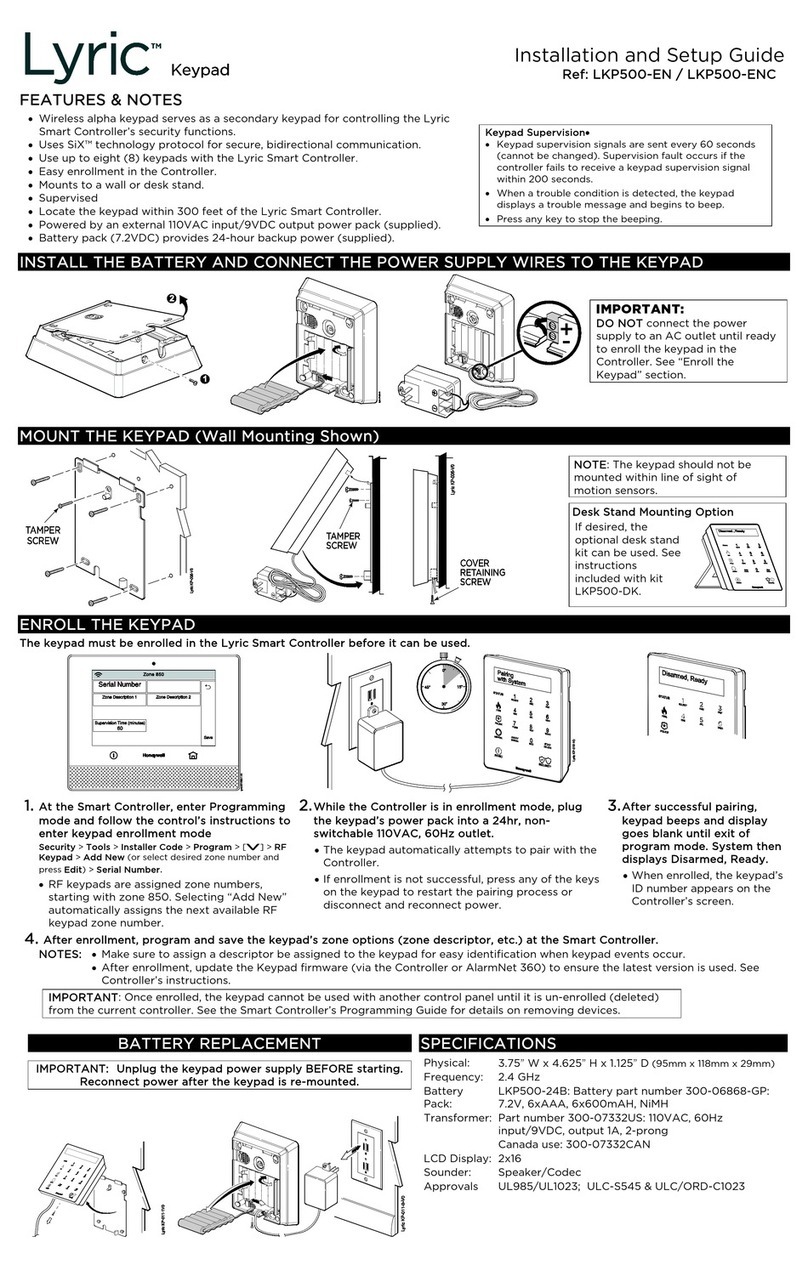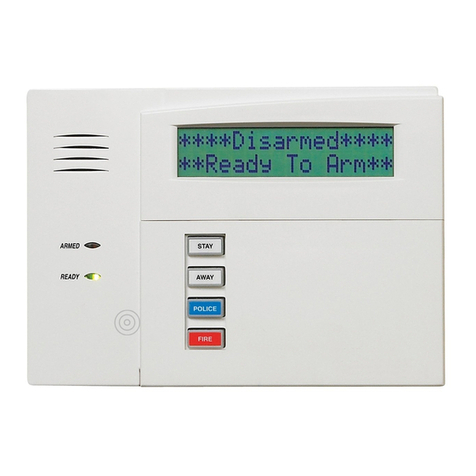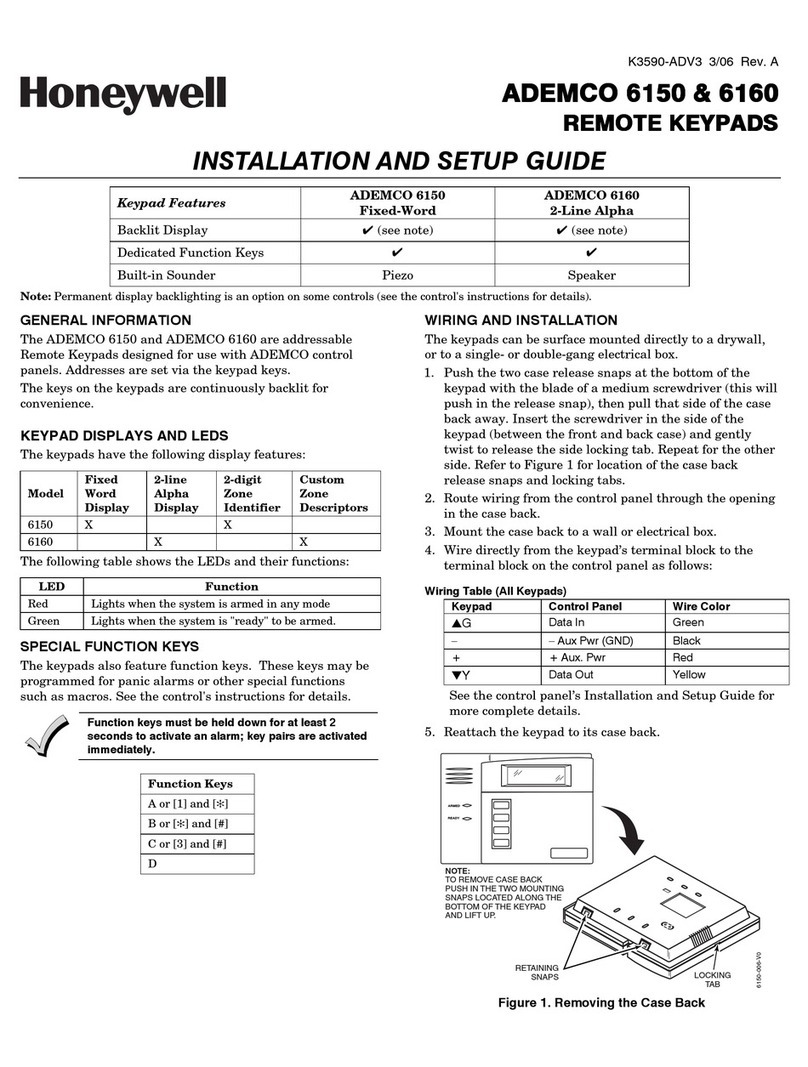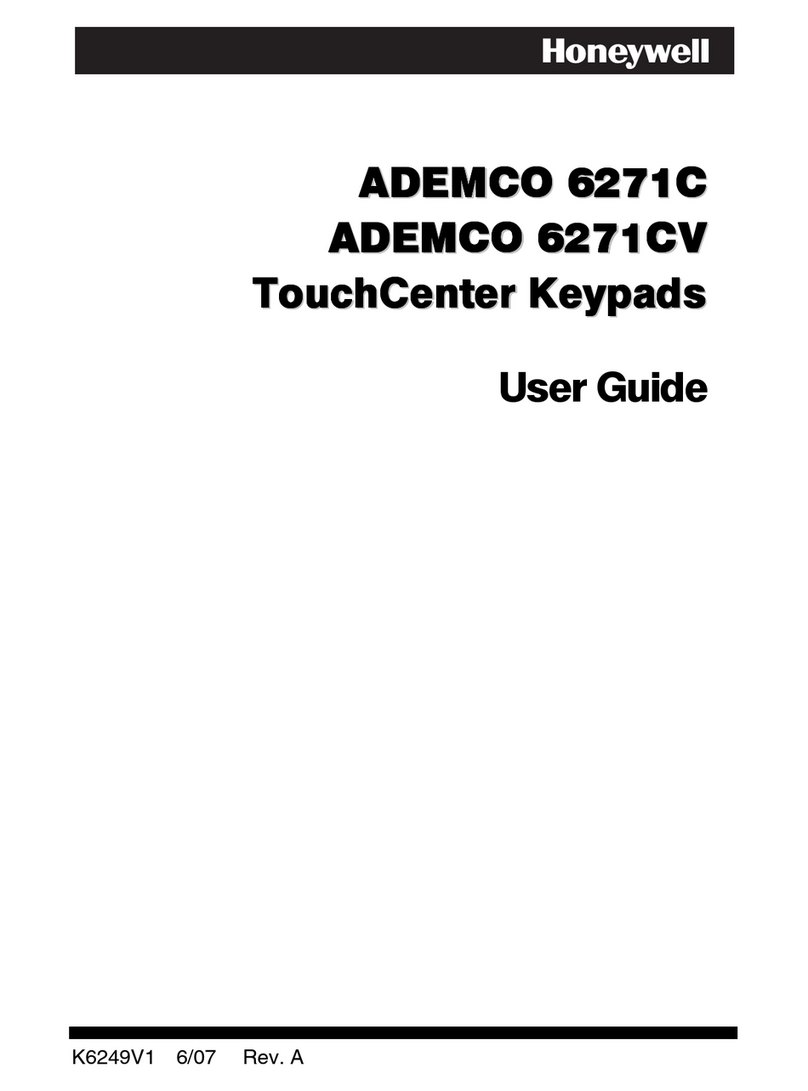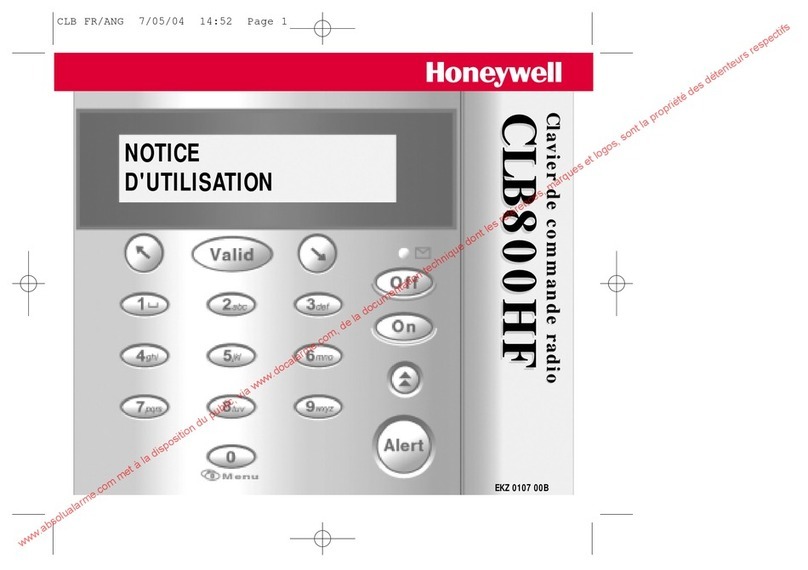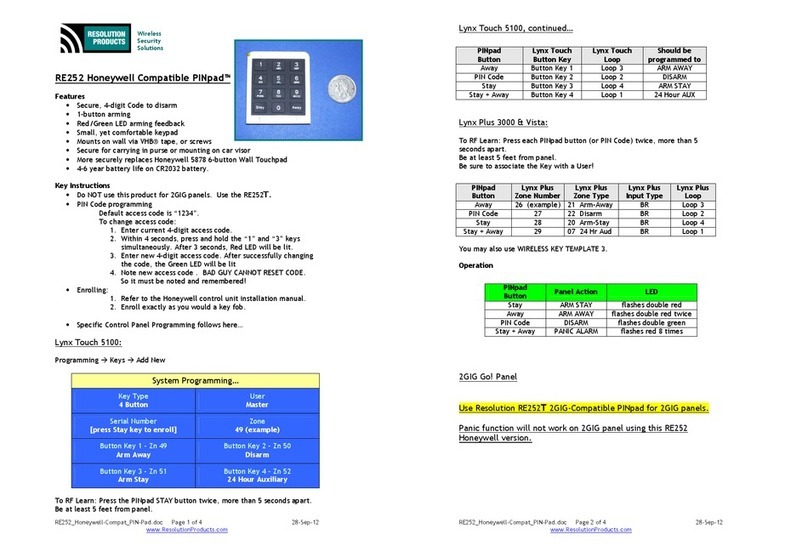your “Authorized Code”, if applicable.
2. Touch the DST icon to have daylight
saving time affect your system clock.
If DST On (Daylight Saving Time) is
selected, the TouchCenter adjusts for
Daylight Saving time at the month, week
and time chosen.
You can set the time and date from the Set Time & Date screen.
•hen the time is set it is stored in the TouchCenter and sent to
the control panel when you touch the Apply icon and answer Yes to
the following prompt. Additionally, when using the TouchCenter
with a residential panel, the panel downloads its time into the
TouchCenter once an hour after the clock is set.
•If Get Time is touched, the TouchCenter downloads the time and
date from the control panel and exits the Set Time & Date screen.
Note: This icon (
) appears with residential panels only (e.g.,
VISTA-15P, VISTA-20P).
3. Set the “Start DST” and then the “End
DST” settings by touching the Month,
Weekend and Hour that you want DST to
start.
4. APPLY saves the settings.
5. Set the current time by following the
prompts and select the current Month, Year,
Hour, Minute, AM or PM and
Month/Day/Year format.
6. Touch Apply.
Make sure "DST On” is checked to enable
this feature.
Select YES on the ”Time Setting
Confirmation” pop-up window to save the
changes in your security system.
Select No to have the changes affect the
TouchCenter only.
Note: A Yes response is recommended.
Diagnostic Tests Notes
1. From the System Setup screen, touch the
Advanced Setup icon.
2. Enter your “Authorized Code”.
3. Touch the Keypad Reset icon; select OK.
4. Touch the Keypad Test icon.
5. Touch the Test icon associated with the
LCD Display Test.
Follow the prompts to complete this test.
6. Touch the Test icon associated with the
Audio Test; "Testing..." is displayed while
beeps sound from the speaker.
7. Touch the Test icon associated with the
LED Test; "Testing..." is displayed while the
3 LEDs light sequentially, top to bottom
(red, green, yellow) 5 times.
If the keypad requires resetting, touch OK
and the keypad resets. If Cancel is
selected, keypad does not reset.
After each type of display, you are asked if
the display was proper.
If you touch the Yes icon, "Passed" is
displayed in the test status column on the
"Diagnostics" screen.
If you touch the No icon, "Failed" is
displayed in the test status column on the
"Diagnostics" screen.
At the conclusion of the test, a pop-up
"Confirmation Window" is displayed with
the question "Did you hear Beeping?"
At the conclusion of the test, a pop-up
"Confirmation Window" is displayed with
the question "Did you see chasing LED
pattern?"
Keypad Test
A series of diagnostic tests are provided that allow verification of
correct operation of the TouchCenter and its connections to the
security system. There are a total of four diagnostic tests: LCD
Display Test, Audio Test, LED Test and Touch Screen
(Calibration).
Performing Diagnostic Tests
Select any diagnostic test from the Diagnostics screen by touching its
associated Test icon. All or any individual test may be run when you
access the Diagnostics screen; however, each test must be performed
one at a time.
At any time when a test is not being performed, you can touch the
back icon to return to the previous screen, or touch the home icon to
return to your home page.
Residential System Notes
• If the Clean Me option is set, when the maintenance signal is
received a “Fire Maintenance” message and the Display Faults icon
is shown. However, if you display the faults, zone 1 is not shown as
a faulted zone.
• If RF Jam Reports are selected and RF Jam is detected, the User
Authorization screen displays “Trouble ZN100 RF Receiver”. If you
enter the console emulation mode, the display shows “Check 90 RF
Receiver Jam”.
• Do not use the Custom ord reminder feature.
If the Touch Screen requires recalibration;
1. Select the Touch Screen (calibration) icon
and using a stylus, follow the screen
directions by pressing a series of crosshairs
(+) and boxes (❏
❏❏
❏) on the screen until done.
2. If the test was successful, press OK.
The screen returns to the Keypad Test screen.
3. If the test was unsuccessful, choose to
Retry, Ignore or Exit.
If the Calibration test was successful, a
confirmation screen appears stating:
“Congratulations Calibration
Successful!!!”
If the test was unsuccessful, an error
message appears indicating the Part of
the screen that failed and stating:
“Calibration fail, do you want to retry?”
Night Setup Notes
2. Enter your “Authorized Code”, if required.
The NIGHT icon can be set to arm the
system in one of five modes:
•Away - Arms all zones with entry delay.
•Stay - Arms perimeter zones with entry
delay.
•Instant - Arms perimeter zones without
entry delay.
•Maximum - Arms all zones without entry
delay. Not to be used for ANSI/SIA
CP-01 installations.
•Night (Residential Panels Only) – Arms
all perimeter zones plus all zones listed
in Zone List 5.
NIG T Setup Icon Function
The TouchCenter is defaulted to arm the system in STAY INSTANT
mode when arming the system using the NIGHT icon. You can change
the TouchCenter so that it arms the system in a different mode when
the NIGHT icon is touched by selecting the arming mode to be
activated when the NIGHT icon is touched on the “Arming” screen.
Note that some displays on the TouchCenter may not have enough
space to display the whole name of a partition. hen this occurs, the
display shows as many characters as possible starting at the
beginning of the partition name. e recommend that the partition
name be kept to a maximum of 7 characters to ensure the “H” which
indicates the home partition may be seen (this is set at the panel).
3. Touch the Night Setup icon.
4. Select the arming mode to be activated
when the NIGHT icon is touched on the
"Arming" screen.
Apply accepts the setting.
Back cancels your selection.
Output Setup Notes Residential Panels and Screen Security Authority Levels
Authority levels define the system functions a particular user can
perform. Depending on the authority assigned to you, there are
certain system functions you may be prohibited from performing. The
table below describes the authority levels available in the
TouchCenter and provides the equivalent authority level name found
in your alarm system manuals.
Authority Level in
Panel
Matching
Authority Level in
TouchCenter
Access Level Chosen in
TouchCenter Screen Security
Installer
Master
Manager
Operator A
Operator B
Operator C
System Master Master No Yes Yes Yes Yes Yes
Partition Master Master No Yes Yes Yes Yes Yes
Standard User Normal No No No Yes Yes Yes
Arm Only N/A No No No No No No
Guest Guest No No No No Yes Yes
FEDERAL COMMUNICATIONS COMMISSION STATEMENTS
The user shall not make any changes or modifications to the equipment unless
authorized by the Installation Instructions or User's Manual. Unauthorized changes
or modifications could void the user's authority to operate the equipment.
FCC CLASS B STATEMENT
This equipment has been tested to FCC requirements and has been found
acceptable for use. The FCC requires the following statement for your information:
This equipment generates and uses radio frequency energy and if not installed and
used properly, that is, in strict accordance with the manufacturer's instructions, may
cause interference to radio and television reception. It has been type tested and
found to comply with the limits for a Class B computing device in accordance with the
specifications in Part 15 of FCC Rules, which are designed to provide reasonable
protection against such interference in a residential installation. However, there is no
guarantee that interference will not occur in a particular installation. If this equipment
does cause interference to radio or television reception, which can be determined by
turning the equipment off and on, the user is encouraged to try to correct the
interference by one or more of the following measures:
• If using an indoor antenna, have a quality outdoor antenna installed.
• Reorient the receiving antenna until interference is reduced or eliminated.
• Move the radio or television receiver away from the receiver/control.
• Move the antenna leads away from any wire runs to the receiver/control.
• Plug the receiver/control into a different outlet so that it and the radio or television
receiver are on different branch circuits.
• Consult the dealer or an experienced radio/TV technician for help.
INDUSTRY CANADA CLASS B STATEMENT
This Class B digital apparatus complies with Canadian ICES-003.
Cet appareil numérique de la classe B est conforme à la norme NMB-003 du Canada.
FCC / IC STATEMENT
This device complies with Part 15 of the FCC Rules, and RSS 210 of IC. Operation is
subject to the following two conditions: (1) This device may not cause harmful
interference (2) This device must accept any interference received, including
interference that may cause undesired operation.
Cet appareil est conforme à la partie 15 des règles de la FCC & de RSS 210 des
Industries Canada. Son fonctionnement est soumis aux conditions suivantes: (1) Cet
appareil ne doit pas causer d' interferences nuisibles. (2) Cet appareil doit accepter
toute interference reçue y compris les interferences causant une reception
indésirable.
800-07600V3 4/13 Rev. C
1. From the “Home” screen, touch the
System Setup and Advanced Setup icon.
2. Enter your “Authorized Code”.
The Output Setup function allows you to
disable Output selection. There are a
maximum of 18 outputs that can be
enabled or disabled.
3. Touch the Output Setup icon.
4. Touch the Output Disable icon to disable
the selection.
5. Touch the Output Enable icon to enable
the Output selection.
Apply accepts the setting.
Back cancels your selection.
NOTE: These are local settings for the
graphic keypad. If user has the maximum
number of keypads on the system, and
wants to disable the same output for all,
each keypad needs to be set individually.
Commercial System Notes
• If the Aux Relay function is set for alarm silenced by User Code + # + 67, this command may only be
entered in the console emulation mode.
• Do not use the common lobby logic function.
• If fields 2*22 (Display Fire Alarms of other Partitions), 2*23 (Display Burg & Panic of other Partitions), or
2*24 (Display Troubles of other Partitions) are enabled, the zones that created the conditions cannot be
viewed. You must go to that zone's home partition to view.
• If field 1*11 (Zone Bypass After Disarm) is enabled, you must use the TouchCenter’s Console Emulation
Mode and the commands “Code” + “64” (unbypass all) or “Code” + “6” + “Zone Number” (unbypass zone) to
remove zone bypasses.
• The First to Alarm Display Lock feature (field 1*10) is not supported by the TouchCenter.
• RF Low Battery messages are not supported by the TouchCenter except in the Show Zones screen where a
Battery Icon is displayed for the zone with the low battery.
General Notes
• “Exit Error” and “Auto Arm Alert, Please Leave Now” messages are not displayed by the TouchCenter.
• hen the system has 6150Vs or 6160Vs, and 6271Vs attached, the Additional Console setting in the
6150Vs (displayed as A on the 6150V) must be set to 1 and the Additional Console setting in the 6160Vs
must be set to Yes.
*For additional troubleshooting procedures, refer to the Control Panel Installation Guide
.
WARRANTY
For the latest warranty information go to:
http://www.security.honeywell.com/hsc/resources/wa/
2 Corporate Center Drive, Suite 100
P.O. Box 9040, Melville, NY 11747
Copyright 2013 Honeywell International Inc.
http://www.honeywell.com/security
UL
CO annunciation has not been investigated by UL and may not be used for UL installations.