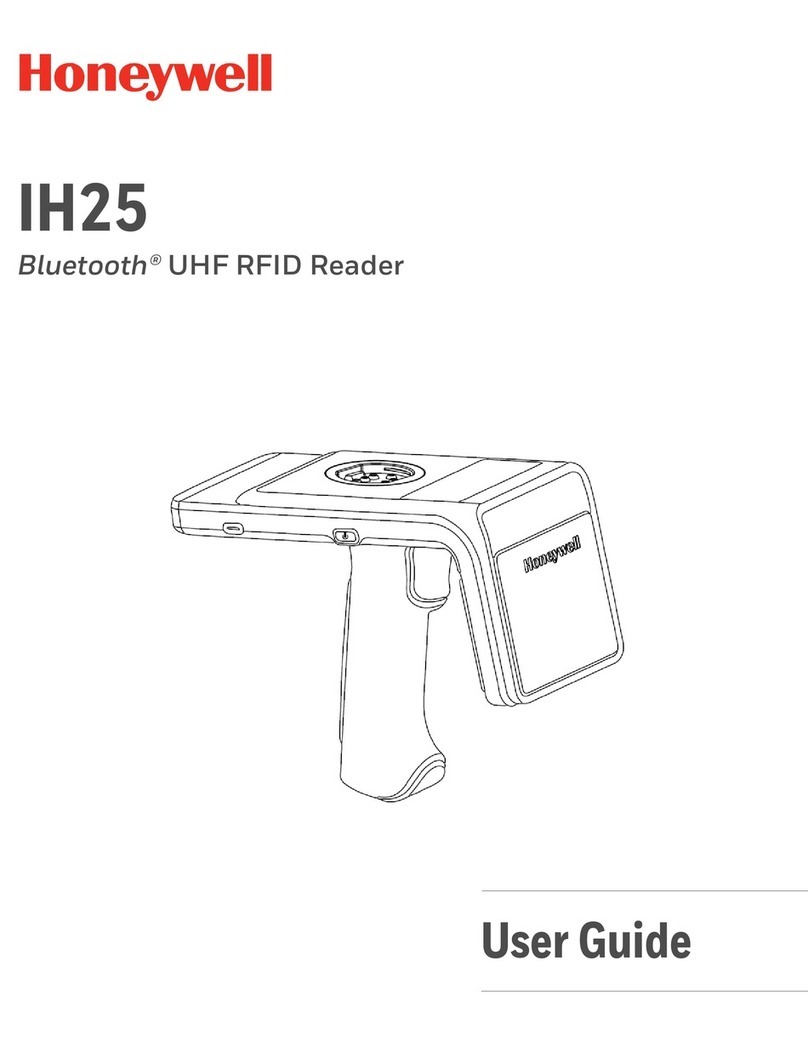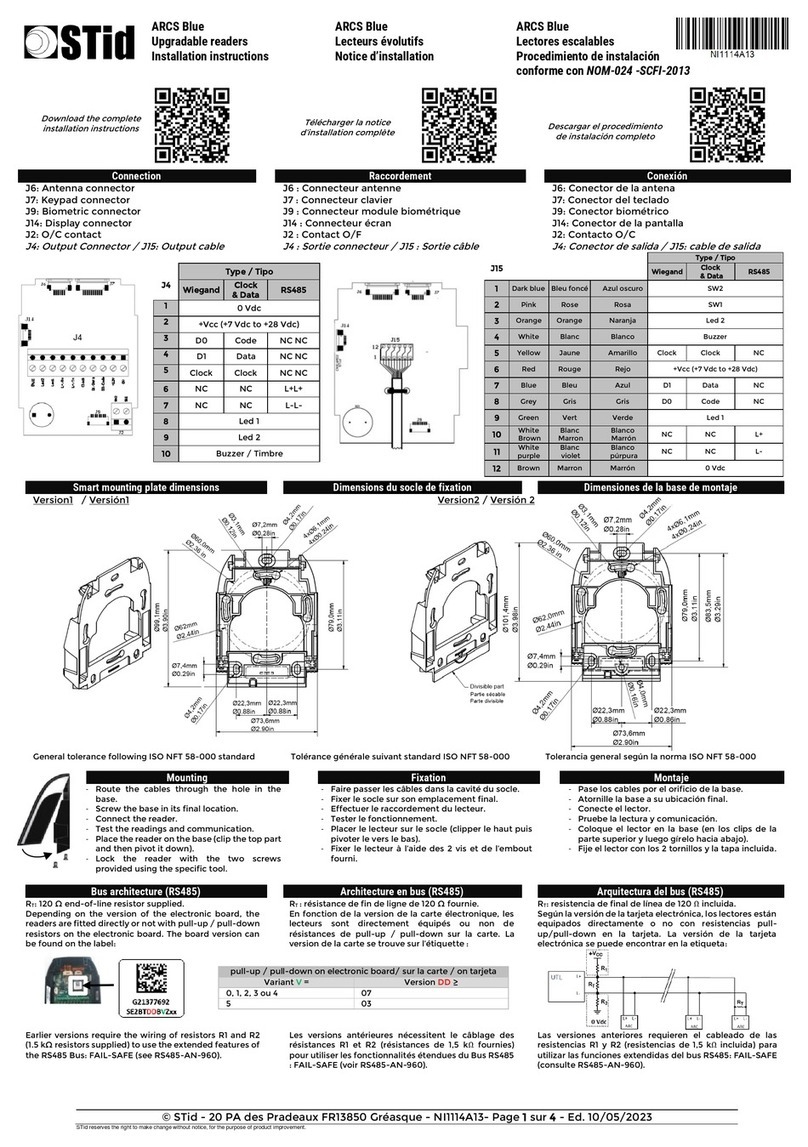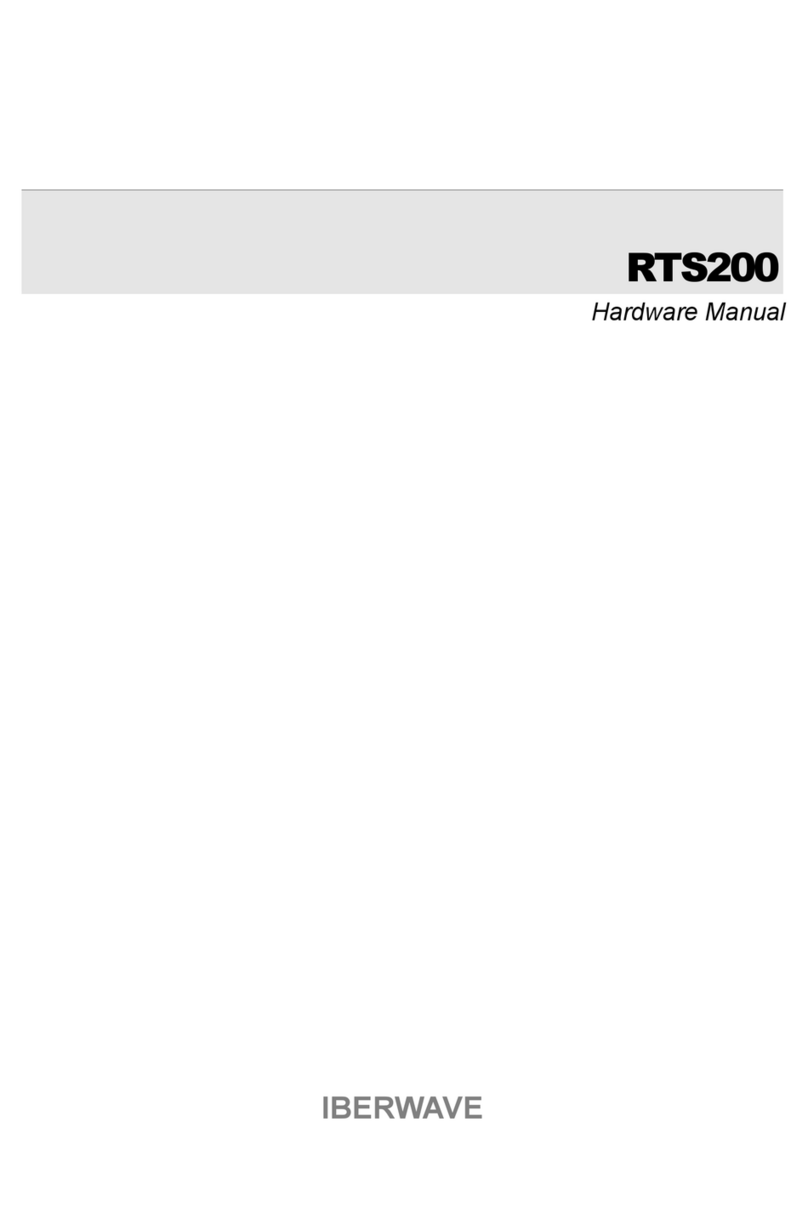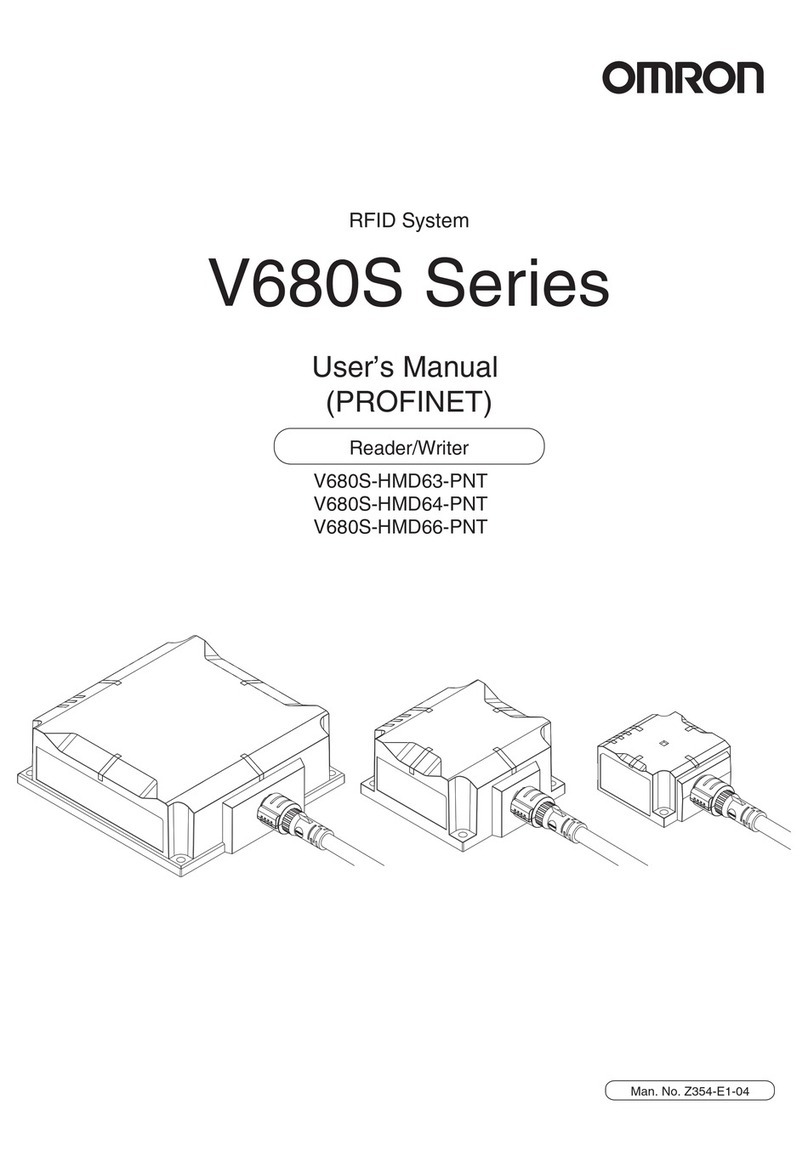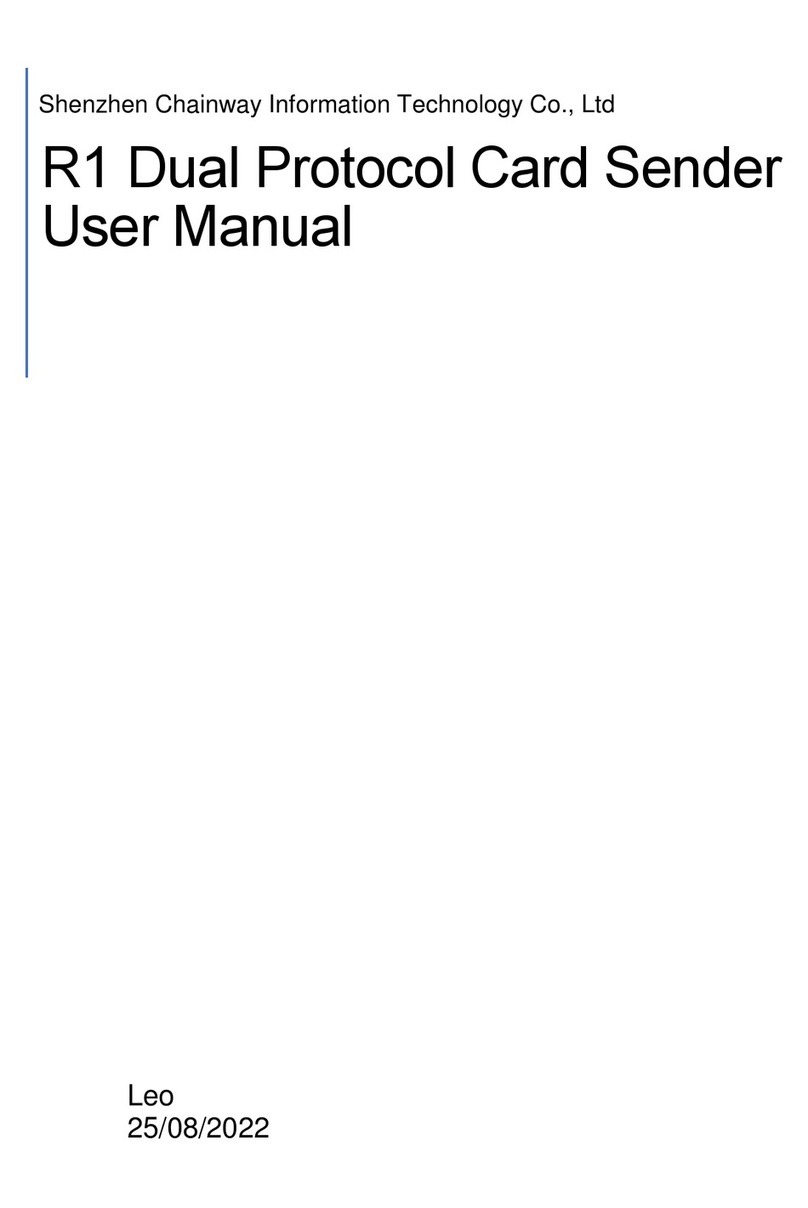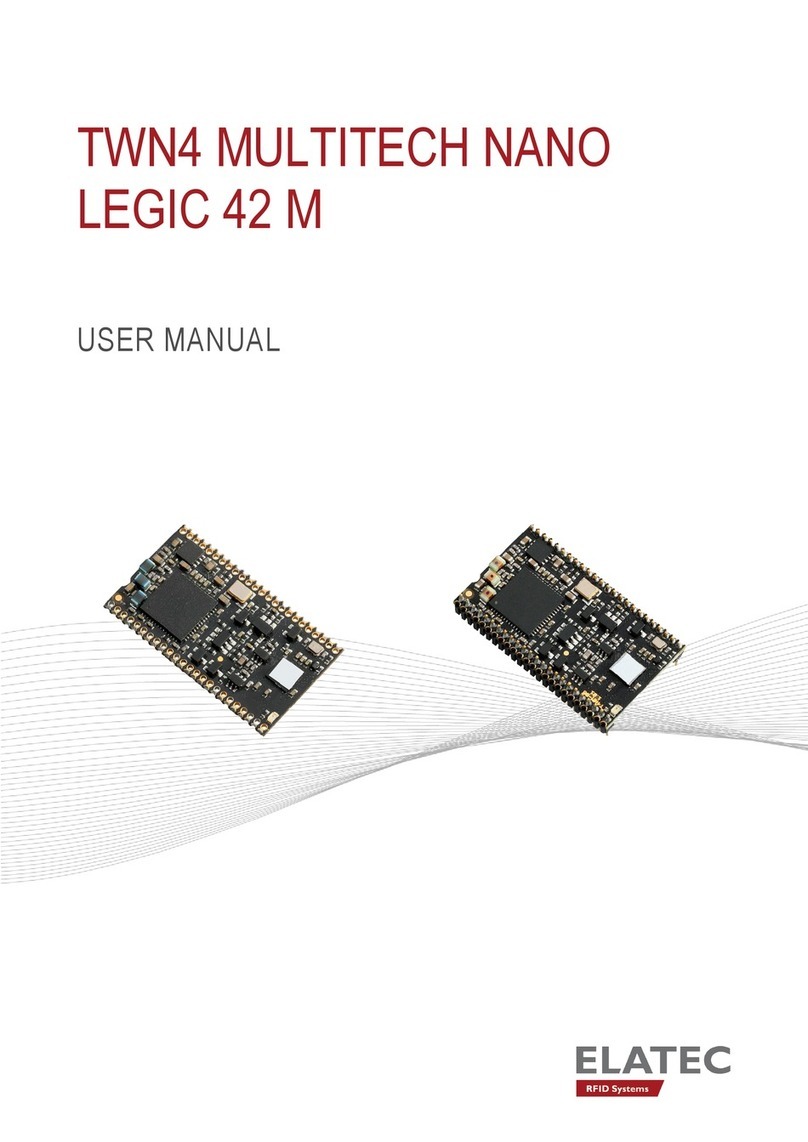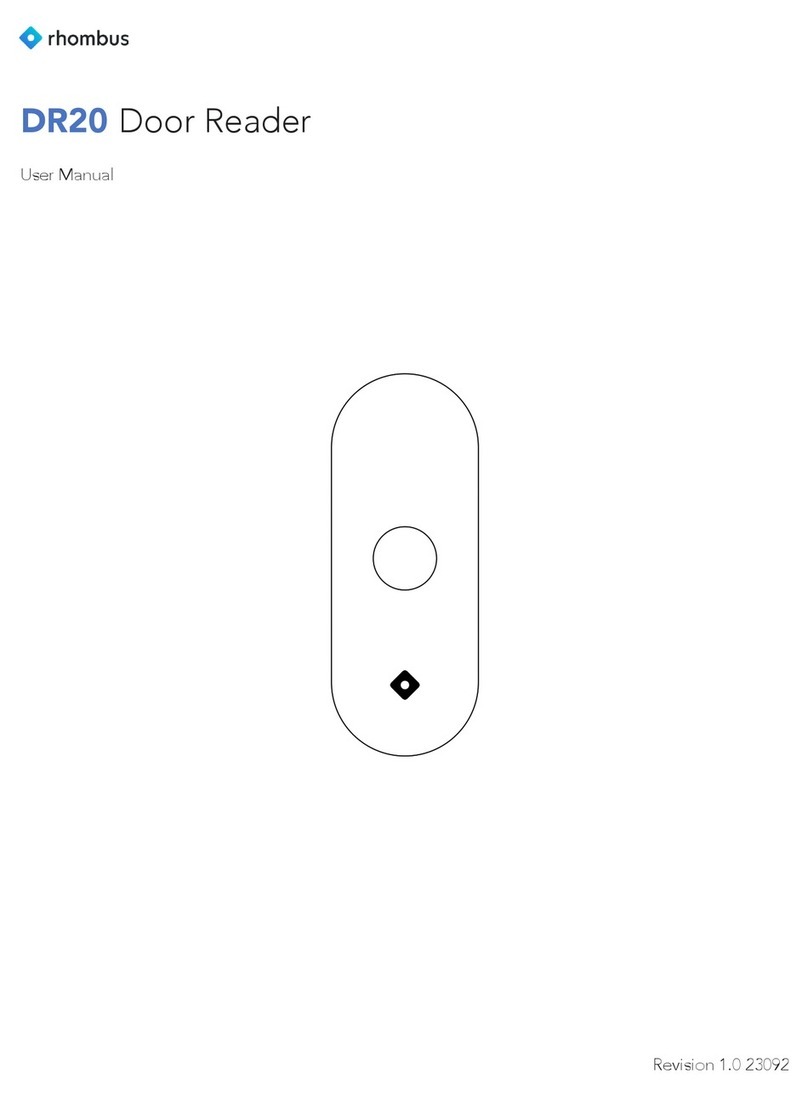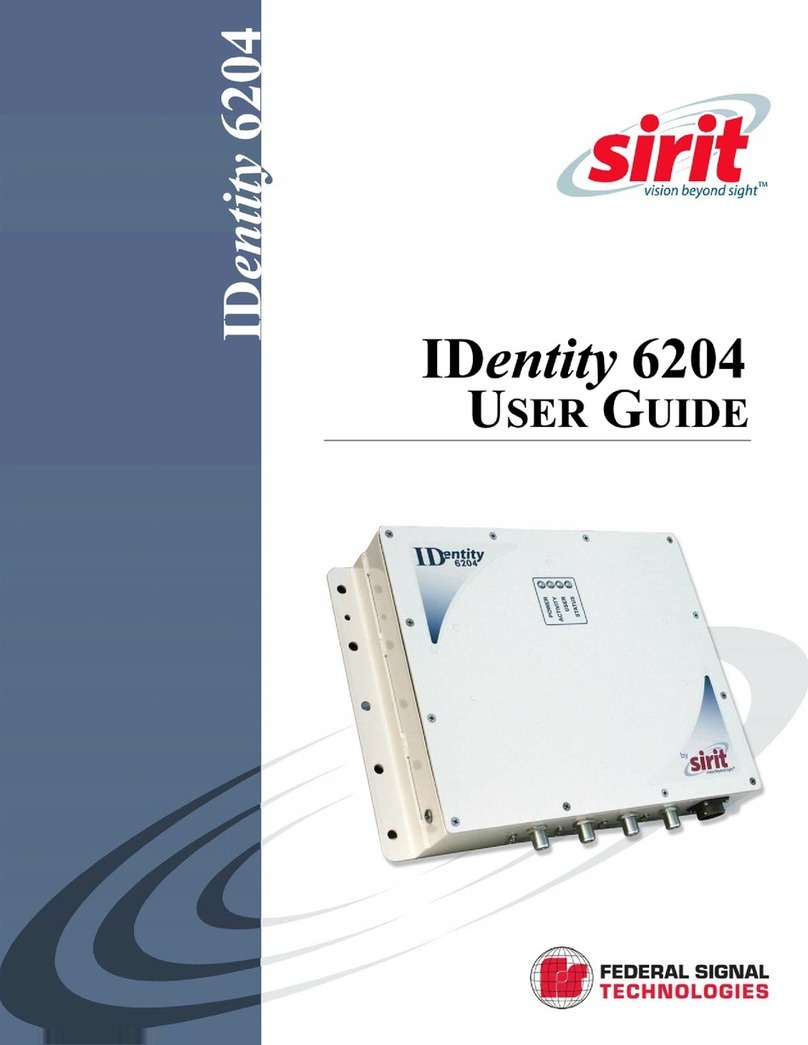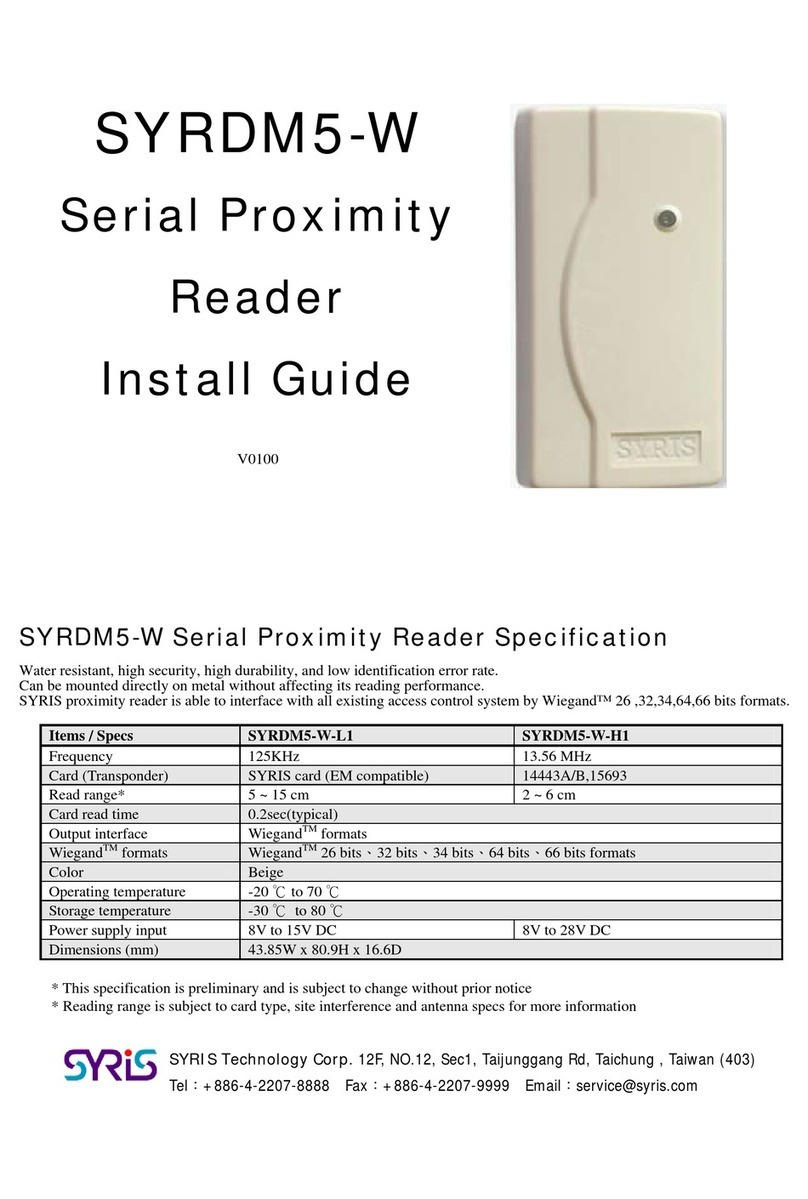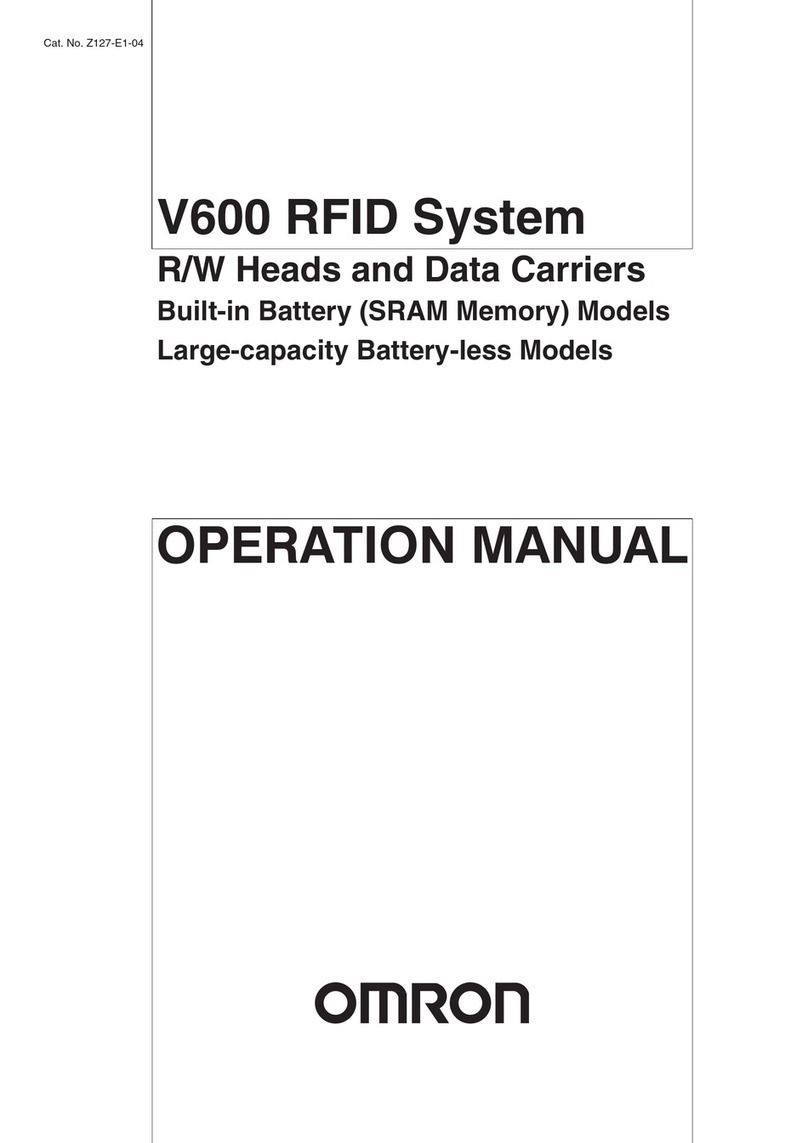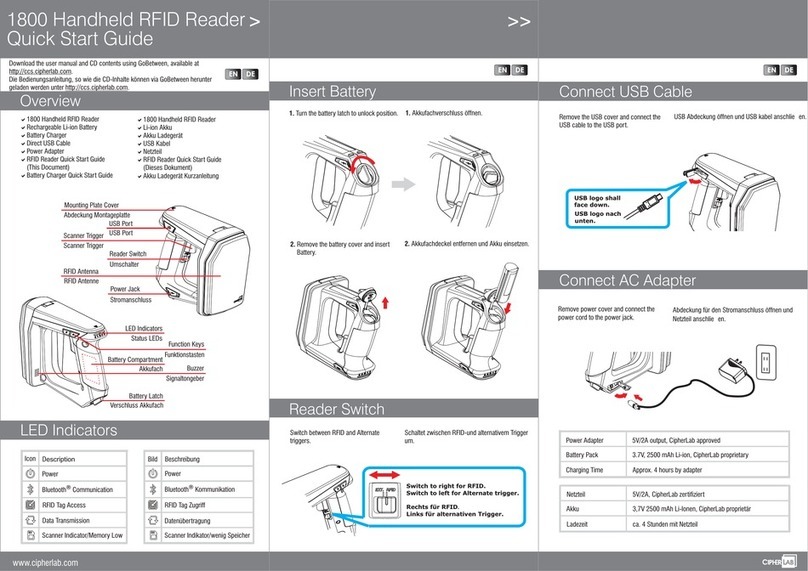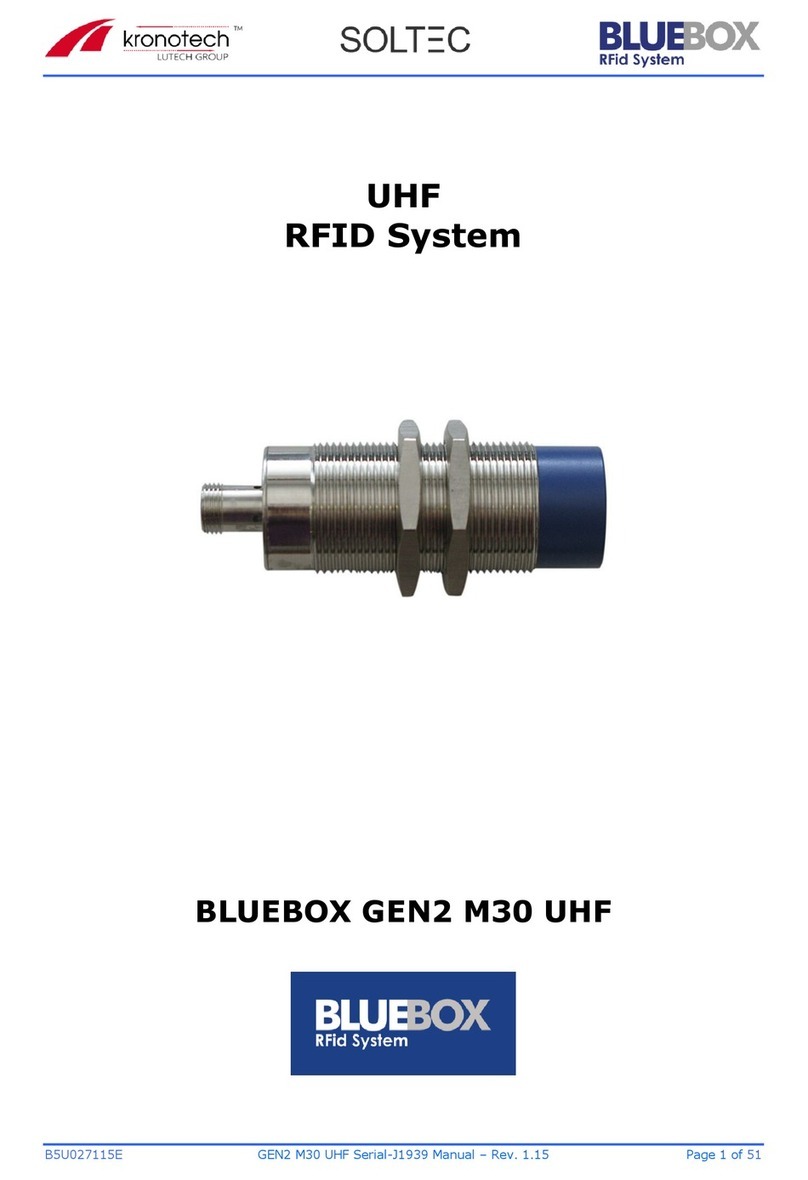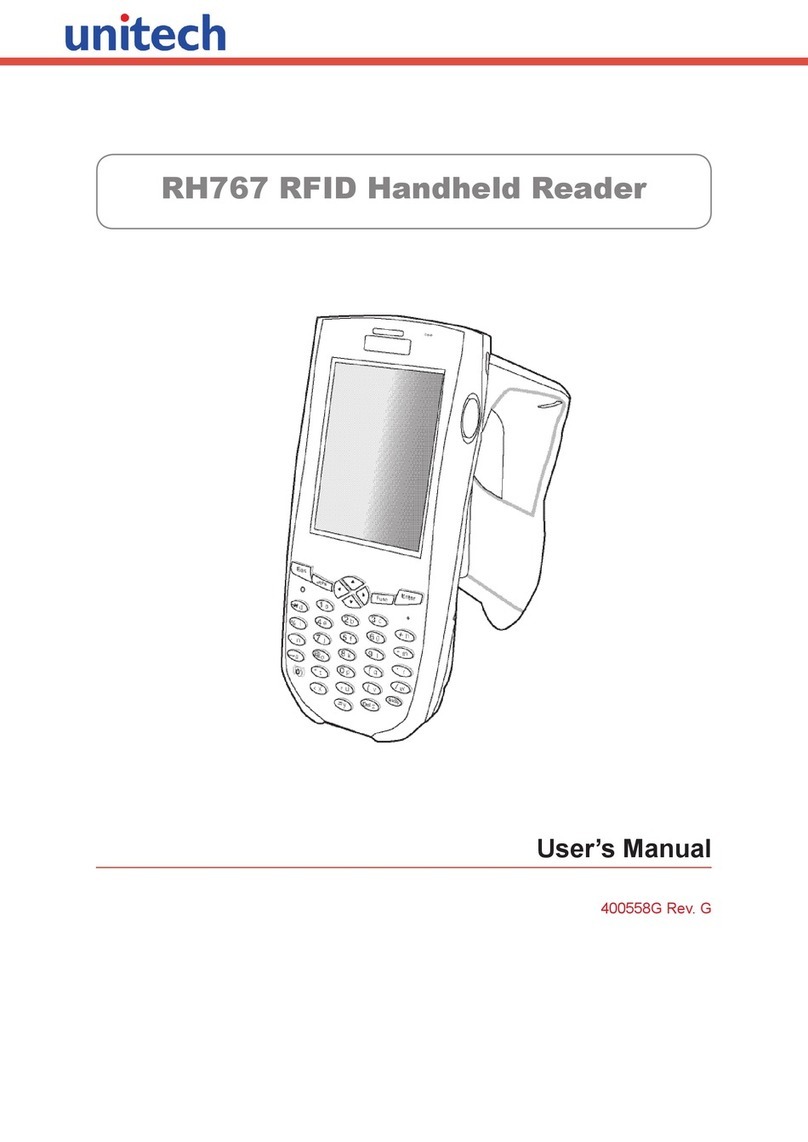3
Battery Installation and Removal
The RFID reader ships with a Li-ion battery manufactured for
Honeywell International Inc.
Install the battery before using the reader for the first time.
When installing or removing the battery, hold the unit upside
down in the palm of your hand.
We recommend use of Honeywell Li-ion battery
packs. Use of any non-Honeywell battery may result
in damage not covered by the warranty.
Nous recommandons l’utilisation de batteries Li-ion
de la marque Honeywell. L’utilisation d’une batterie
d’un autre fabricant est susceptible de provoquer des
dommages non couverts par la garantie.
Before you attempt to use, charge or replace the
battery in the device, carefully read all labels,
markings and product documentation provided in the
box or online at sps.honeywell.com. To learn more
about Battery Maintenance for Portable Devices, go
to honeywell.com/PSS-BatteryMaintenance.
Avant d’essayer d’utiliser, de charger ou de remplacer
la batterie de l’appareil, lisez attentivement toutes les
étiquettes, marquages et documentation du produit
fournis dans la boîte ou en ligne à sps.honeywell.com.
Pour en savoir plus sur l’Entretien de Batteries pour
Appareils Portables, consultez-le honeywell.com/
PSS-BatteryMaintenance.