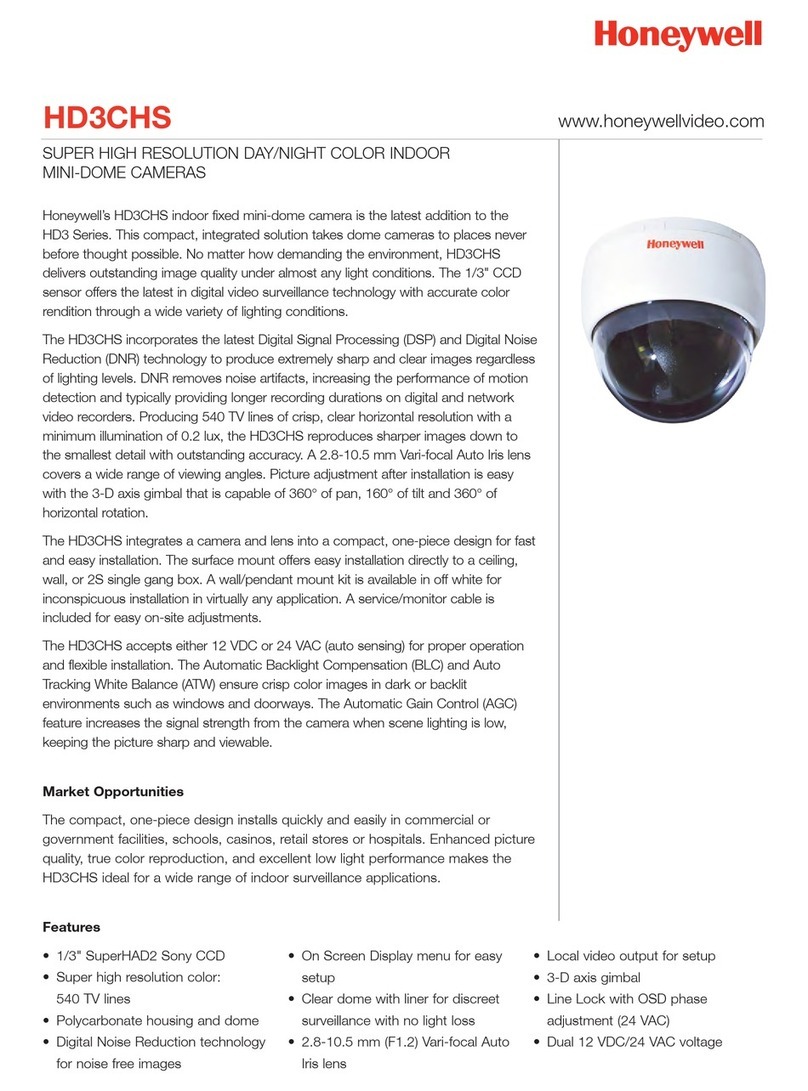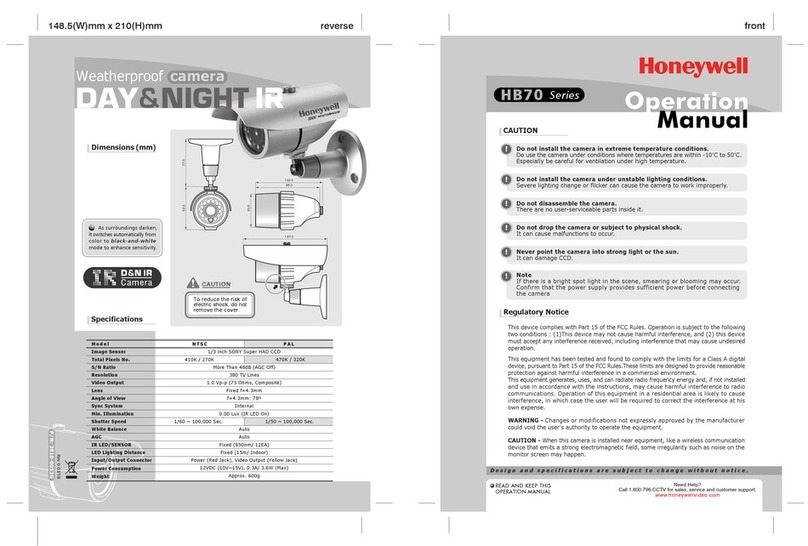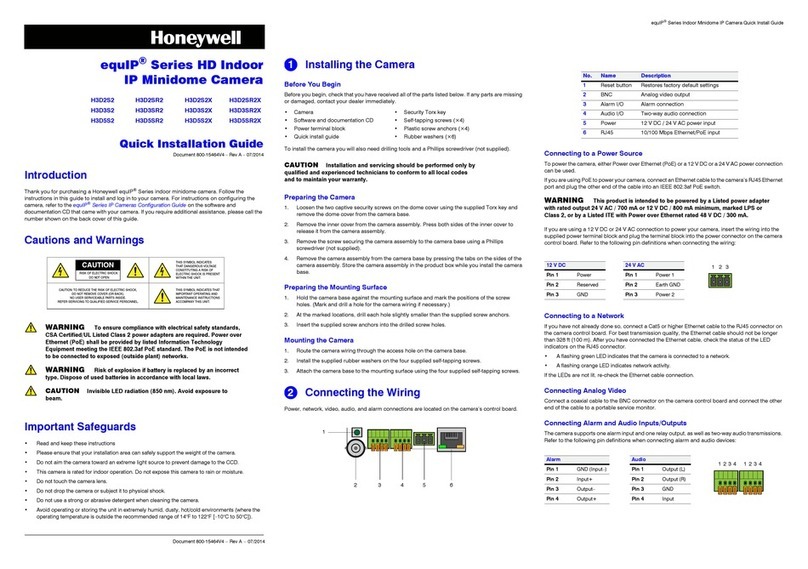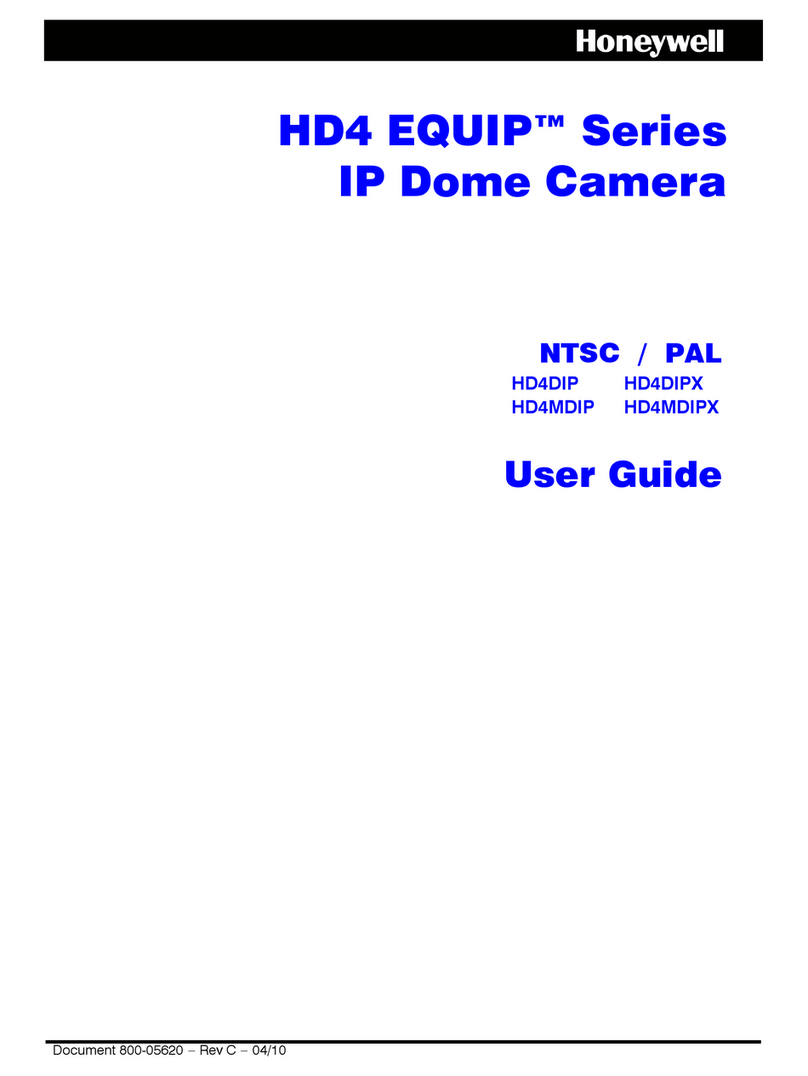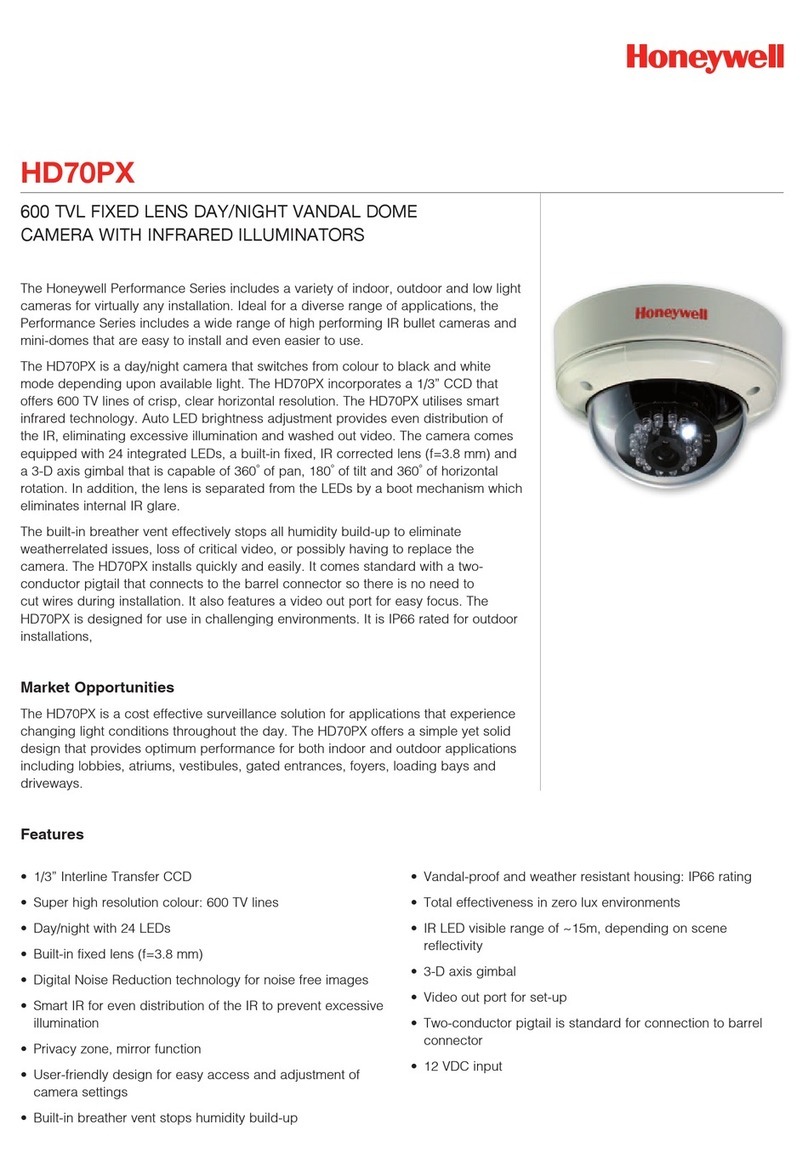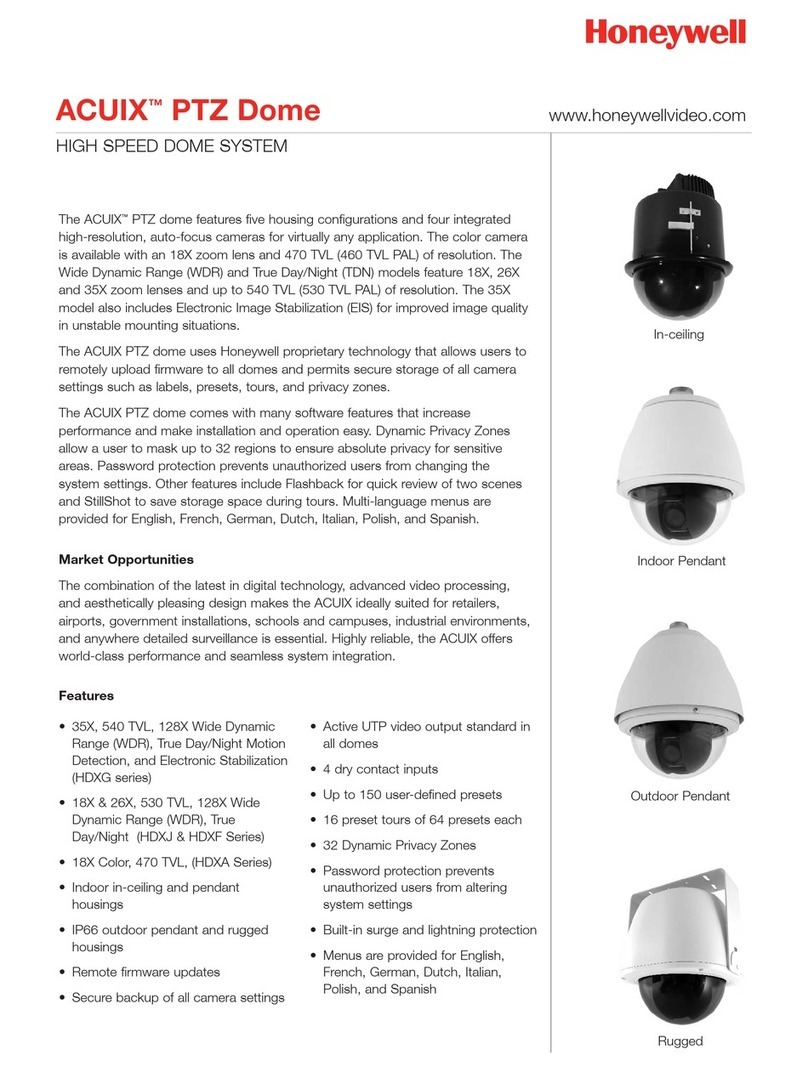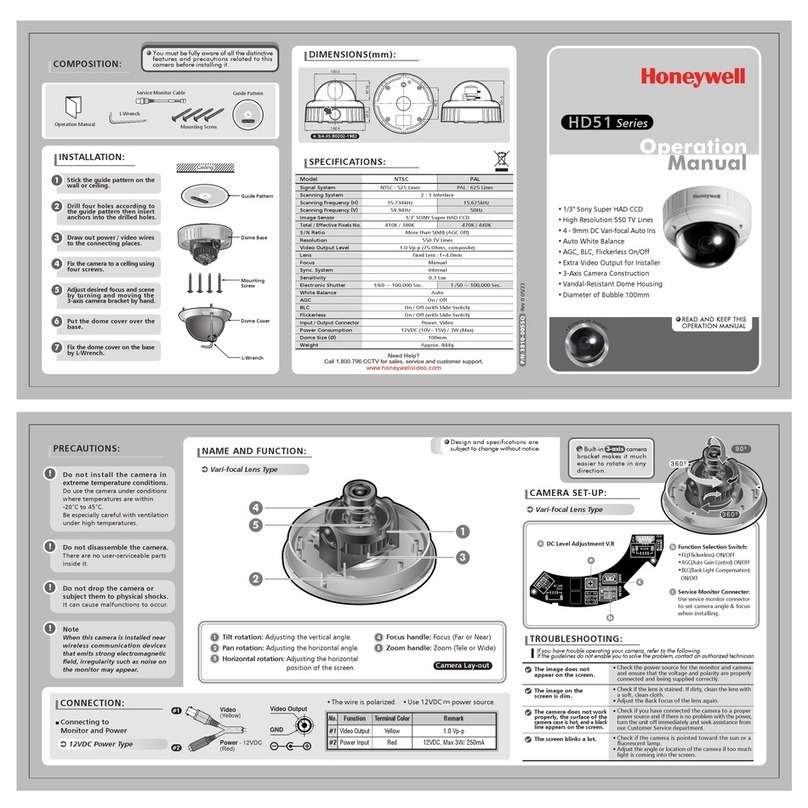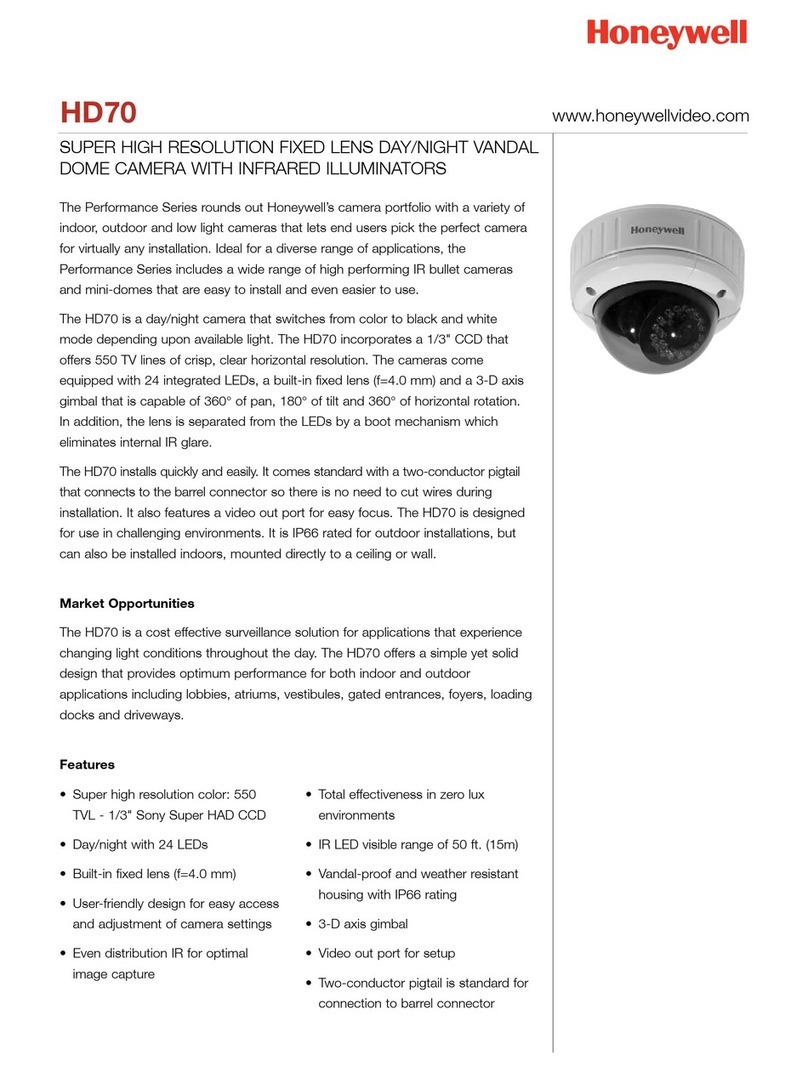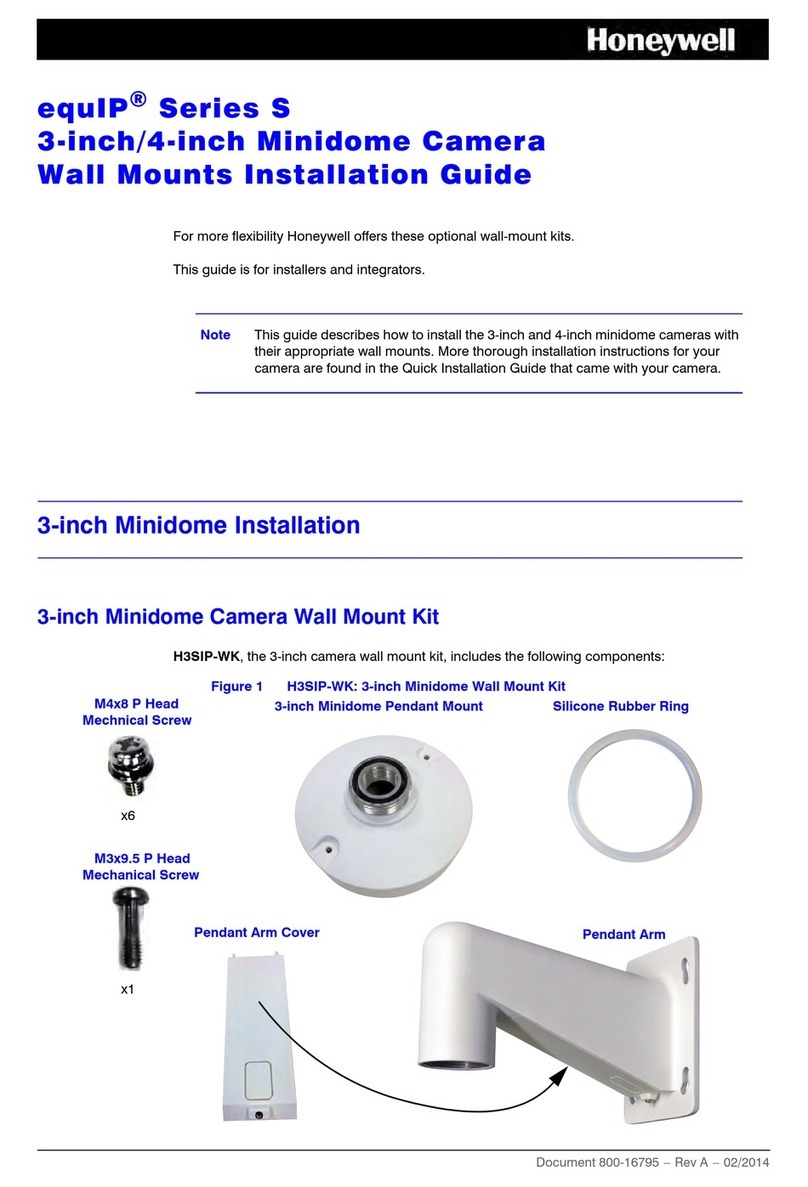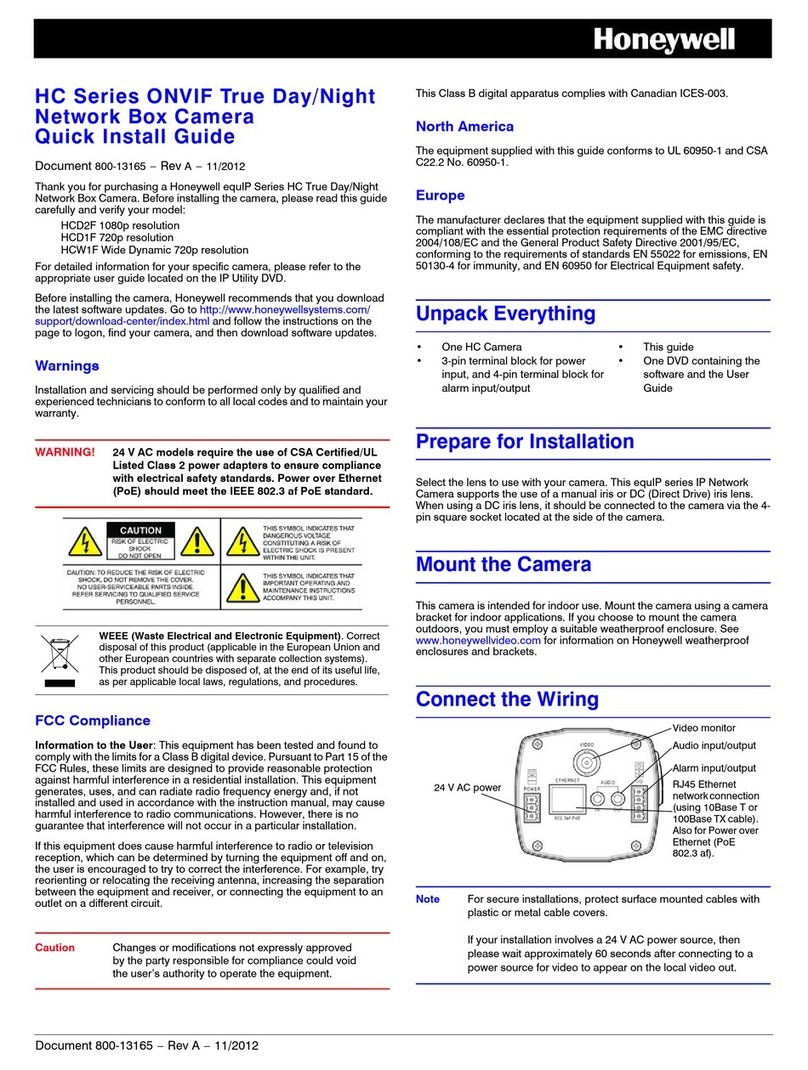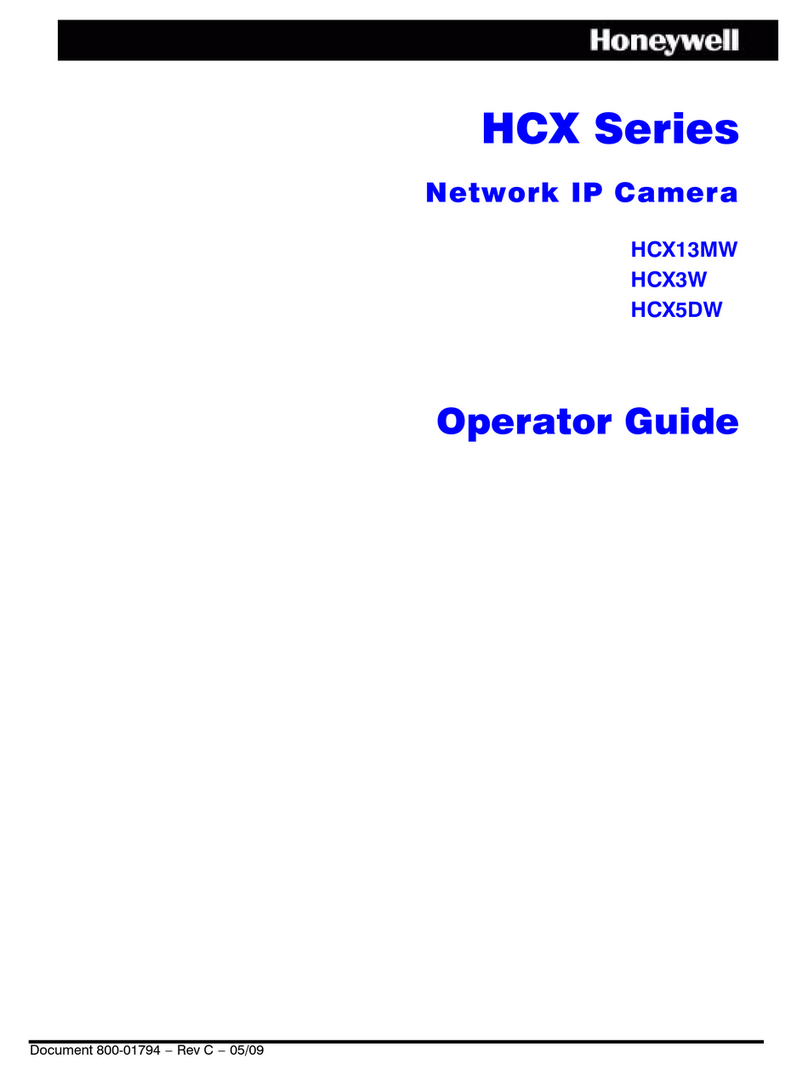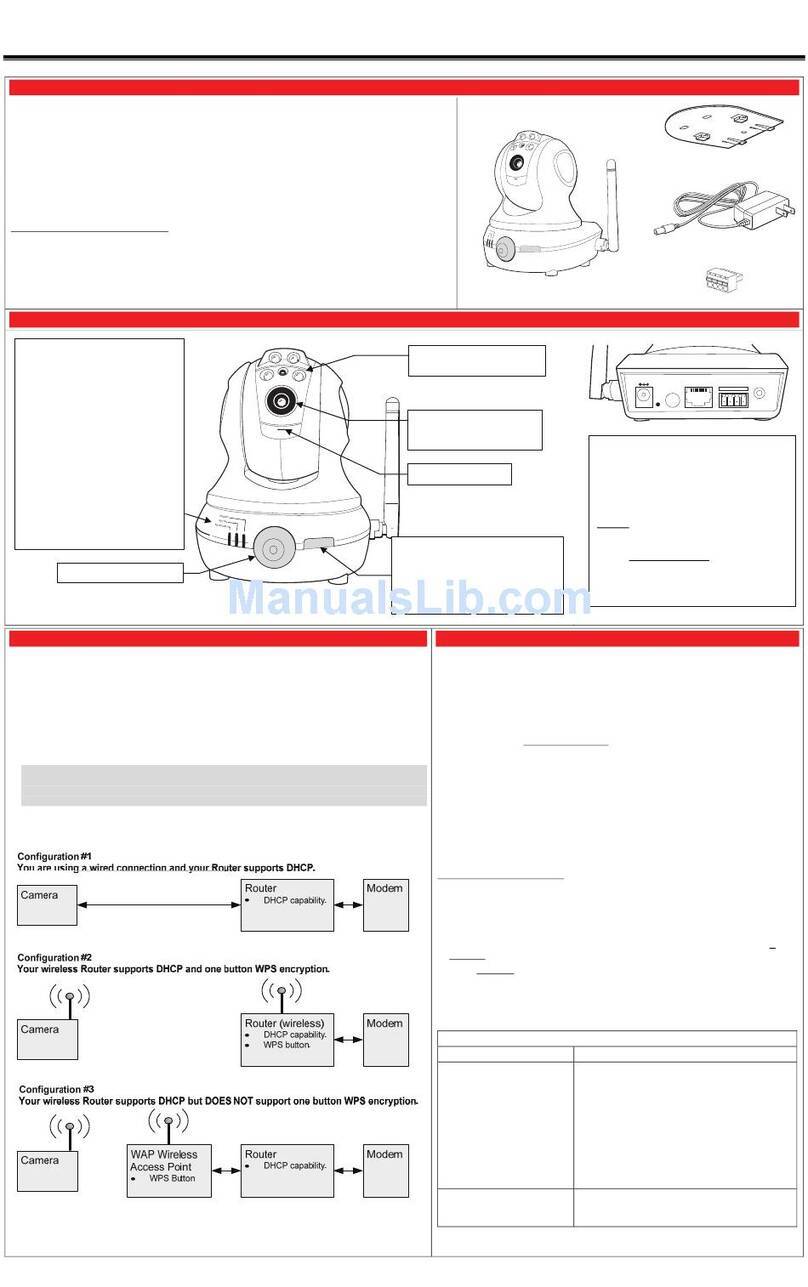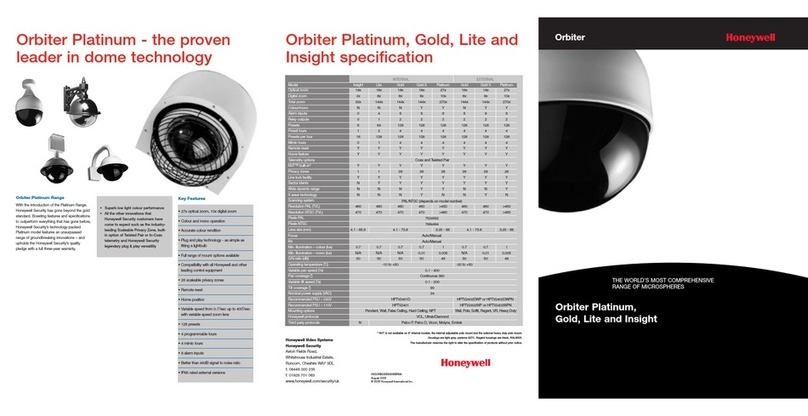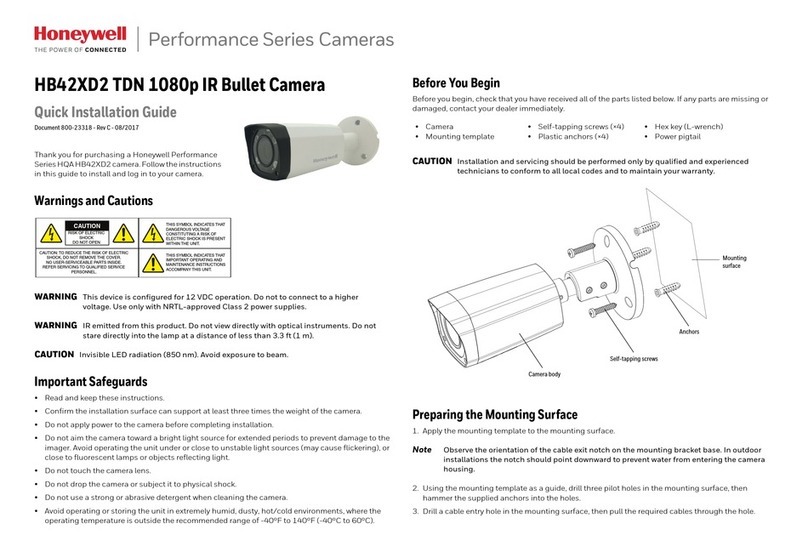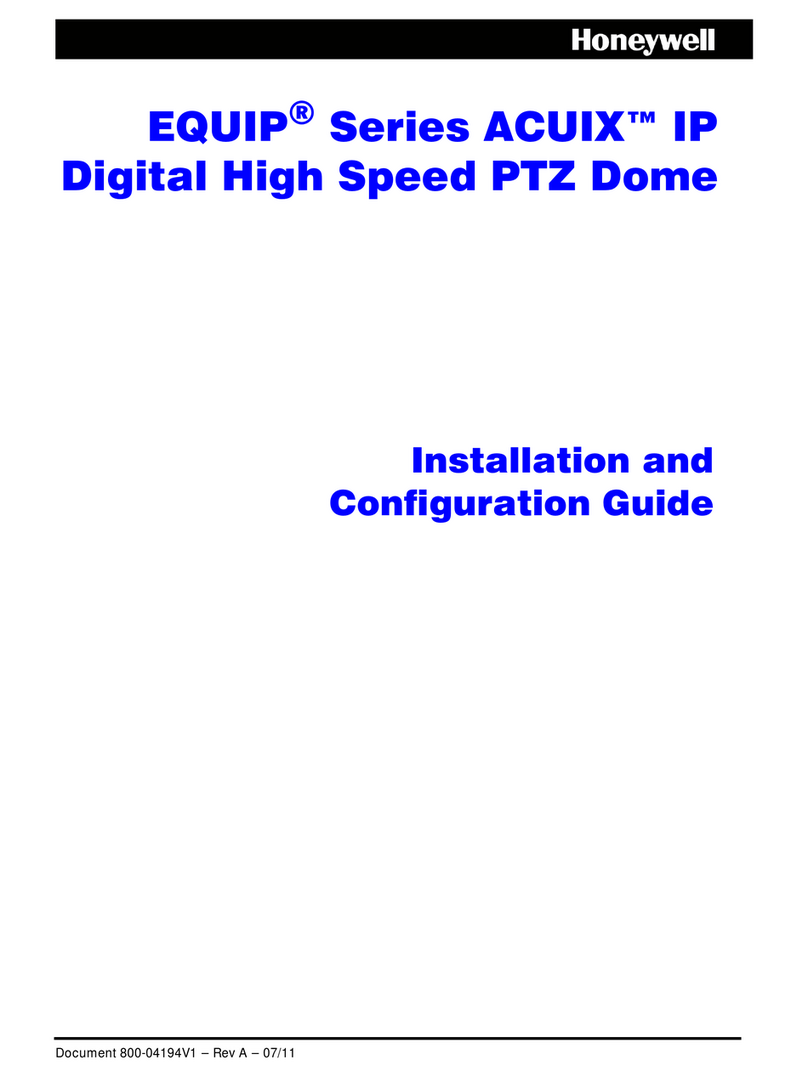2 | HD72HD4 Camera Quick Installation Guide
Document 800-22733 – Rev A – 11/2016
© 2016 Honeywell International Inc. All rights reserved. No part of this publication may be reproduced by any means without written permission from Honeywell. The information in this publication is believed to be accurate in all respects. However,
Honeywell cannot assume responsibility for any consequences resulting from the use thereof. The information contained herein is subject to change without notice. Revisions or new editions to this publication may be issued to incorporate such changes.
www.honeywell.com/security
+1 800 323 4576 (North America only)
https://www.honeywellsystems.com/ss/techsupp/index.html
a. Connect the power connector to a 12 V DC power
source.
b. Do one of the following:
• Connect the black BNC connector to a coaxial
video cable to get an HD (HQA) signal.
• Connect the yellow BNC connector to a coaxial
video cable to get an SD (CVBS) signal.
• Connect both BNC connectors to get both HD
and SD signals.
3. Attach the camera assembly to the mounting surface
using the supplied screws.
Aiming the Camera
1. Position the camera lens in the desired
position.
2. Tighten the adjustment screws to lock the
camera lens in place.
3. Attach the dome cover to the camera, and
remove the protective film from the
bubble.
Configuring the Camera
at the DVR
1. Connect the camera to a Honeywell
Performance Series HQA DVR.
2. Log on to the DVR as admin user. The
default user name is admin (case-
sensitive) and the default password is 1234.
3. Right-click to display the shortcut menu, and then click Camera Menu. A dedicated menu operation
interface appears.
4. Click Enter to display the camera’s OSD menu.
5. To configure the camera, click the up or down arrows to move through the menu list, click the left or right
arrows to change a menu setting, or click Enter to enter a submenu () or execute a command.
6. After you have configured the camera, right-click to exit the menu operation interface.
Note The default resolution is 1080p.
Regulatory Statements
FCC Compliance
Information to the User
This equipment has been tested and found to comply with the limits for a Class B digital device,
pursuant to part 15 of the FCC Rules. These limits are designed to provide reasonable protection against harmful interference
in a residential installation. This equipment generates, uses and can radiate radio frequency energy and, if not installed and
used in accordance with the instructions, may cause harmful interference to radio communications. However, there is no
guarantee that interference will not occur in a particular installation. If this equipment does cause harmful interference to radio
or television reception, which can be determined by turning the equipment off and on, the user is encouraged to try to correct
the interference by one or more of the following measures:
• Reorient or relocate the receiving antenna.
• Increase the separation between the equipment and receiver.
• Connect the equipment into an outlet on a circuit different from that to which the receiver is connected.
• Consult the dealer or an experienced radio/TV technician for help.
Note
Changes or modifications not expressly approved by the party responsible for compliance could void the user’s
authority to operate the equipment.
Canadian Compliance
This Class B digital apparatus complies with Canadian ICES-003.
Cet appareil numérique de la Classe B est conforme à la norme NMB-003 du Canada.
Recommended Recorders
BNC
(Yellow, CVBS)
Power
(12 V DC)
BNC
(Black, HQA)
HRHT4041 4-channel, 4 MP, 60 fps HQA or 1080p, 120 fps HQA/SD/IP DVR,
1 SATA, 1 TB
HRHT4042 4-channel, 4 MP, 60 fps HQA or 1080p, 120 fps HQA/SD/IP DVR,
1 SATA, 2 TB
HRHT4082 8-channel, 4 MP, 120 fps HQA or 1080p, 120 fps HQA/SD/IP DVR,
2 SATA, 2 TB
HRHT4084 8-channel, 4 MP, 120 fps HQA or 1080p, 120 fps HQA/SD/IP DVR,
2 SATA, 4 TB
HRHT4162 16-channel, 4 MP, 240 fps HQA or 1080p, 120 fps HQA/SD/IP DVR,
2 SATA, 2 TB
HRHT4164 16-channel, 4 MP, 240 fps HQA or 1080p, 120 fps HQA/SD/IP DVR,
2 SATA, 4 TB
HRHT4166 16-channel, 4 MP, 240 fps HQA or 1080p, 120 fps HQA/SD/IP DVR,
2 SATA, 6 TB
HRHT41612 16-channel, 4 MP, 240 fps HQA or 1080p, 120 fps HQA/SD/IP DVR,
2 SATA, 12 TB
HRHQ1041 4-channel, 1 SATA, 720p@120 fps or 1080p@60 fps, HQA/AHD/TWI/SD/IP, alarm I/O, 1 TB
HRHQ1081 8-channel, 2 SATA, 720p@240 fps or 1080p@120 fps, HQA/AHD/TWI/SD/IP, alarm I/O, 1 TB
HRHQ1161 16-channel, 2 SATA, 720p@480 fps or 1080p@2400 fps, HQA/AHD/TWI/SD/IP, alarm I/O, 1 TB
HRHQ1162 16-channel, 2 SATA, 720p@4800 fps or 1080p@240 fps, HQA/AHD/TWI/SD/IP, alarm I/O, 2 TB