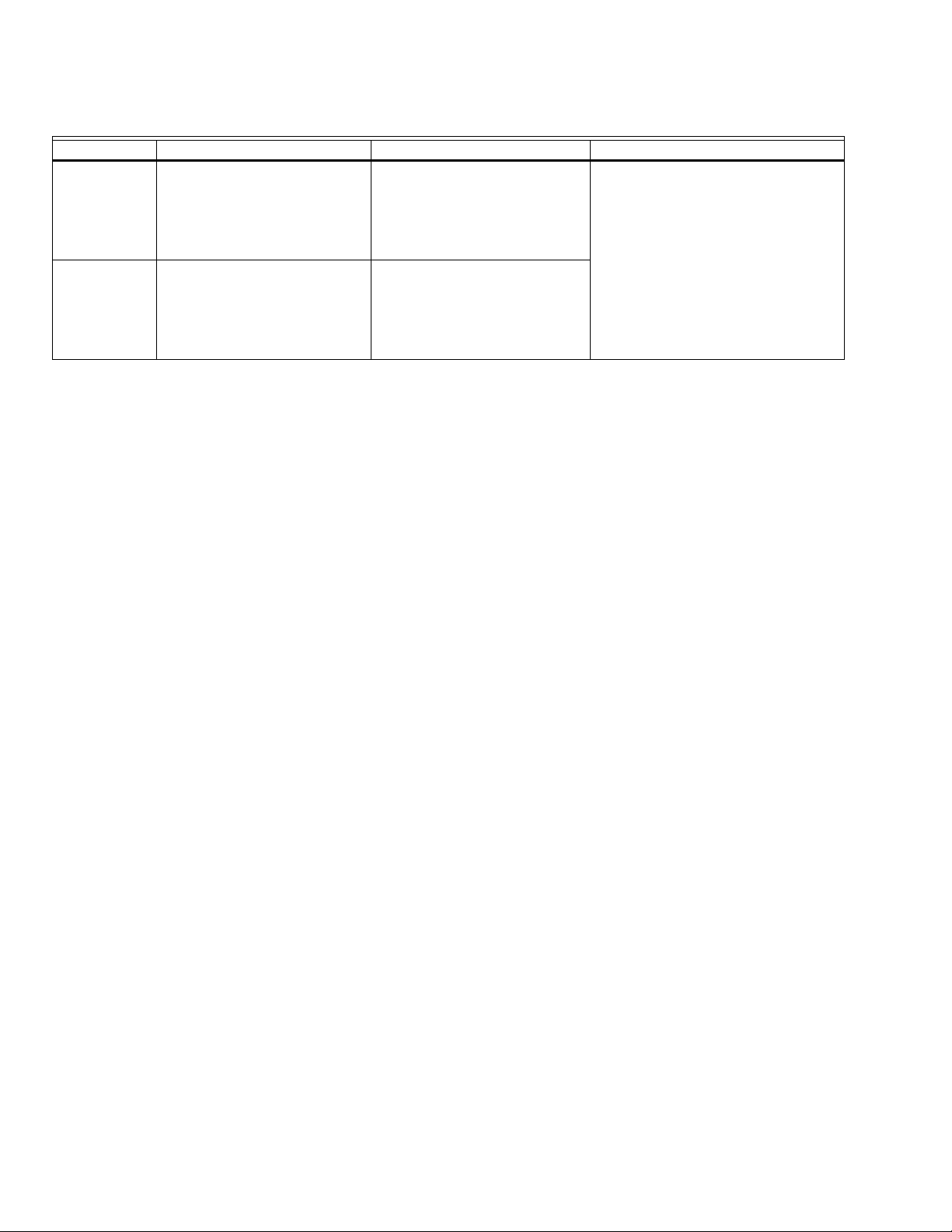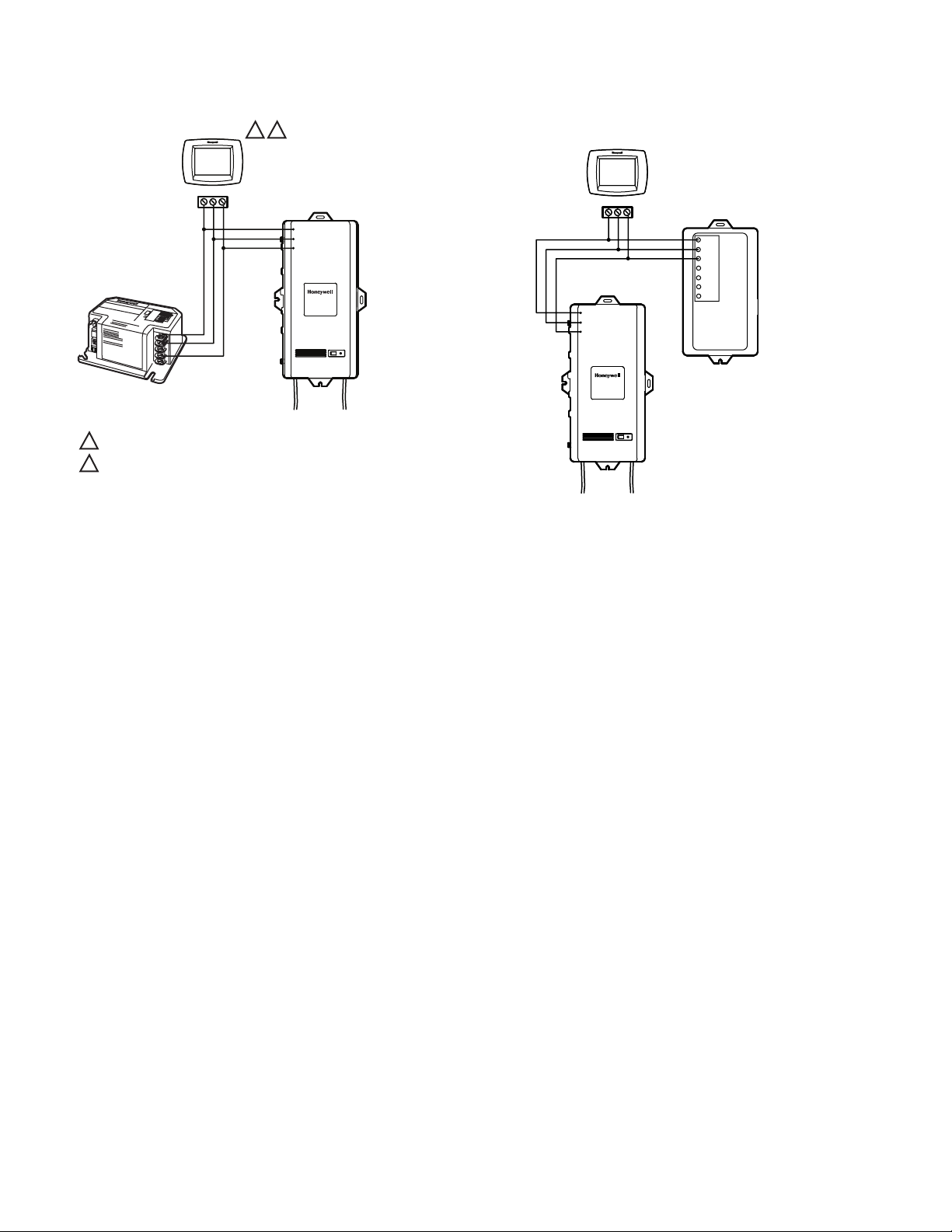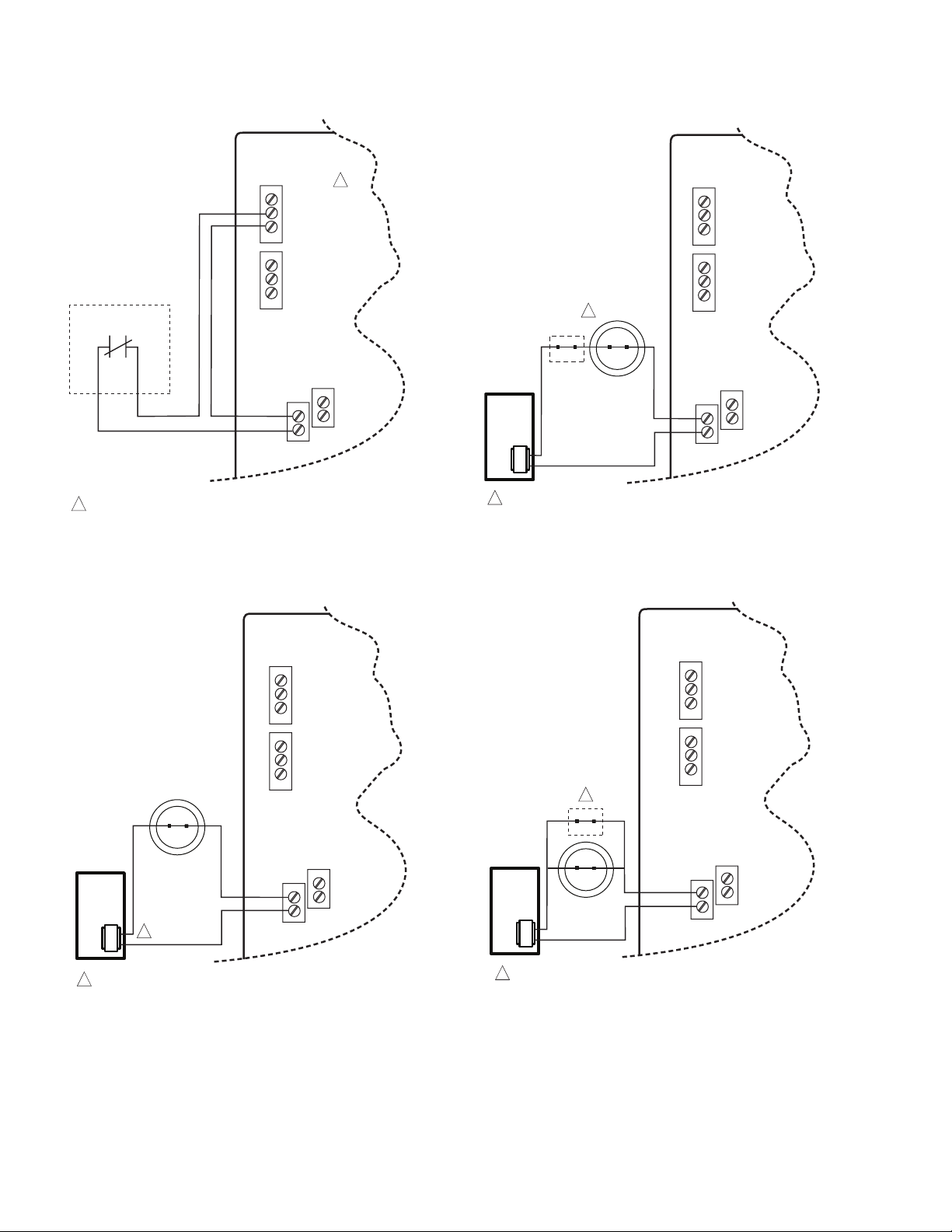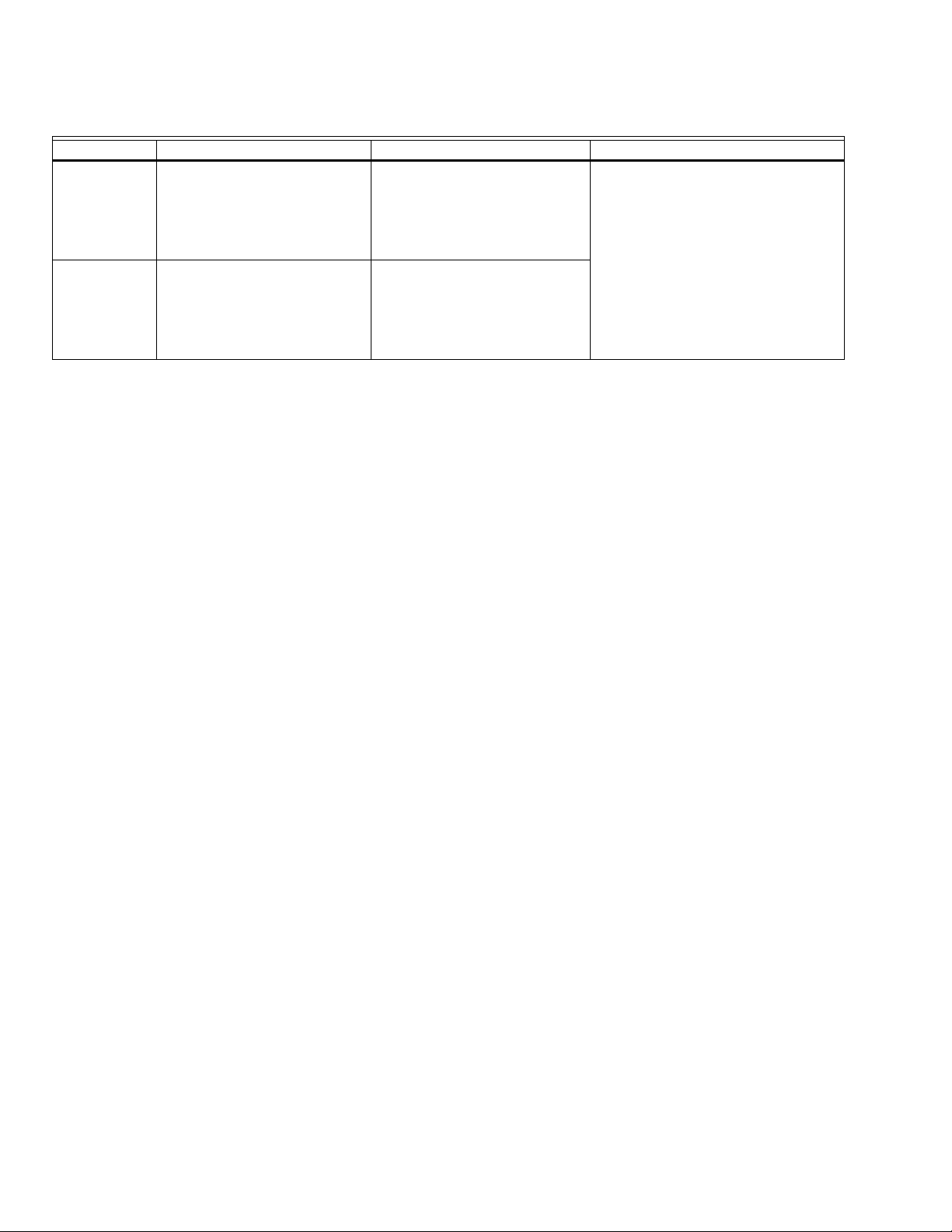
W8735D TELEPHONE ACCESS MODULE
69-2027—01 2
SPECIFICATIONS
Power Source: 12 Vdc (±5%) 1.0A
9 Vdc battery backup
Power connection via 12 Vdc plug
Temperature Ratings:
Storage Range:
-30° F (-34° C) to 150° F (65° C)
Operating Temperature Range:
32°F (0° C) to 120°F (49° C)
Humidity Rating: 5%-95% RH non-condensing
Finish: White ABS
Dimensions: See Fig. 2 on page 4
Mounting: No. 6 screws and wall anchors supplied in bag
assembly
Wiring: AWG 18 or 20 wire
Channel Specification:
1/D - Data line
2/R - 24 Vac Hot
3/B - 24 Vac Common
Auxiliary Input: N.C. sensor contact, 24 Vac/Vdc, polarity
insensitive
— Accepts up to 30 Vac or Vdc presenting no more than
a 10 mA load.
— A transition to less than 18 Vac/Vdc signifies an alert
condition.
Auxiliary Output: N.O. dry contact, 24 Vac/Vdc
— Supports a load current up to 1 A
— Contact closes during an unacknowledged alert condi-
tion
Operating Limits:
Indoor Temperature:
Low Limit default: 50° F (10° C)
High Limit default: 90° F (32° C)
Range: 40° F (4° C) to 99° F (37° C)
Outdoor Temperature:
Low Limit default: 40° F (4° C)
High Limit: default 105° F (40° C)
Range: -40° F (-40° C) to 150° F (65° C)
Humidity:
Low Limit default: 25%
High Limit default: 70%
Range: 5% to 95%
Approvals:
Federal Communications Commission: Part 15
Federal Communications Commission: Part 68
Registration Number. US: HCPAL01ATAM
Recommended Accessories:
• TH9421C1004 VisionPRO IAQ Total Home Comfort
System
• TH5320C1002 FocusPRO EnviraCOM™ Thermostat
• W8835A EnviraZone panel for zoning
• W8703A Damper Interface Module (for zoning)
• 50022037-001/U EnviraCOM Outdoor Temperature Sensor
(when a TH9421C1004 VisionPRO IAQ along with a
W8835 EnviraZone panel is used)
• C7089U1006 Outdoor Temperature Sensor (when a
YTH9421C1002 Total Home Comfort System is used)
• C7089B1000 Outdoor Temperature Sensor (when a
T8635L thermostat is used)
• 9-volt alkaline battery (for power outage detection)
• R8228D1018 DPST N.O. General Purpose Relay
• R8228B1012 SPDT General Purpose Relay
• AT120A1004 General Purpose 20VA Transformer
Battery Indication
A two-colored LED indicator is located in the lower right
corner of the W8735D Telephone Access Module that
indicates device power and battery health.
The LED has the following states:
•Steady Green: Input powered, battery health is good
•Flashing Green: Input powered, battery health is low
•Flashing Alternate Green/Red: Input powered, battery is
dead or missing
•Off: W8735D is not powered
Table 1. W8735D Model Descriptions.
Model Application Connections Communicates with:
W8735D1009 Remote dial-in/dial-out using a
conventional telephone line.
Two independent EnviraCOM channels
each capable of communicating with up
to nine zones (up to 18 zones total).
•1/D, 2/R, 3/B (terminal
connections per channel; two
channels total)
•Aux In 1, Aux In 2
•Aux Out 1, Aux Out 2
•Telephone, Power, and Battery
•VisionPRO IAQ YTH9421C1002 or
TH9421C1004 with THM5421C1008
Equipment Interface Module or
W8835A EnviraZone panel for
zoning
•Compatible with T8635L using
W8635A or B
•W8703 Equipment and Damper
Interface Modules or W8835A
EnviraZone panel for zoning
•R7184 Oil Primary
•L7224 Aquastat®
W8735D1017 Remote dial-in/dial-out using a
conventional telephone line.
Four independent EnviraCOM channels
each capable of communicating with up
to nine zones (up to 36 zones total).
•1/D, 2/R, 3/B (terminal
connections per channel; four
channels total)
•Aux In 1, Aux In 2
•Aux Out 1, Aux Out 2
•Telephone, Power, and Battery