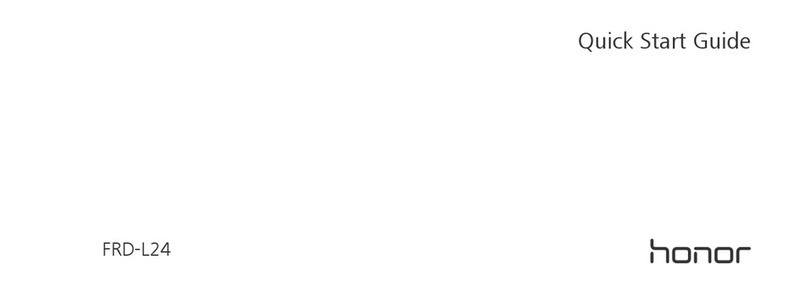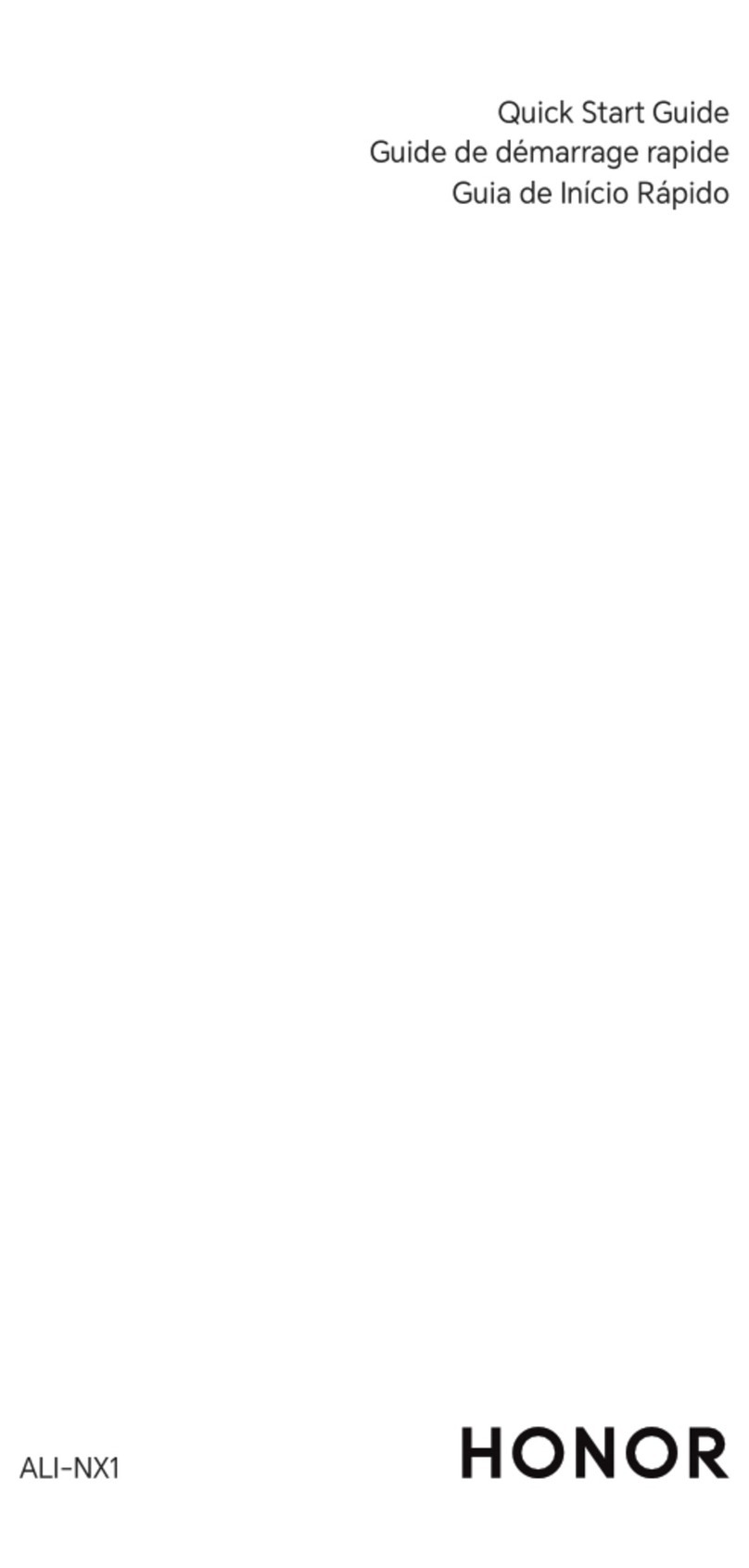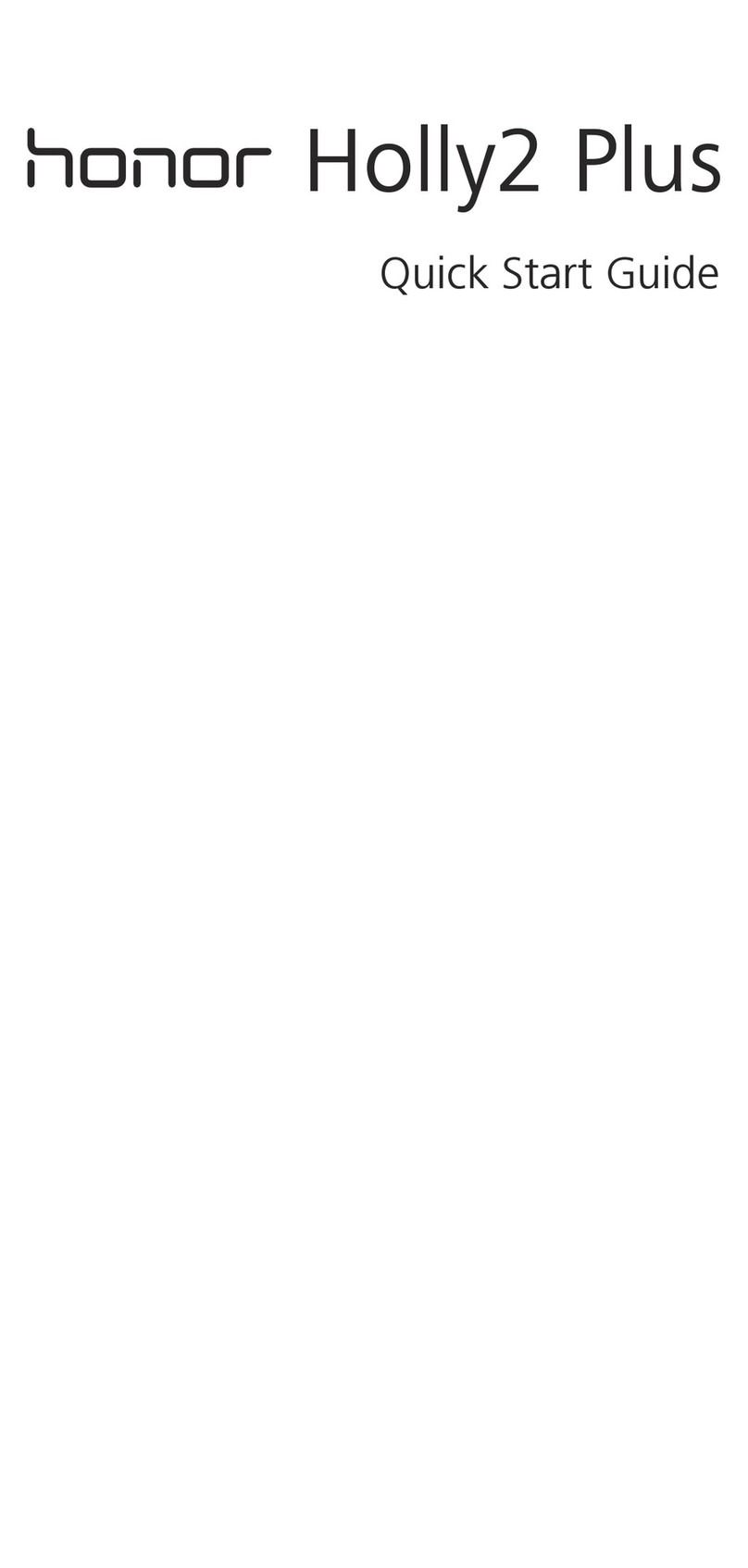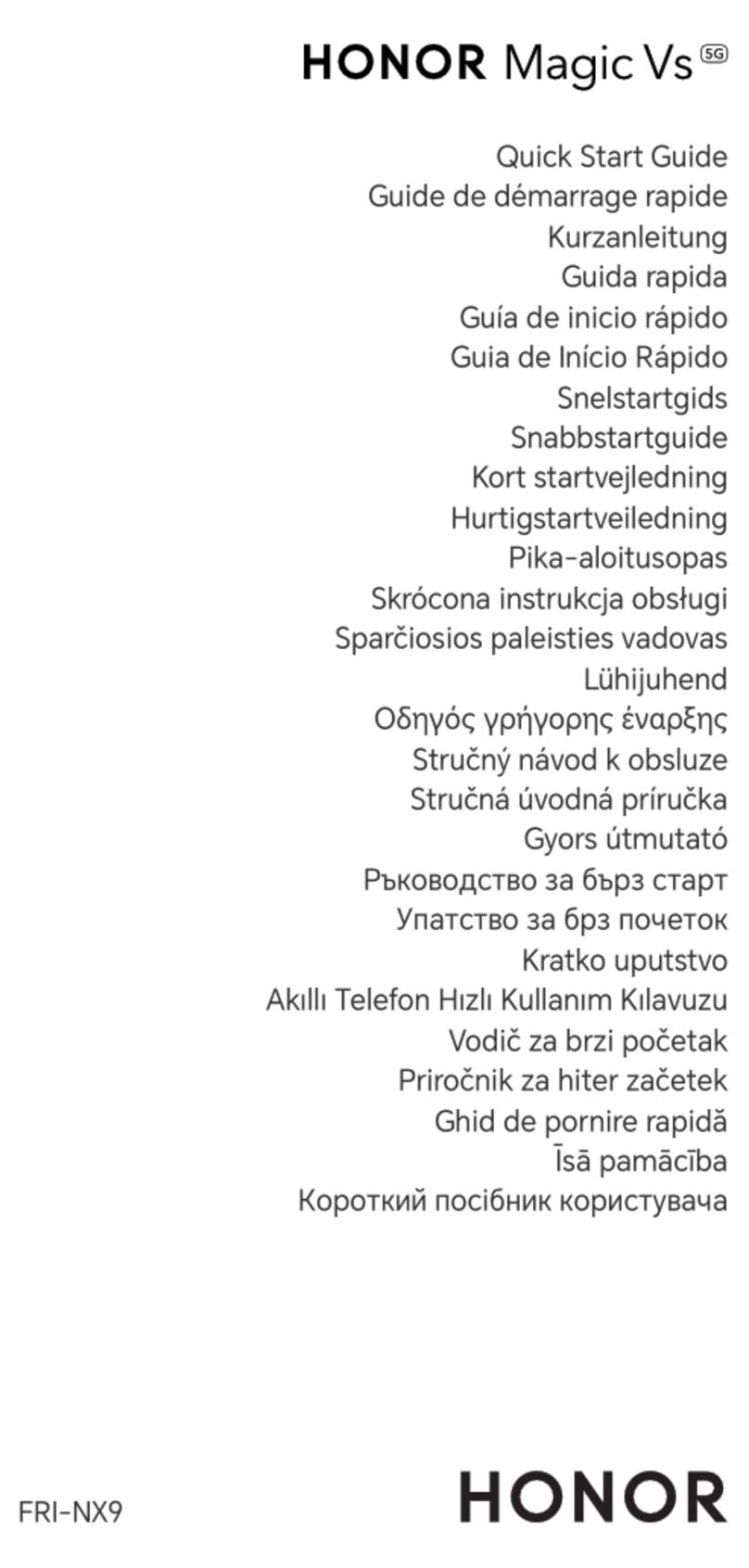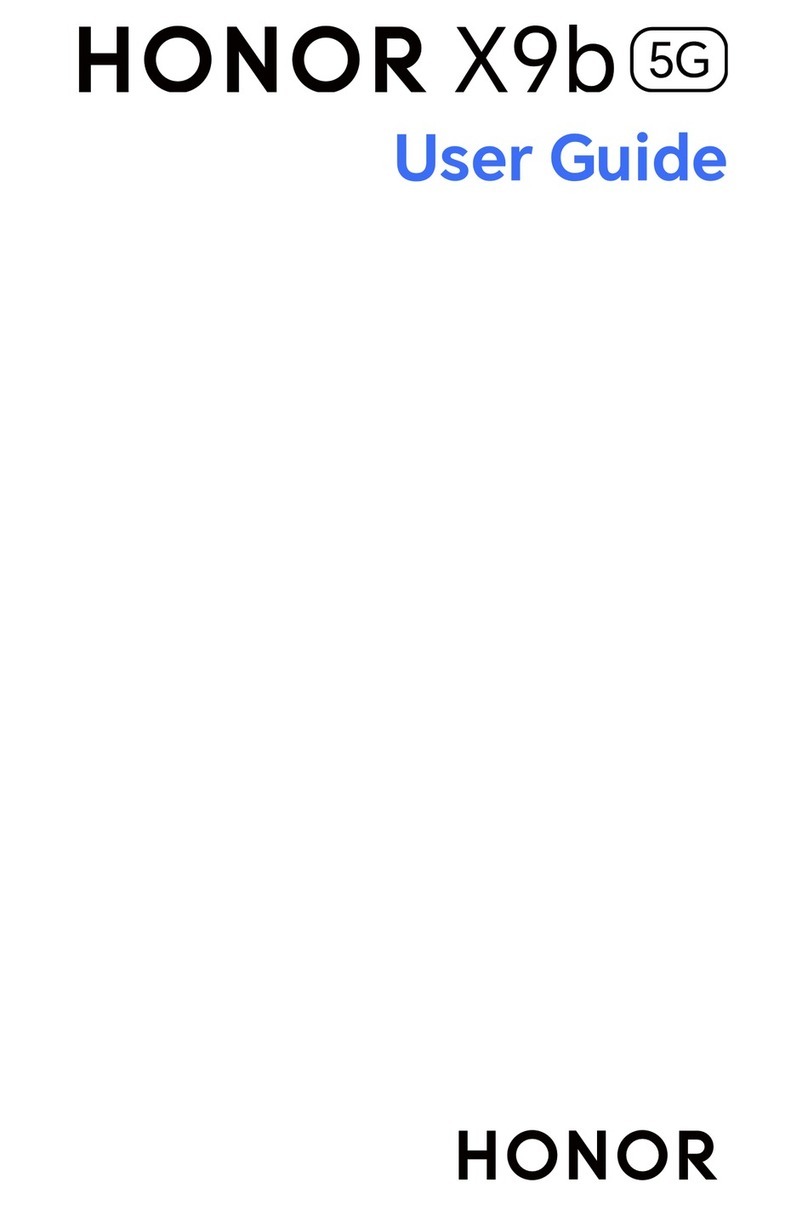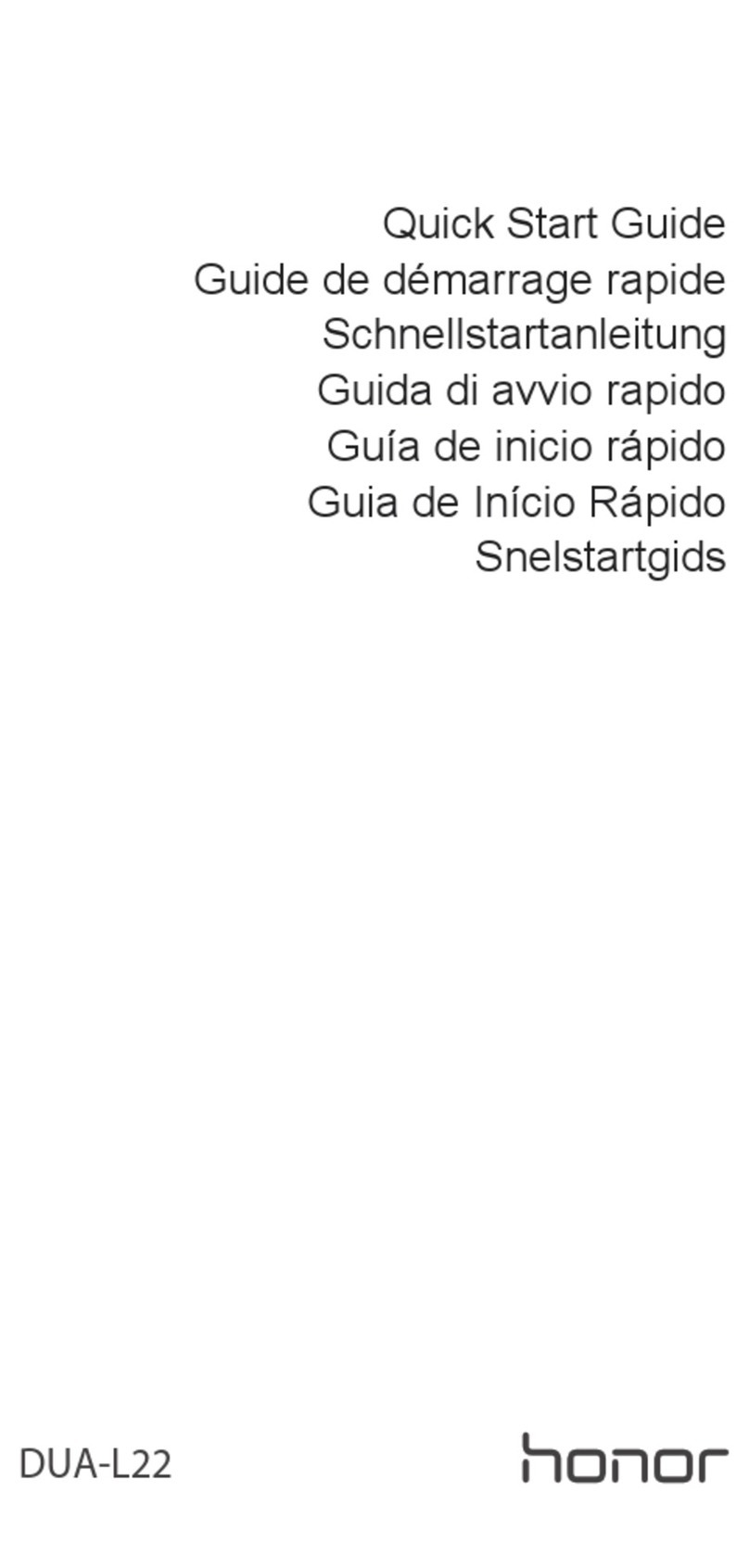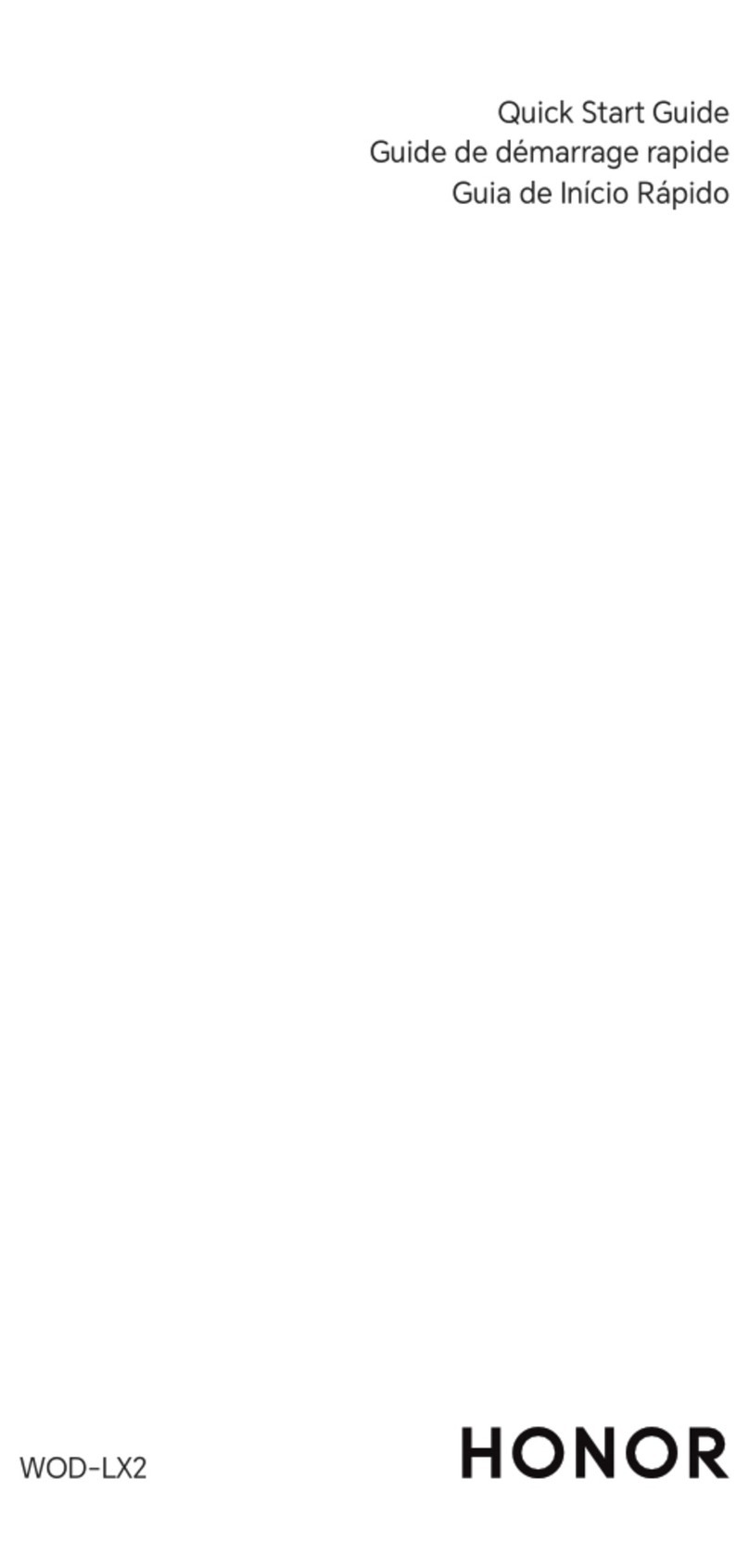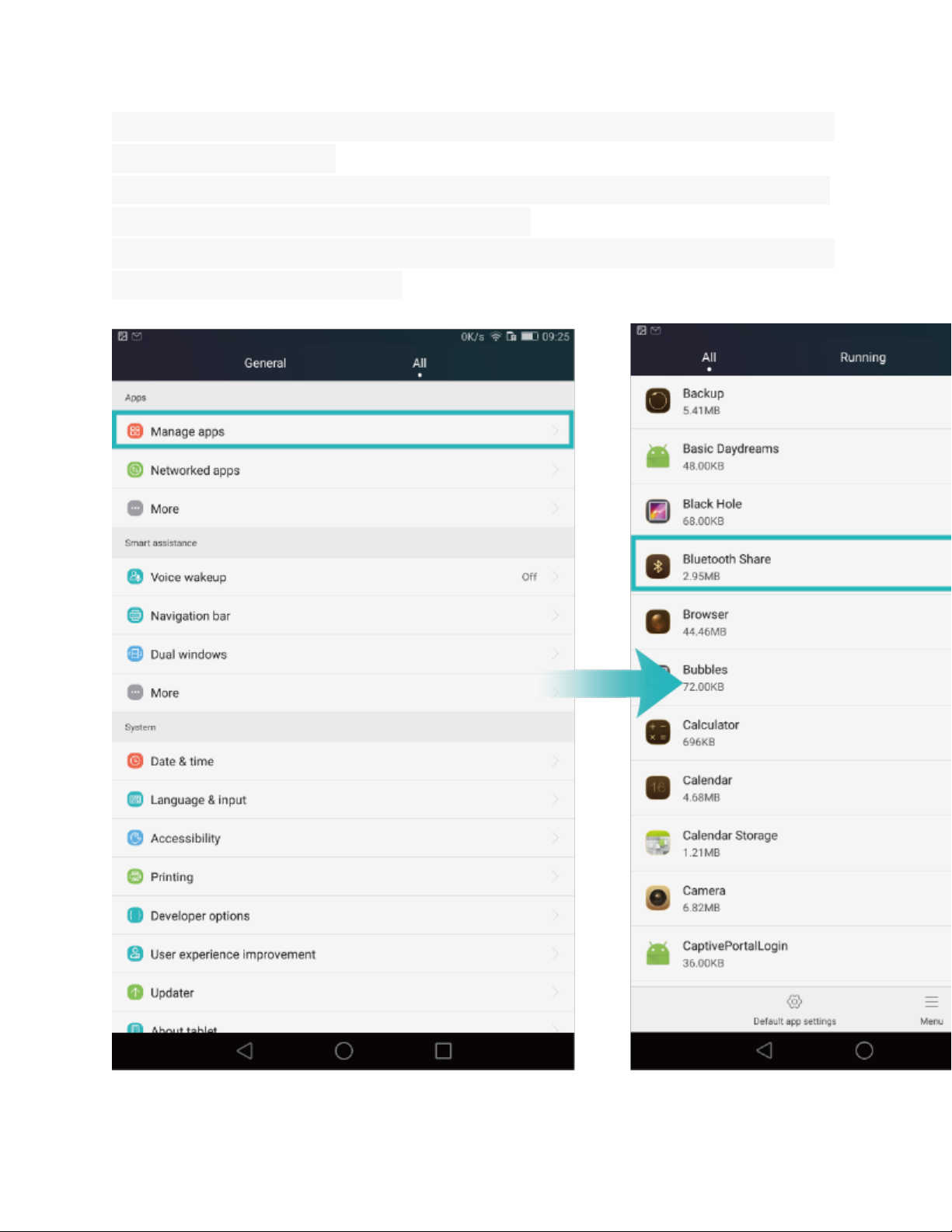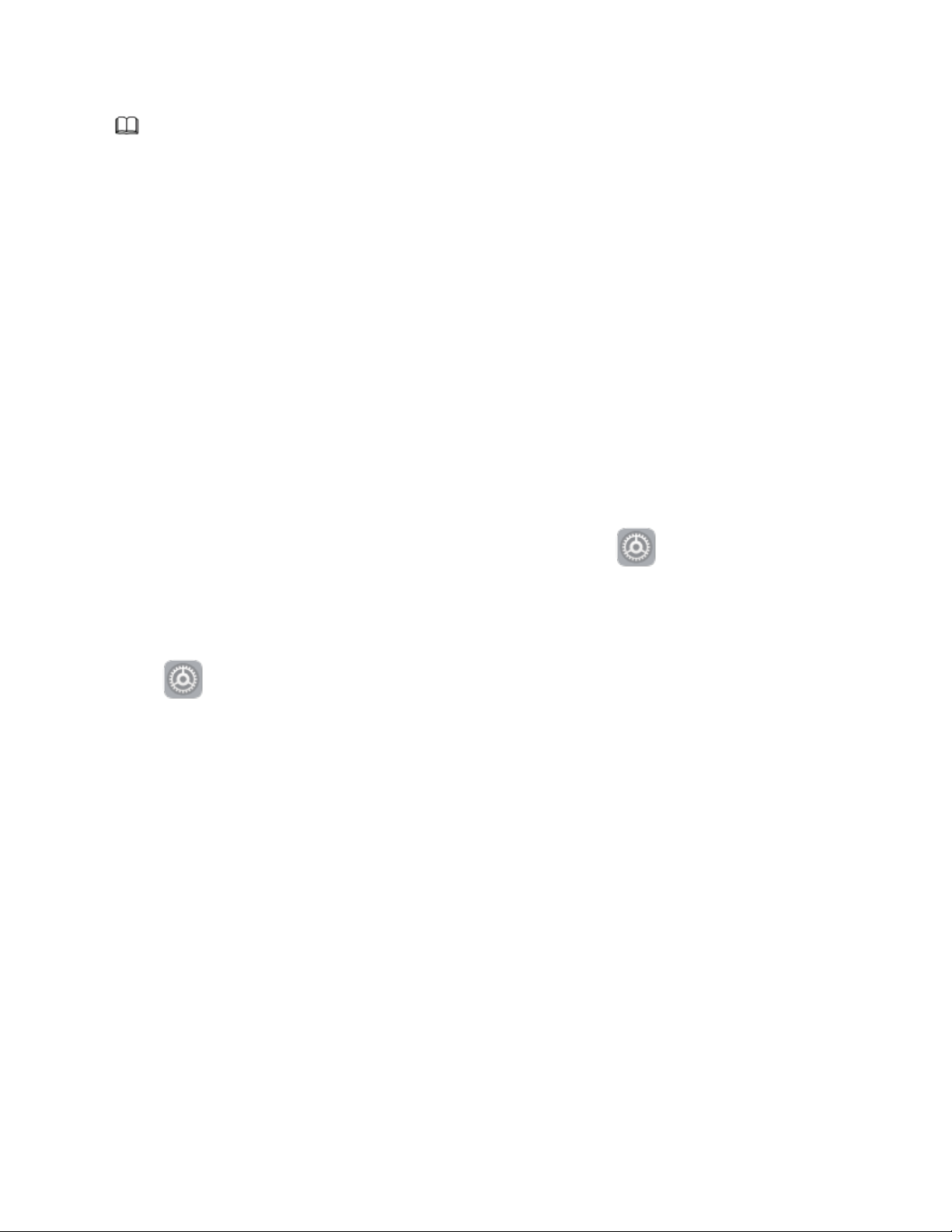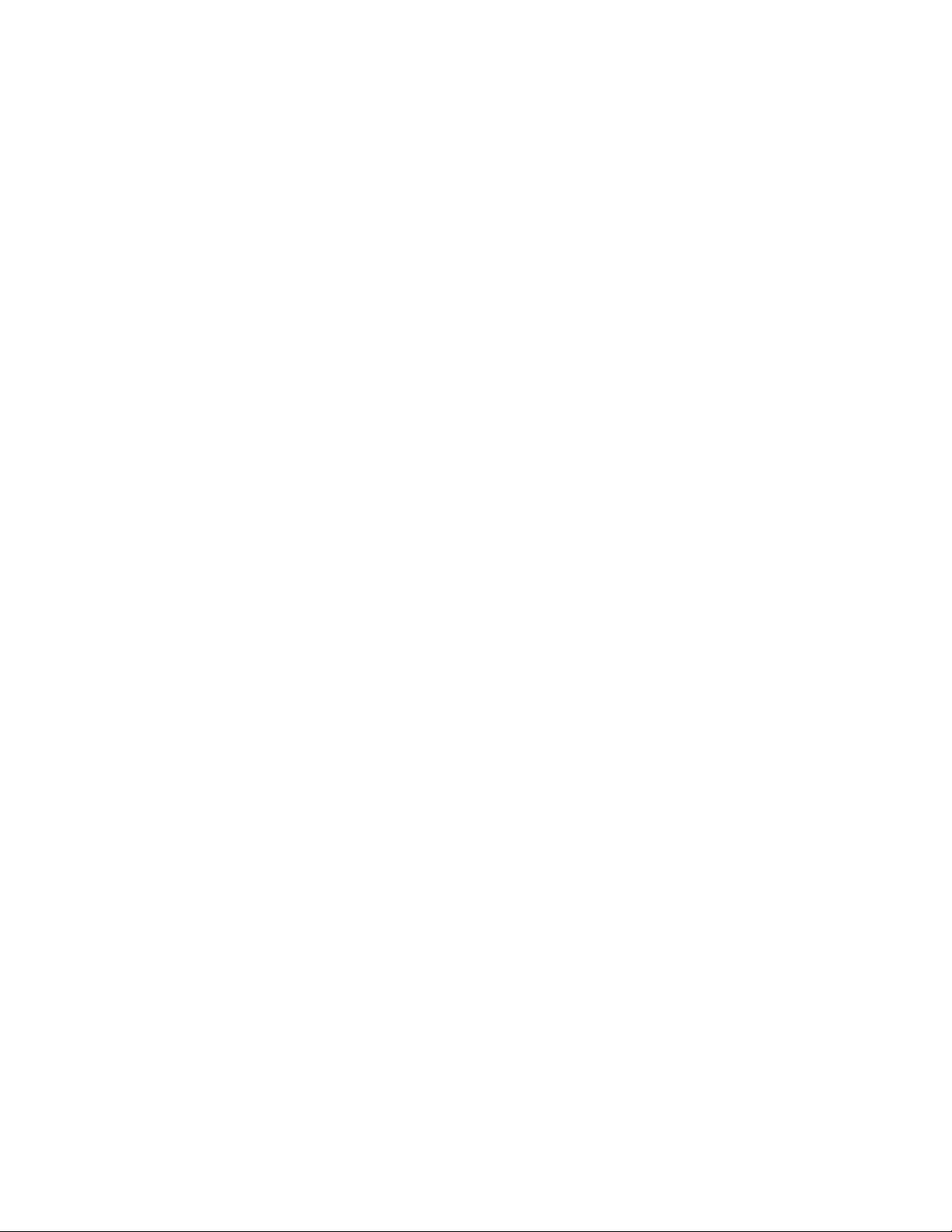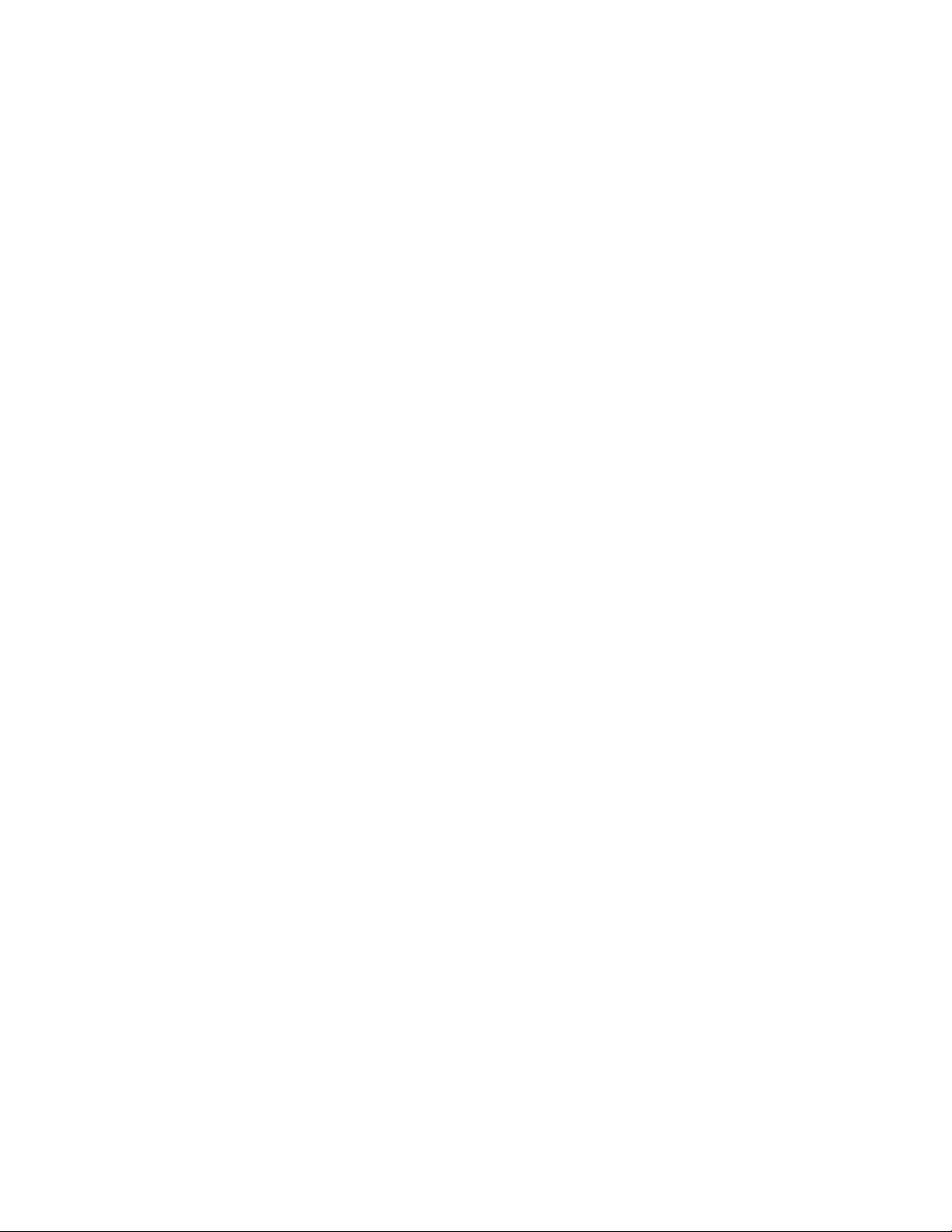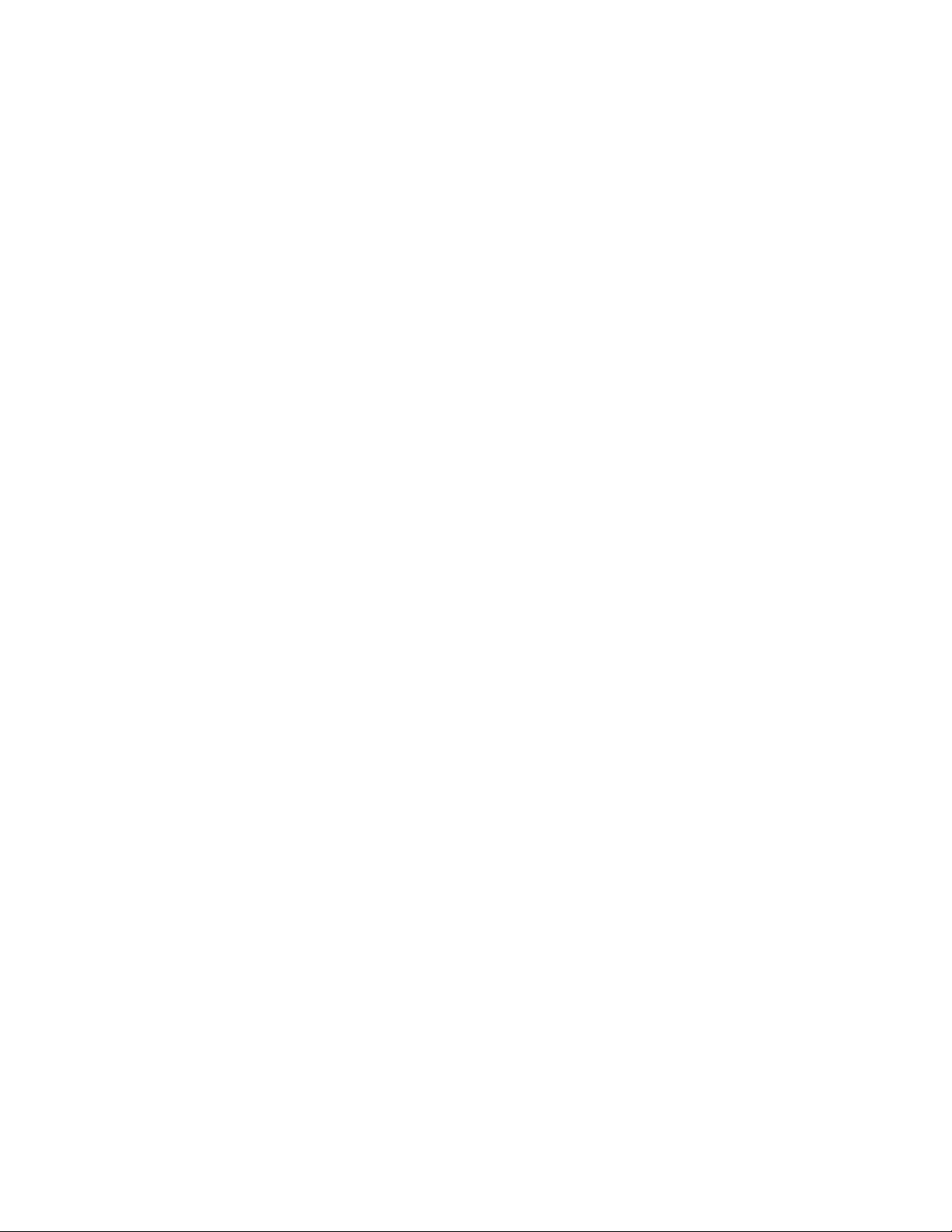NOTE:
Figures are for reference purposes only and may differ from your device.
Customize App Permissions to Use Your Phone Your Way
Applicable products: Honor 8X
Worried about third-party apps obtaining too many important permissions and disclosing your
personal information? You can monitor the permissions of each app and deny unwanted
permissions.
Disabling a permission may cause an app function to become unavailable. For example, if the
location permission for a map app is disabled, the app will be unable to provide you with
location and navigation services.
Set app permissions: Want to deny unwanted permissions? Open Settings, and go to
Apps > Apps , select the app and touch Permissions on the App info screen and then enable or
disable the unwanted permissions.
Check and modify permissions: Want to check which apps are allowed important permissions?
Open Settings and touch Apps > Permissions , select the permission you want to view and
touch the switch next to an app to allow or deny the permission for that app.
Update the Phone System Online
Applicable products: Honor 8X
Before installing the update, connect your Phone to the Internet. Online updates consume
mobile data, so it is recommended that you use a Wi-Fi network.
Make sure that the battery level remains above 30% during the update.
Using unauthorized third-party software to update your Phone may damage your Phone
or put your personal information at risk. You are advised to update your Phone online or
bring your Phone and proof of purchase to an authorized Huawei Customer Service
Center for updates.
Back up important data before updating your Phone.