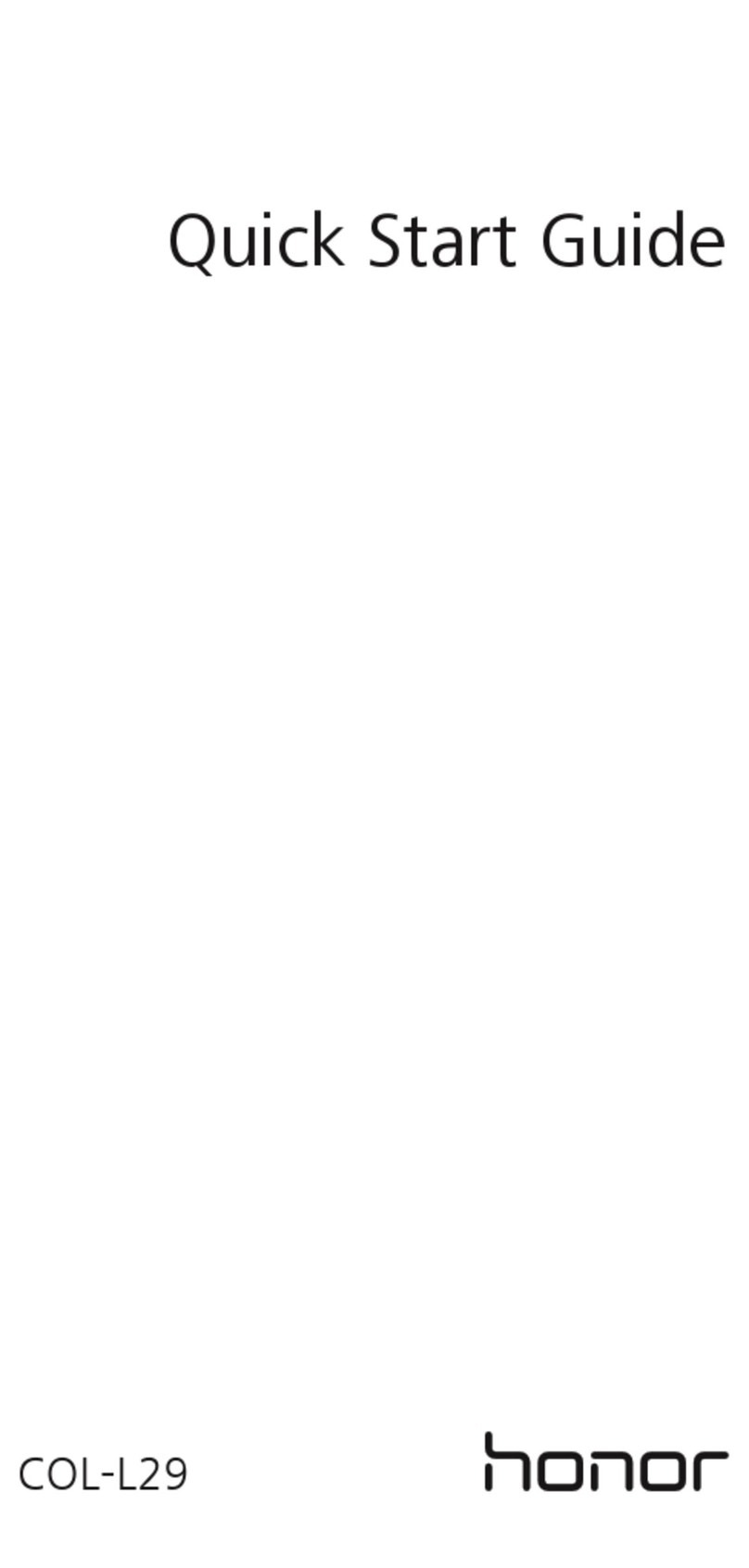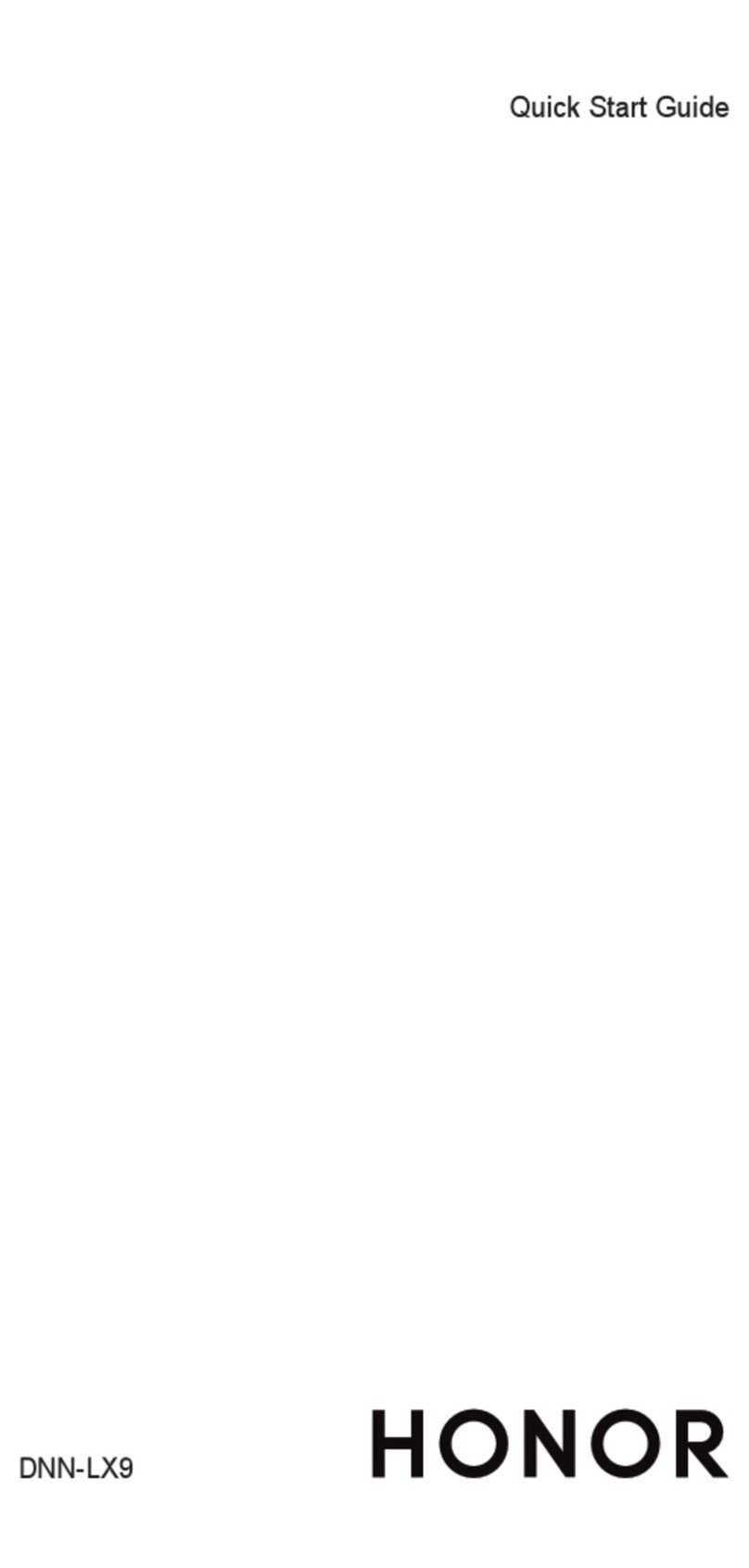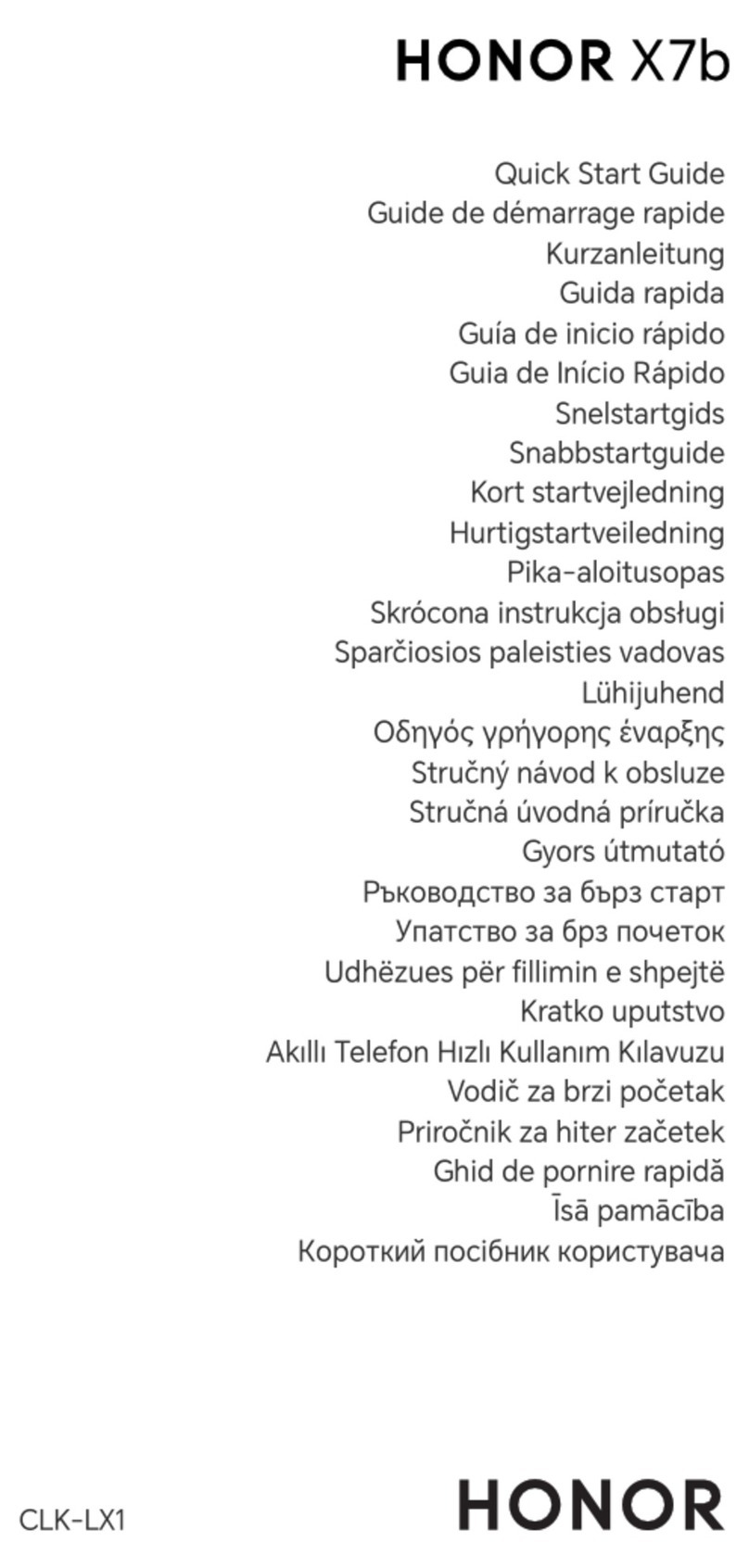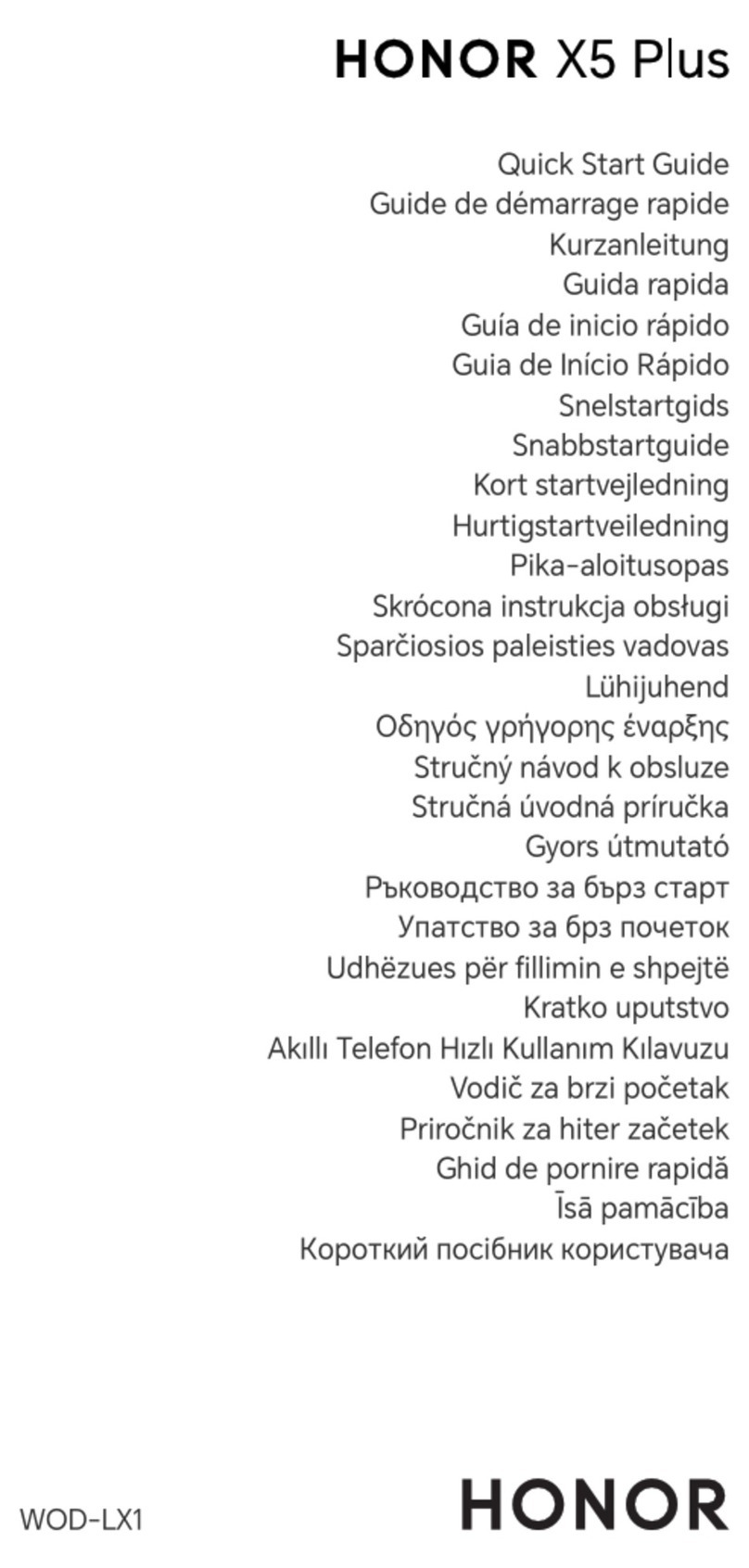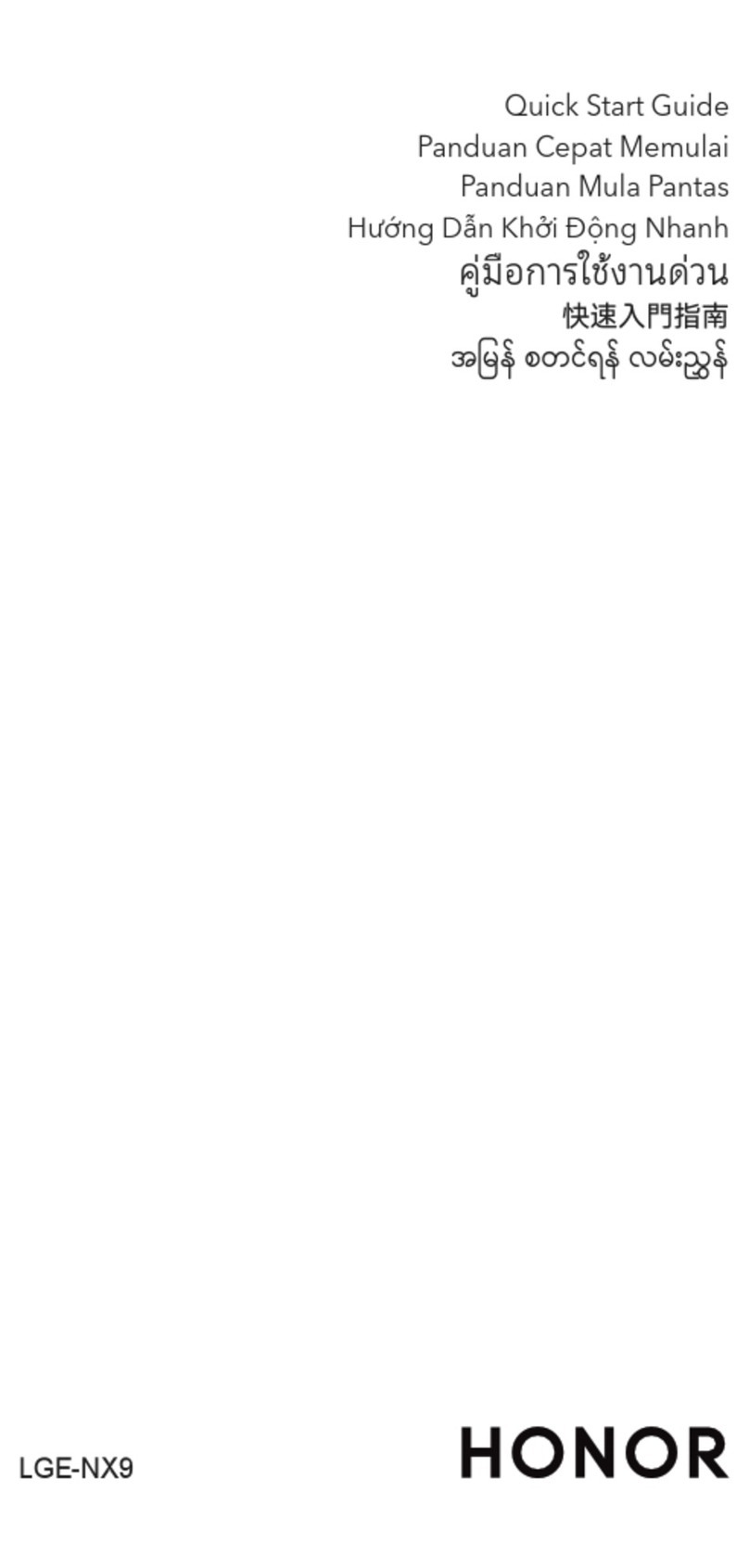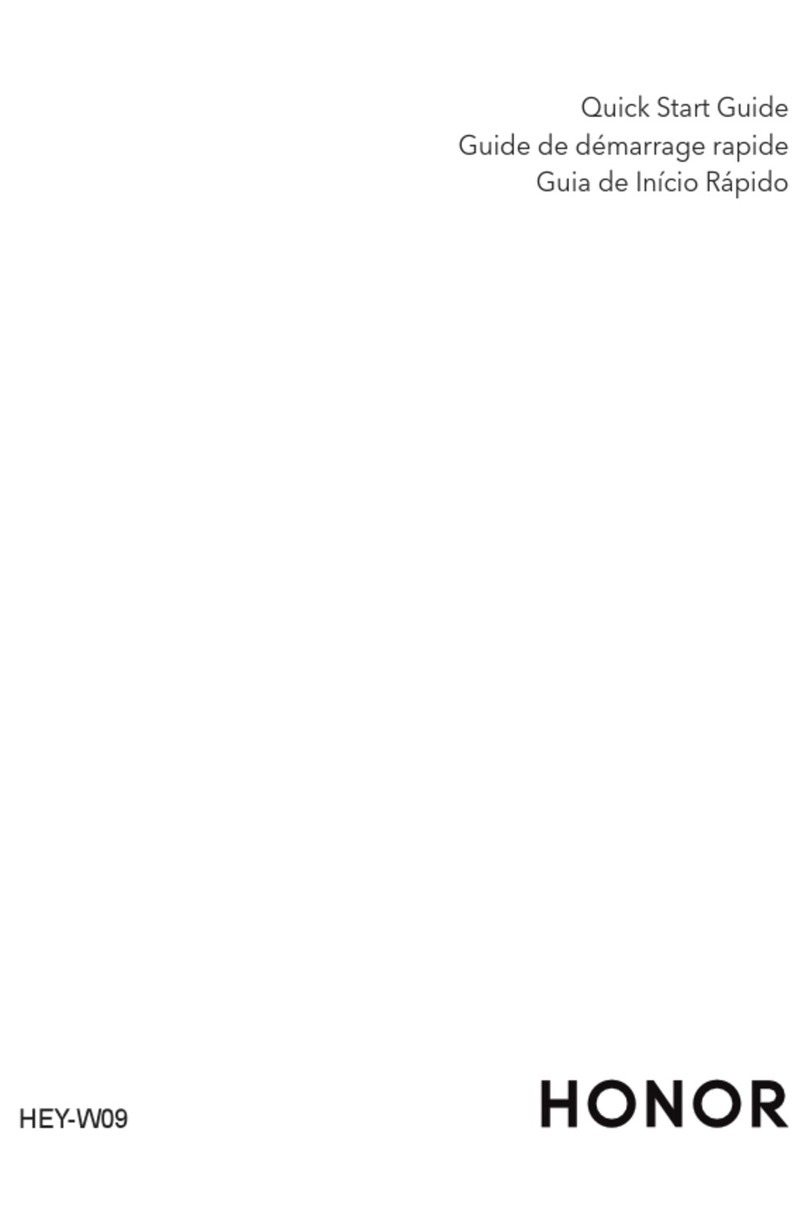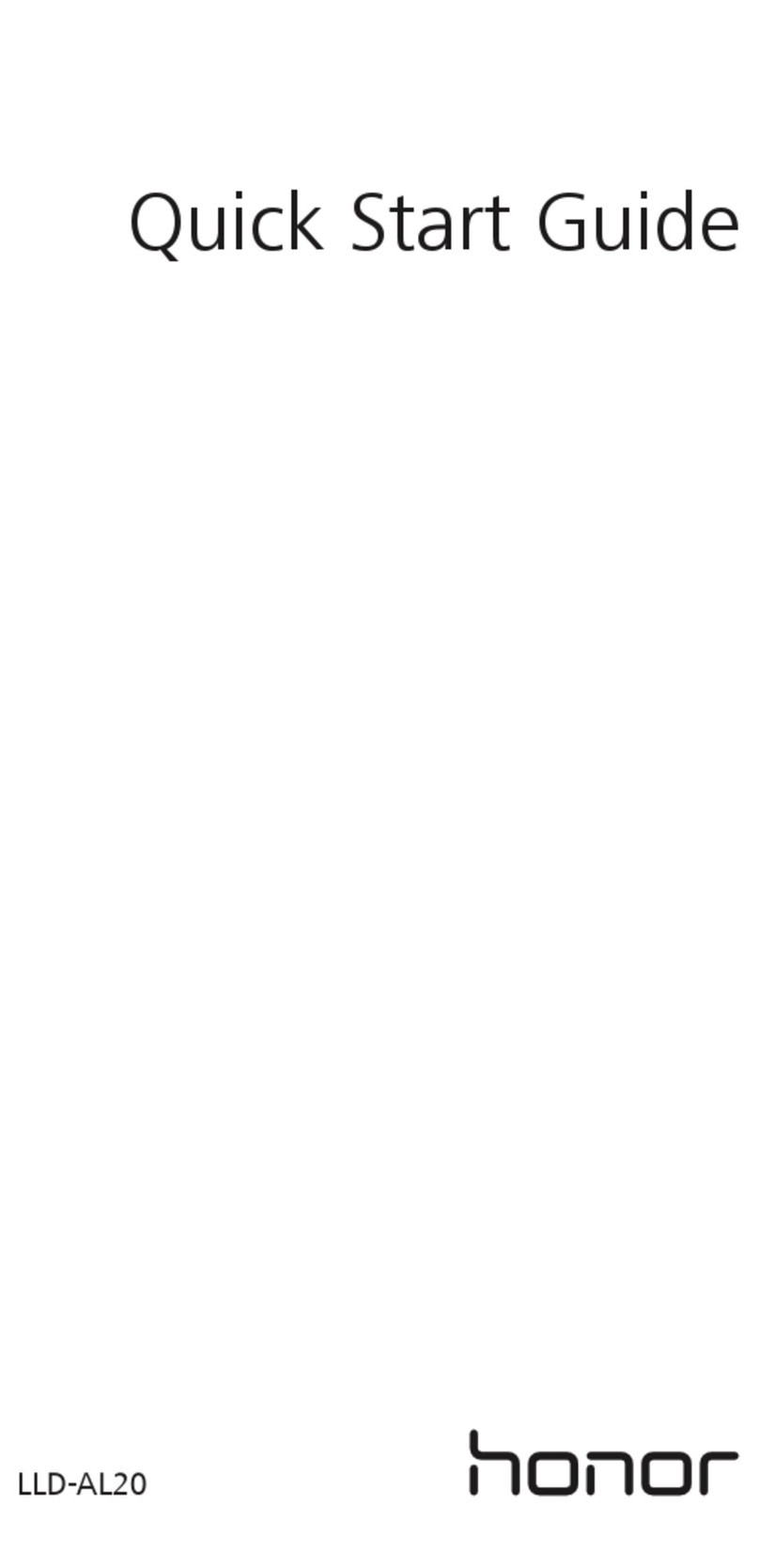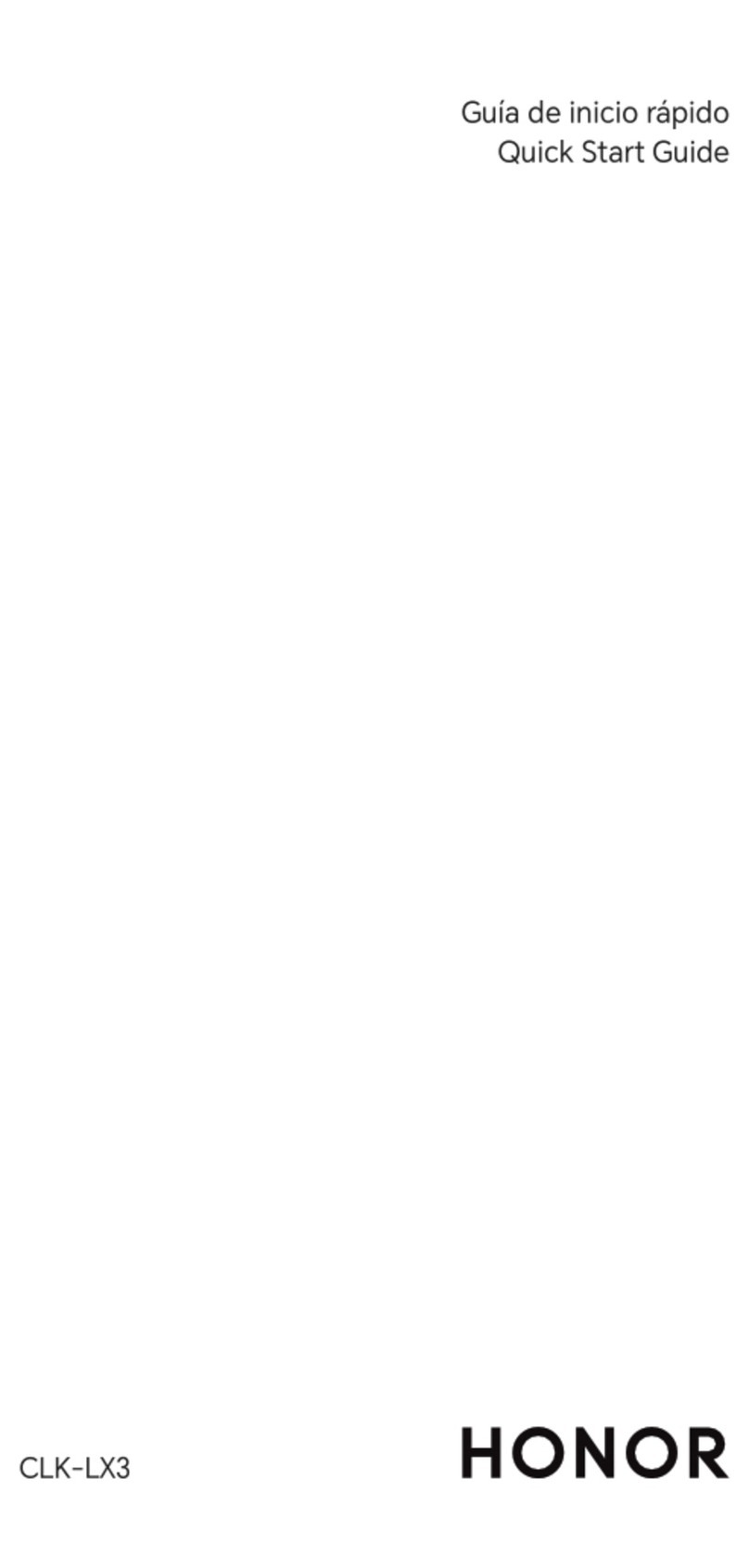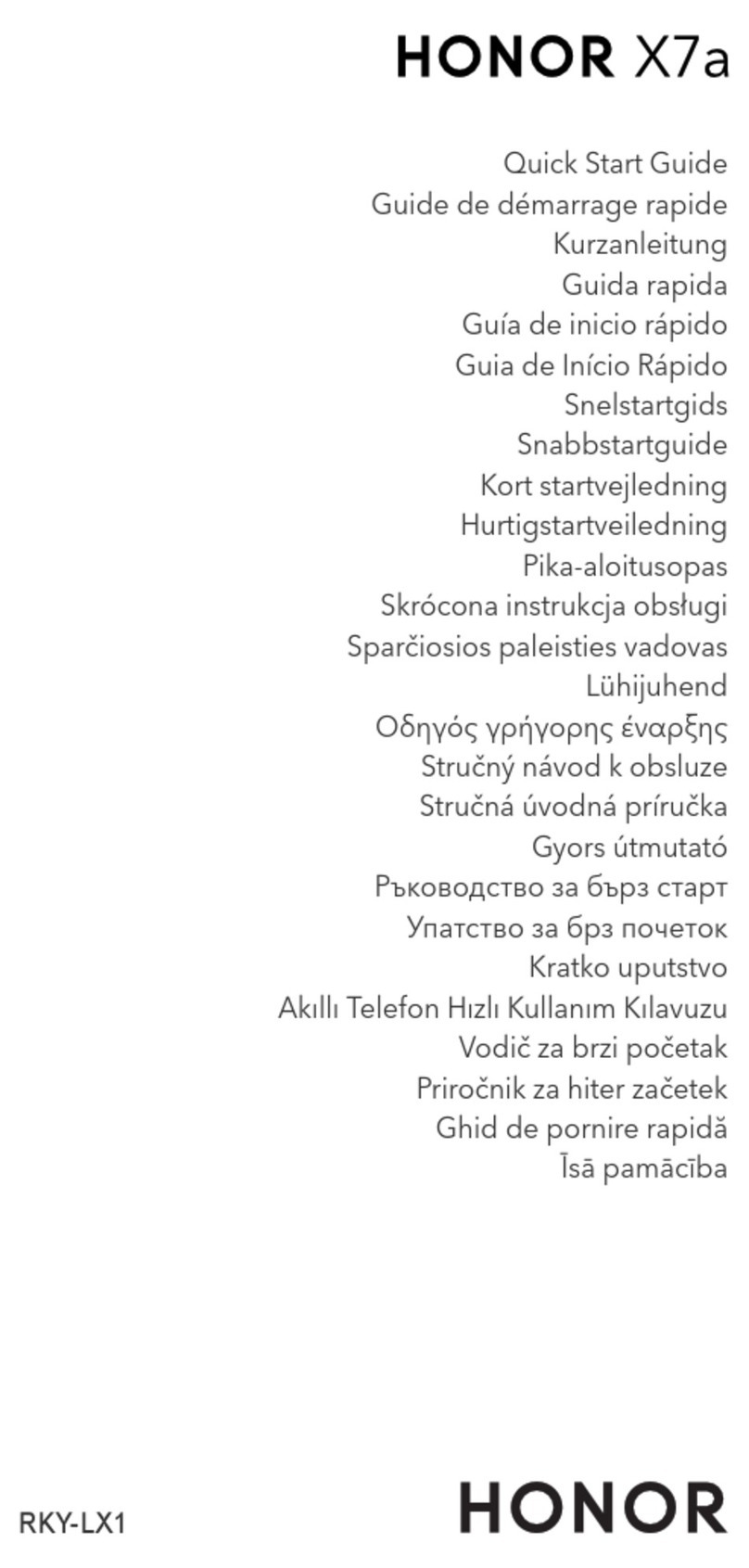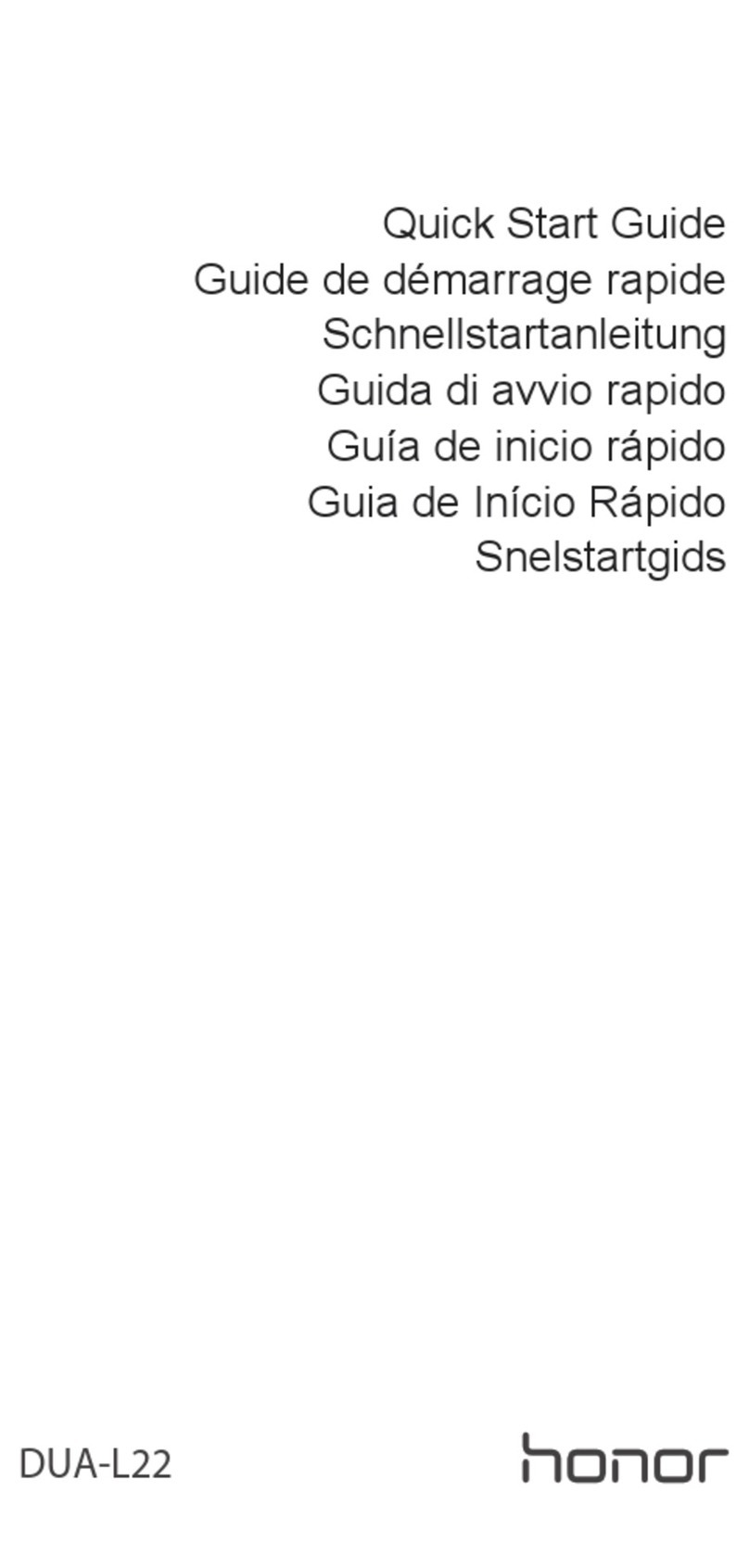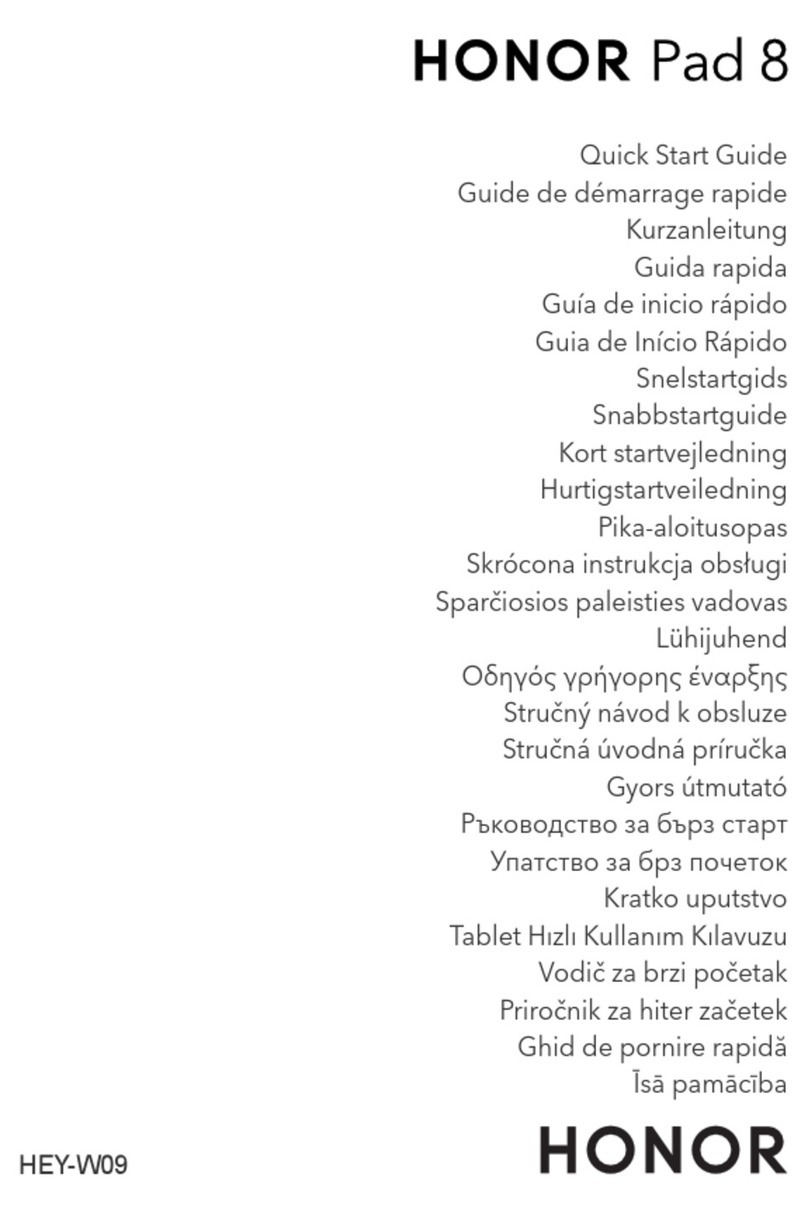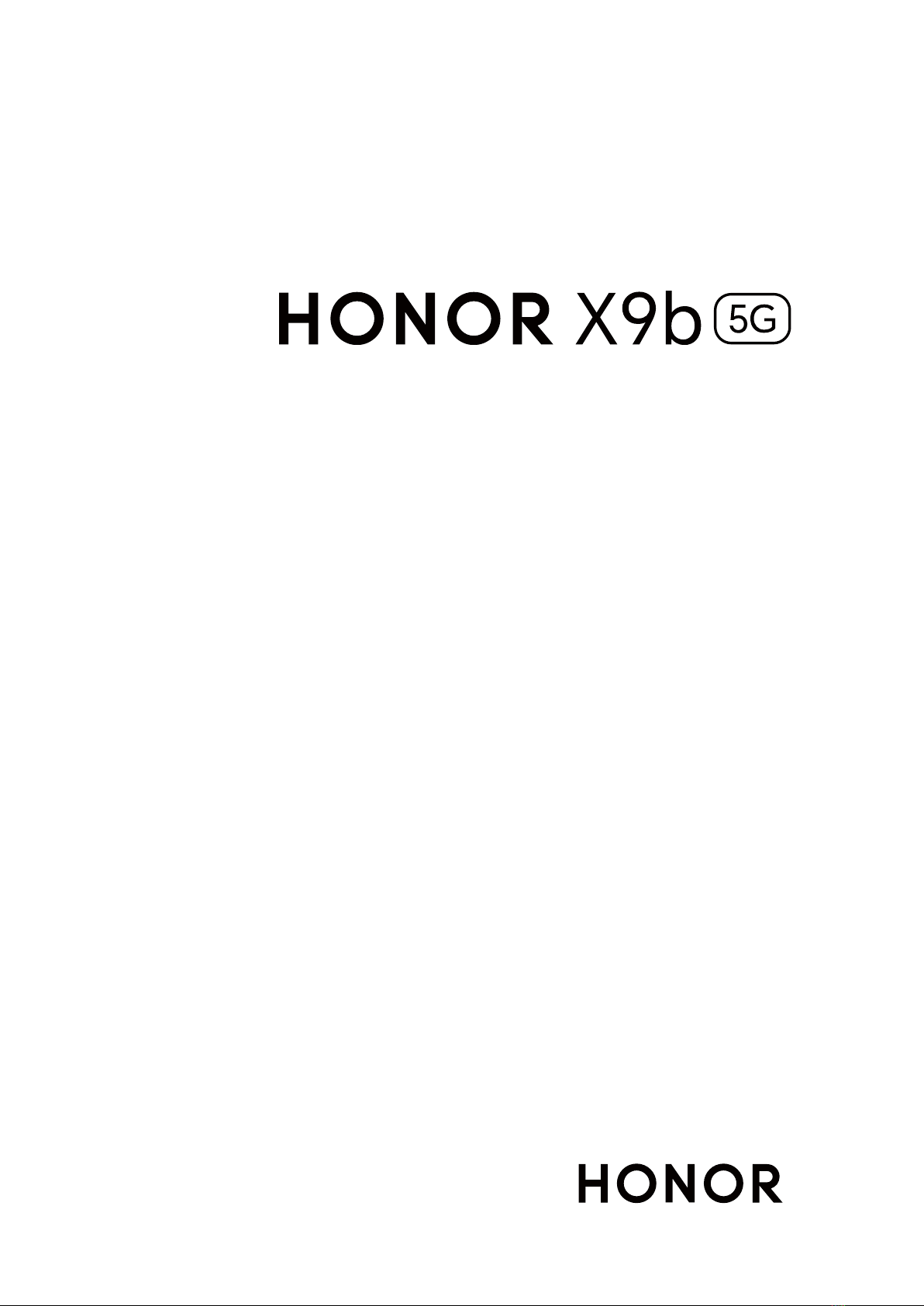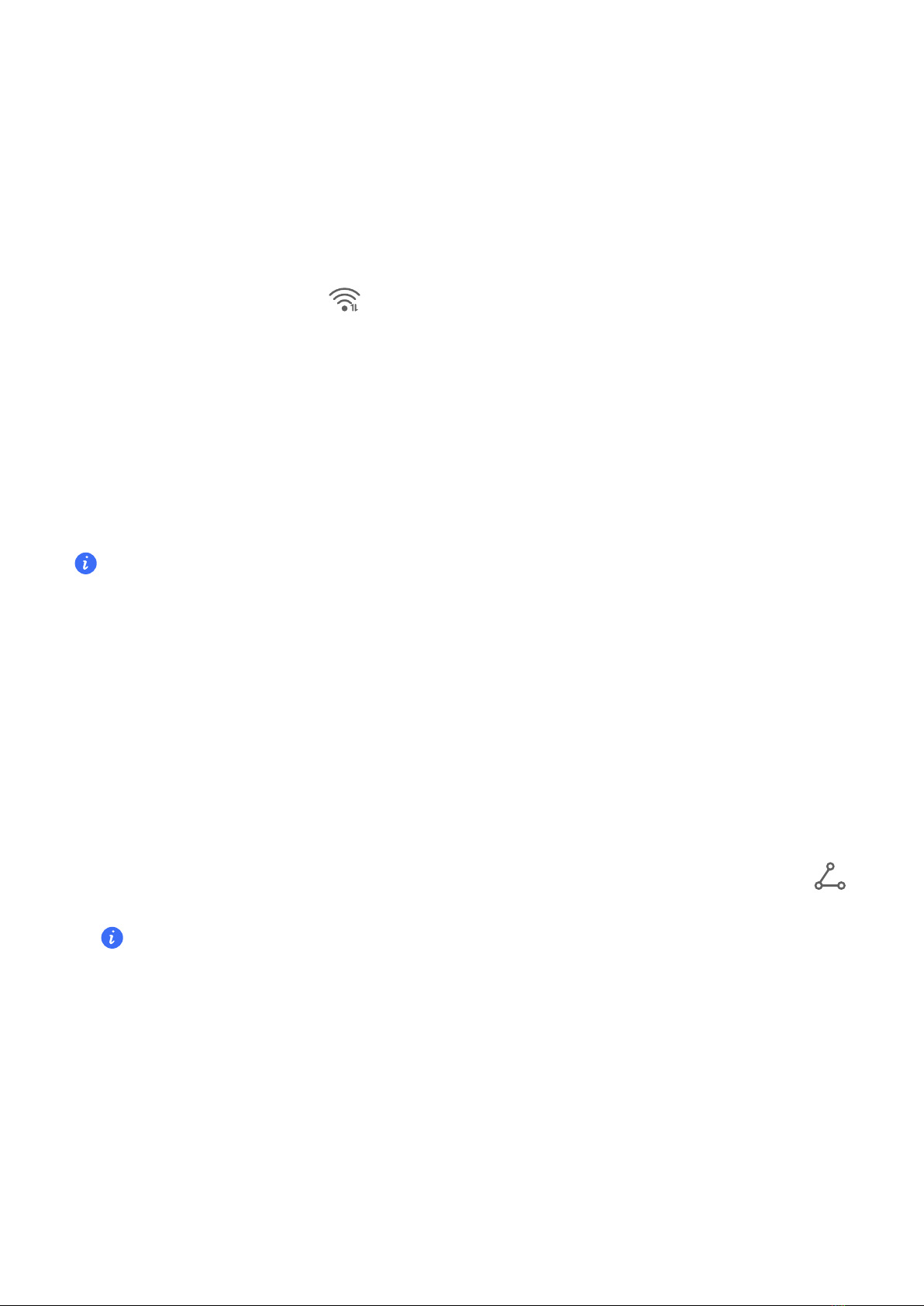1Go to Settings > Wi-Fi and turn on Wi-Fi.
2On the setting page, you can connect to a Wi-Fi network by any of the following
methods:
•Tap the Wi-Fi network that you want to connect to under Available networks. If an
network is selected, you need to enter the password.
•Pull down to the bottom of the menu, tap Add network, and follow the screen
prompts to enter the network name and password to complete the connection.
When the status bar displays , it indicates that the phone is accessing the Internet
through Wi-Fi.
Connect via scanning QR code
1Go to Settings > Wi-Fi and turn on Wi-Fi.
2Go to the Wi-Fi setting page on the phone that shares the network, tap the network
that is connected, and get the QR code.
3Scan the QR code on the phone to be connected to the network and follow the prompts
to access the network.
Some networks may not connection by code scanning. Please refer to the
actual situation.
Transfer Data Using Wi-Fi Direct
You can use Wi-Fi Direct to transfer data between HONOR devices. Wi-Fi Direct allows you
to transfer large to a nearby device more quickly than Bluetooth and without having to
pair the devices.
1On the receiving device, go to Settings > Wi-Fi and enable Wi-Fi.
2Go to More settings > Wi-Fi Direct to searching for nearby devices that have
enabled Wi-Fi Direct.
3On the sending device, touch and hold to select the you want to share, touch ,
and select Wi-Fi Direct.
steps may be if you are sharing directly from an app.
4Touch the icon of the receiving device to establish a connection, then share the
5On the receiving device, accept the Wi-Fi Direct transfer request.
go to Files > Browse > Phone > Download > Wi-Fi Direct to view the received
Select a Network Using Wi-Fi+
When Wi-Fi+ is enabled, if your phone detects a Wi-Fi network that it has previously
connected to or is free, it will automatically enable Wi-Fi and connect to the network. Your
phone will also evaluate the quality of the current Wi-Fi network and switch between Wi-Fi
and mobile data for the best network connection.
Get Familiar
6