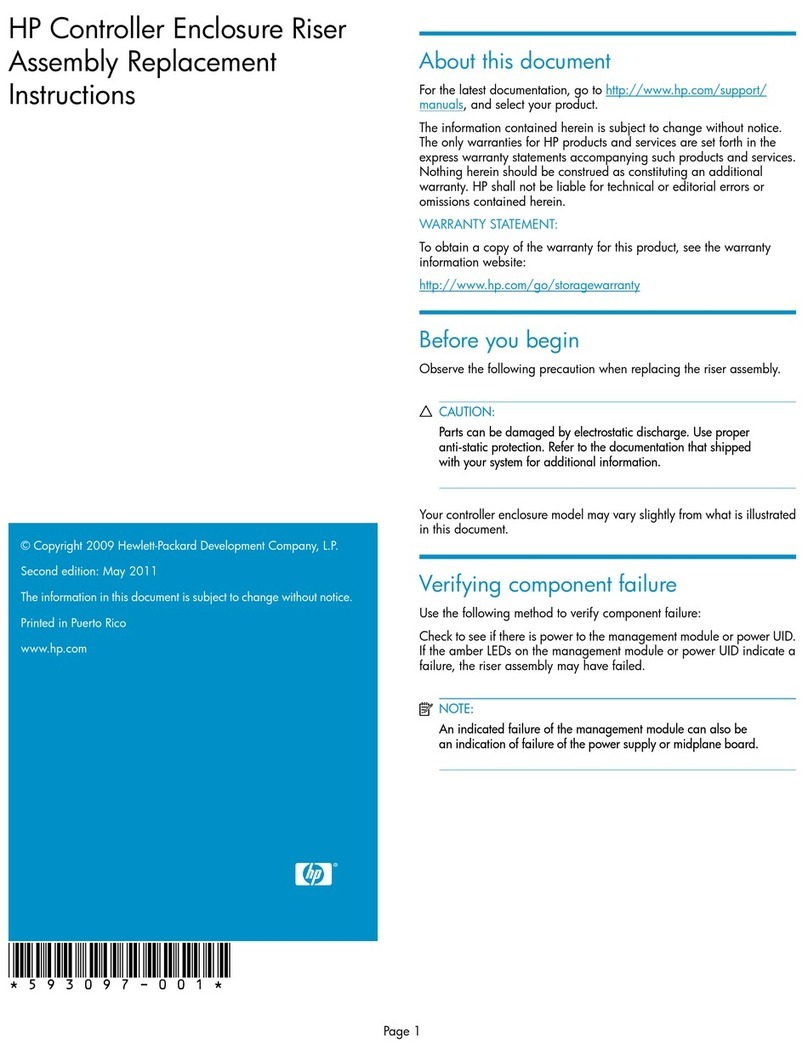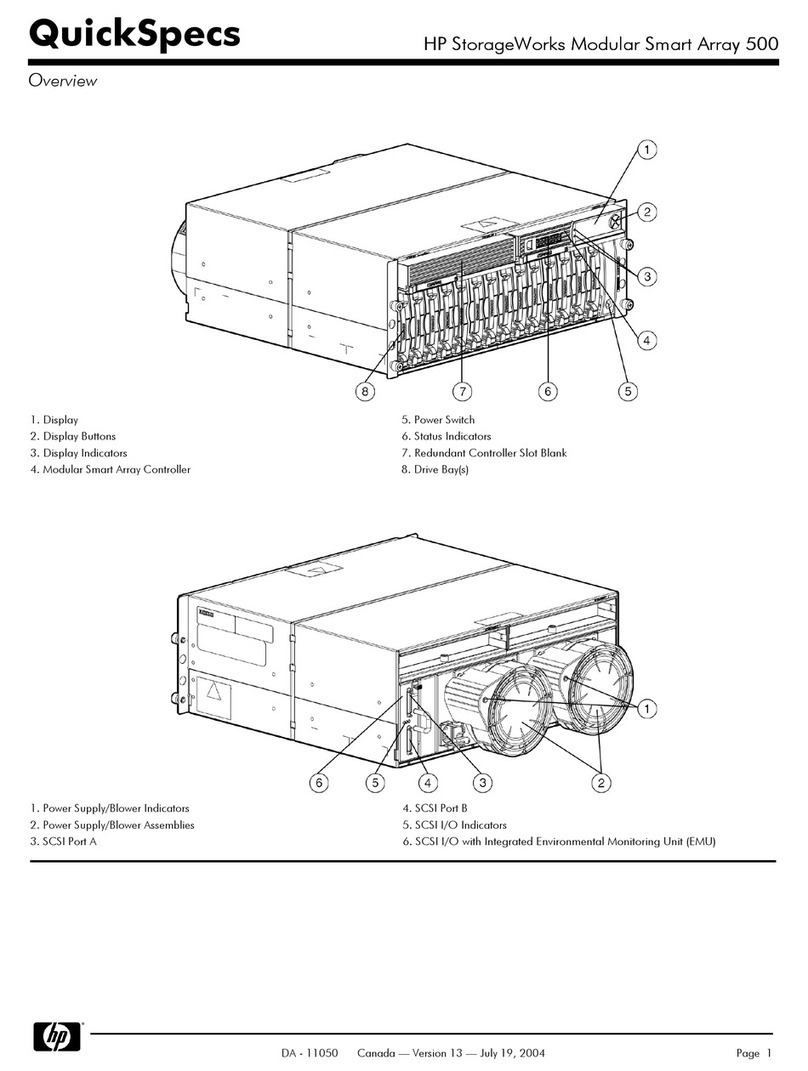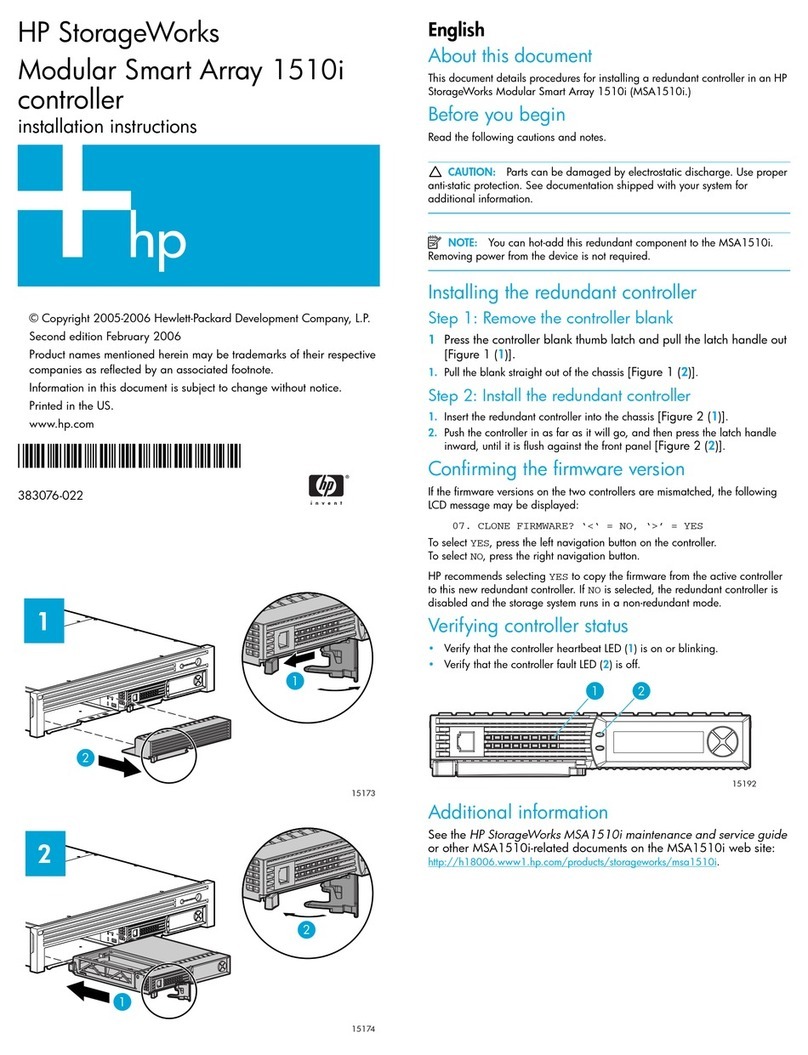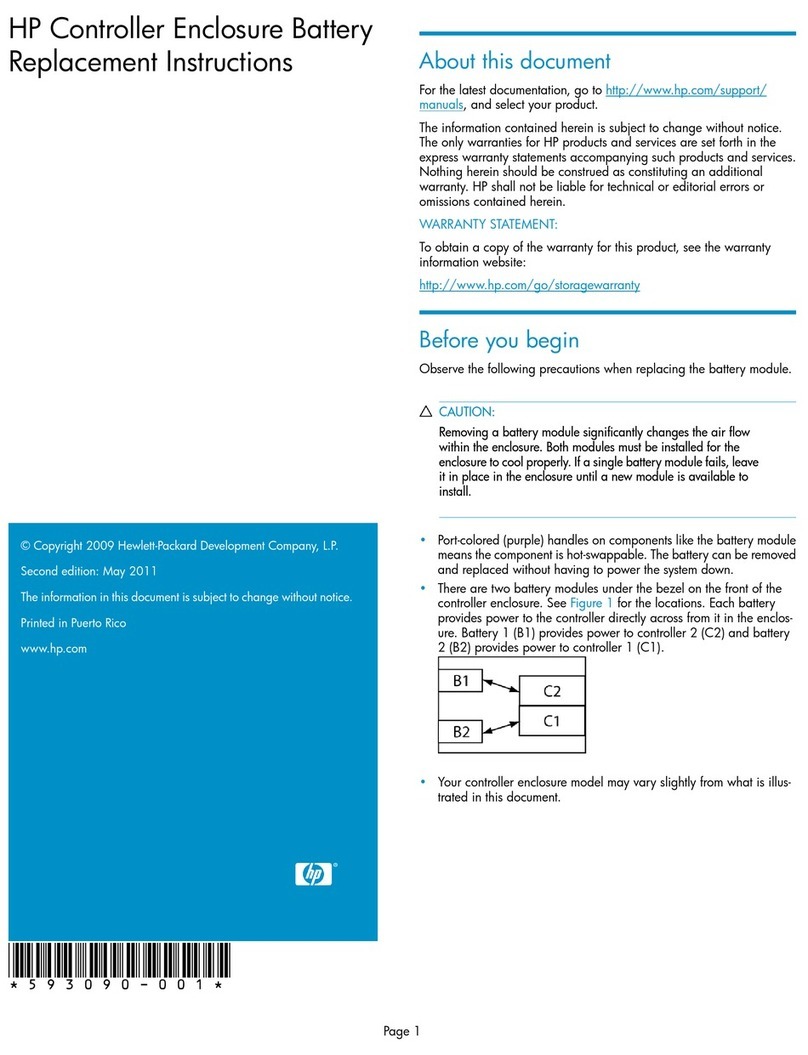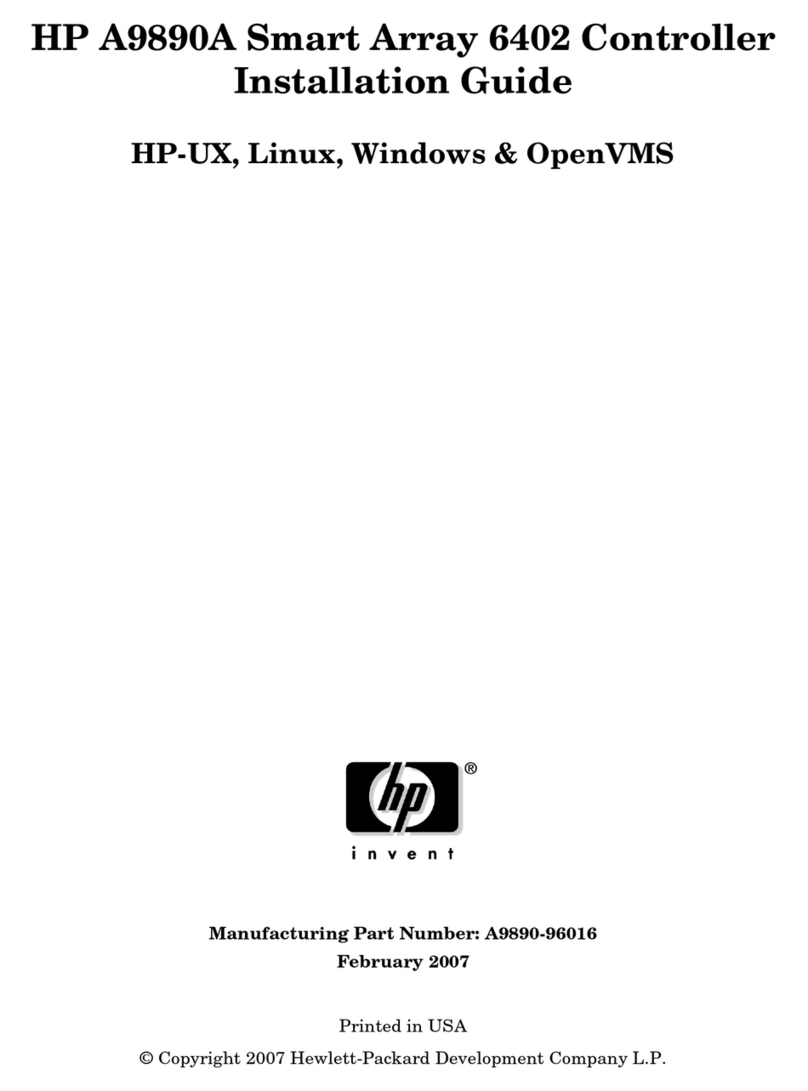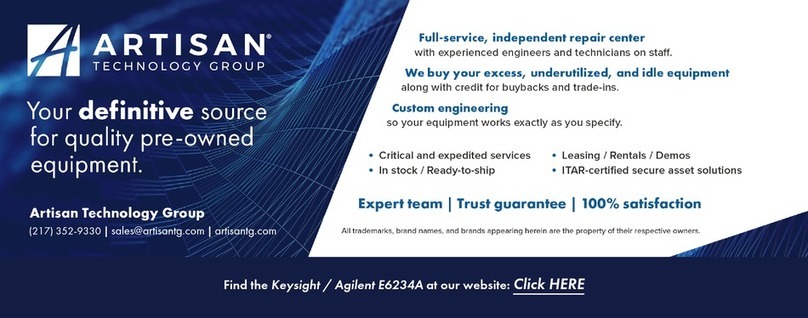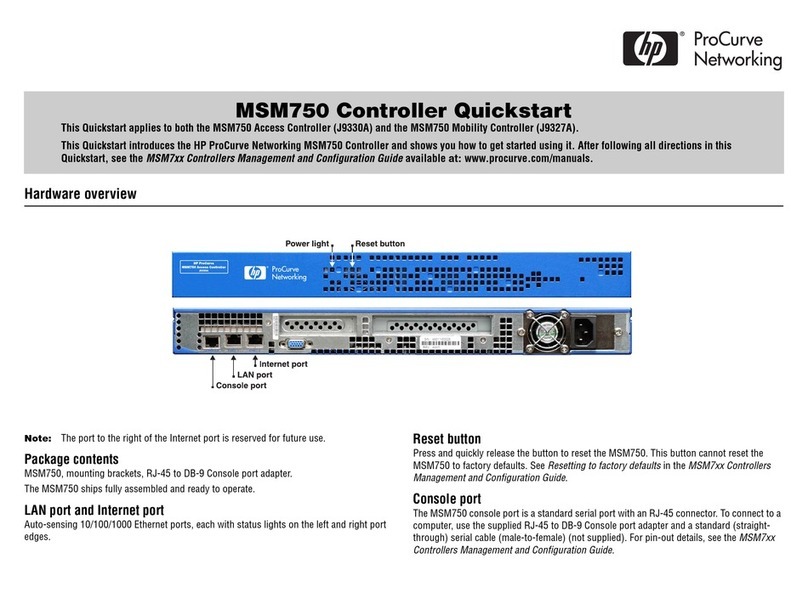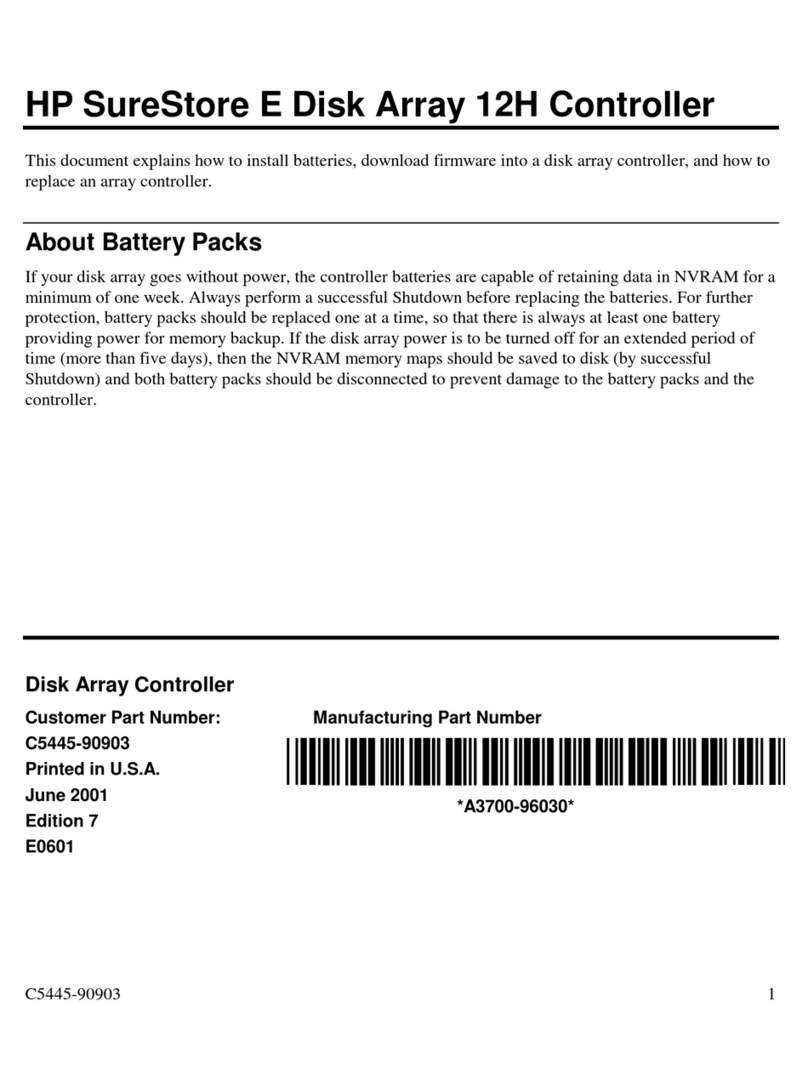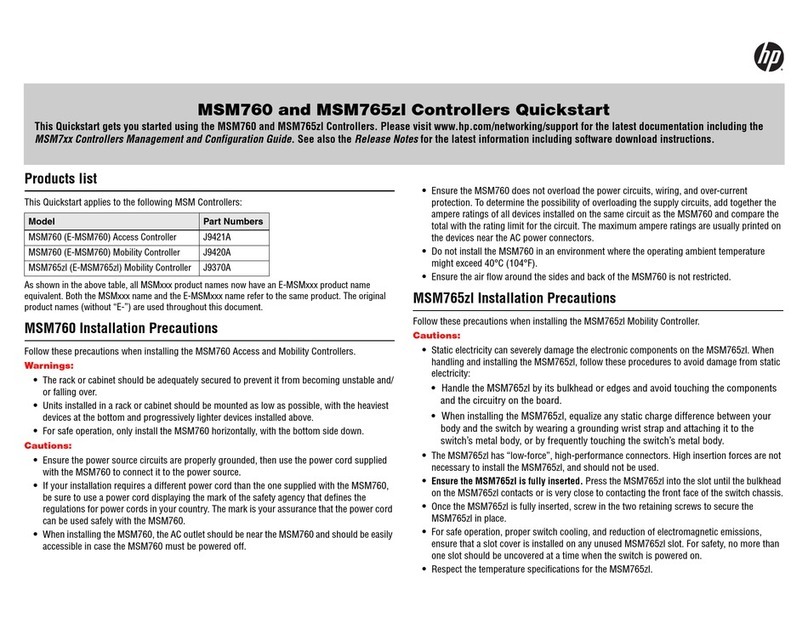Belarus Kazakhstan Russia marking
Manufacturer and Local Representative Information
Manufacturer’s information:
•Hewlett-Packard Company, 3000 Hanover Street, Palo Alto, California 94304, U.S.
Local Representative information Russian:
•HP Belarus: ИООО «Хьюлетт-Паккард Бел», 220030, Беларусь, г. Минск, ул. Интернациональная,
36-1, офис 722-723, тел.: +375 (17) 392 28 18, факс: +375 (17) 392 28 21
•HP Kazakhstan: ТОО «Хьюлетт-Паккард (К), 050040, Казахстан, г. Алматы, Бостандыкский район,
ул. Тимирязева, 28В, 1 этаж, тел./факс: +7 (727) 355 35 50, +7 (727) 355 35 51
•HP Russia: ЗАО “Хьюлетт-Паккард А.О.”, 125171, Россия, г. Москва, Ленинградское шоссе, 16А,
стр.3, тел/факс: +7 (495) 797 35 00, +7 (495) 287 89 05
Local Representative information Kazakh:
•HP Kazakhstan: ЖШС «Хьюлетт-Паккард (К)», Қазақстан, Алматы қ., Бостандық ауданы, Тимирязев
к-сі, 28В, тел./факс: +7 (727) 355 35 50, +7 (727) 355 35 51
Manufacturing Date – The manufacturing date is included in the product serial number, CCYMPPPZZZ (HP
serial number format for this product). The manufacturing date is indicated by YM in the serial number,
where Yindicates the year counting from within each new decade, with 2010 as the starting point, and M
is the month when the unit was manufactured. For example, 3A would indicate 3for 2013 and Afor the
month of November. Following this convention, 2010 is indicated by 0, 2011 by 1, 2012 by 2, 2013 by
3, and so forth. Months start at 1for January, 2for February, up to 9for September. 0(zero) is used for
October, Afor November, and Bfor December.
Дата изготовления – Дата изготовления включена в серийный номер изделия, CCYMPPPZZZ (формат
серийного номера HP для данного изделия). Дата изготовления указана как YM в серийном номере, где
Yсоответствует году с началом отсчета в каждом новом десятилетии, начиная с 2010, а Mсоответствует
месяцу изготовления устройства. Например, в обозначении 3A цифра 3соответствует 2013 году, а A
обозначает ноябрь. В соответствии с данным принятым обозначением, 2010 год указывается как 0, 2011
– как 1, 2012 – как 2, 2013 – как 3и т. д. Месяцы обозначаются как 1(январь), 2(февраль) и т. д. до
9(сентябрь). 0(ноль) обозначает октябрь, Aобозначает ноябрь, а Bобозначает декабрь.
Жасалған күні – Жасалған күні CCYMPPPZZZ (осы өнімге арналған HP сериялық нөмірінің пішімі)
пішіміндегі өнімнің сериялық нөмірінде қамтылады. Жасалған күні сериялық нөмірдегі YM əріптерімен
көрсетіледі. Yəрпі 2010 жылдан басталатын жəне əр он жылдан бастап есептелетін жылды көрсетеді
жəне Məрпі құрылғының жасалған айын білдіреді. Мысалы, 3A таңбалары келісіні білдіреді: 3– 2013
жылды жəне Aқараша айын көрсетеді. Бұл əдіс бойынша, 2010 жыл 0санымен, 2011 жыл 1санымен,
2012 жыл 2санымен, 2013 жыл 3санымен жəне т.т. көрсетіледі. Айларды 1 мен 9 аралығындағы
сандар көрсетеді:1саны қаңтар айы үшін, 2саны ақпан айы үшін жəне 9саны қыркүйек айы үшін.
0(нөл) саны қазан айы үшін, Aəрпі қараша айы үшін жəне Bəрпі желтоқсан айы үшін қолданылады.
Ukraine RoHS material content declaration
Обладнання відповідає вимогам Технічного регламенту щодо обмеження використання деяких небезпечних
речовин в електричному та електронному обладнанні, затвердженого постановою Кабінету Міністрів
України від 3 грудня 2008 № 1057