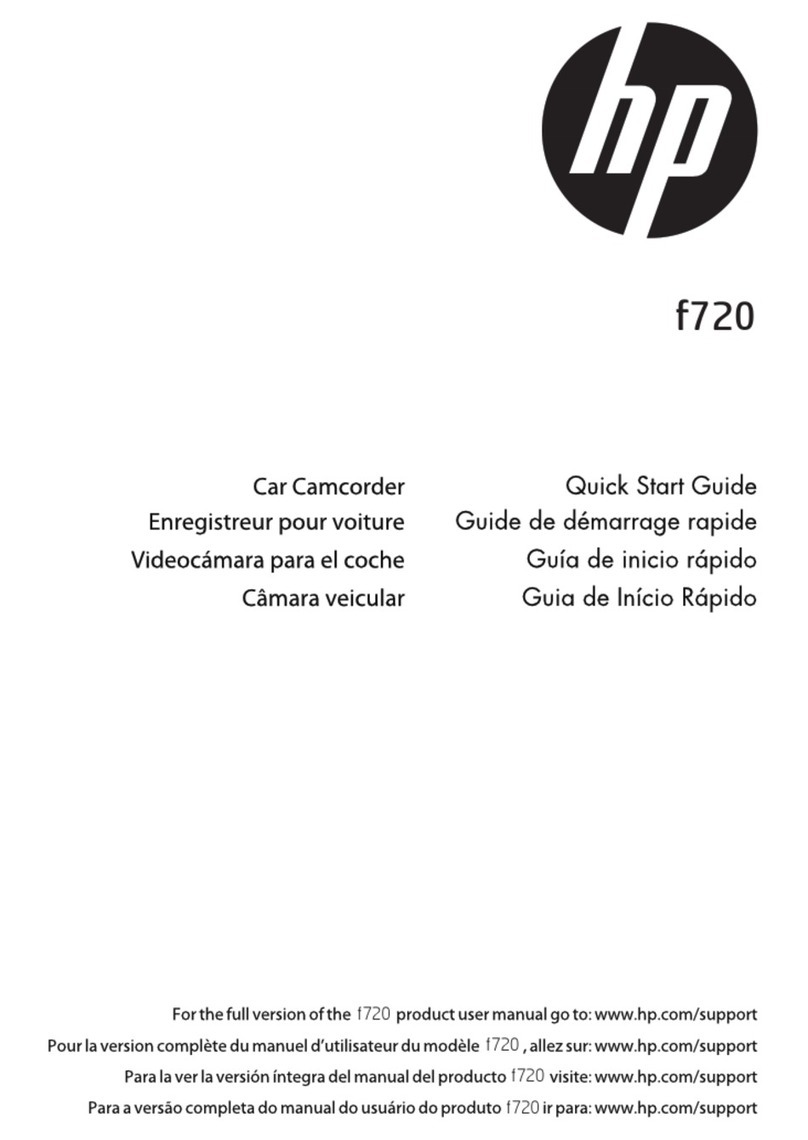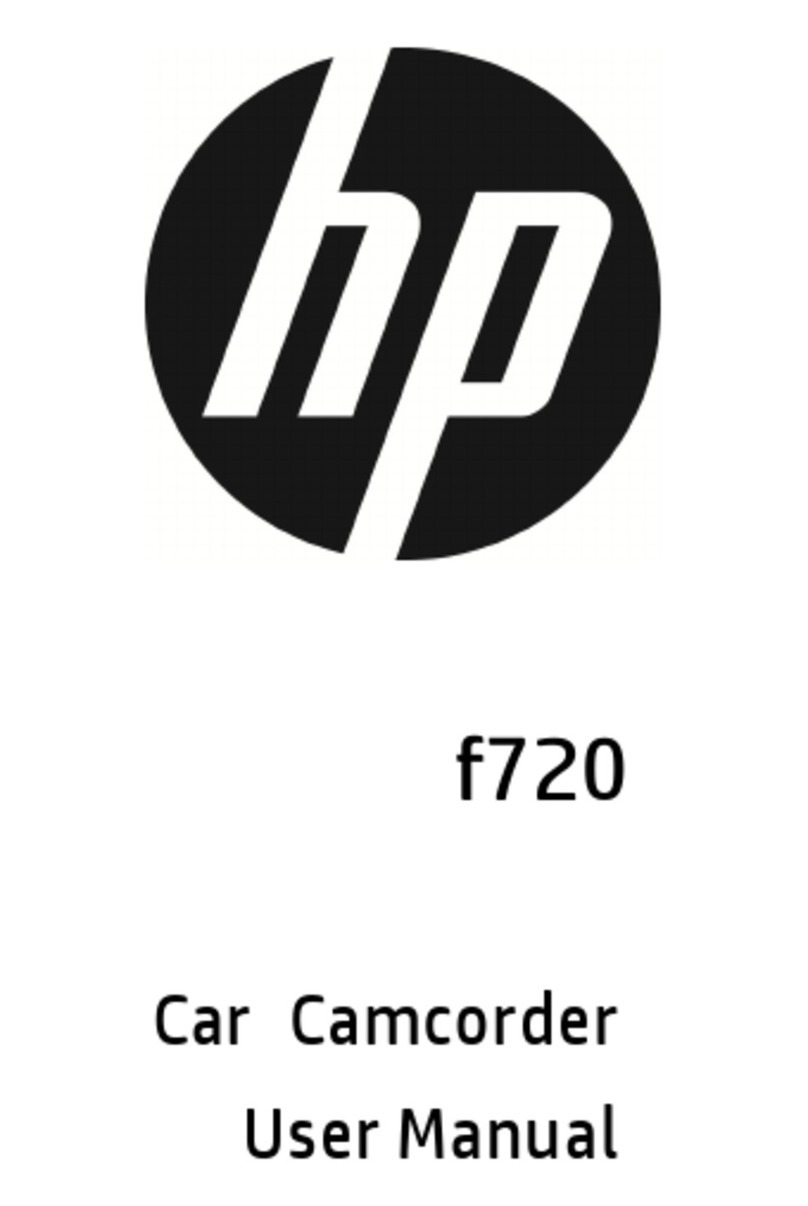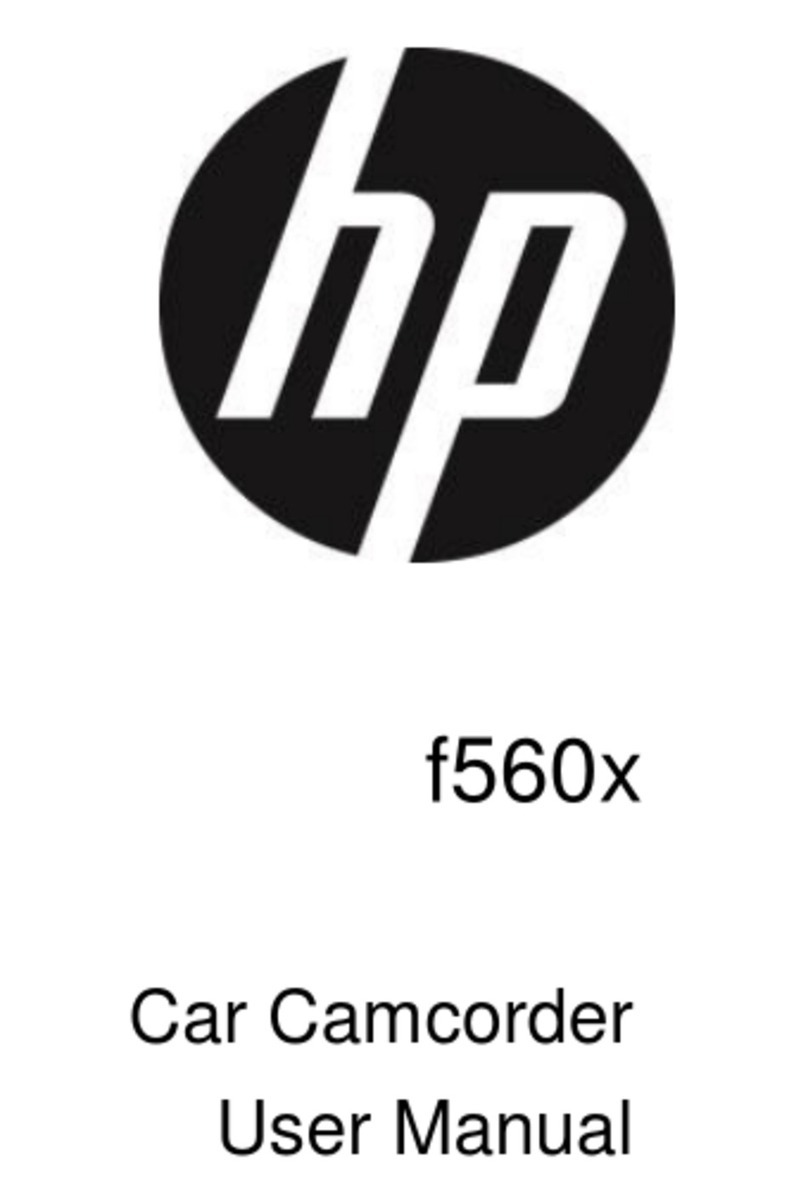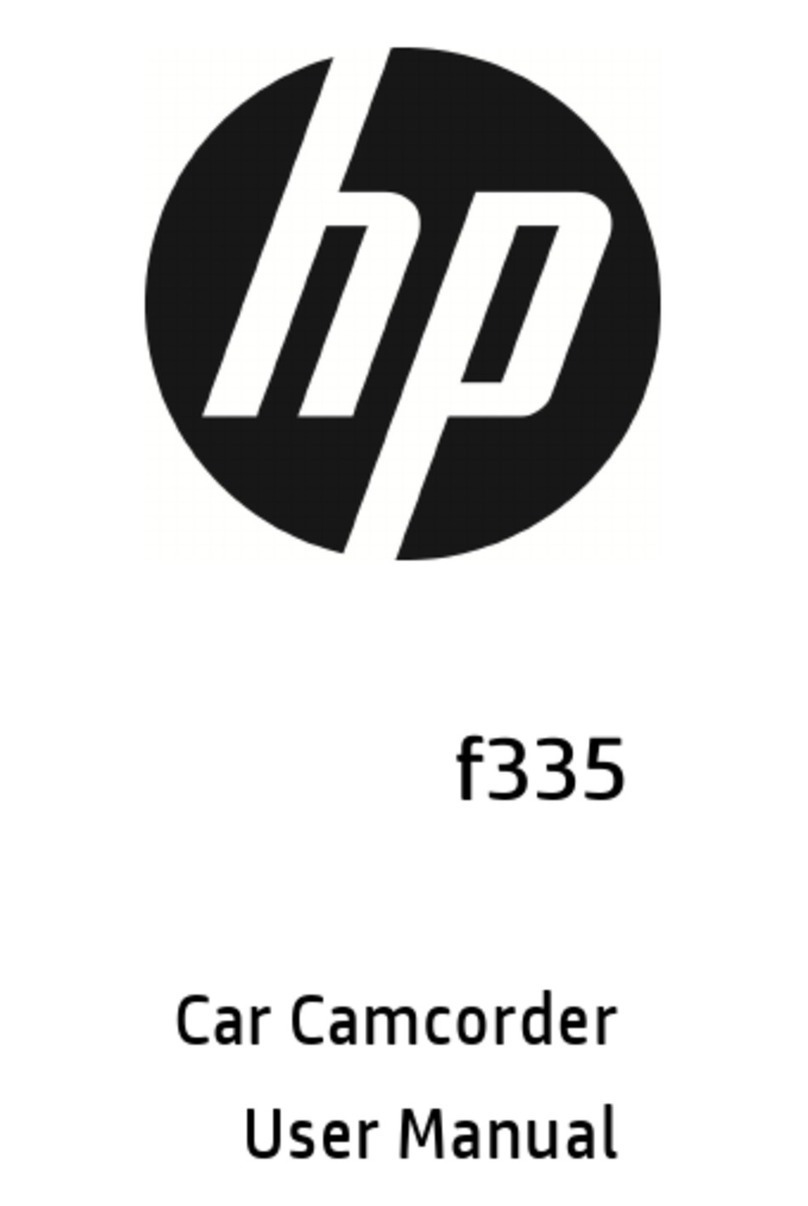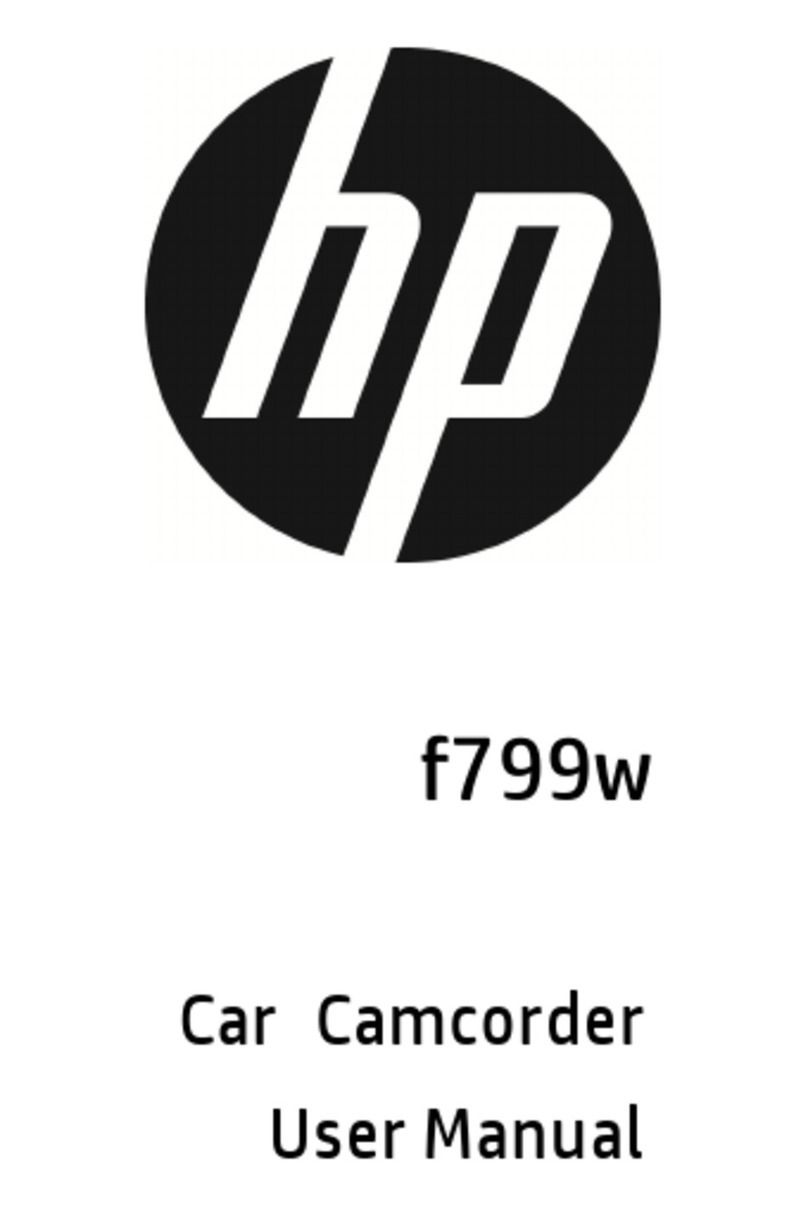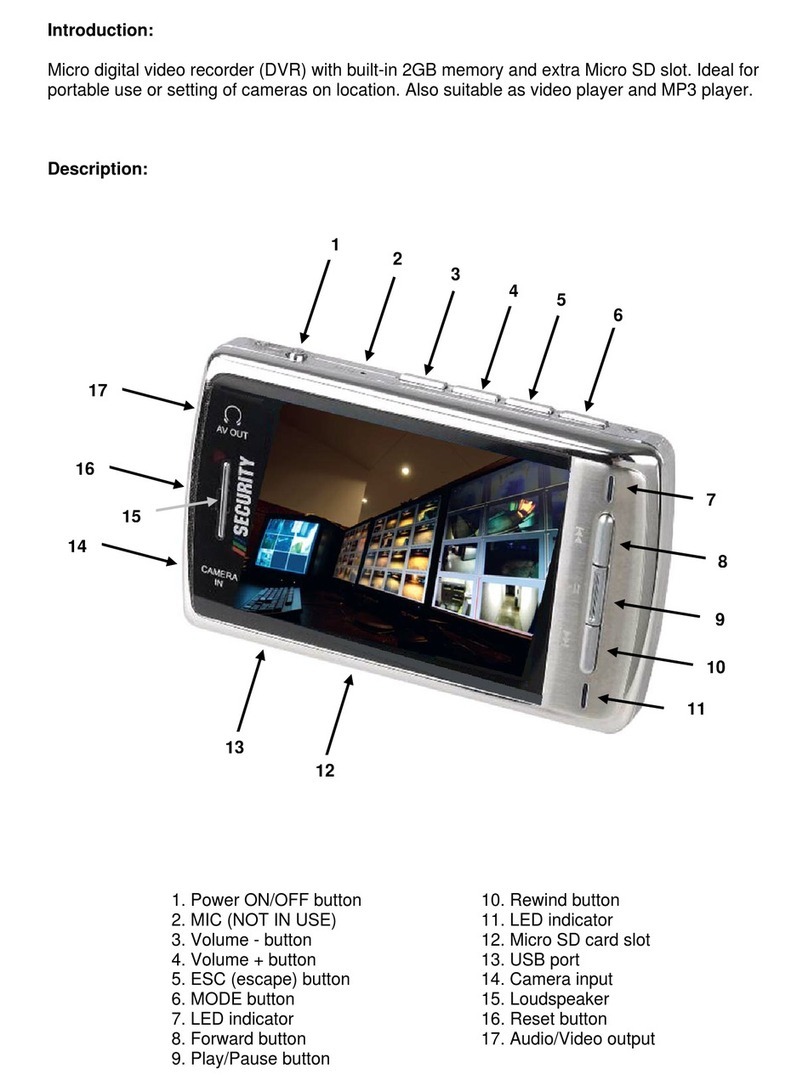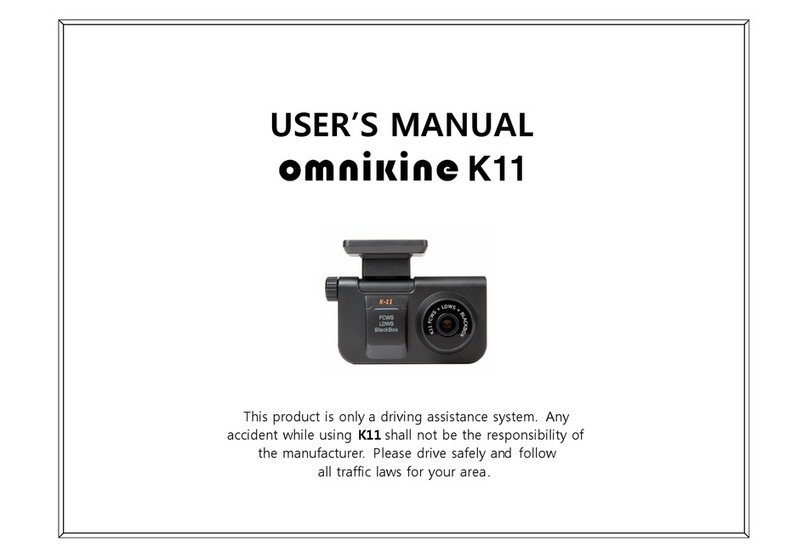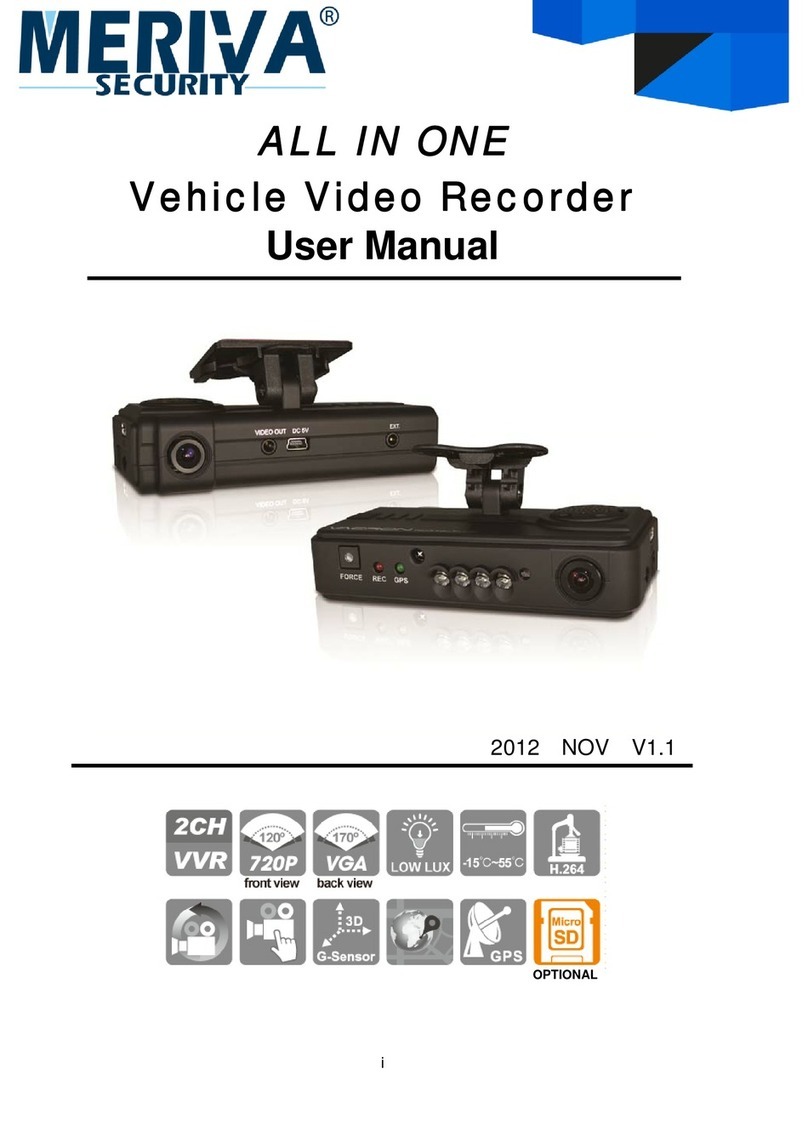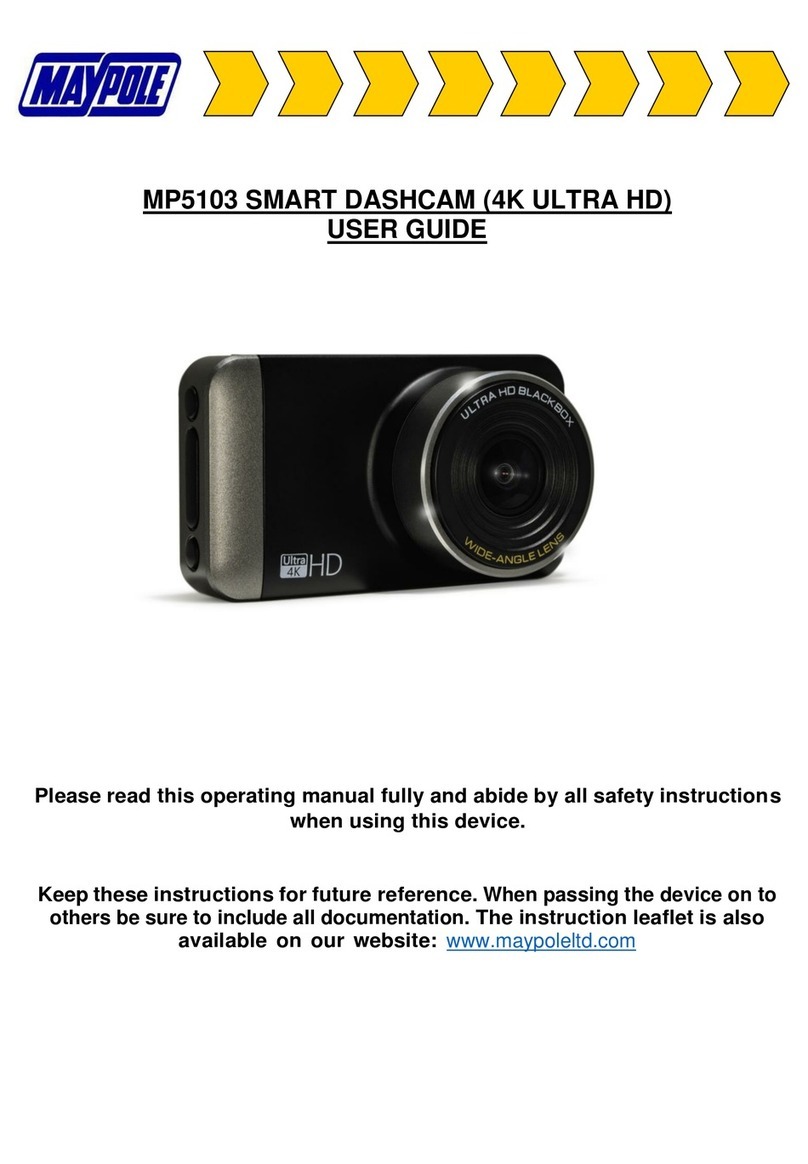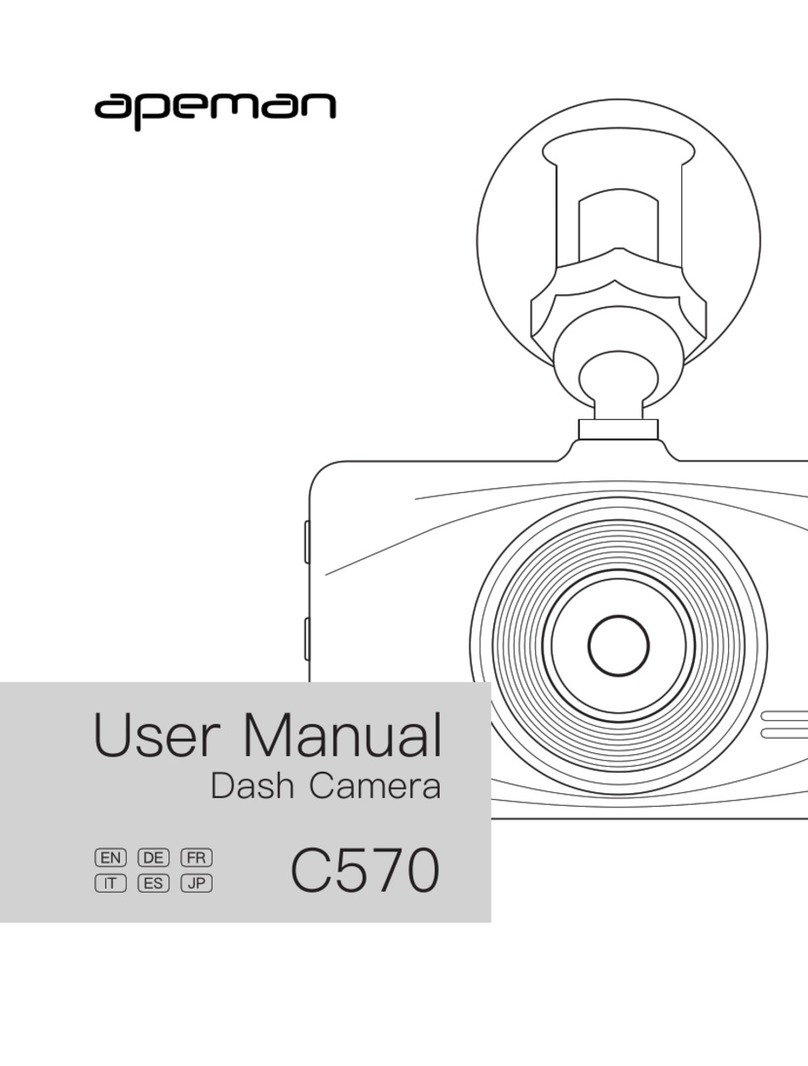HP f969x User manual

f969x Kit
Car Camcorder
User Manual

1
Contents
Regulatory notices ............................................................................... 3
Prohibition of co location .................................................................... 3
WEEE Notice ......................................................................................... 3
CE Regulatory Notice ........................................................................... 4
Notes on Installation ........................................................................... 4
Caution ................................................................................................ 4
1 Introduction .......................................................................... 7
1.1 Features ................................................................................... 7
1.2 Package Contents .................................................................... 7
1.3 Product Overview ..................................................................... 8
2 Getting Started ................................................................... 10
2.1 Storage Media ........................................................................ 10
2.1.1 Insert the Memory Card ............................................. 10
2.1.2 Remove the Memory Card .......................................... 10
2.2 Install Front Camera .............................................................. 11
2.3 Install Rear Camera ................................................................ 12
2.4 Connect Front and Rear Camera ............................................ 13
2.5 Connect to Power ................................................................... 14
2.6 LED Indicator .......................................................................... 15
2.7 Powering the Camcorder On / Off .......................................... 15
2.7.1 Auto Power On/Off ..................................................... 15
2.7.2 Manual Power On ....................................................... 15
2.7.3 Reset .......................................................................... 15
2.8 Initial Settings ........................................................................ 16
2.8.1 Set Time Zone ............................................................ 16
2.8.2 Set the Date / Time .................................................... 16
3 Using the Car Camcorder ...................................................... 17
3.1 Automatic Record .................................................................. 17

2
3.2 The Recording Screen ............................................................ 18
3.3 Emergency Recording ............................................................ 20
3.4 Picture in Video ...................................................................... 20
3.5 Driving Safety ........................................................................ 21
3.5.1 Speed Cam Alert ......................................................... 21
3.5.2 Speed Limit Alert ........................................................ 22
3.5.3 Driver Fatigue Alert .................................................... 22
3.5.4 LDWS .......................................................................... 23
3.5.5 FCWS .......................................................................... 24
3.6 Parking Mode ......................................................................... 25
3.7 Collision Detection ................................................................. 26
3.8 Playback Videos and Photos .................................................. 26
4 Set up Go Moto Plus pp ....................................................... 27
4.1 Download and installation ..................................................... 27
4.2 Wi Fi connection .................................................................... 28
4.3 Use Go Moto Plus app ............................................................ 29
4.3.1 Main Screen ................................................................ 30
4.3.2 Playback, delete, download ....................................... 32
4.3.3 Camera Setting .......................................................... 34
4.3.4 Album ......................................................................... 35
5 djust the Settings .............................................................. 38
6 OT Firmware Upgrade ........................................................ 40
7 Specifications ..................................................................... 43

3
bout this Guide
The content in this document is for information purpose and is subject to
change without prior notice. We have made every effort to ensure that
this User Guide is accurate and complete.
However, no liability is assumed for any errors or omissions that may
have occurred.
The manufacturer reserves the right to change the technical
specifications without prior notice.
Regulatory notices
This document provides country and region specific non wireless and
wireless regulatory notices and compliance information for your product.
Some of these notices may not apply to your product.
Prohibition of co-location
This device and its antenna(s) must not be co located or operated in
conjunction with any other antenna or transmitter.
WEEE Notice
Disposal of Waste Electrical and Electronic Equipment and/or Battery
by users in private households in the European Union
This symbol on the product or on the packaging indicates
that this cannot be disposed of as a household waste. You
must dispose of your waste equipment and/or battery by
handling it over to the applicable take back scheme for the
recycling of electrical and electronic equipment and/or
battery. For more information about recycling of this
equipment and/or battery, please contact your city office,
the shop where you purchased the equipment or your
household waste disposal service. The recycling of
materials will help to conserve natural resources and ensure
that it is recycled in a manner that protects human health
and environment.

4
CE Regulatory Notice
The product herewith complies with the requirements of IEC62368
1:2014, the EMC Directive 2014/30/EU, the RED Directive 2014/53/EU
and the RoHS Directive 2011/65/EU.
EU Health Protection: This equipment should be installed and operated
with minimum distance 20cm between the radiator & your body.
Notes on Installation
1. Please measure the front windshield viewing area, make sure not to
block driver's front view, install the camcorder below the rearview
mirror (the central, higher right position of the front windshield). And
we recommend that the sky and the land occupied by the screen
50%, fix the car holder and then adjust the camcorder so that the
lane is aligned with the screen. Proper installation enables the
camcorder to maximize the efficiency also can enhance the accuracy
of LDWS.
2. Make sure that the lens is within the wiping range of the windscreen
wiper to ensure a clear view even when it rains.
3. Do not touch the lens with your fingers. Finger grease may be left on
the lens and will result in unclear videos or pictures. Clean the lens
on a regular basis.
4. Do not install the camcorder on a tinted window. Doing so may
damage the tint film.
5. Make sure that the installation position is not hindered by the tinted
window.
6. This product is suitable for light windshield or light color heat
resistant film windows , it will affect video quality if install it on the
dark windows or dark heat resistant film windows.
7. Use the products of the attached power charger only, please do not
use other brand power charger, in order to avoid equipment burn.
Caution
Due to local laws and vehicles safety considerations, do not
operate the camcorder while driving.
Set up time zone, time and date accurately before you use this
camcorder.
The firmware function in the camcorder is for reference only,
drivers are advised to exercise discretion based on actual road
conditions.

5
The results of GPS positioning are only for reference, and should
not affect the actual driving situation. The camcorder also cannot
ensure the positioning accuracy.
GPS positioning accuracy may differ depending on weather and
location such as high buildings, tunnels, undergrounds, or forests.
GPS satellite signals cannot pass through solid materials (except
glass). Tinted window will also affect the performance of the GPS
satellite reception.
GPS reception performance on each camcorder may differ. The
camcorder cannot determine the accuracy of the positioning results
from different hardware.
The values displayed in this camcorder, such as speed and position,
may be inaccurate due to the influence of surrounding environment.
They are for your reference only.
This product is used only for non commercial use, within the
maximum limits permitted by applicable law. We do not take any
responsibilities for the loss of use of the product.
This camcorder gets warm when in use; this is normal.
Improper use or operation of the product may result in damage of
the product or its accessories and void the warranty.
Wi Fi Signals are unable to pass through the building. The max limit
of signal transmission is 5m.
Wi Fi Operation Channel: Ch1~Ch11
The product employs wireless data communication which may
interfere, or be interfered by, a near by camcorder.
Never use this camcorder in the vicinity of a microwave oven or at
places where there is radio interference.
Radio wave reception may be worsened in specific environments.
Please be advised that if another camcorder is also using the same
2.4GHz or 5GHz band as this product, the processing speed of both
camcorders may slow down.
This product gets warm when in use; this is normal.
Improper use or operation of the product may result in damage of
the product or its accessories and void the warranty.
The radio frequency (RF) generated by this RF electronic camcorder
may cause adverse effects on the operation of other electronic
camcorders and result in malfunctioning. Wireless transmitters and
circuitry may also interfere with other electronic camcorders.
Therefore, do observe the following precautions:
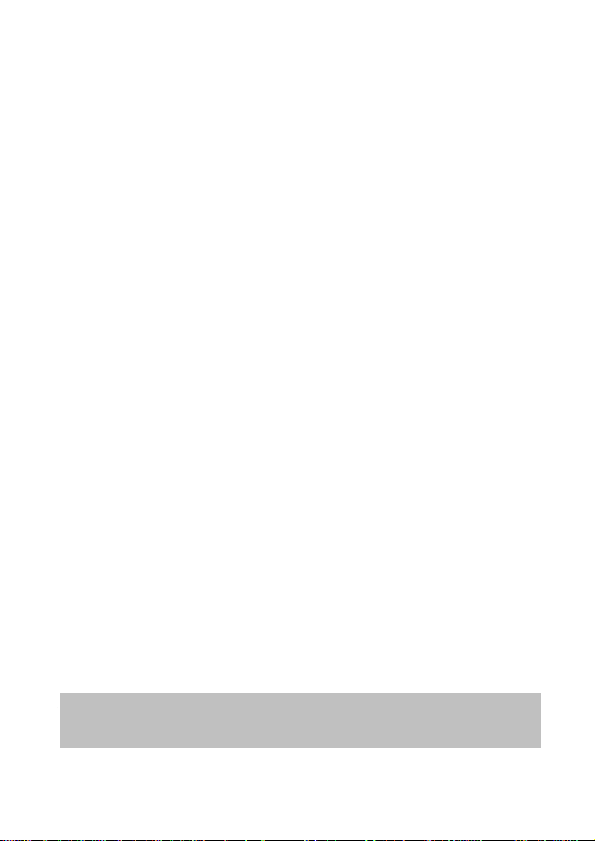
6
•Aircraft: Never use a radio transmitter when you are in an
airplane. Please switch off the Wi Fi function of the camcorder.
•Vehicle: The radio frequency transmitted by this camcorder
may affect the electronic system in a motorized vehicle.
Please consult the manufacturer or dealer of your vehicle on
the possible effect.
•Pacemaker: In order to prevent any potential interference to a
pacemaker, anyone who uses a pacemaker should be advised,
that, when using this camcorder, a minimum distance of 15cm
(6 inch) should be kept between the camcorder and the
pacemaker; and never put this camcorder in a chest pocket. In
case of any doubt of interference, switch off the camcorder
immediately.
•Medical Camcorder: If you use a personal medical camcorder,
consult the camcorder manufacturer or your physician to
confirm if your camcorder is sufficiently shielded from the RF
transmission of this camcorder.
•Medical Facilities: Hospitals and medical institutes may use
facilities that are sensitive to an external RF energy. Observe
such instructions when the medical care personnel or any
posted sign requests you to switch off any camcorder that
may interfere the radio frequency.
•Explosion sites or any location with a posted sign: In order to
prevent interfering with an explosion activity, observe all the
signage and instructions in the Explosion Area or in a zone
with a “Switch Off 2 way Radios” sign by switching off
camcorders that may interfere with the radio frequency.
Disposal of a battery into fire or a hot oven, or mechanically
crushing or cutting of a battery, that can result in an explosion.
Leaving a battery in an extremely high temperature surrounding
environment that can result in an explosion or the leakage of
flammable liquid or gas
HP Inc. is NOT responsible for the loss of any data/content during
operation.
.
HP Inc. is NOT responsible for the loss of any data/content during
operation.
Before you start using the system, it is assumed that you
a
gree t
o the above statement.
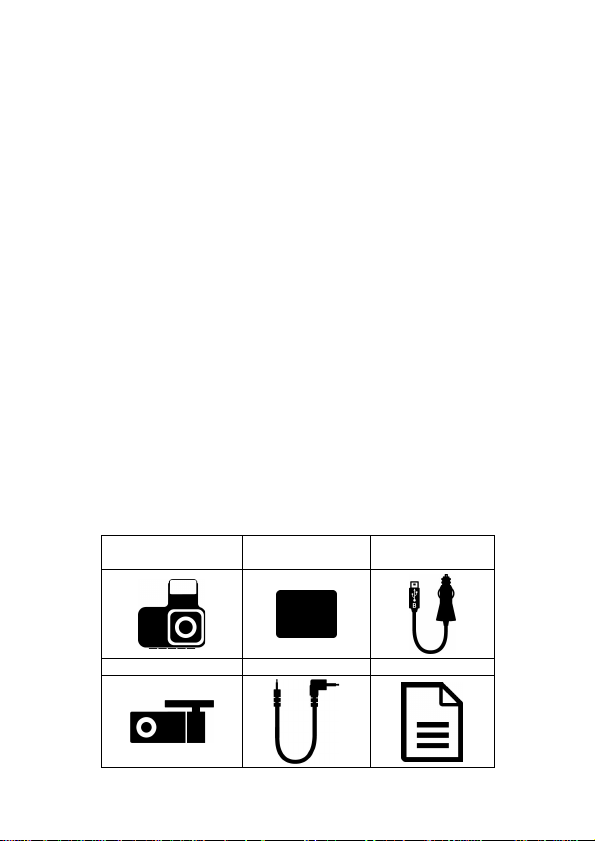
7
1Introduction
Thank you for purchasing this advanced Car Camcorder. This product is
specifically designed for real time video recording when driving. It also
supports a HP rear camera. You might ask distributor for further
information.
1.1 Features
Front Cam: f969x
•5MP SONY’s Starvis sensor
•High resolution 4K (3840x2160)
•3" TFT LCD color screen
•Wide angle lens
•Built in GPS and Wi Fi
•Collision Detection, when a collision is detected, the camcorder will
automatically trigger the emergency recording
•Parking Mode
•Multifunction traffic safety reminder
Rear Cam: RC6
•High resolution 1920x1080
•Easy installation
1.2 Package Contents
The package contains the following items. In case there is any missing or
damaged item, contact your dealer immediately.
Car camcorder
f969x
Electrostatic
sticker Car charger
Rear Camera RC6 Rear Cam Cable User Manual

8
1.3 Product Overview
Front cam f969x
No.
Item
No. Item
1 Speaker
8 Emergency Recording ( )
2 Bracket
9 Memory Card Slot
3 Wide Angle Lens
10 Rear Camera Connector port
4 Menu ( )
11 Power Connector Port
5 Snapshot ( )
12 Microphone
6 Switch Camera Preview ( ) / Reset
13 LED Indicator
14 LCD Color Touch Screen
7 Voice Record On/Off (MIC)
Note:
Tap the icons on screen or press the button (4~8) to operate the device.
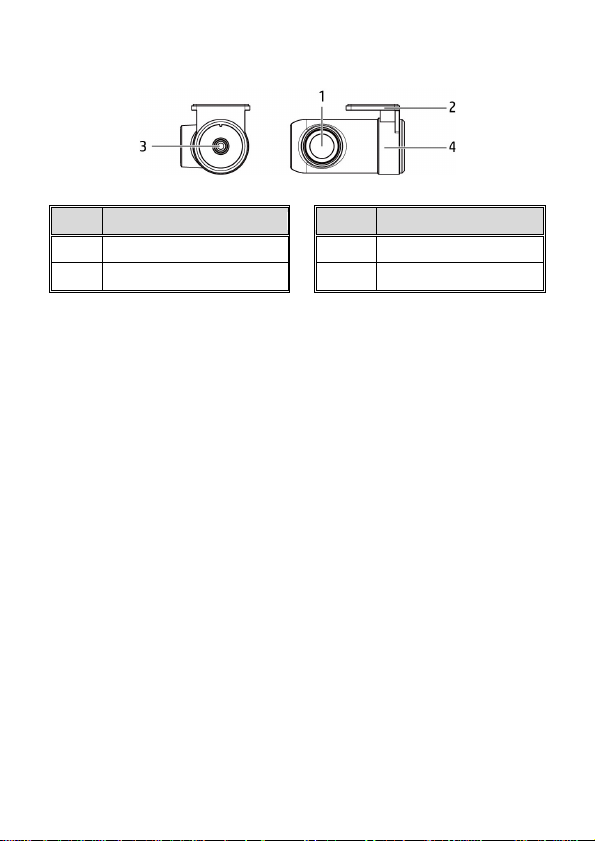
9
Rear Cam RC6
No.
Item
No.
Item
1 Wide Angle Lens 3 Cable Connector Port
2 Mount 4 Lens Rotation Bracket

10
2Getting Started
2.1 Storage Media
2.1.1 Insert the Memory Card
Insert memory card with the pins facing forward, see the picture as
below:
2.1.2 Remove the Memory Card
If the camcorder is power on, please power off first and wait for the
procedure of switching off the camcorder completed before removing
the memory card.
Note:
1. Do not remove or insert the memory card when the camcorder is turned on. This may damage the
memory card.
2. Suggest to use microSD class V30 and memory storage 16GB or higher (support up to 128GB).
3. Please use this camcorder to format the micro SD cards before the initial use. The formatted file
type for this camcorder is FAT32 file.
4. Periodically format the microSD card (recommended period: once a month).

11
2.2 Install Front Camera
1. Put the electrostatic sticker onto the suggested area on the windshield.
Before putting the sticker, please wipe and clean the windshield.
During the installation, please make sure the bubbles in between the
sticker and the window are all gone.
2. Peel off the protective plastic sheet from the adhesive bracket.
3. Place and press the bracket firmly
onto the electrostatic sticker on the
windshield window. Make sure the
base is securely locked in place.

12
4. Adjust view angle.
2.3 Install Rear Camera
1.
Position the rear camera at upper central of rear windshield. Use cable
to connect rear camera with front camera to check the preview image
is in right position (not upside down) before installation. If the preview
image is upside down, please rotate the camera 180
degree to make it
correct.
2.
Check and confirm the field of rear view. Then clean the surface of the
windshield with alcohol to ensure that the adhesion surface is clean.
3.
Remove the film on the mount of rear camera, and then hard press
rear camera to ensure firmly stuck.
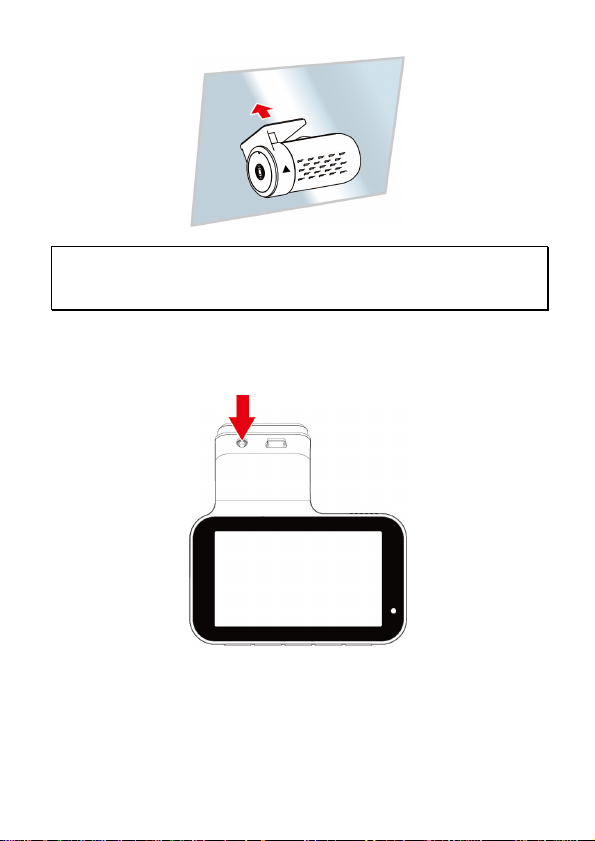
13
Note:
1. Do not install the device on a tinted window. Doing so may damage the tint film.
2. This product is suitable for light windshield or light color heat resistant film windows, it will affect
video quality if install it on the dark windows or dark heat resistant film windows.
2.4 Connect Front and Rear Camera
Use the rear camera cable to connect with front camera and rear camera.
1.
Plug phone jack into front camera’s A/V port. (Front camera is power
off.)
2.
Plug the other end of phone jack to rear camera’s earphone port.
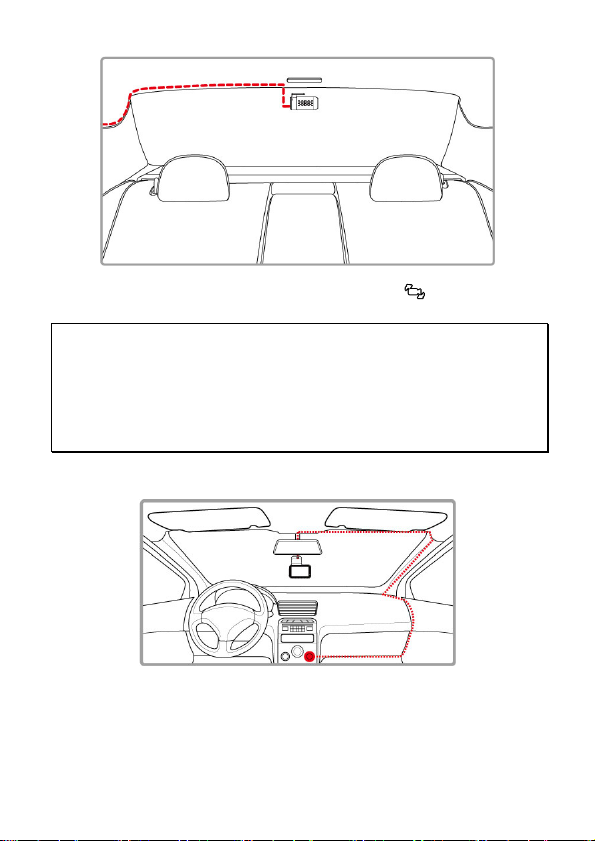
14
3.
Turn on front camera’s power, the rear camera image will be shown on
the right upper corner of front camera screen. Tap icon on front
camera to switch front or rear image.
Note:
1. Install rear camera at upper central position of the rear windshield.
2. Rear camera doesn’t support hot Plug n Play. Please turn off the front camera
before plugging the rear camera.
3. Any end of rear camera’s cable is fine to connect with front camera or rear camera.
For better wire installation, suggest using 90゜end to connect with front camera, and
straight end to connect with rear camera.
2.5 Connect to Power
Use only the supplied car charger to power up the camcorder.
1. Connect one end of the car charger to the USB connector of the
camcorder. USB port input: DC 5V / 2A.
2. Plug the other end of the car charger to the cigarette lighter socket
of your vehicle. Once the vehicle engine is started, the camcorder
automatically powers on. Car charger input: DC 12 / 24V.
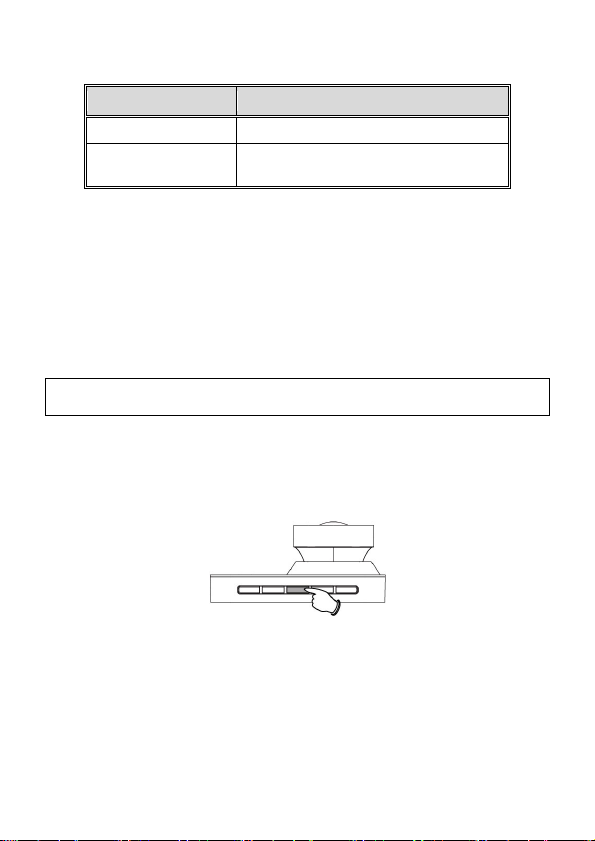
15
2.6 LED Indicator
Status Explanation LED Indicator Color
Power on, standby Solid Green Light
Recording/ Recording
and screen off Flash Red Light
2.7 Powering the Camcorder On / Off
2.7.1 uto Power On/Off
Start the car engine, wait a few seconds to charge the camcorder, and
then screen will light up and the camcorder will automatically power on
and start recording.
Once the vehicle engine shuts down, the camcorder automatically saves
the recording and turns off the power.
Note: The camcorder is built in with super capacitor. When start the engine, please wait a few
seconds to charge the camcorder, and then it will auto power on and start recording.
2.7.2 Manual Power On
To manually turn on the power, press the POWER button.
2.7.3 Reset
Press and hold the Power button for 3 seconds to reset the device.

16
2.8 Initial Settings
Before using the camcorder, we recommend you setup the correct Time
Zone, Date and Time.
Note:
Please note that if you tap the icon during recording, the system will stop recording and enter
OSD menu. Make sure the recording is already stopped then continue operating the menu.
2.8.1 Set Time Zone
To set the time zone, do the following:
1. Tap icon to enter the OSD menu, and tap Setting.
2. Tap or icon and choose Set Time Zone.
3. Tap or icon and choose current time zone.
4. Tap twice
<
icon to return to recording screen.
Note:
If satellite positioning is not successful, camcorder’s clock will run based on user defined time.
2.8.2 Set the Date / Time
To set the correct date and time, do the following:
1. Tap icon to enter the OSD menu, and tap Setting.
2. Tap or icon and choose Date/Time.
3. Tap date or time space and tap or icon to increase or
decrease numbers.
4. When setting is finished, tap three times
<
icon to return to
recording screen.
Note:
To ensure the accuracy of the video file time, please reset the date and time when not in use over 7
days.

17
3Using the Car Camcorder
3.1 utomatic Record
Start the car engine, wait a few seconds to charge the camcorder, and
then screen will light up and the camcorder will automatically power on
and start recording.
Recording will automatically stop when the engine is switched off.
Note:
1. Some vehicle power supply would not turn on / off automatically with the car engine start, if the
camcorder cannot automatically power on/off with the car engine, please manually connect the
power supply with the vehicle power, and then power on, or manually power off the camcorder and
then release the connector with the car power supply.
2. It can be configured to save a video file for every 1, 2 or 3 minutes of recording.
3. All the videos and photos are saved in the memory card, if memory card is full, loop recording will
generally overwrite the oldest video file.
4. The camcorder is built in super capacitor. After start the car engine, please wait a few seconds for
charging the camcorder, and then the camcorder will automatically power on and start recording.

18
3.2 The Recording Screen
No.
Icon Item Description
1 Recording Duration Indicates the video current duration.
2 Wi Fi icon Wi Fi on
Wi Fi off
3
Voice Record
icon
Indicates voice recording sets as off,
the sound will not be recorded.
4
Resolution
icon Indicates the video resolution.
5
Satellite Positioning
icon
Indicates the strength of satellite
positioning. If the icon shows in red
on screen, it indicates that the
camcorder cannot complete the
satellite positioning.
6
MicroSD card card inserted
no card

19
7
Power icon Indicates camcorder is connected with
power.
8 Menu Tap this icon or press button to enter
the OSD menu.
9 Capture Tap this icon or press button to
capture video screen shot.
10
Switch Camera Tap this icon or press button to
switch front or rear camera screen.
11
Voice Record Tap this icon or press button to turn
on or off voice record.
12
Emergency
Recording
Tap this icon or press button to
manually activate emergency
recording.
13
Date / Time Indicates the current recording date
and time.
14
VIV (Video in Video) Indicates rear camera recording
screen.
Table of contents
Other HP Dashcam manuals