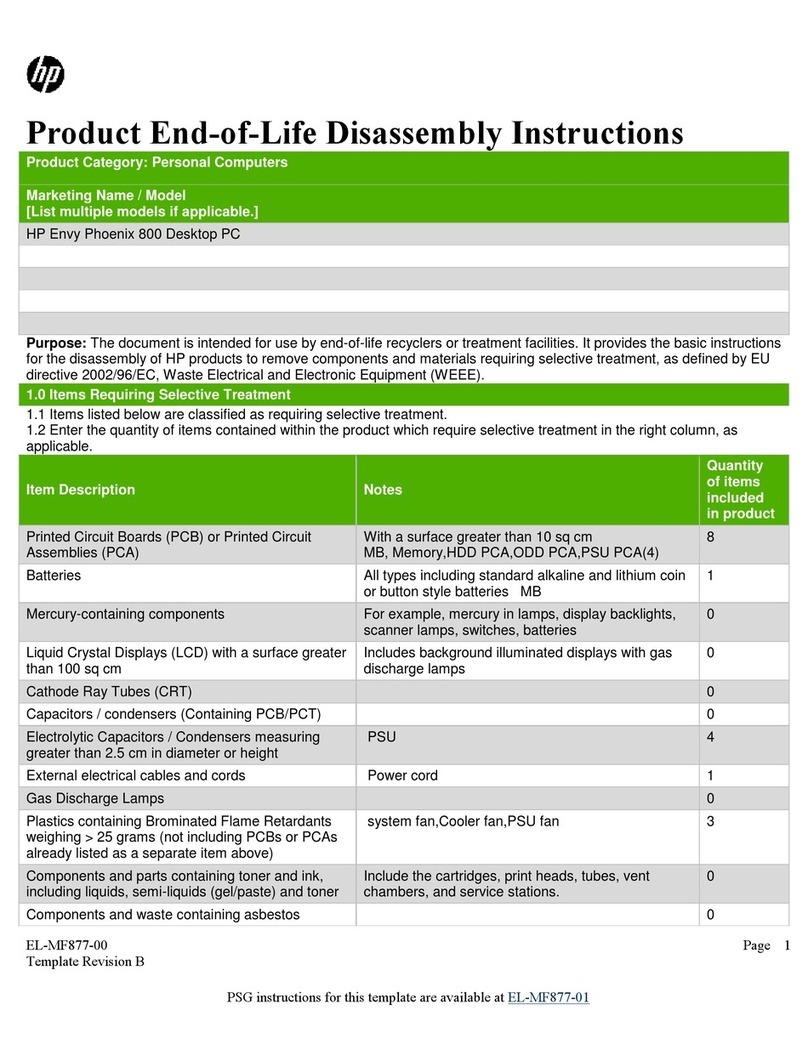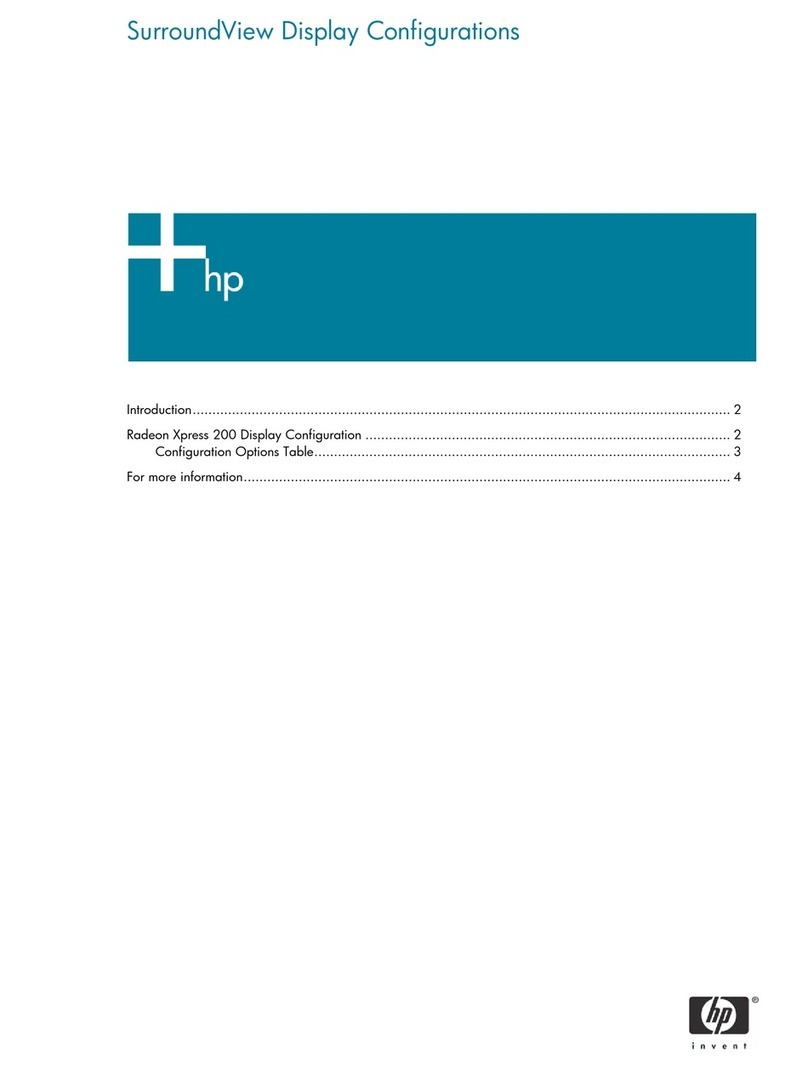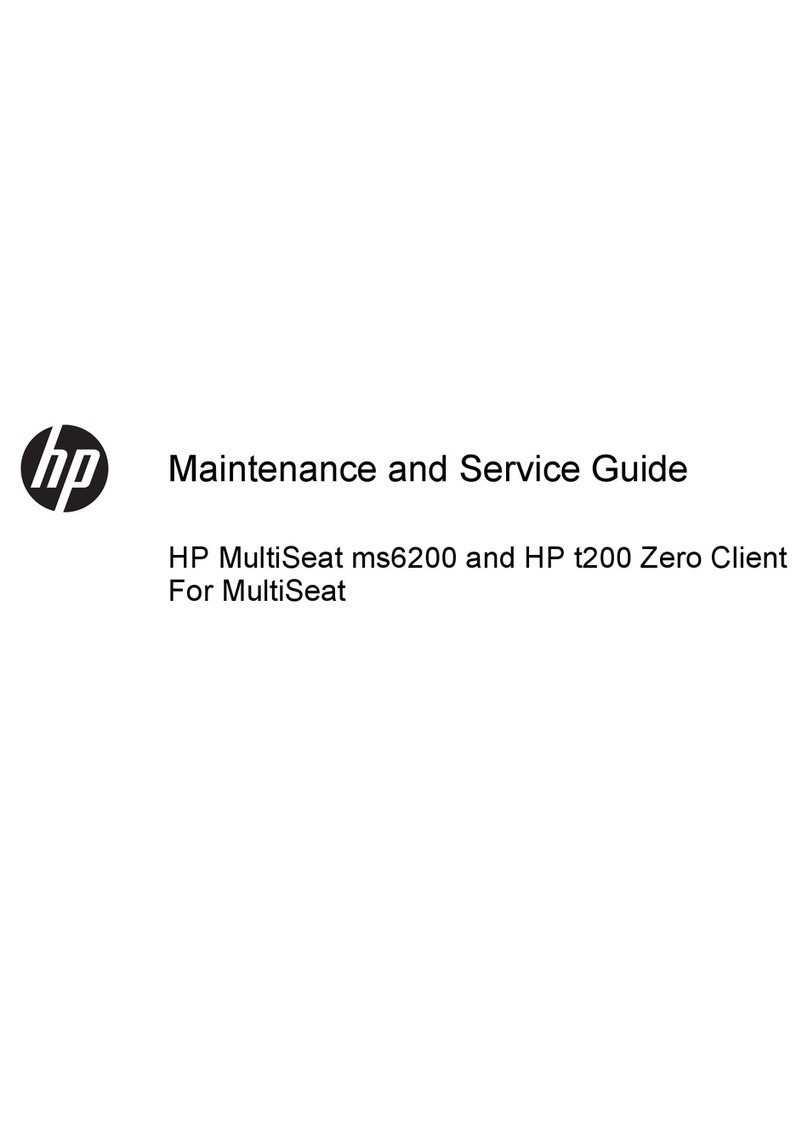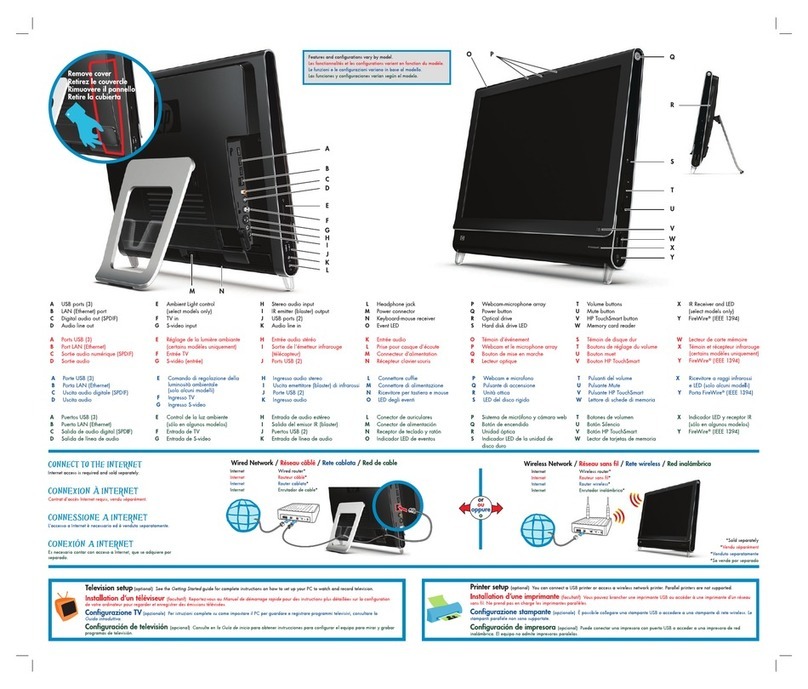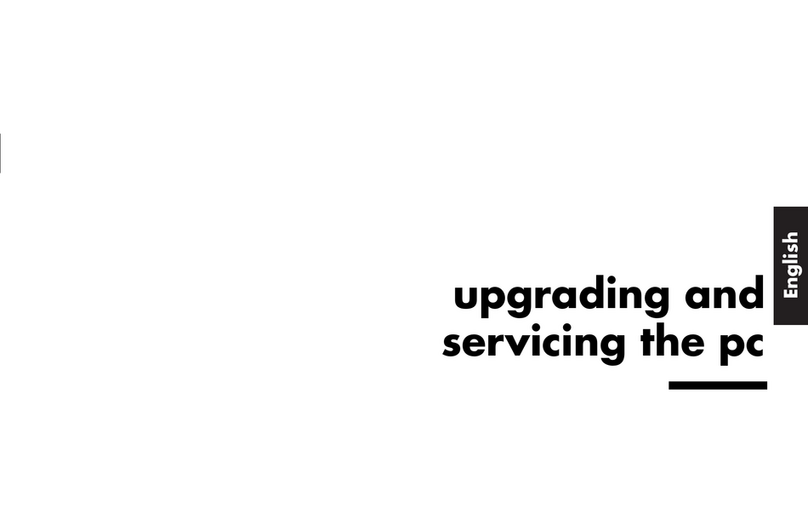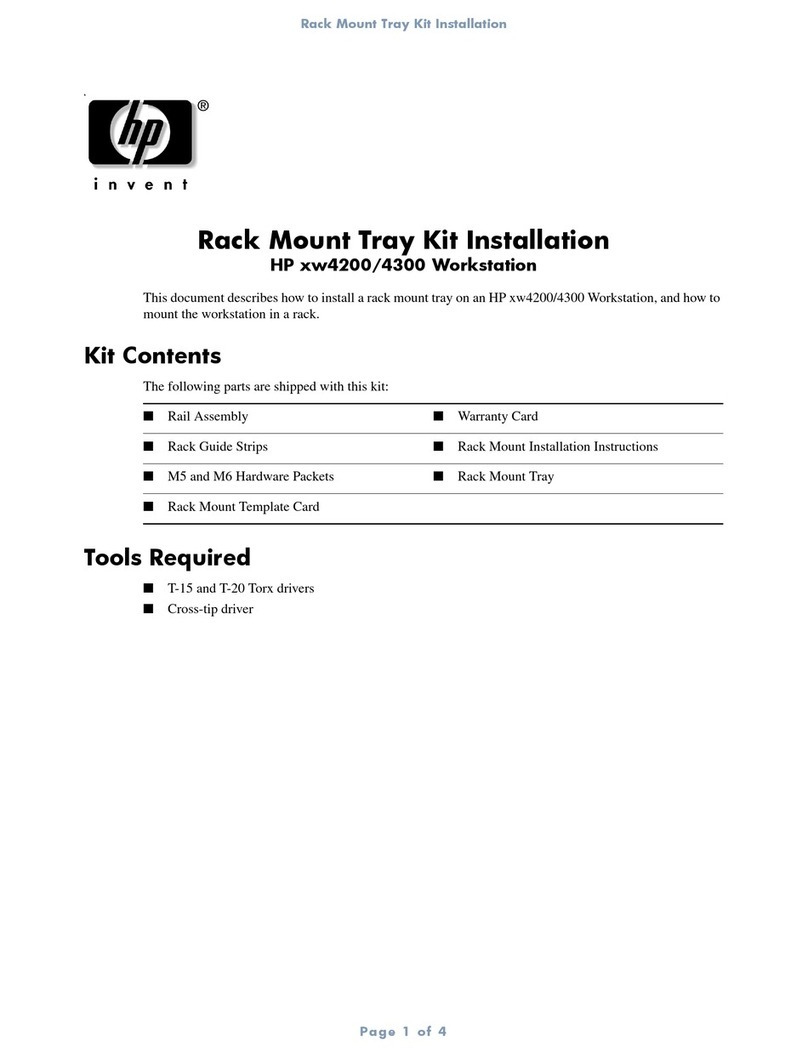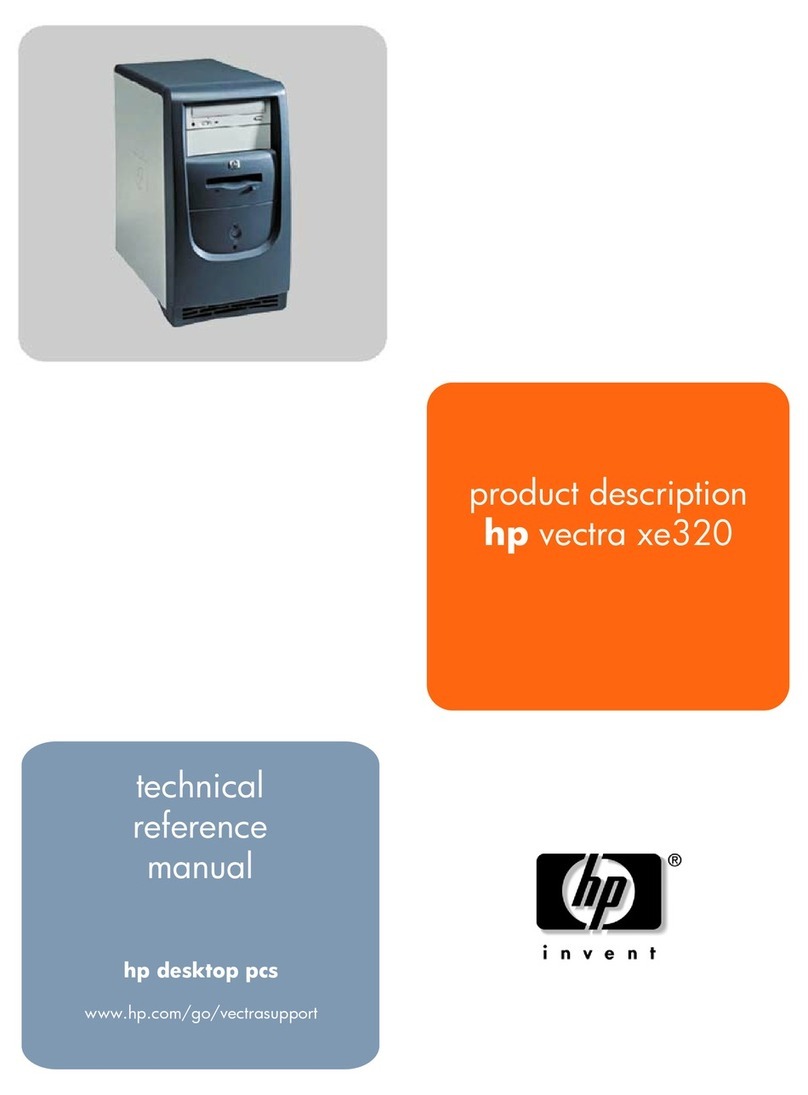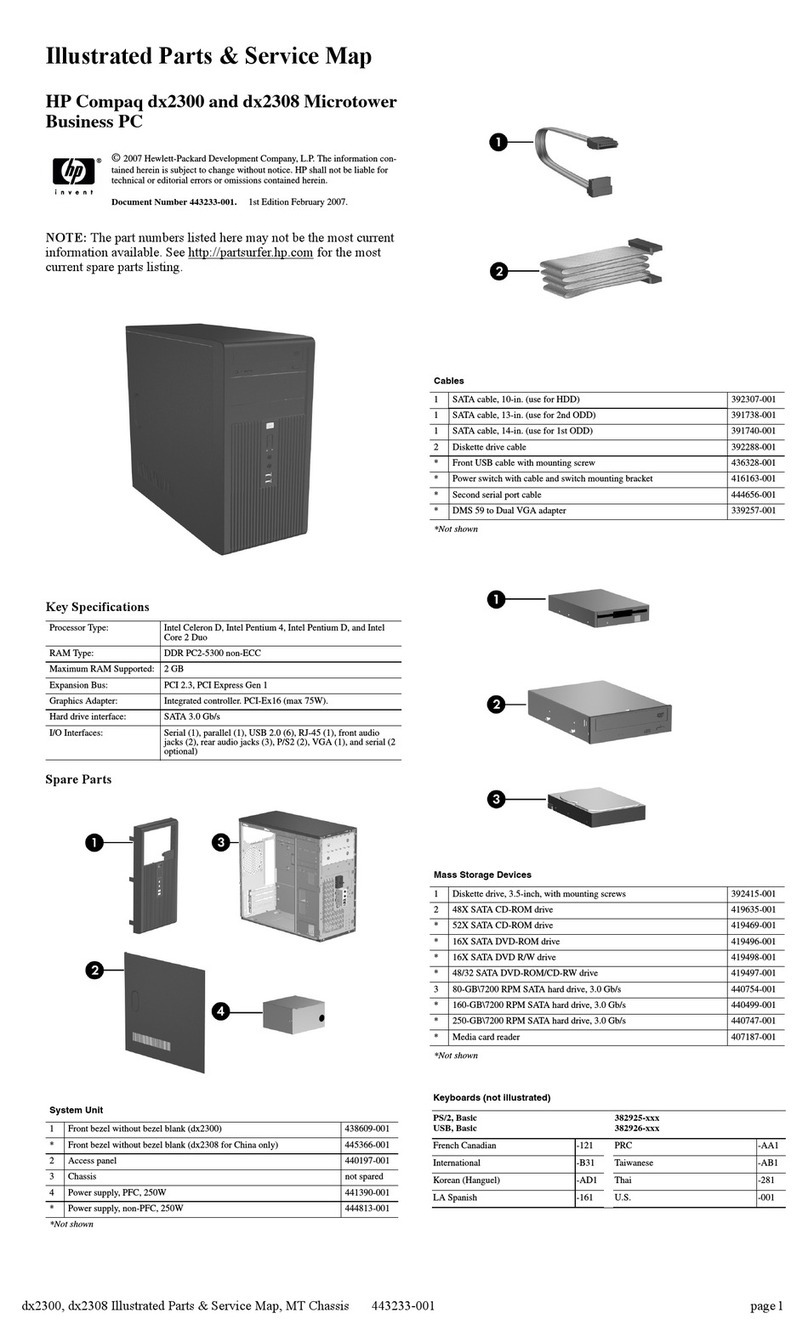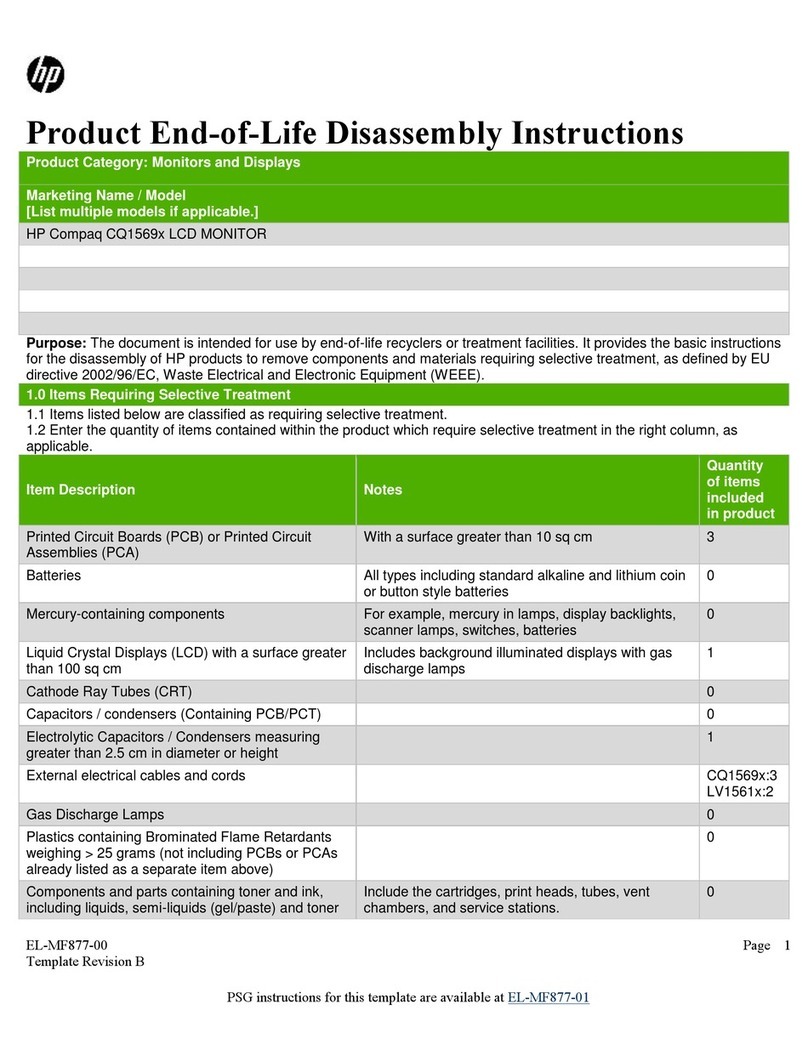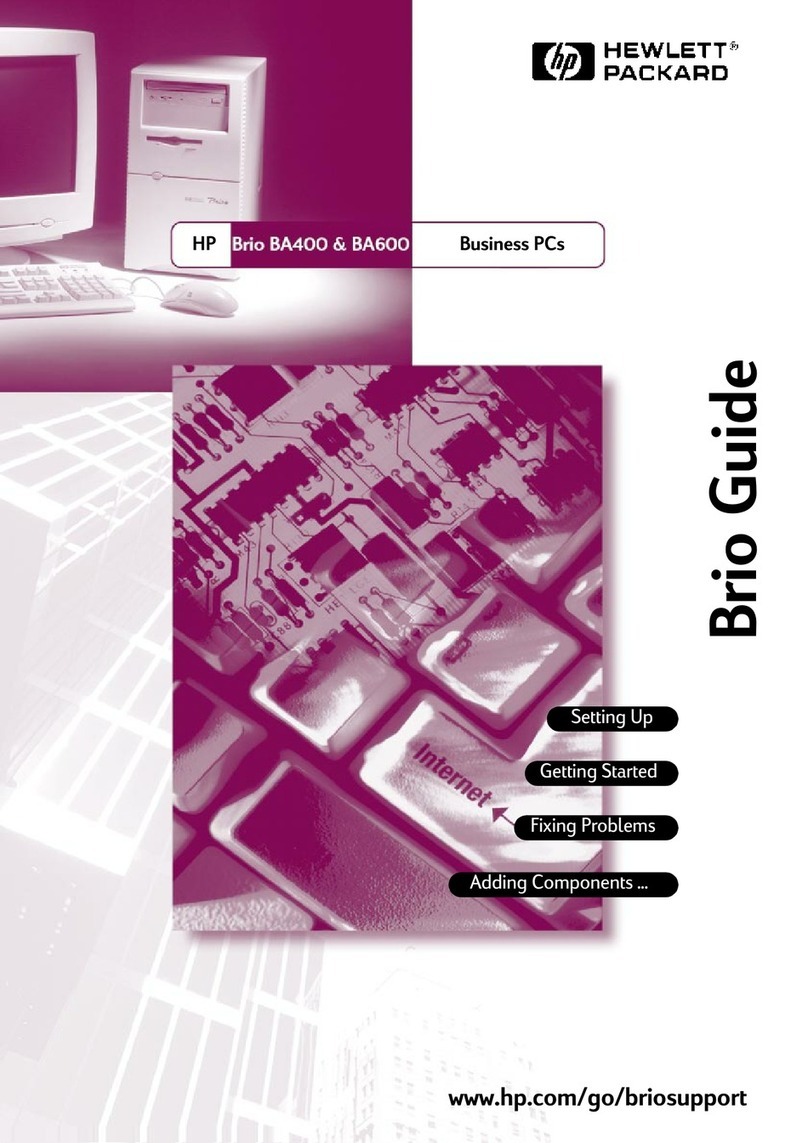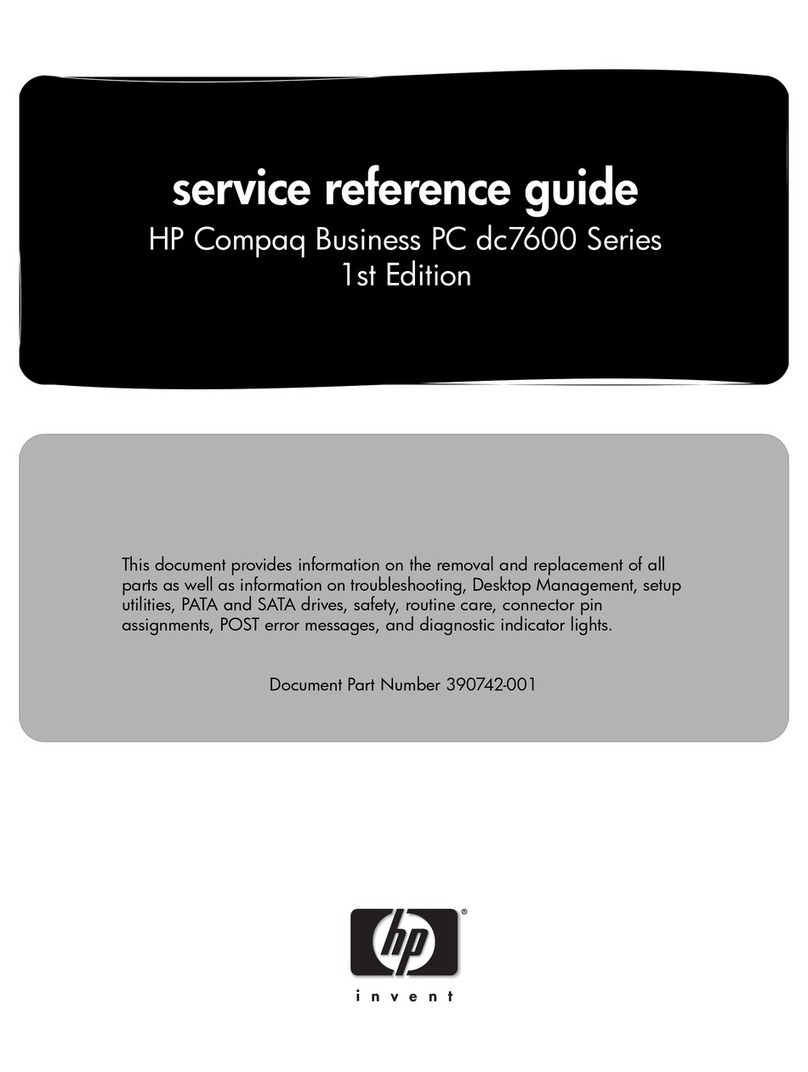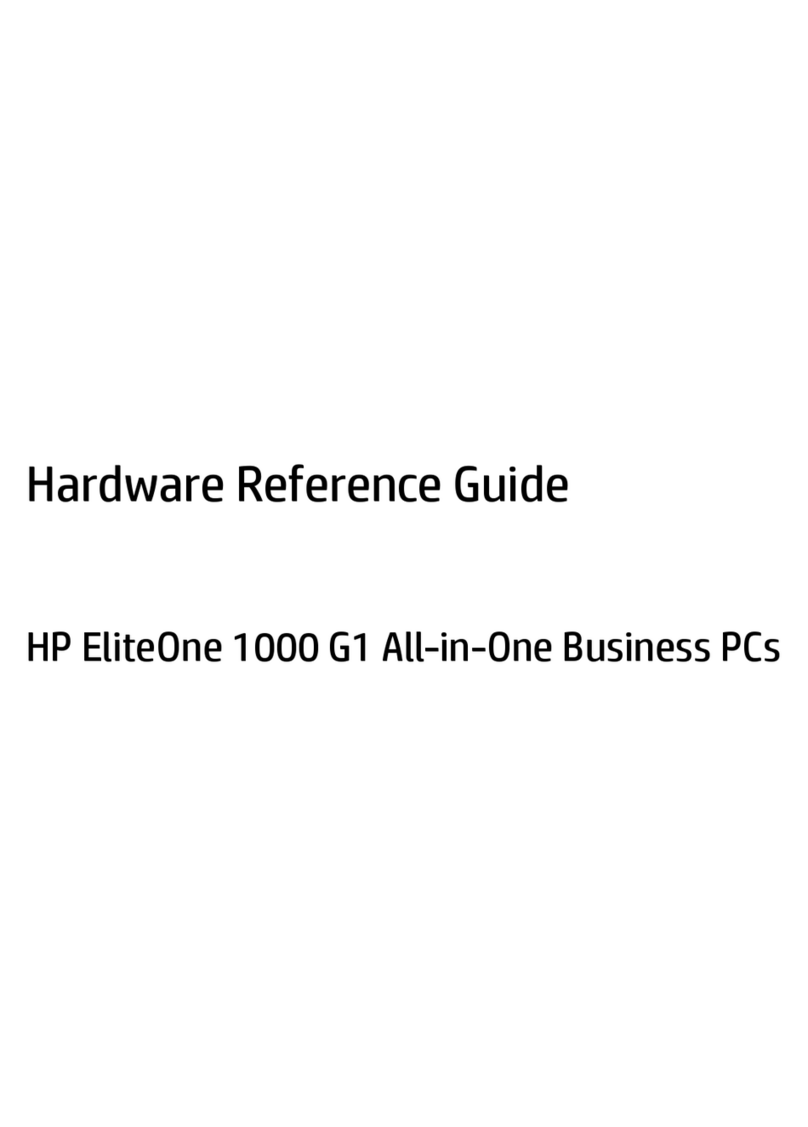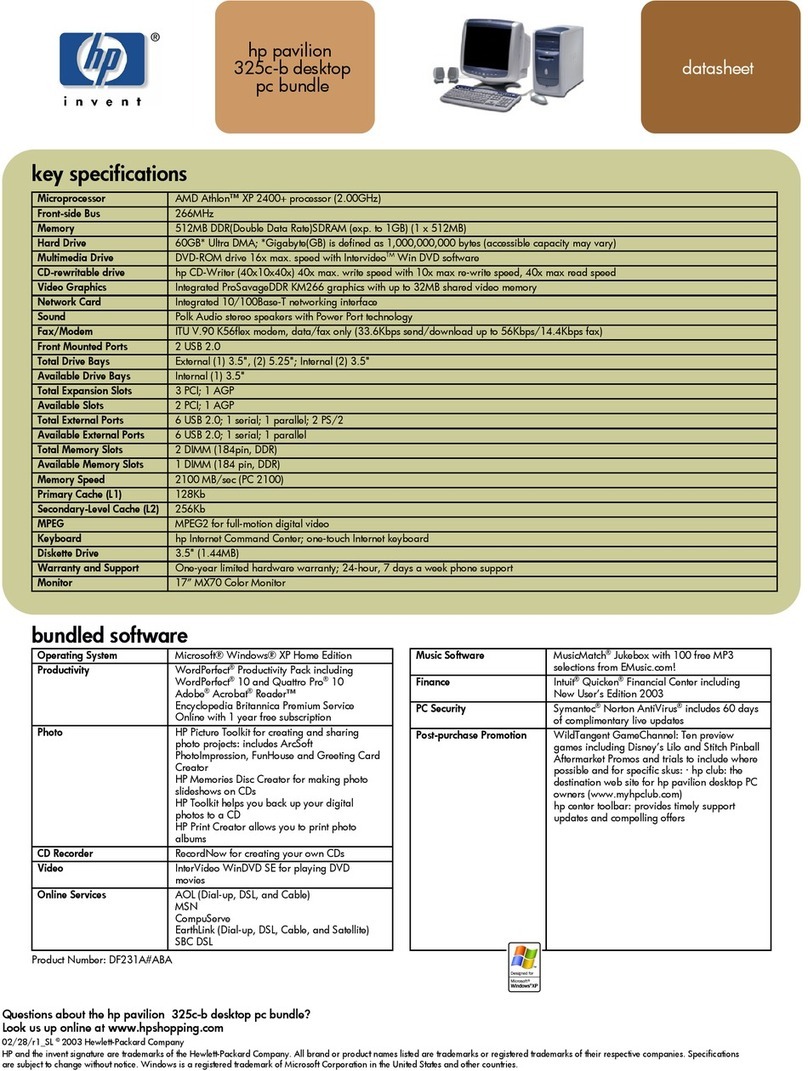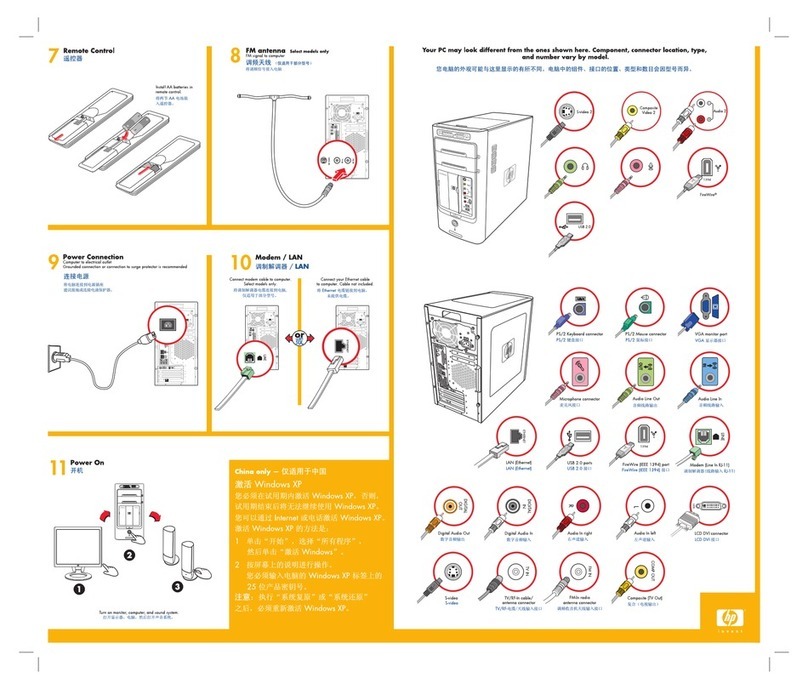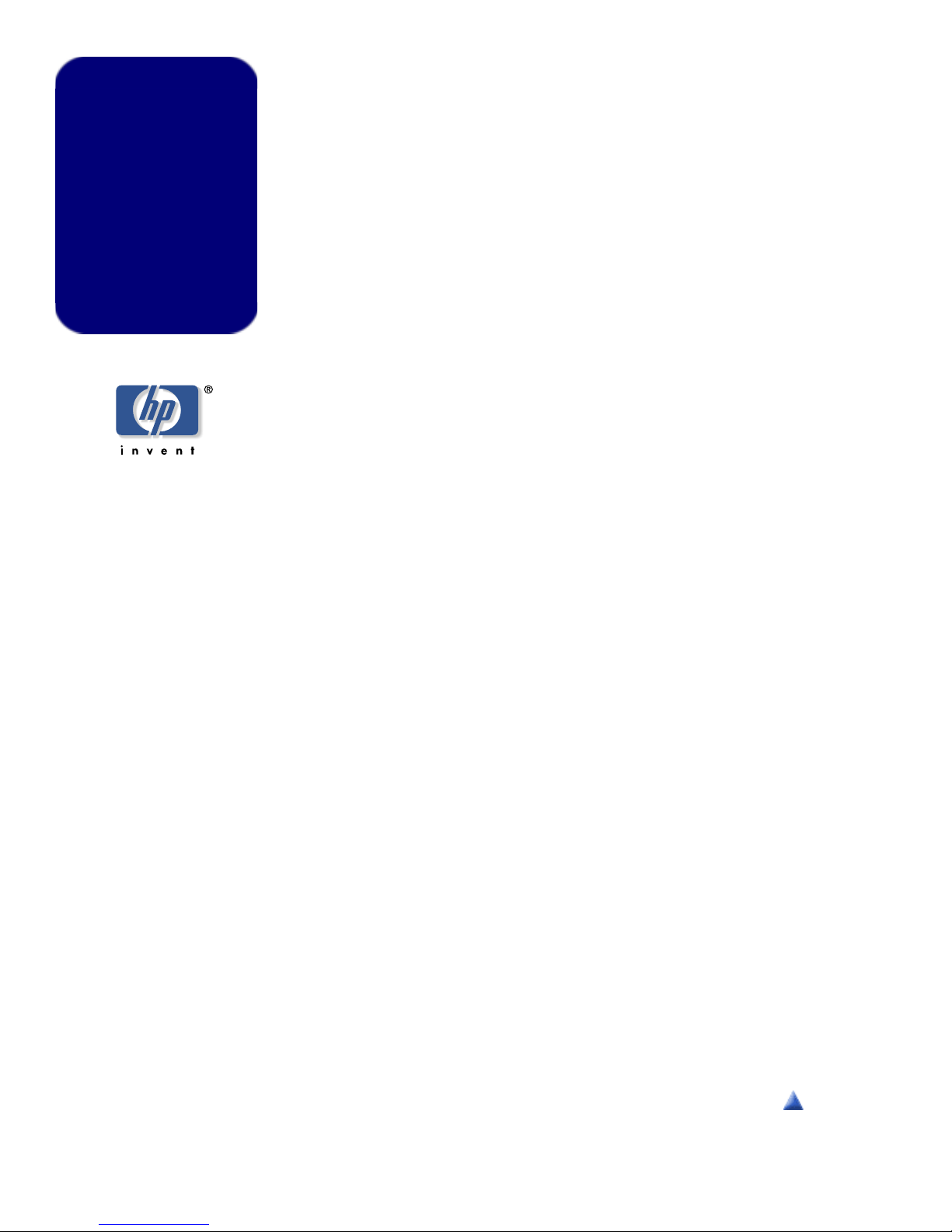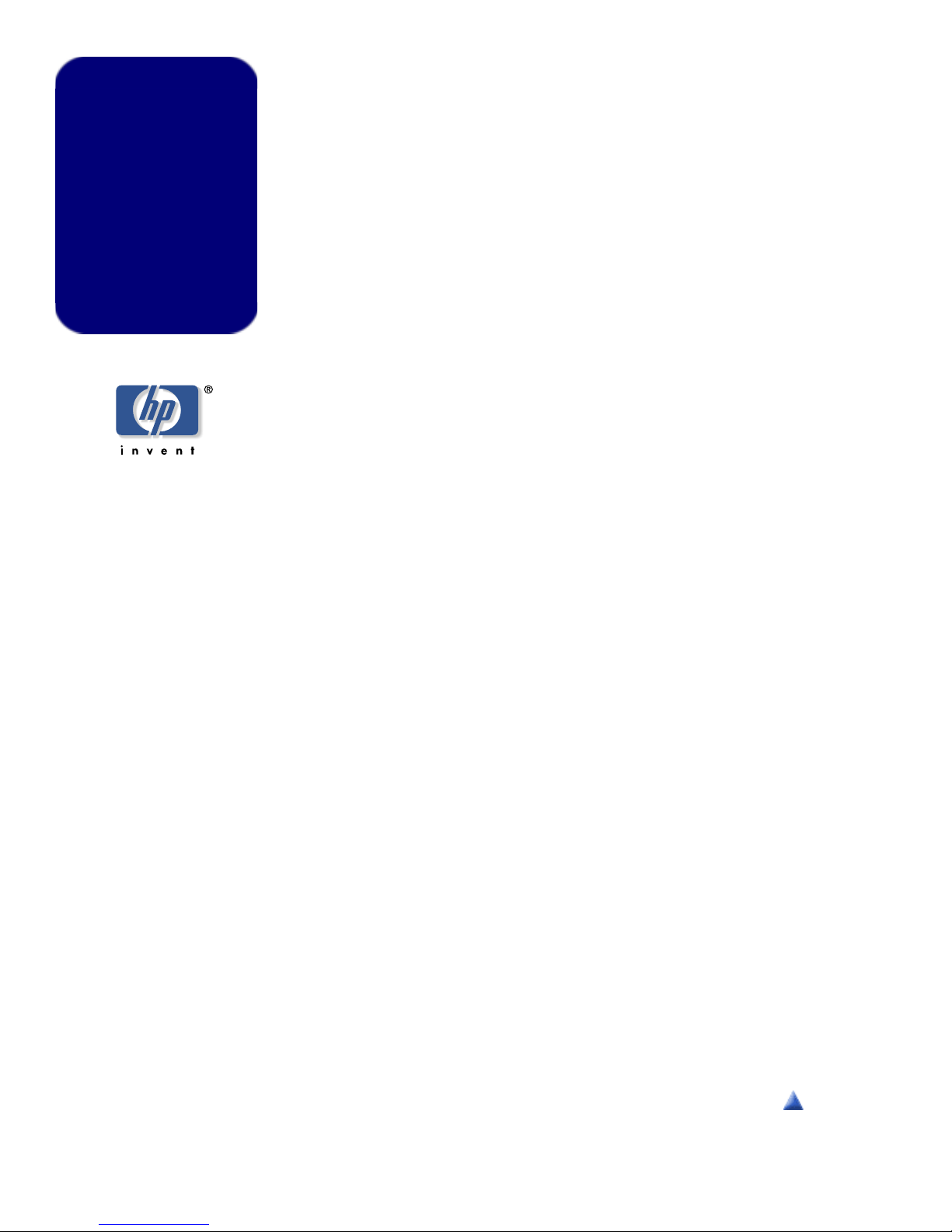
HP Pavilion
home PC
Information
Important
Web
Updates
Recording with HP DLA
HP DLA allows you to use the hp cd-writer drive like a diskette drive, by
using the drag-and-drop capability.
Important: Before using HP DLA to copy files directly to CDs, you must
format the disc.
To format a disc that allows you to record files using the DLA program:
1Press the Eject button on the hp cd-writer drive, and insert the blank
CD-R or CD-RW disc.
2Click Start,andthenclickMy Computer.
3Right-click the hp cd-writer drive icon, and select Format.
4Under Volume Label, type in the title of the disc.
5Under Format type, select Full or Quick (erase). You must select
the quick format for all CD-R discs. You must select the full format for
a CD-RW disc the first time you format it.
Note: Full format can take from 20 to 45 minutes, depending on the speed of
the drive and the size of your disc. Quick format usually takes less than a minute.
6If desired, click Enable Compression.(OnlyPCswithDLA
software installed can read files formatted with this type of
compression.) This option will not compress files that are already
compressed.
Important: CD-R discs that contain compressed files cannot be made
compatible.
7Click Start to format the disc.
8Click Yes to the message that all files on the CD will be erased.
9Click OK.
10 When the disc formatting is complete, you can copy your files
to the hp cd-writer drive (from some menus, it may be labeled
DLA drive) by:
■Dragging and dropping a file onto your drive icon.
■Selecting Save As from within a program, and saving the file to
your drive.
■Right-clicking a file, and selecting Send To,andthenselecting
your drive.
If you want to use your DLA-formatted disc in another CD drive that
does not support DLA, right-click the hp cd-writer drive icon and select
Make Compatible.
Important: The Make Compatible option for DLA software is available
only for uncompressed CD-R discs. Once you make a disc compatible,
the disc is closed, and you can’t write any more files to it.
Top o f Pa ge