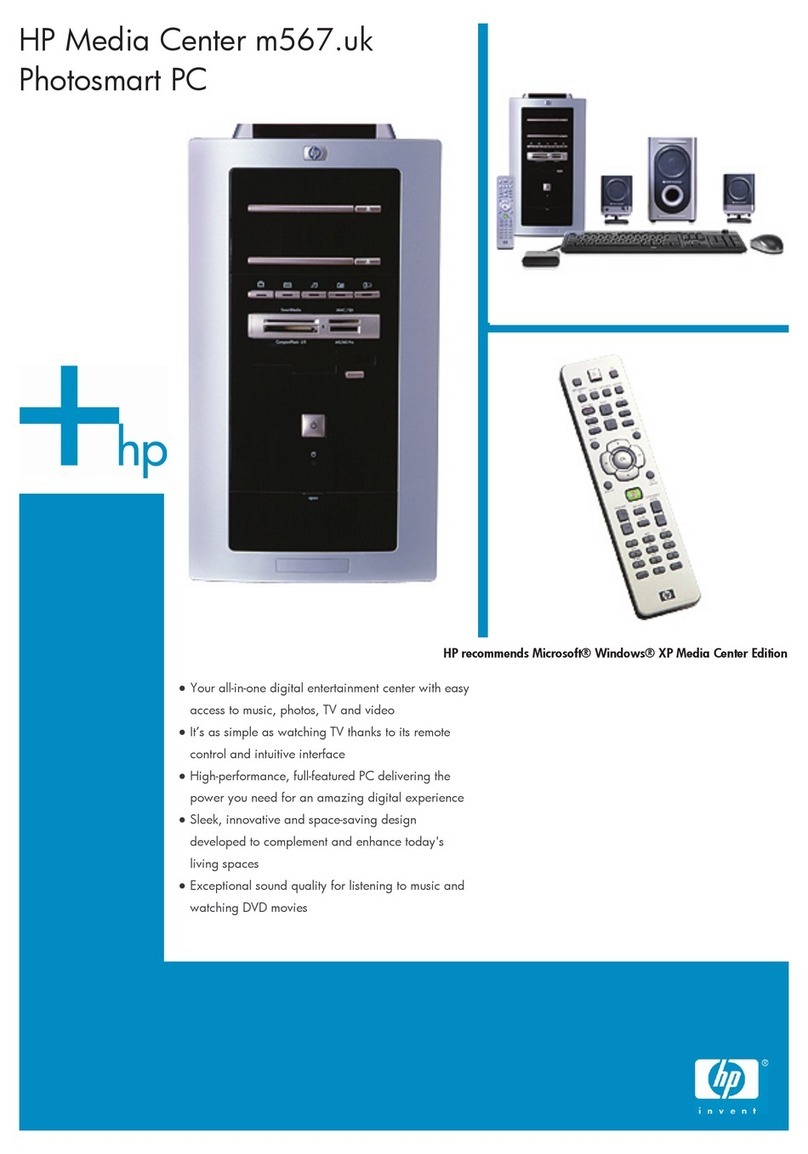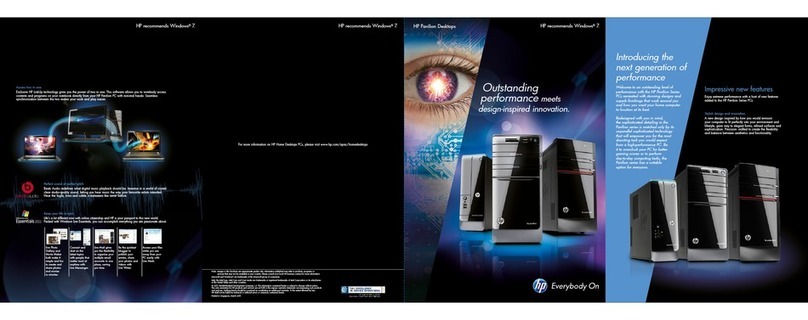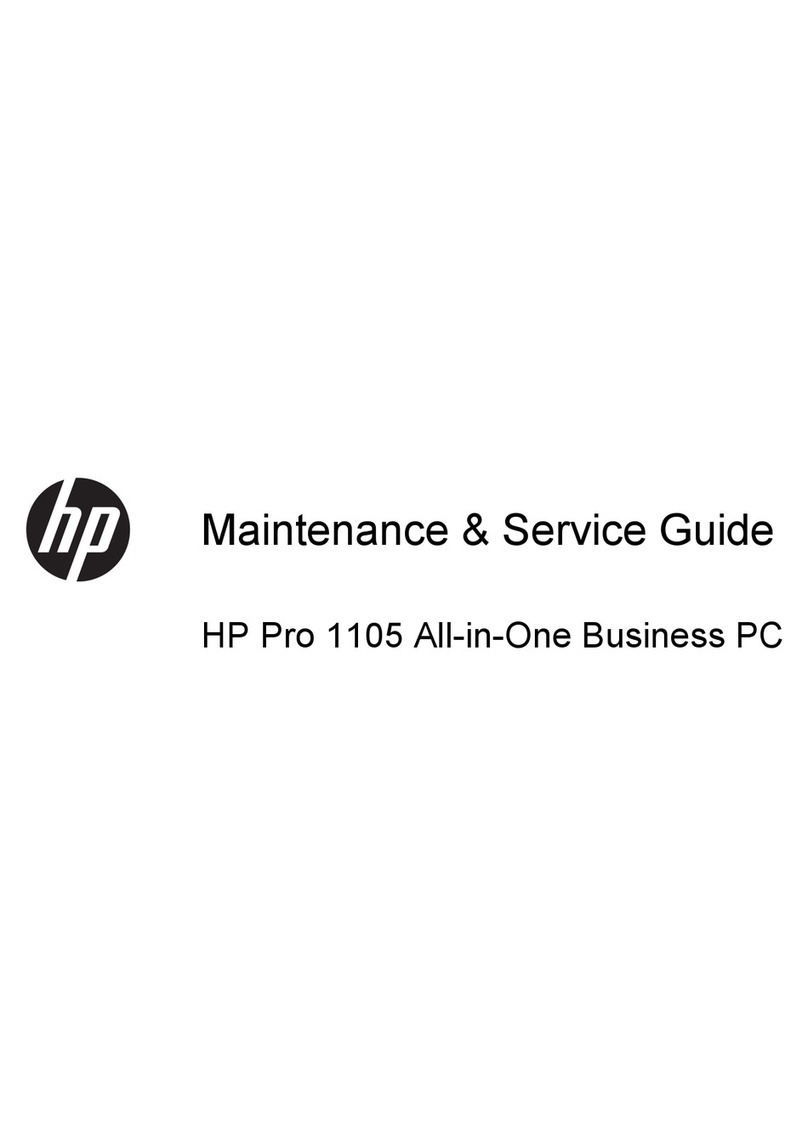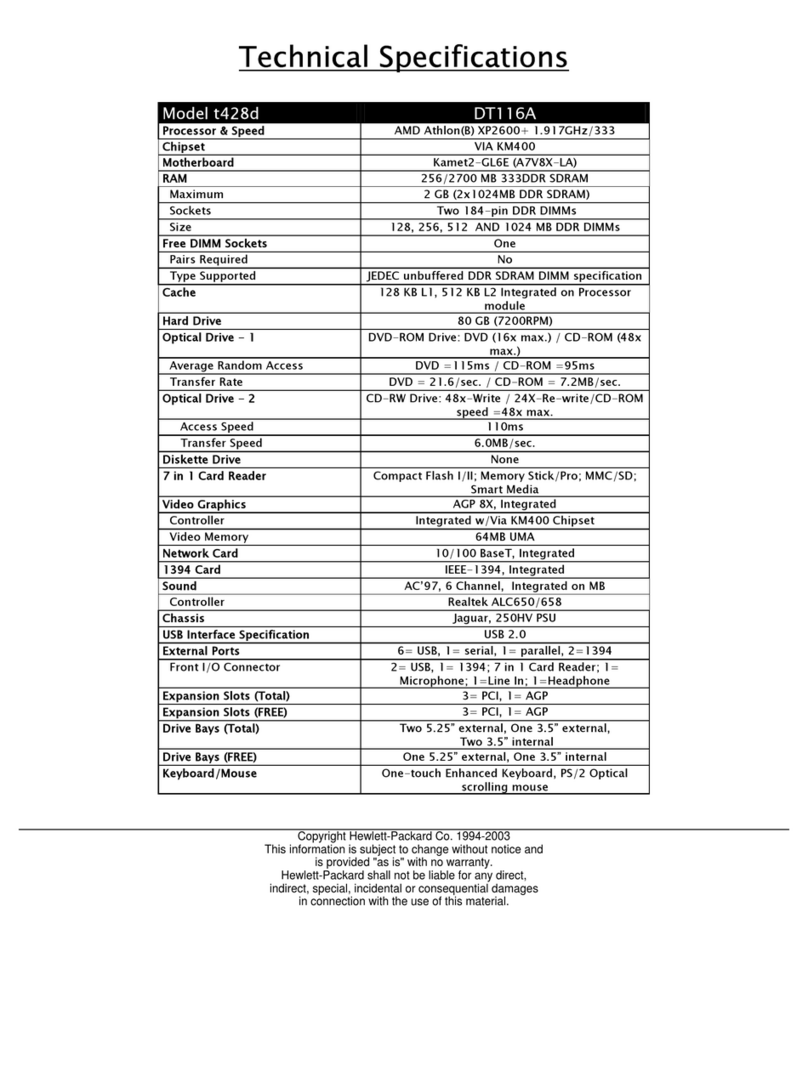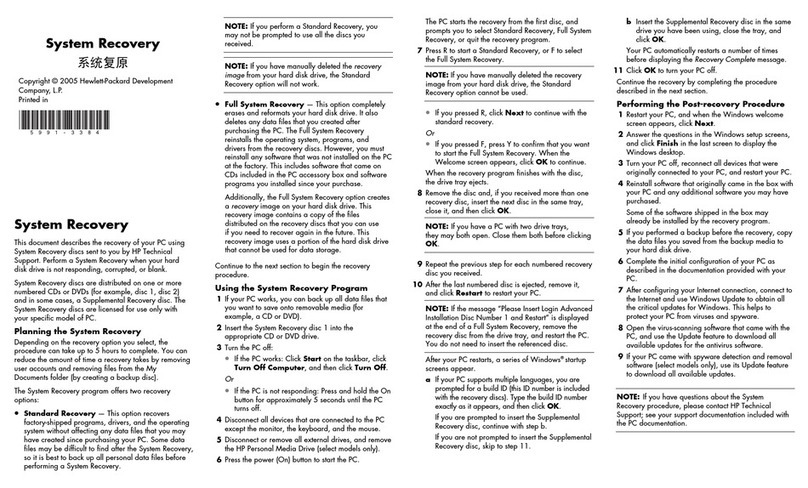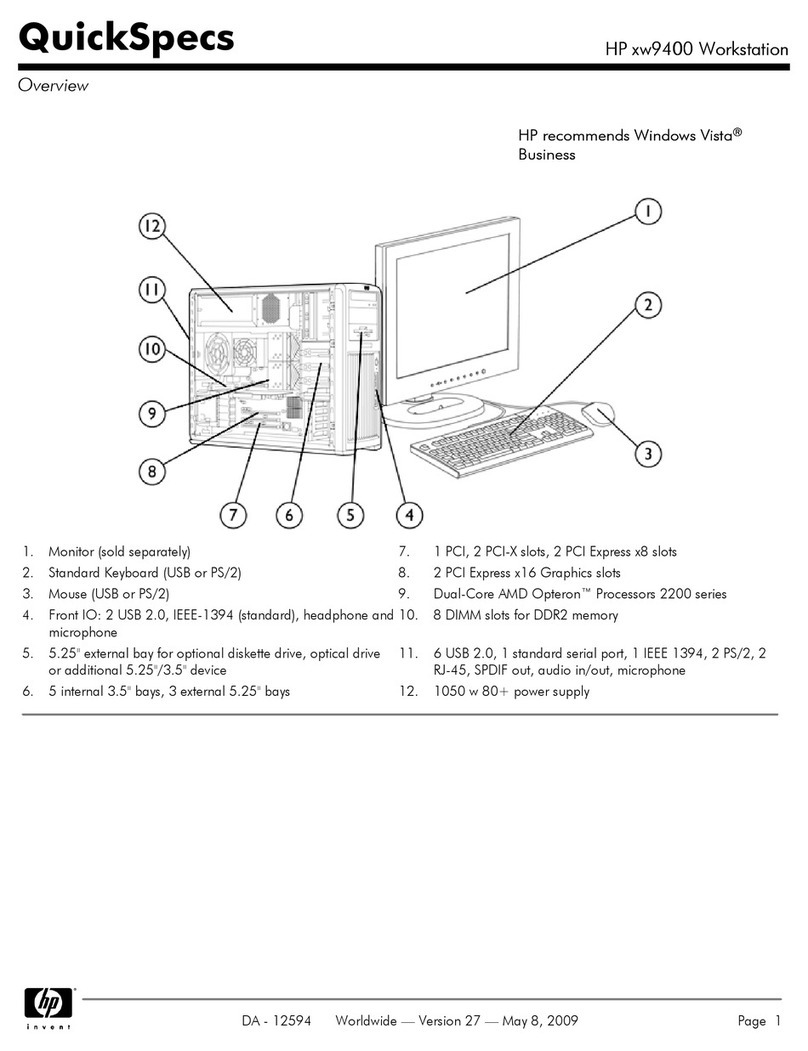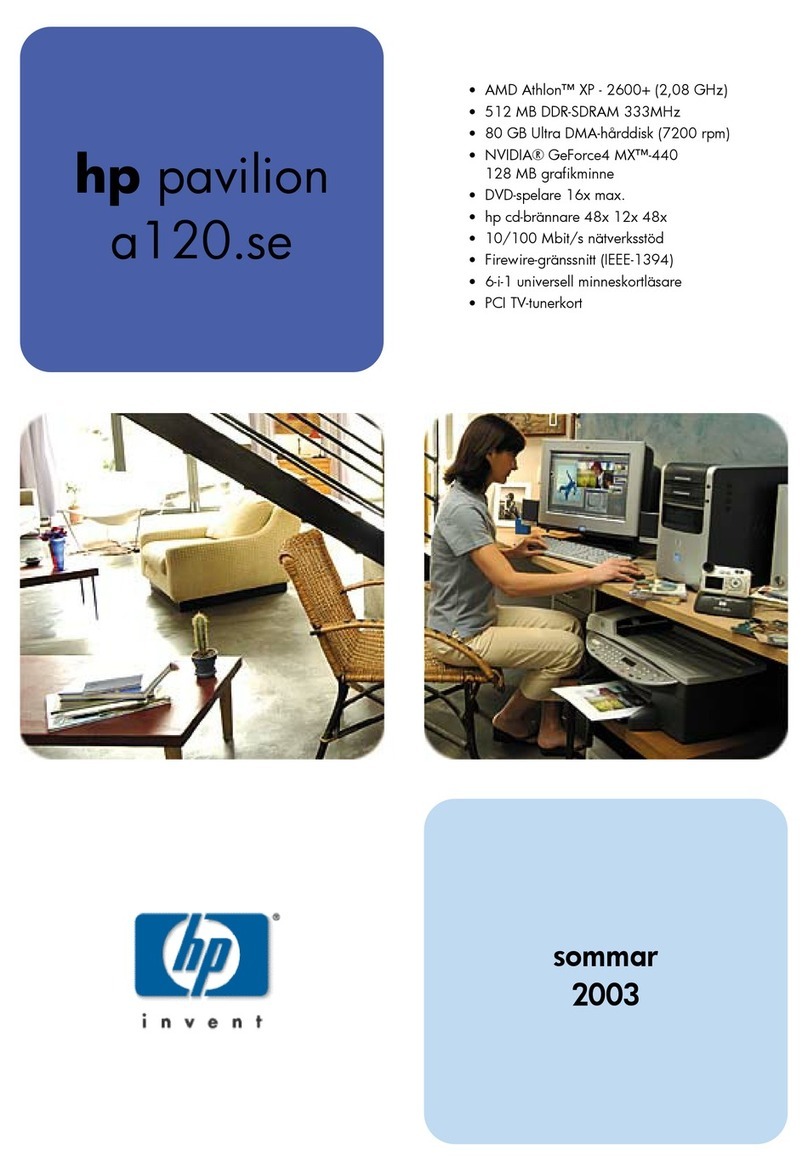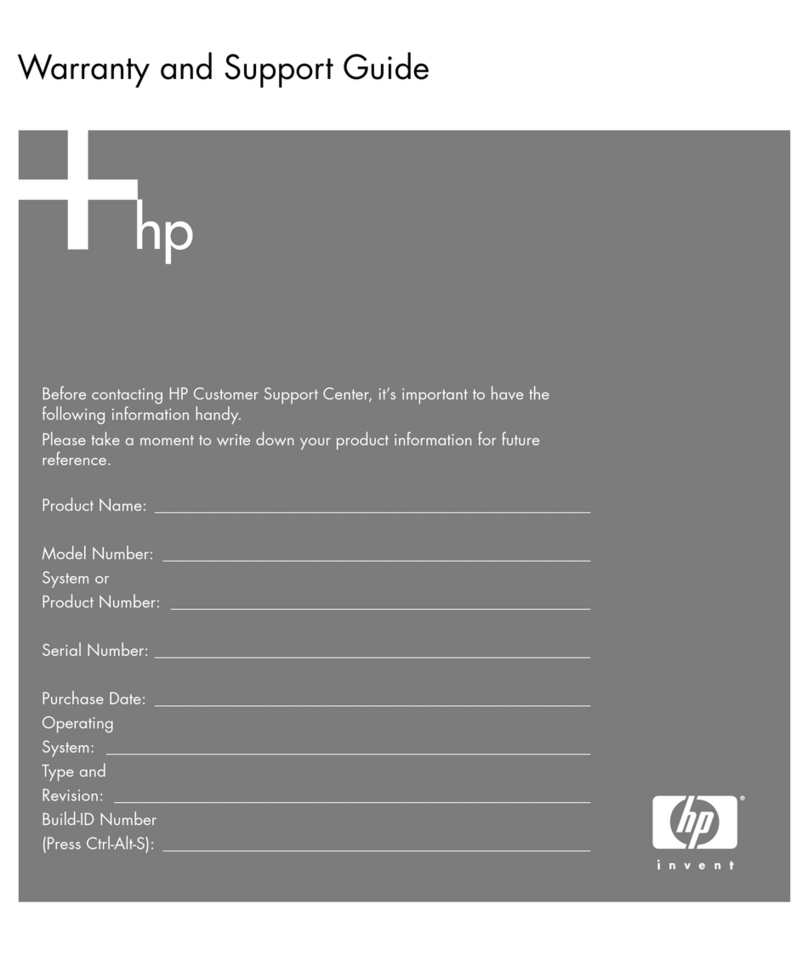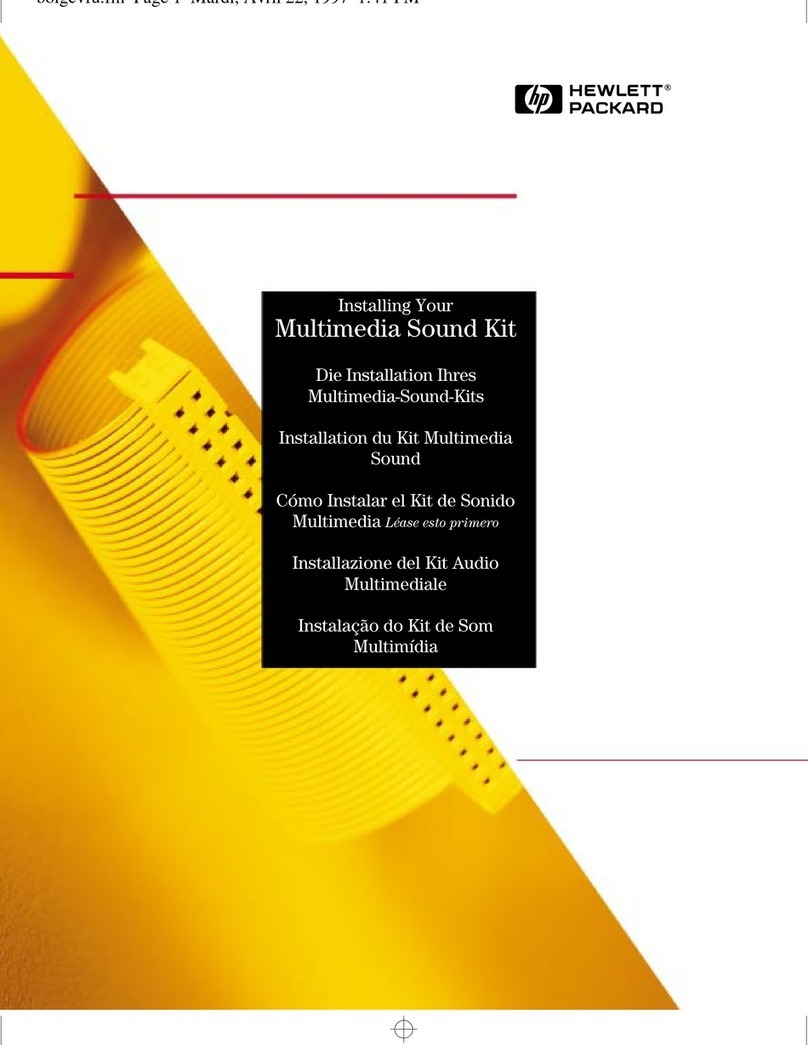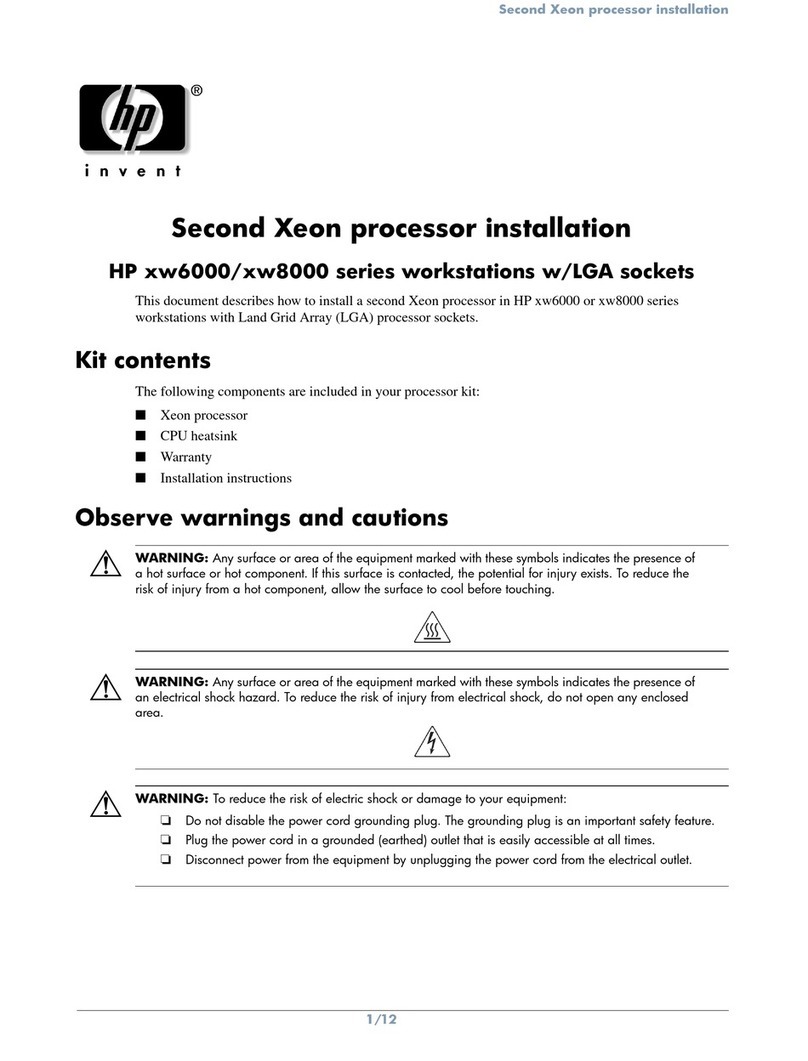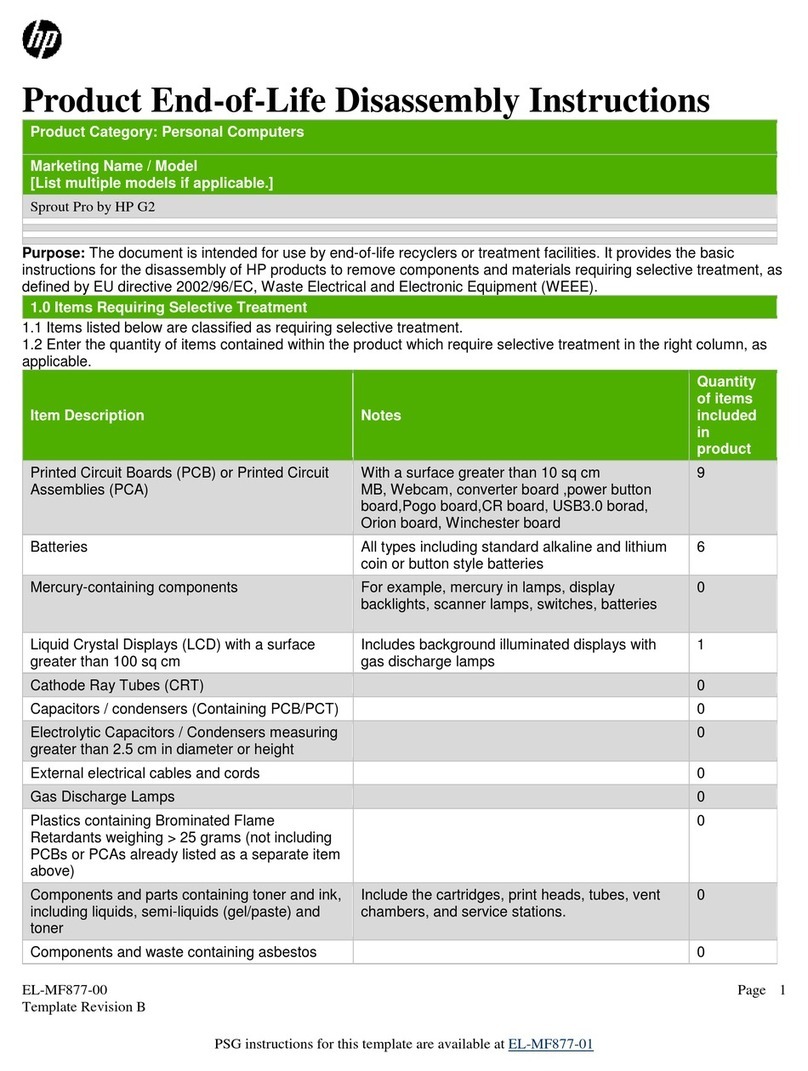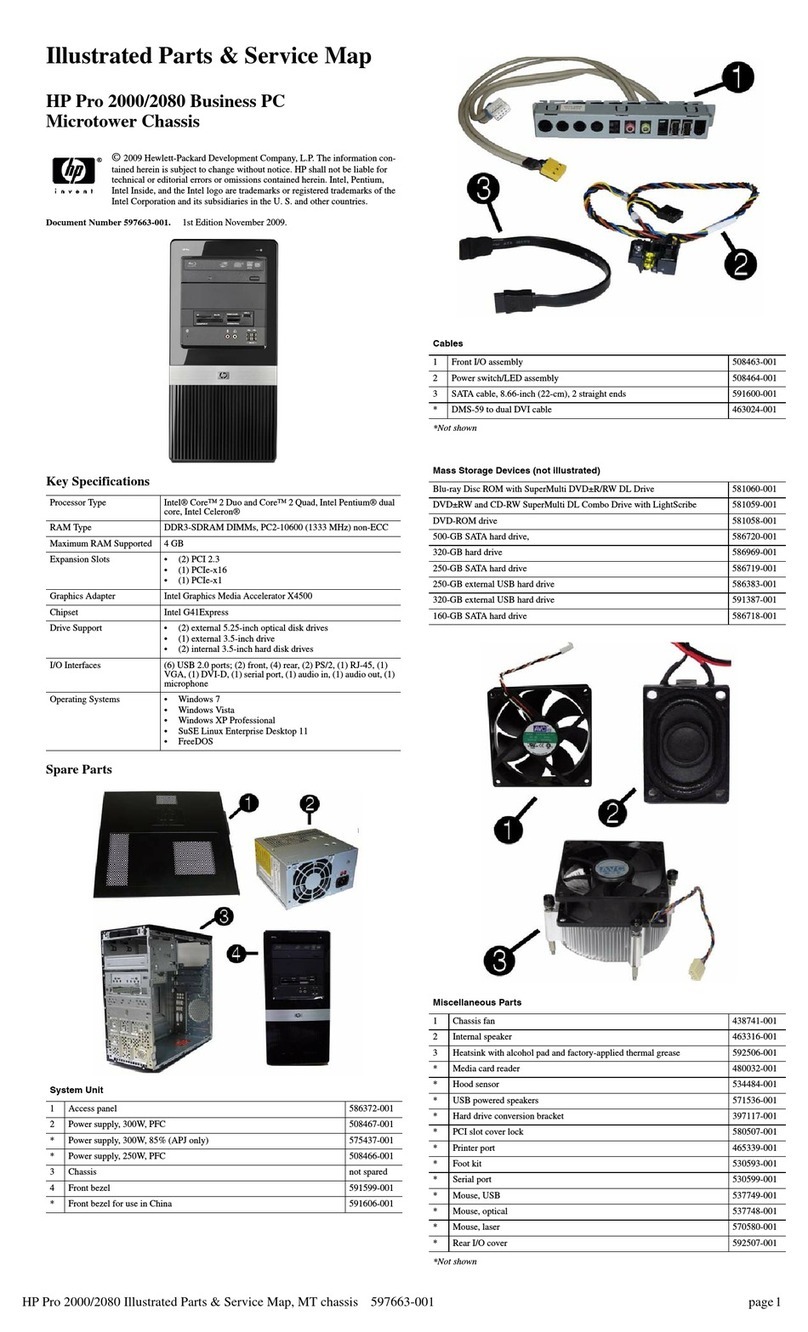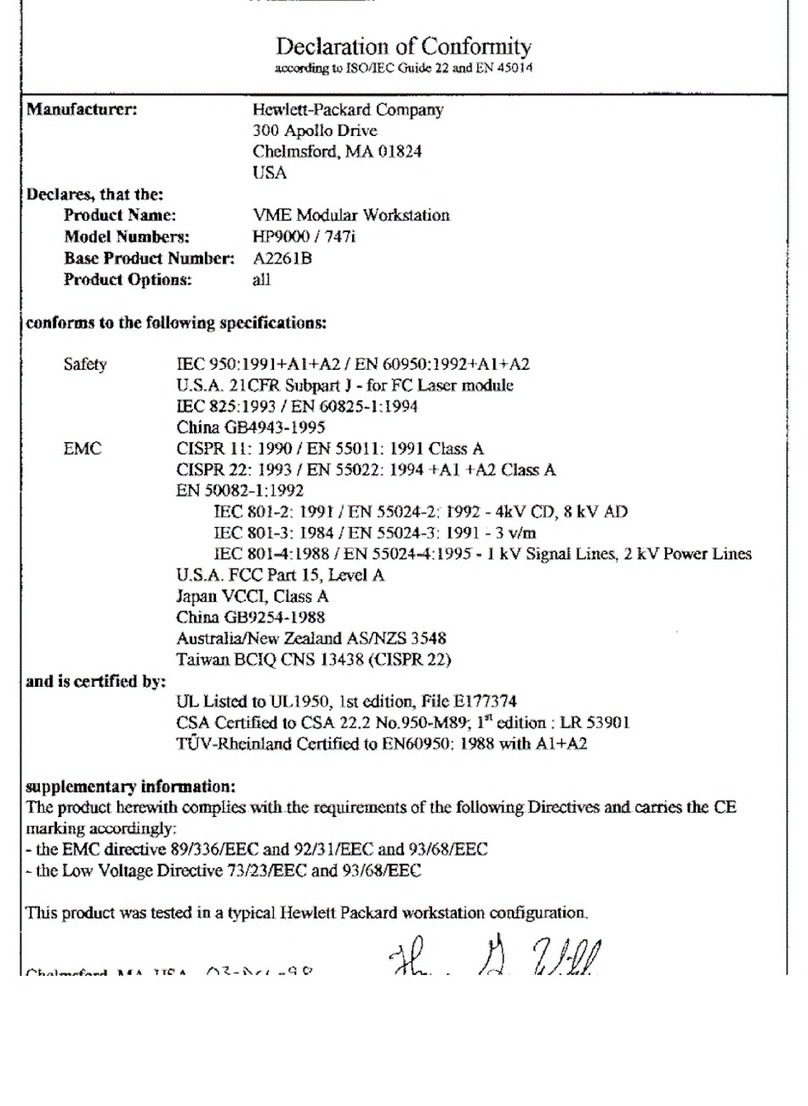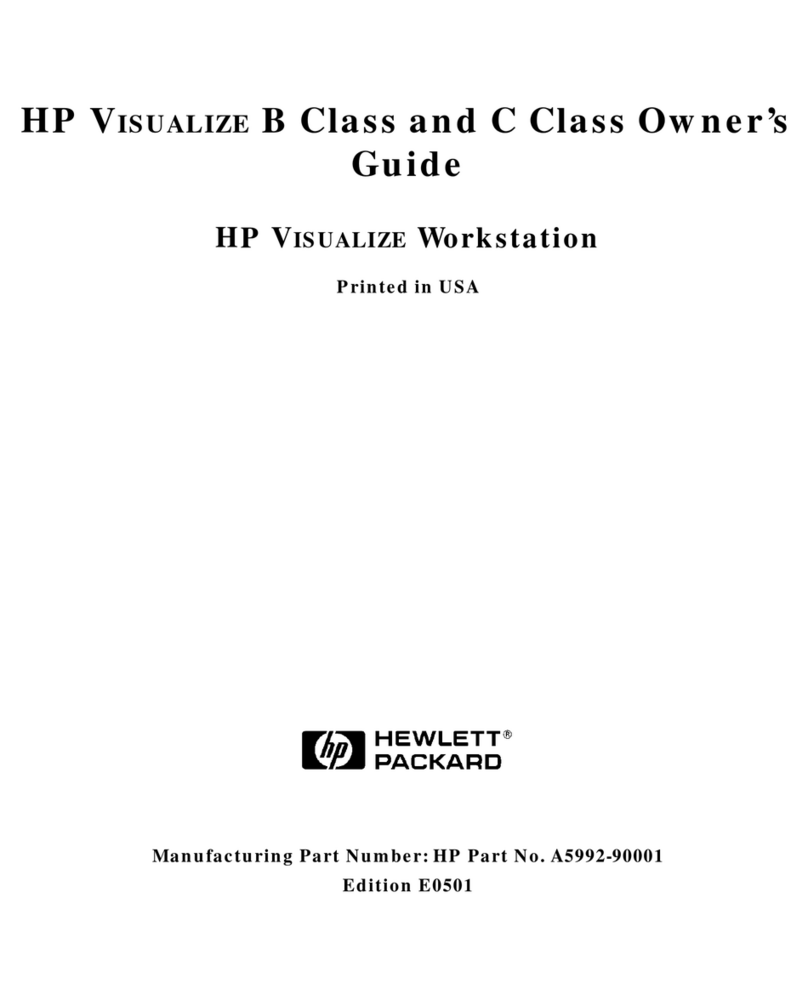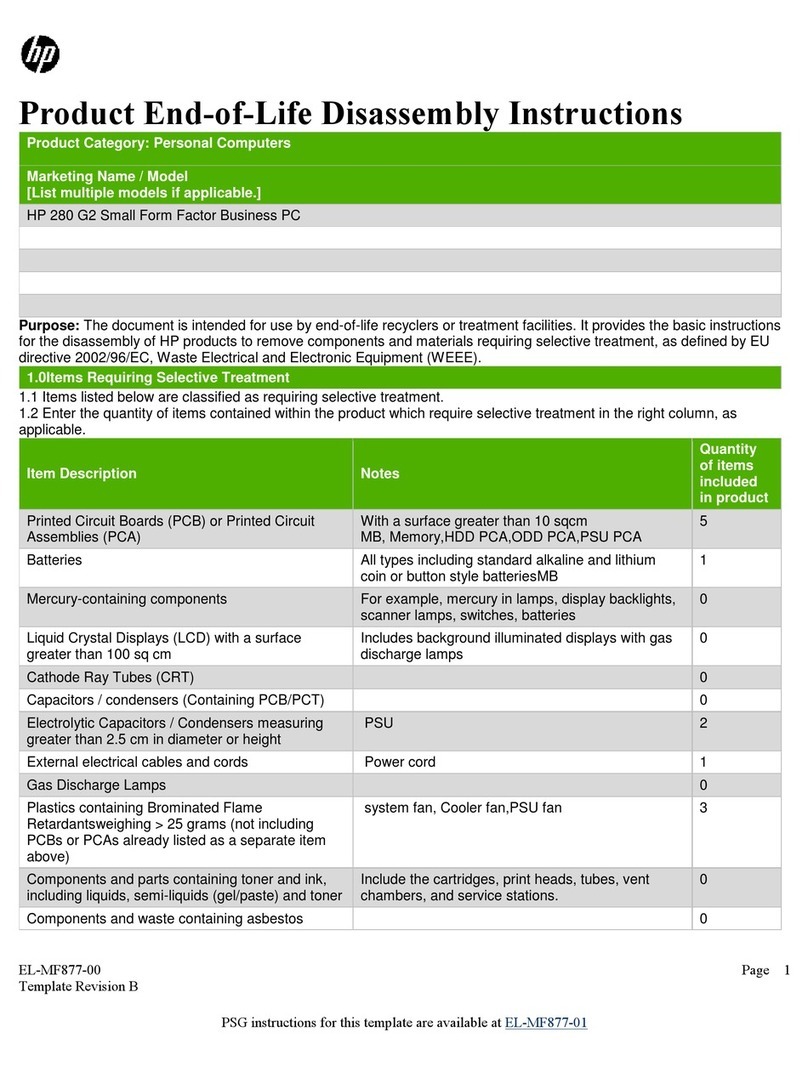dx2300, dx2308 Illustrated Parts & Service Map, MT Chassis 443233-001 page 4
Failsafe Boot Block ROM
The computer comes with a reprogrammable flash system ROM (read only memory). To
upgrade the ROM, download the latest ROM BIOS image from the HP Web site (www.hp.com)
and follow the online GUI/instructions.
Your system ROM includes a Failsafe Boot Block that is protected during the flash process and
allows the computer to be restarted in the unlikely event of an unsuccessful ROM flash.
If the system detects an invalid system ROM during the boot sequence, the Failsafe Boot Block
attempts to locate a valid BIOS image on removable media. To recover from the Boot Block
recovery mode complete the following steps:
Boot Block Recovery
1. Remove any bootable media from the computer and turn off power.
2. Insert a flash drive or CD containing the ROM BIOS.
3. Turn on power to the system.
4. The system will automatically flash the ROM. After a successful flash, the system will either
automatically restart or prompt the user to unplug the unit, wait 5 seconds, reattach the power
cord, and then press the power button.
Password Security
Establishing a Supervisor Password:
1. Turn on or restart the computer. If you are in Windows, click Start > Shut Down > Restart.
2. As soon as the computer is turned on, press F10 when the monitor light turns green to enter
Computer Setup. Press Enter to bypass the title screen, if necessary. If you do not press F10
when prompted, a restart will be necessary.
3. Select Boot > Setup Supervisor Password and follow the instructions on the screen.
4. Before exiting, click File > Save and Exit Setup.
Establishing a User Password:
1. Turn on or restart the computer. If you are in Windows, click Start > Shut Down > Restart.
2. As soon as the computer is turned on, press F10 when the monitor light turns green to enter
Computer Setup. Press Enter to bypass the title screen, if necessary. If you do not press F10
when prompted, a restart will be necessary.
3. Select Boot > Set User Password and follow the instructions on the screen.
Before exiting, click File > Save and Exit Setup.
Changing a Password:
1. Turn on or restart the computer. If you are in Windows, click Start > Shut Down > Restart.
2. As soon as the computer is turned on, press F10 when the monitor light turns green to enter
Computer Setup.
3. When the key icon appears, type your current password.
4. Select Boot > Set Supervisor (or user) Password.
5. Enter the new password (or nothing for no password) in the key icon and press Enter.
The new password will take effect the next time the computer is restarted.
Deleting a Password
1. Turn on or restart the computer. If you are in Windows, click Start> Shut Down > Restart.
2. As soon as the computer is turned on, press F10 when the monitor light turns green to enter
Computer Setup.
3. When the key icon appears, type your current password.
4. Select Boot > Set Supervisor (or user) Password.
5. Enter nothing for no password in the key icon and press Enter.
The new password will take effect the next time the computer is restarted.
Diagnostic Functions
Diagnostic functions are provided by the Setup Utility (in system ROM) and by Insight Diag-
nostics. Insight Diagnostics provides detailed system information including:
• Processor type and speed
• Memory amount, mapping, and integrity
• Hardware peripheral availability/settings
• Hard drive type, space used/available
• System identification, asset tracking
Insight Diagnostics may be found on the Documentation and Diagnostics CD that shipped with
the computer. The tool may also be downloaded from the hp Web site using the following pro-
cedure:
1. Go to www.hp.com
2. Click the Software and Download driver link.
3. Enter the product number (for example, dx2250) in the text box and press the Enter key.
4. Select the specific product.
5. Select the OS.
6. Click the Diagnostics link.
7. Select HP Insight Diagnostics Offline Edition.
8. Select the proper language and click Download.
Error Conditions and Messages
System Hardware Interrupts
IRQ System Function IRQ System Function
0 Timer Interrupt 8 Real-Time Clock
1 Keyboard 9 Unused
2 Interrupt Controller Cascade 10 Unused, available for PCI
3 Serial Port (COM B) 11 Unused, available for PCI
4 Serial Port (COM A) 12 Mouse
5 Unused, available for PCI 13 Coprocessor
6 Diskette Drive 14 Primary ATA (IDE) Controller
7 Parallel Port (LPT 1) 15 Secondary ATA (IDE) Controller
Feature Purpose
How It Is
Established
Floppy drive controller Prevents the transfer of data to or from the
floppy drive.
Setup Utilities
Device Boot Disabling Prevents booting from and or all of these
devices: Internal or external USB, Internal
ODD, or Internal FDD.
Setup Utilities
Security Option Prevents use of computer until password is
entered. Can apply to both initial startup and
restart.
Setup Utilities
BIOS Write Protect Restricts ability to change ROM BIOS with-
out approval.
Setup Utilities.
USB Controller Allows you to disable or enable all USB
devices.
Setup Utilities
Diagnostic LEDs
LED Color LED Activity State/Message
Power Green On Computer on
Power Green 1 blink every 2 seconds Suspend to RAM (some models)
Power Green 1 blink every second CPU thermal shutdown
Power Green 5 blinks, 1 blink every second
followed by 1 short beep
Pre-video memory error
Power Green 6 blinks, 1 blink every second
followed by a 1 long and 2 short
beeps
Pre-video graphics error
Power Green 8 blinks, 1 blink every second
followed by 2 short beeps
Invalid ROM based on Checksum with
FDD installed
Power Green 8 blinks, 1 blink every second
followed by 2 short beeps and
hurried beeps
Invalid ROM based on Checksum with-
out FDD installed
none none System does not power on and
LEDs are not flashing
System unable to power on
Clearing CMOS
1. Turn off the computer and any external devices, disconnect the power cord from the
power outlet, and remove the access panel.
2. Locate jumper JBAT1 and move the jumper from pins 2-3 to pins 1-2.
3. Leave the jumper on pins 1-2 for 5 seconds then, move the jumper back to pins 2-3.
4. Replace the access panel and connect the power cord to the power outlet.
5. Turn on the computer, allow it to start.