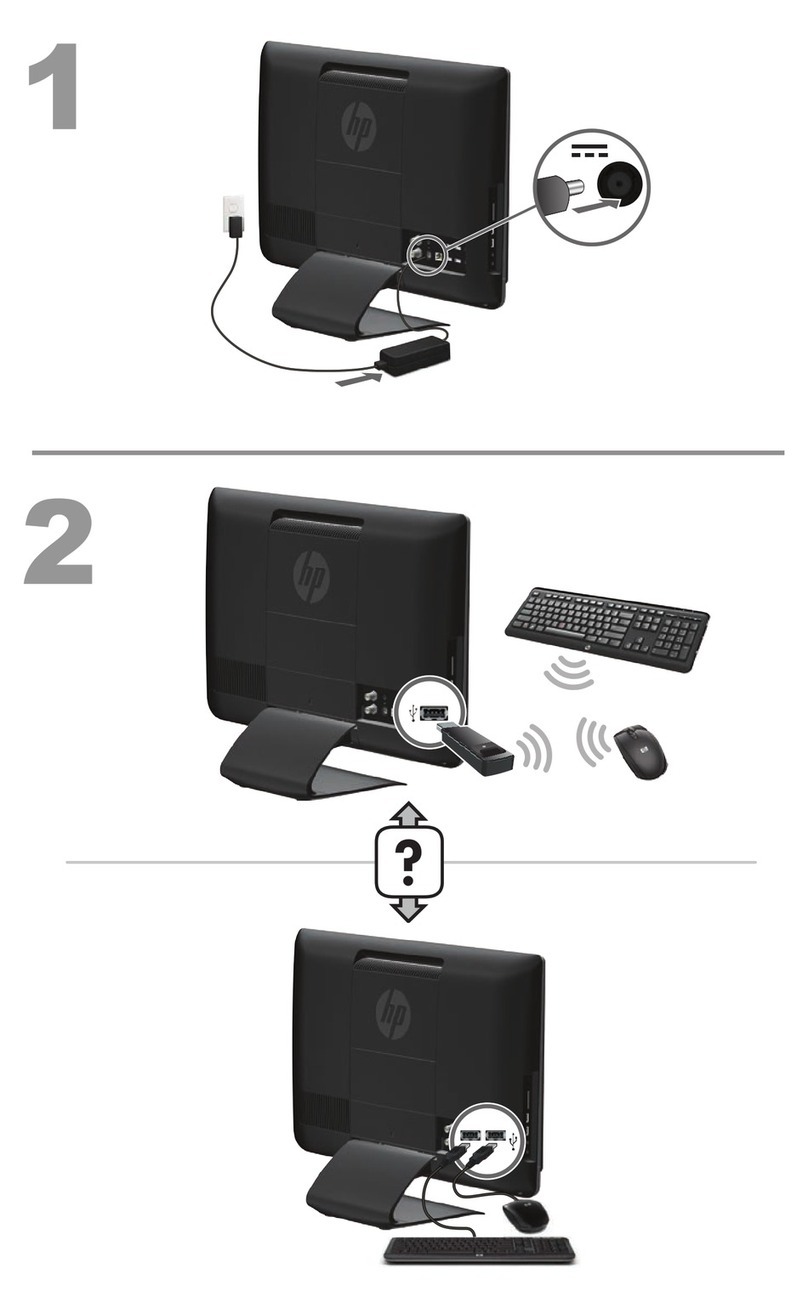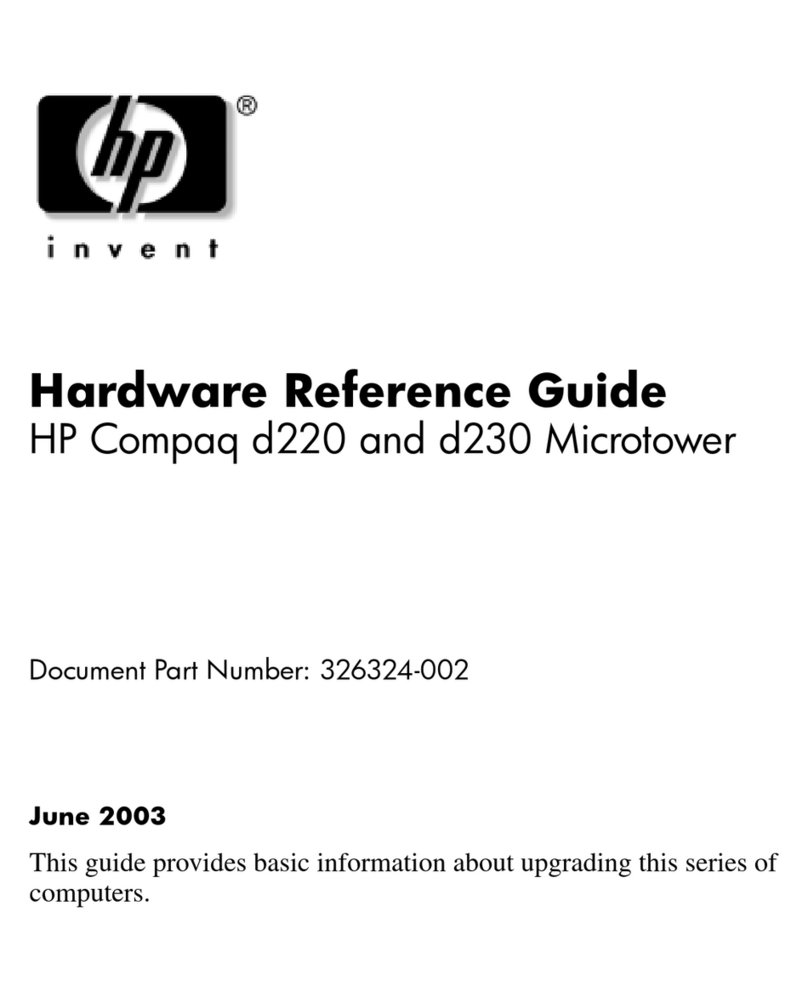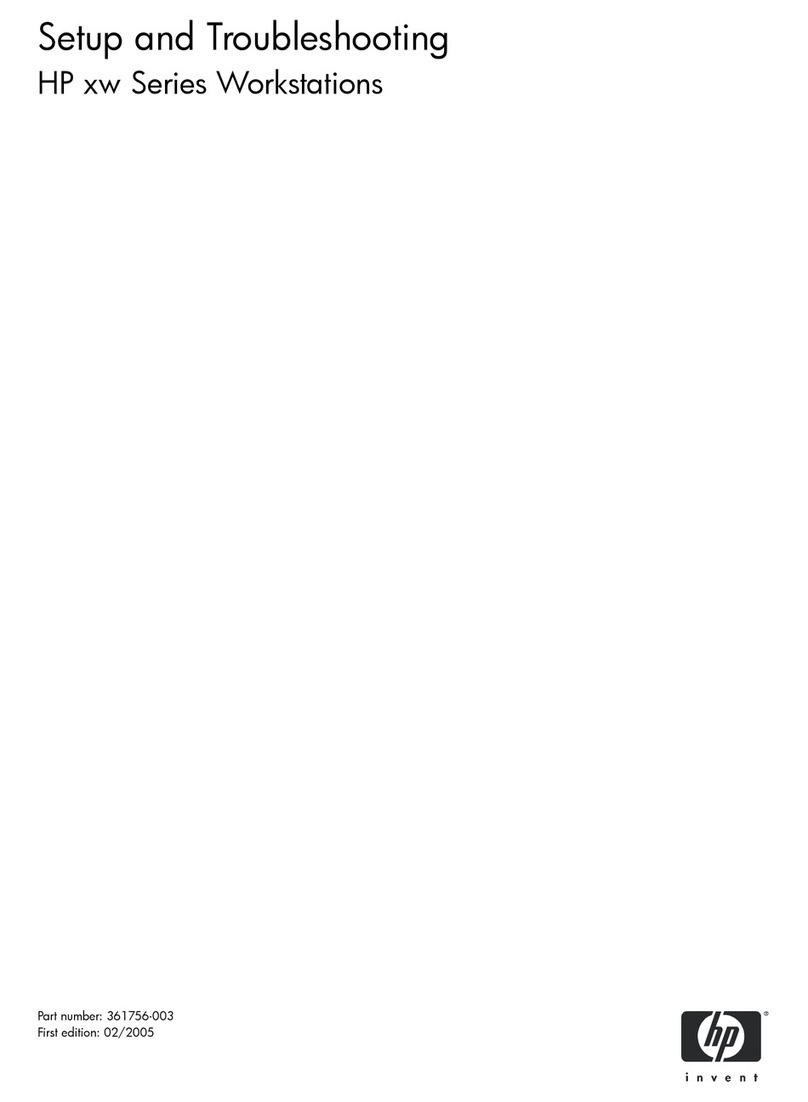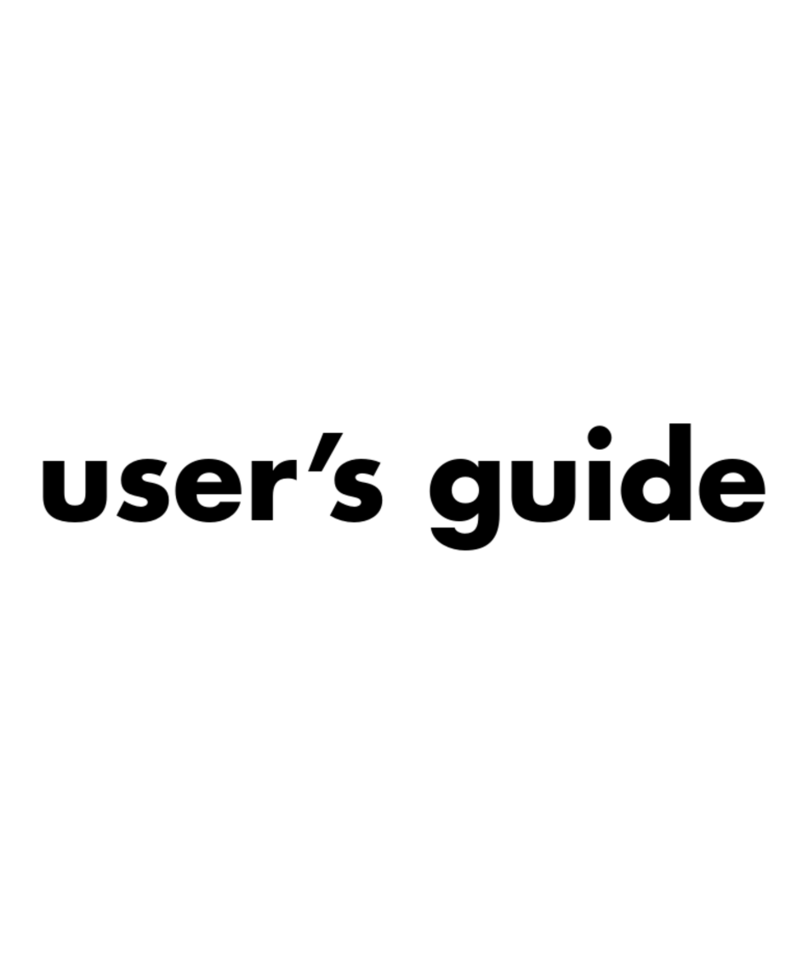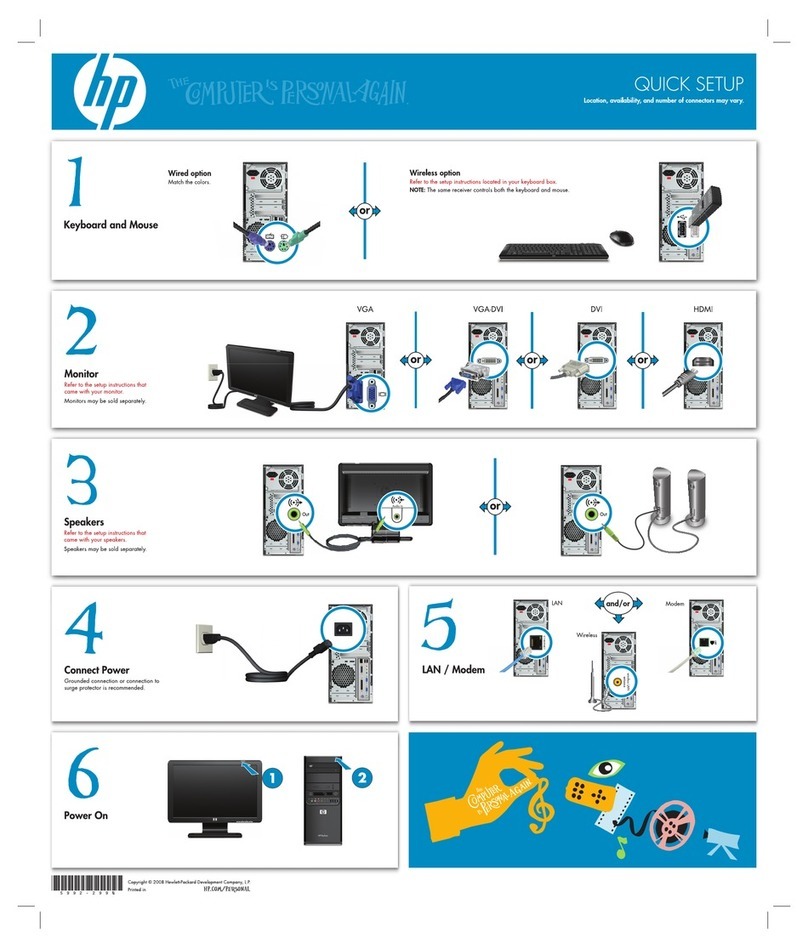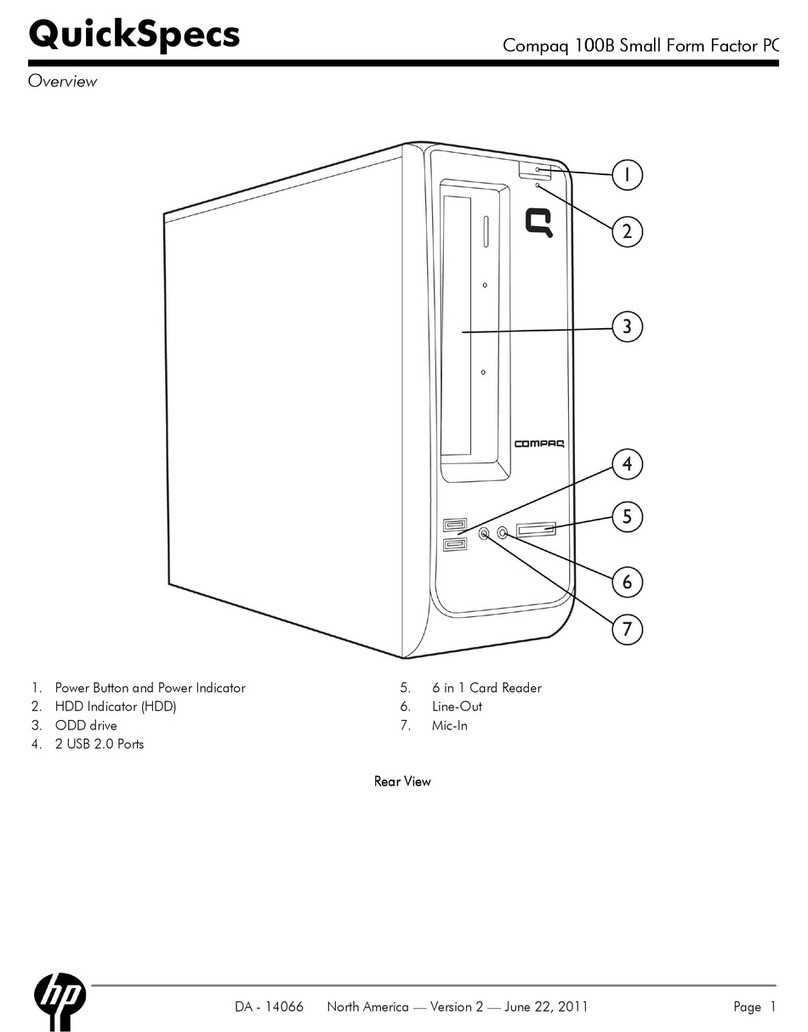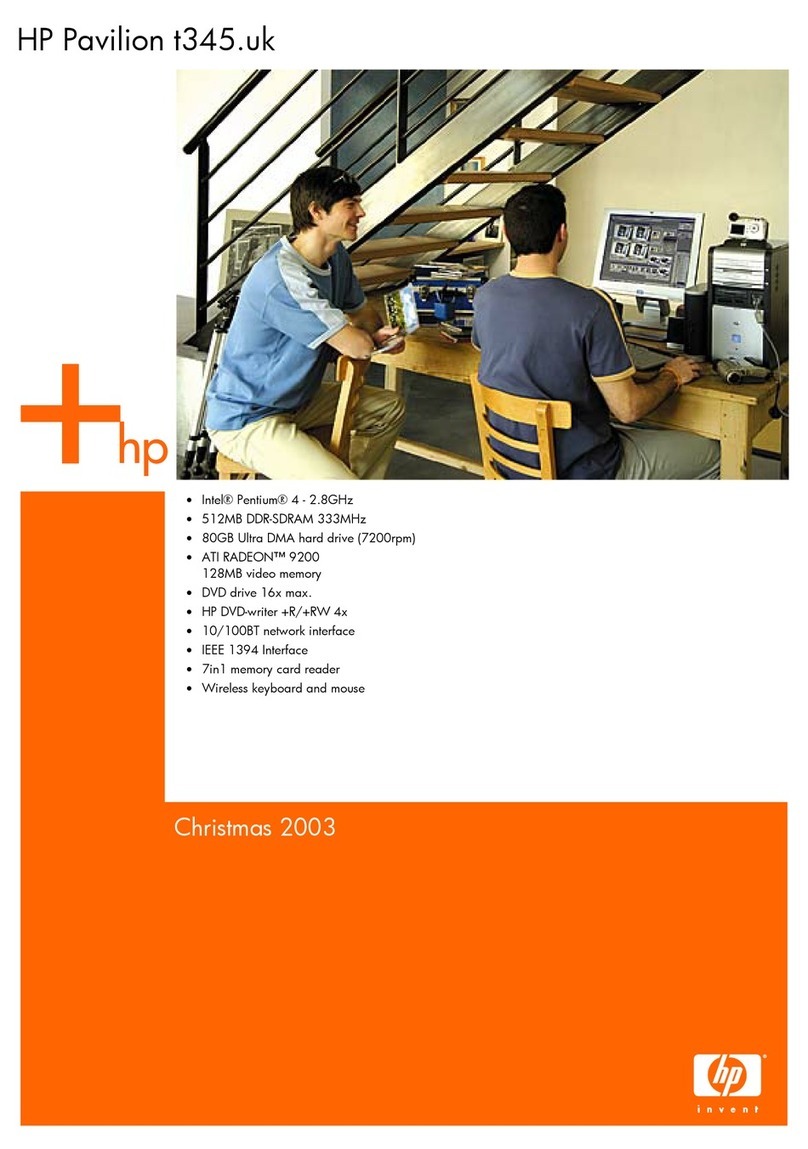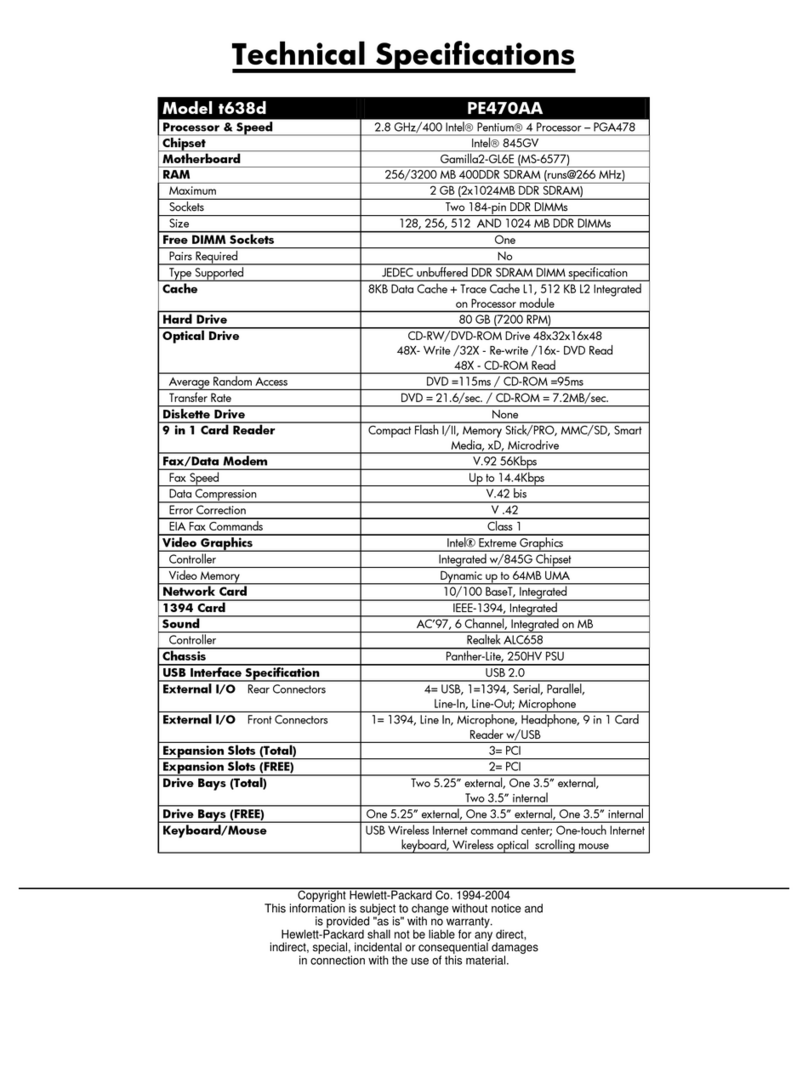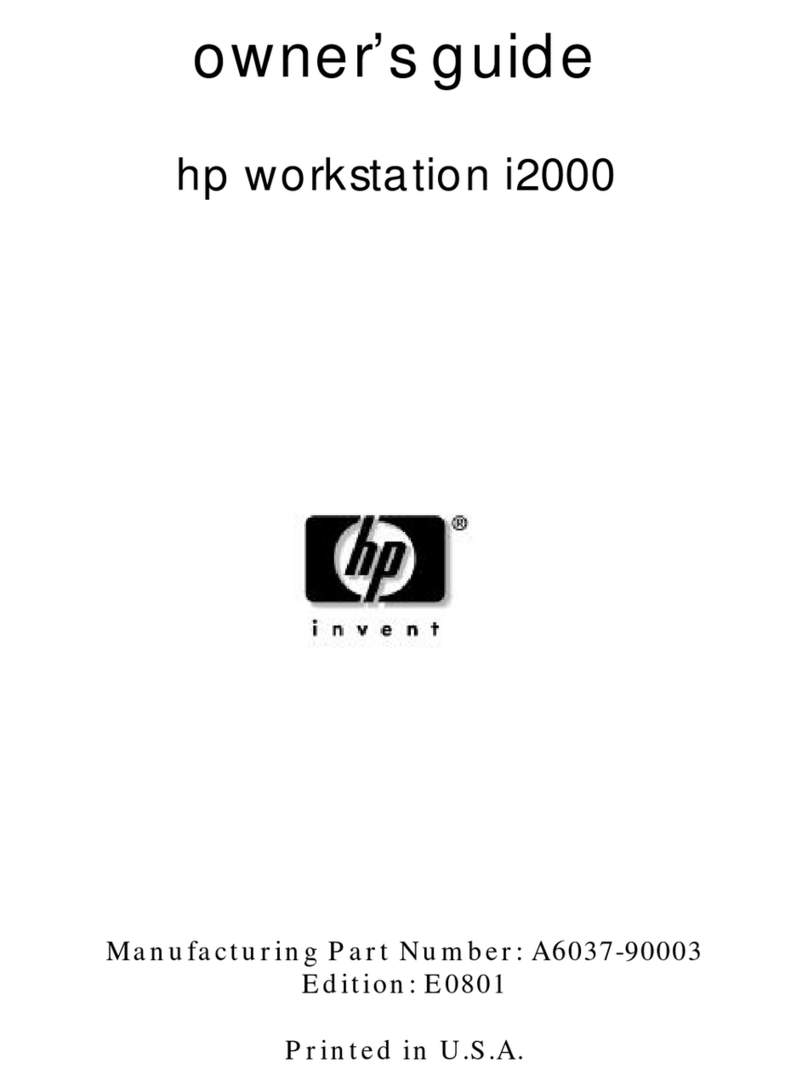Table of contents
1 Product features ....................................................................................................................................................................................... 1
Front panel components ......................................................................................................................................................... 2
Rear panel components .......................................................................................................................................................... 3
Serial number location ............................................................................................................................................................. 4
2 Setup ........................................................................................................................................................................................................... 5
Warnings and cautions ............................................................................................................................................................ 5
Attaching the stand .................................................................................................................................................................. 6
Adjusting the stand .............................................................................................................................................. 6
Installing the stand .............................................................................................................................................. 6
Connecting the AC power cord ............................................................................................................................................... 8
Securing the thin client ............................................................................................................................................................ 9
Routine thin client care ............................................................................................................................................................ 9
3 Hardware changes ................................................................................................................................................................................. 10
Warnings and cautions .......................................................................................................................................................... 10
Removing and replacing the access panel ......................................................................................................................... 10
Removing the access panel ............................................................................................................................. 10
Replacing the access panel .............................................................................................................................. 12
Locating internal components ............................................................................................................................................. 13
Replacing an M.2 storage module ....................................................................................................................................... 14
Removing and replacing the battery .................................................................................................................................. 16
Installing an internal USB ash drive .................................................................................................................................. 18
Upgrading system memory .................................................................................................................................................. 19
Installing a memory module ............................................................................................................................ 19
Appendix A Computer Setup (F10) Utility, BIOS Settings .................................................................................................................... 21
Computer Setup (F10) Utilities ............................................................................................................................................ 21
Using Computer Setup (F10) Utilities ............................................................................................................. 21
Computer Setup—File ...................................................................................................................................... 23
Computer Setup—Storage .............................................................................................................................. 24
Computer Setup—Security .............................................................................................................................. 25
Computer Setup—Power ................................................................................................................................. 26
Computer Setup—Advanced ........................................................................................................................... 27
Changing BIOS Settings from the HP BIOS Congure Utility (HPBCU) ........................................................................... 28
v