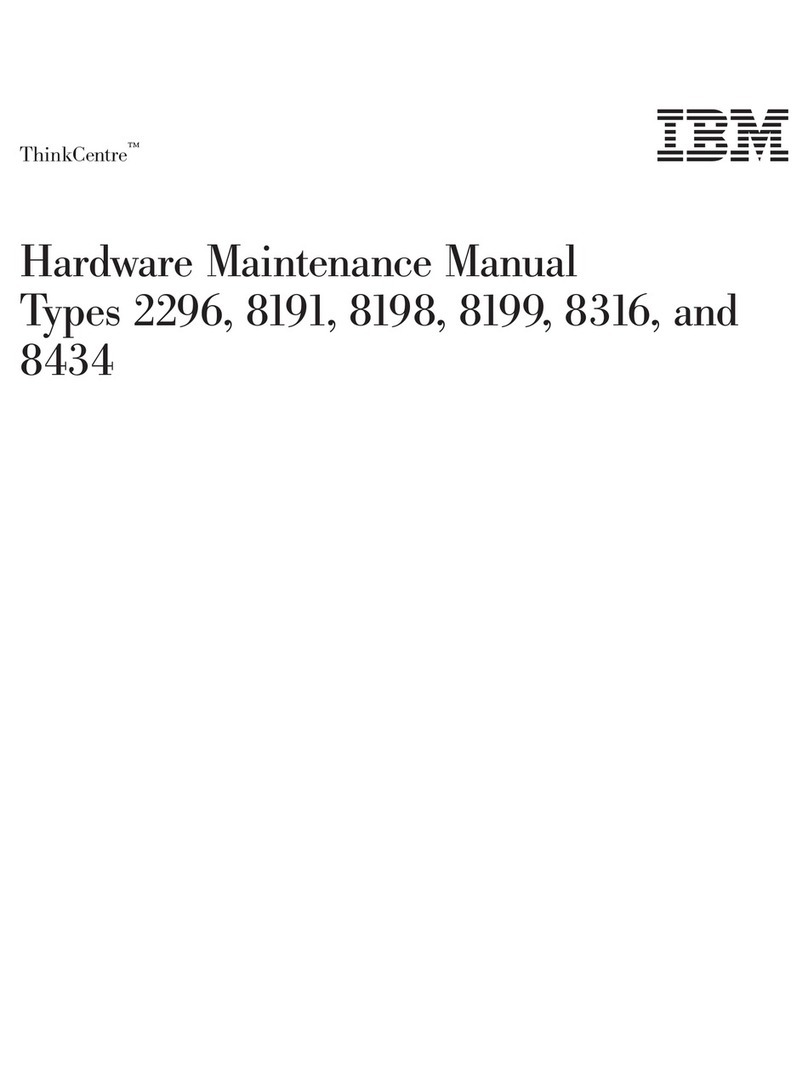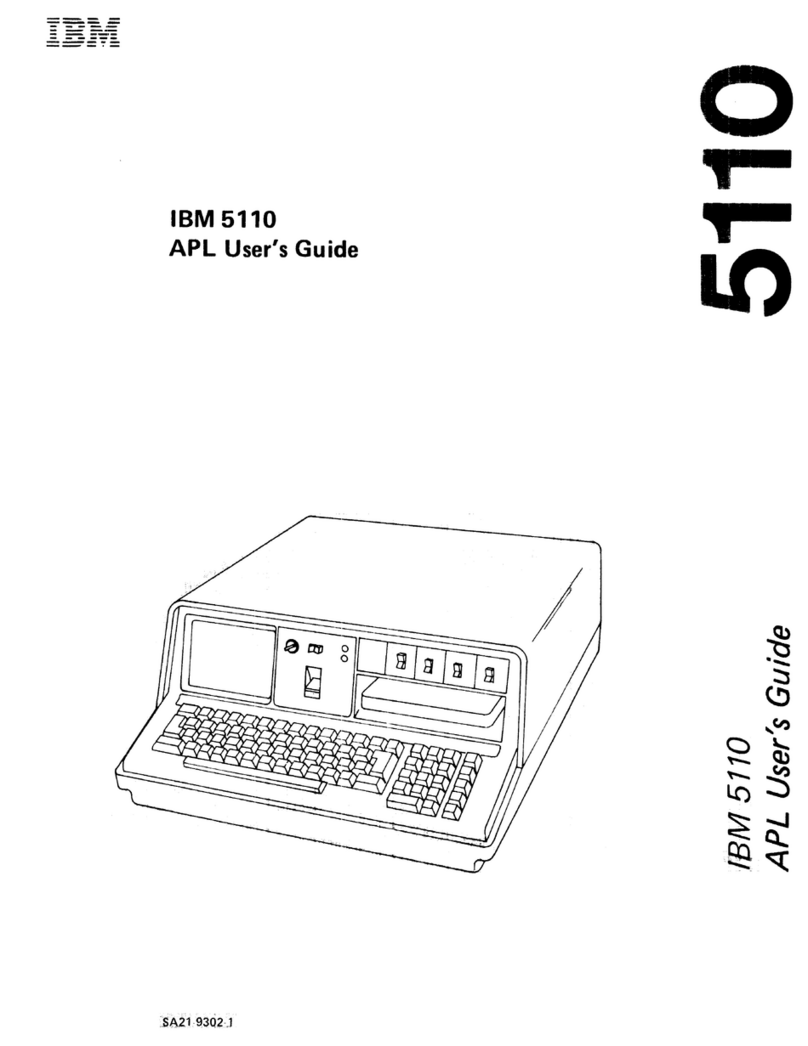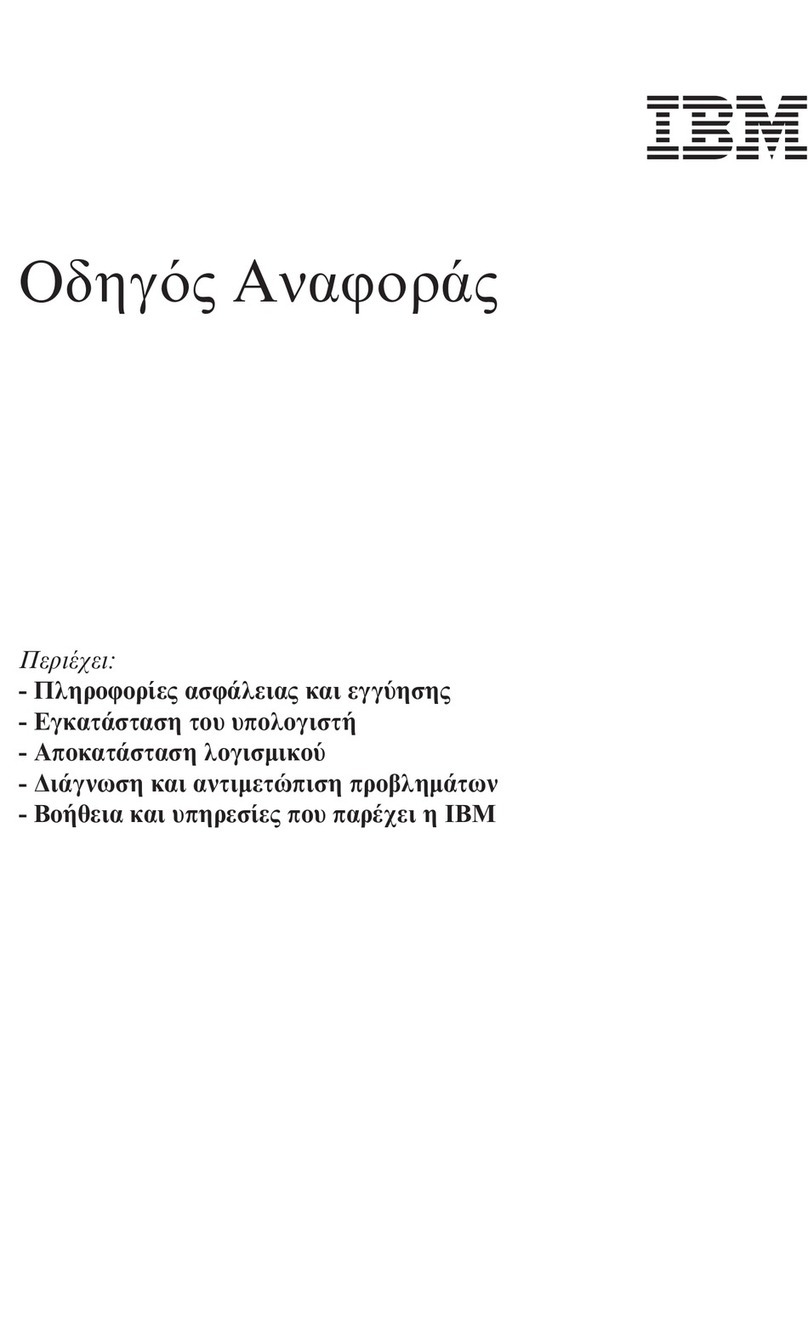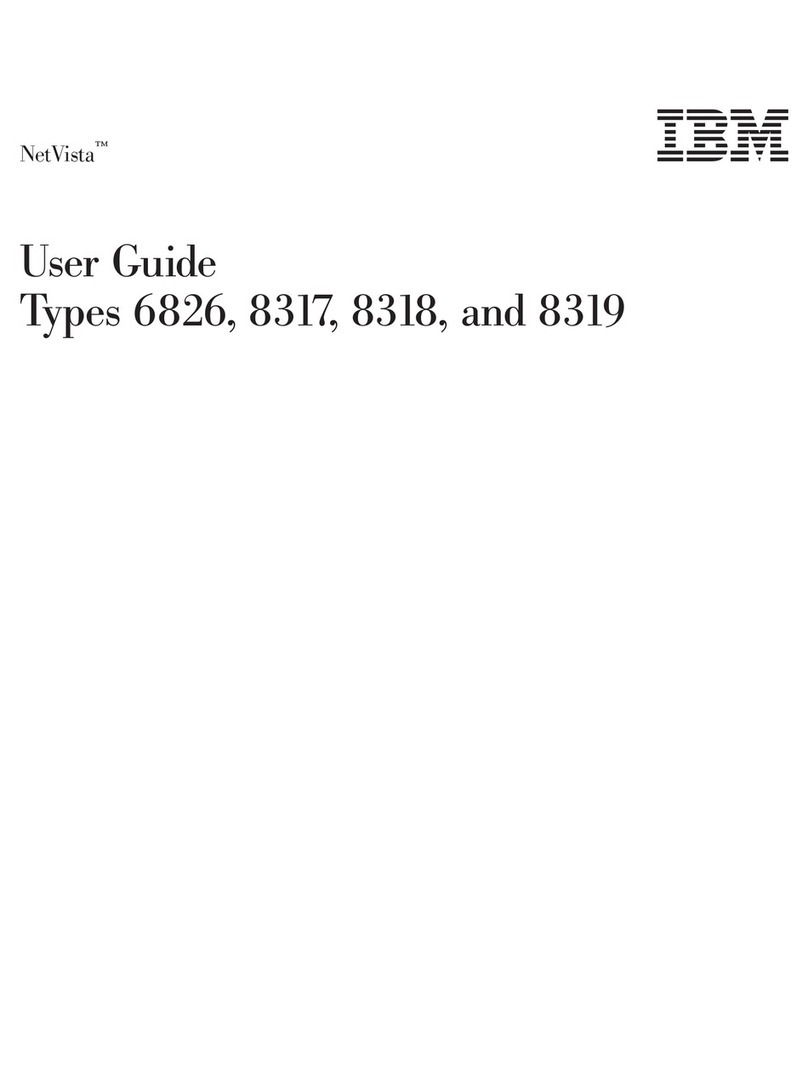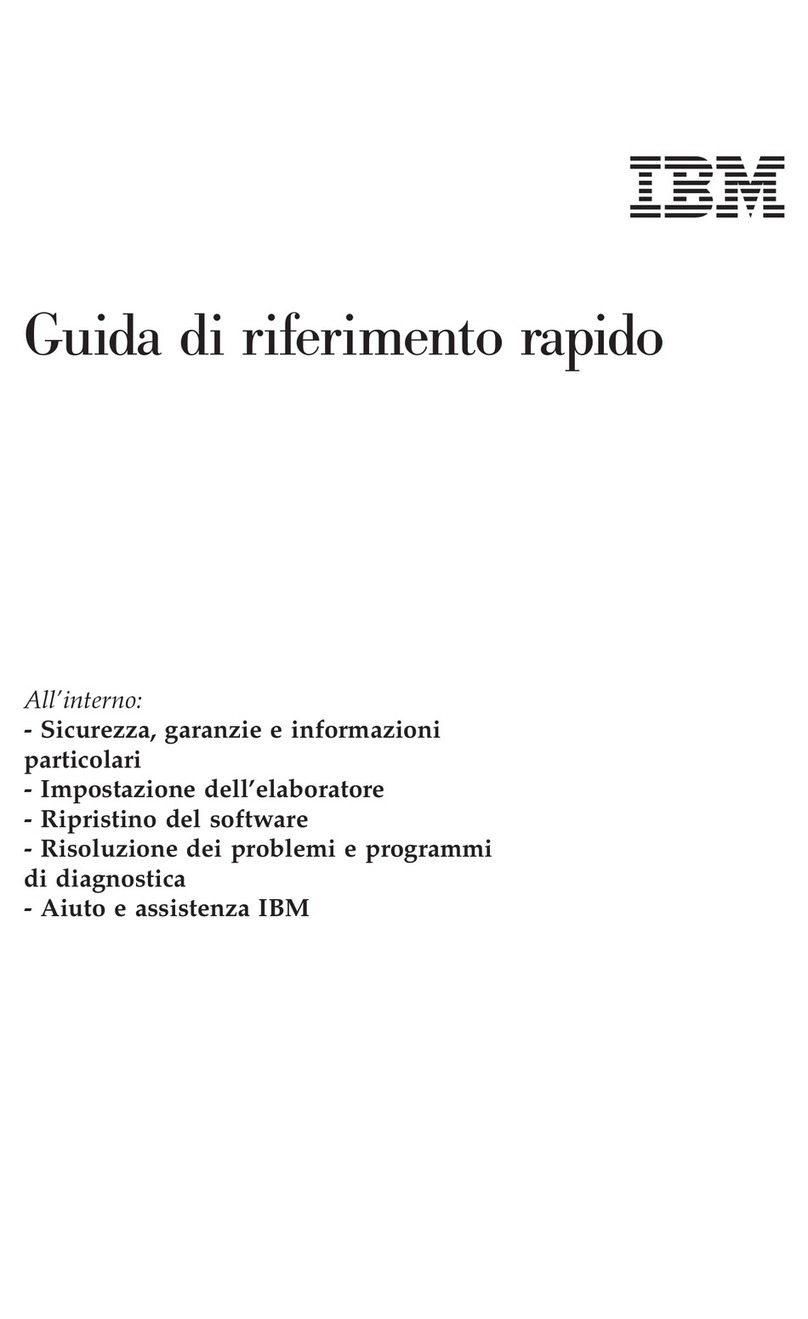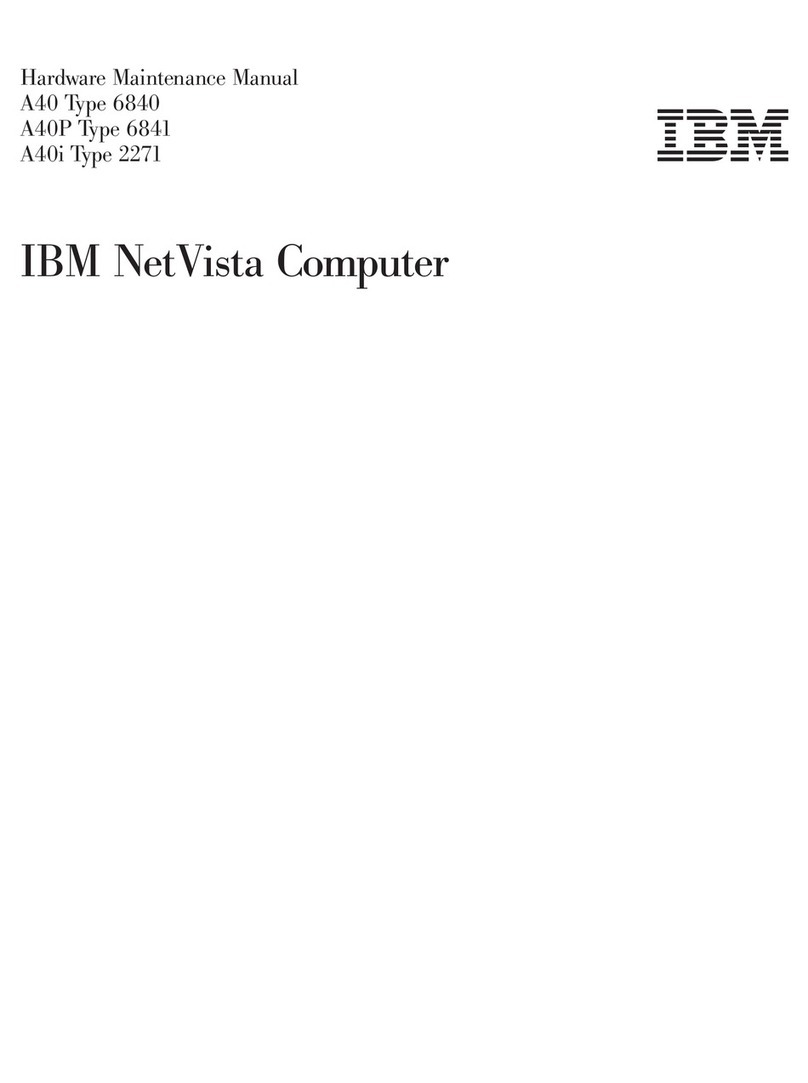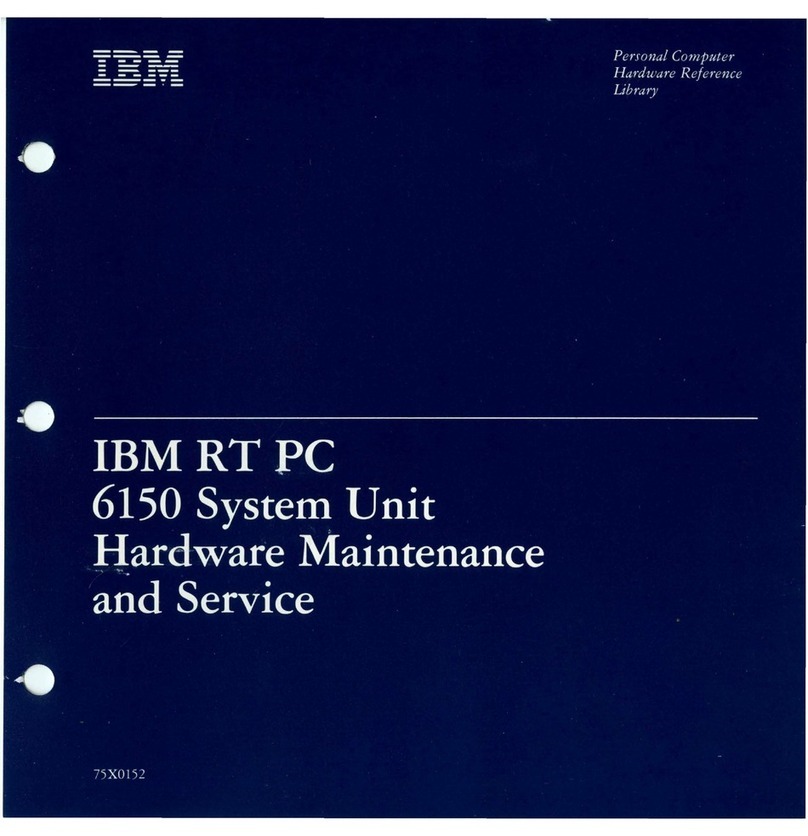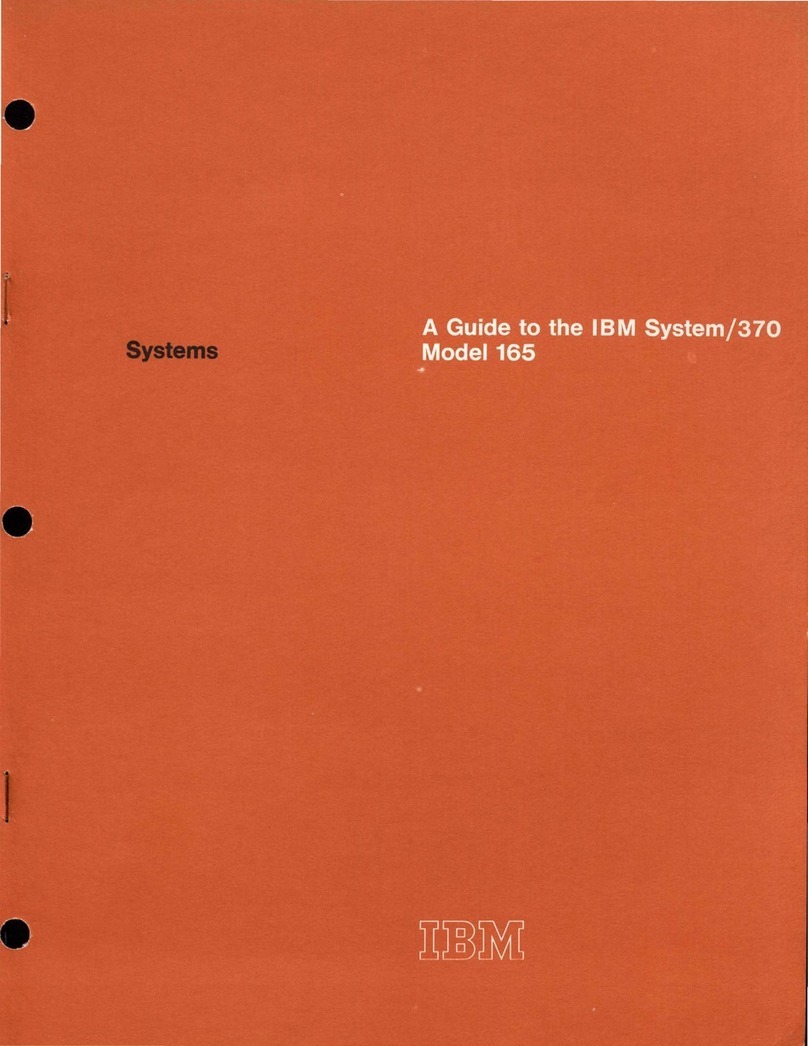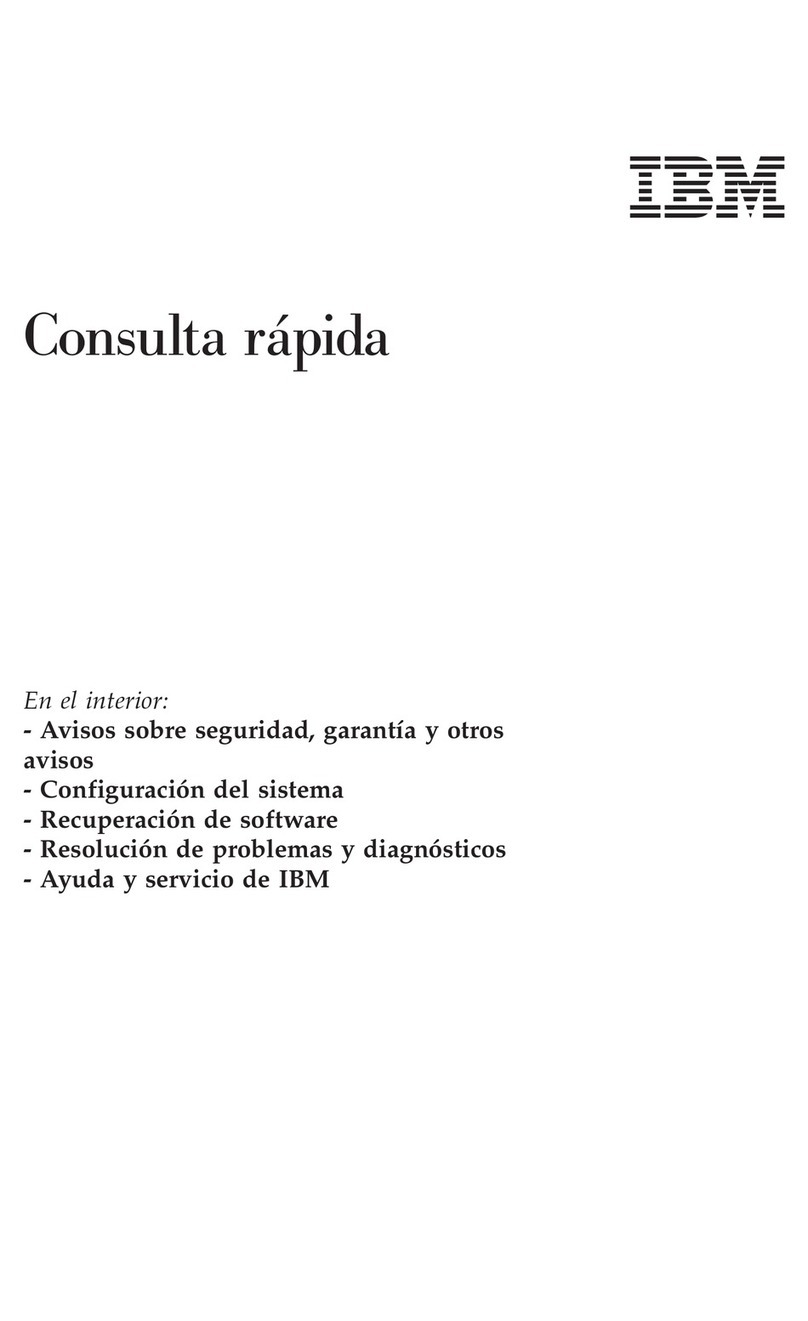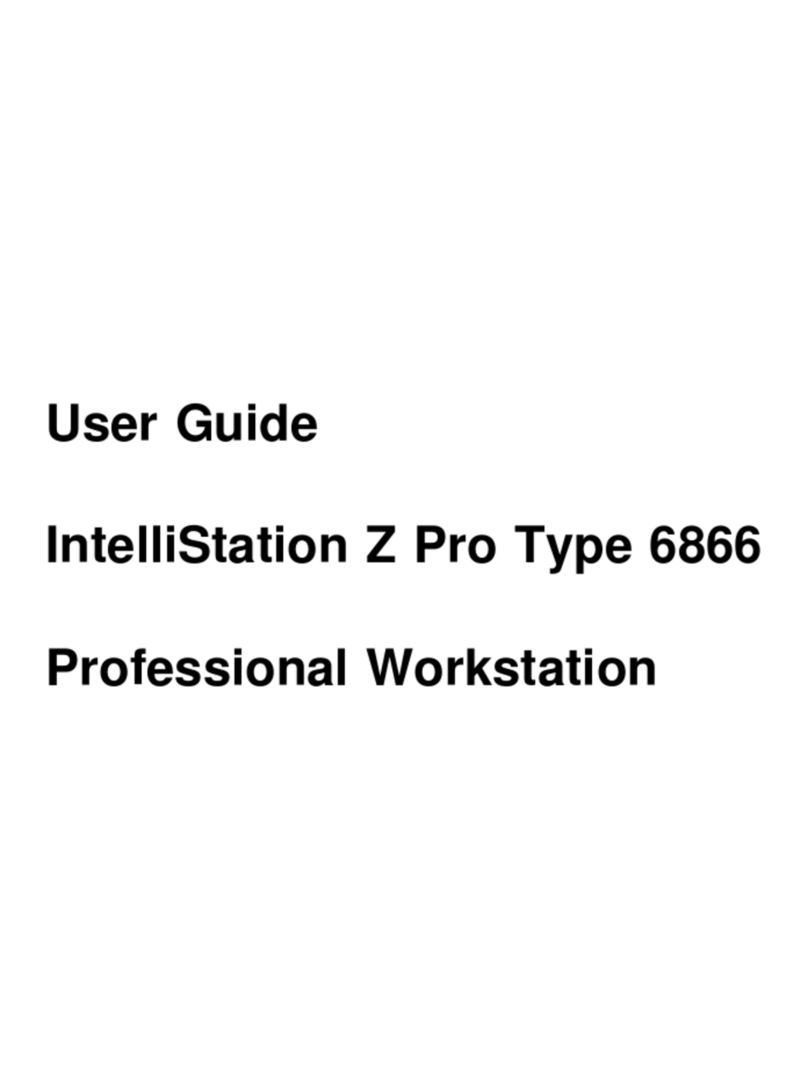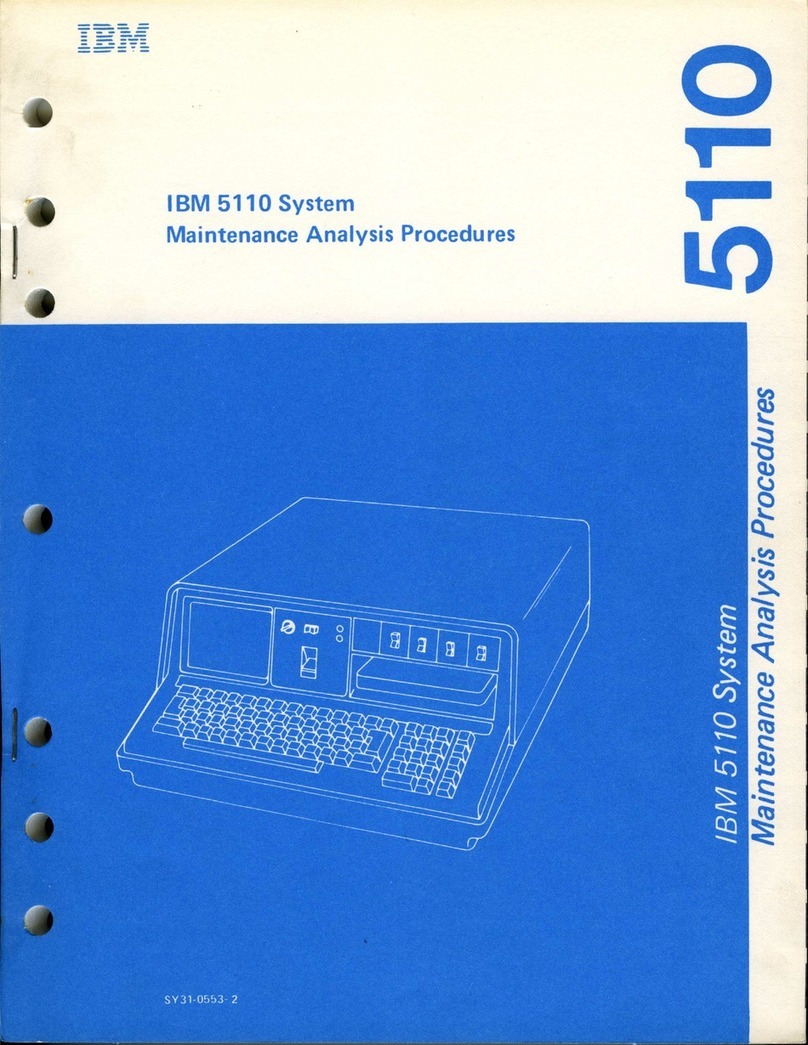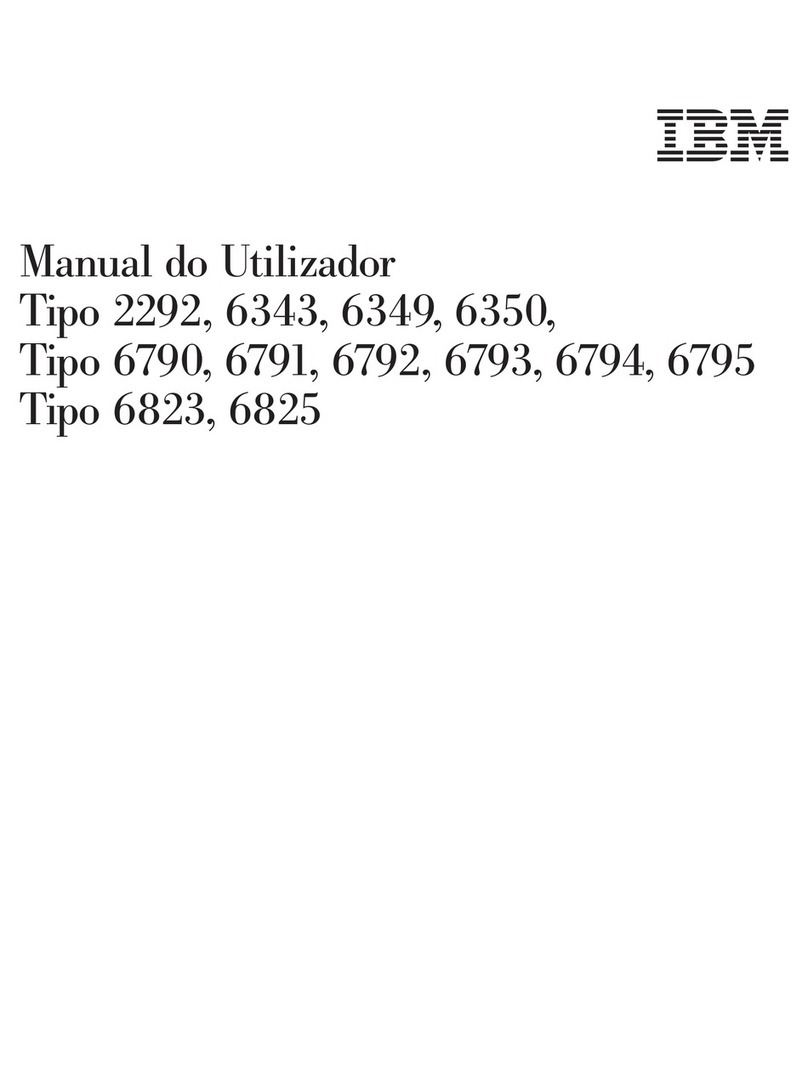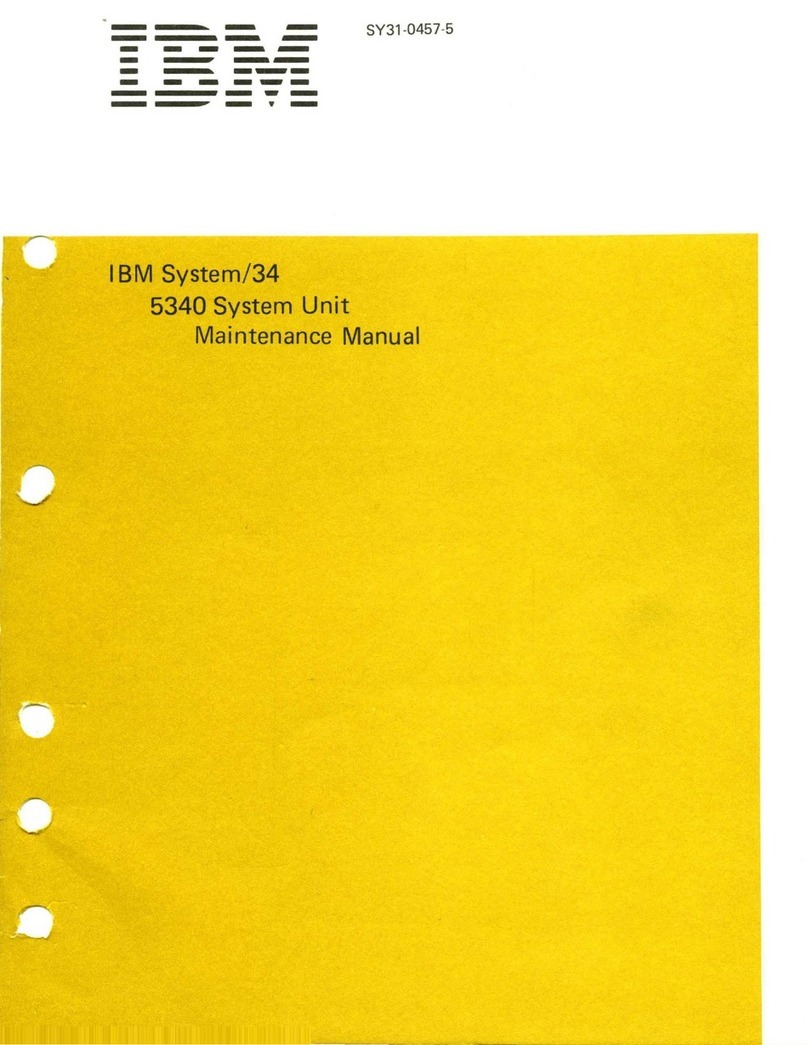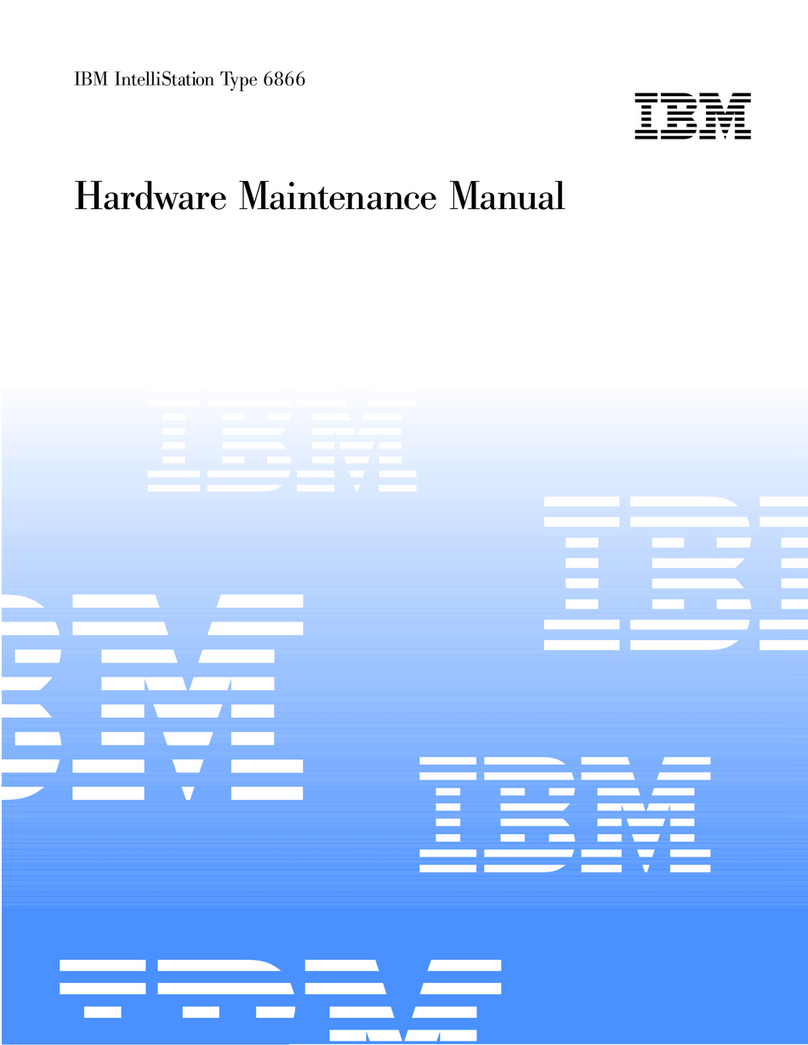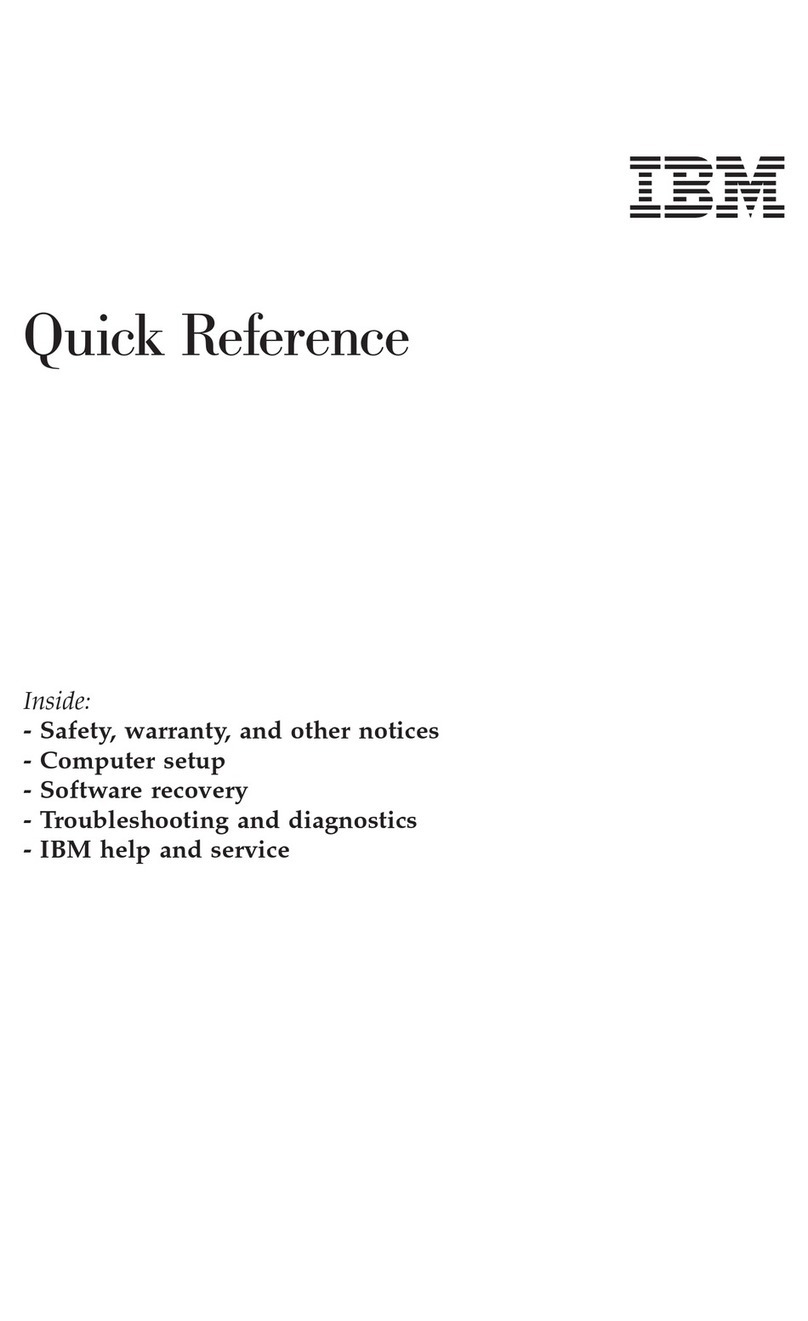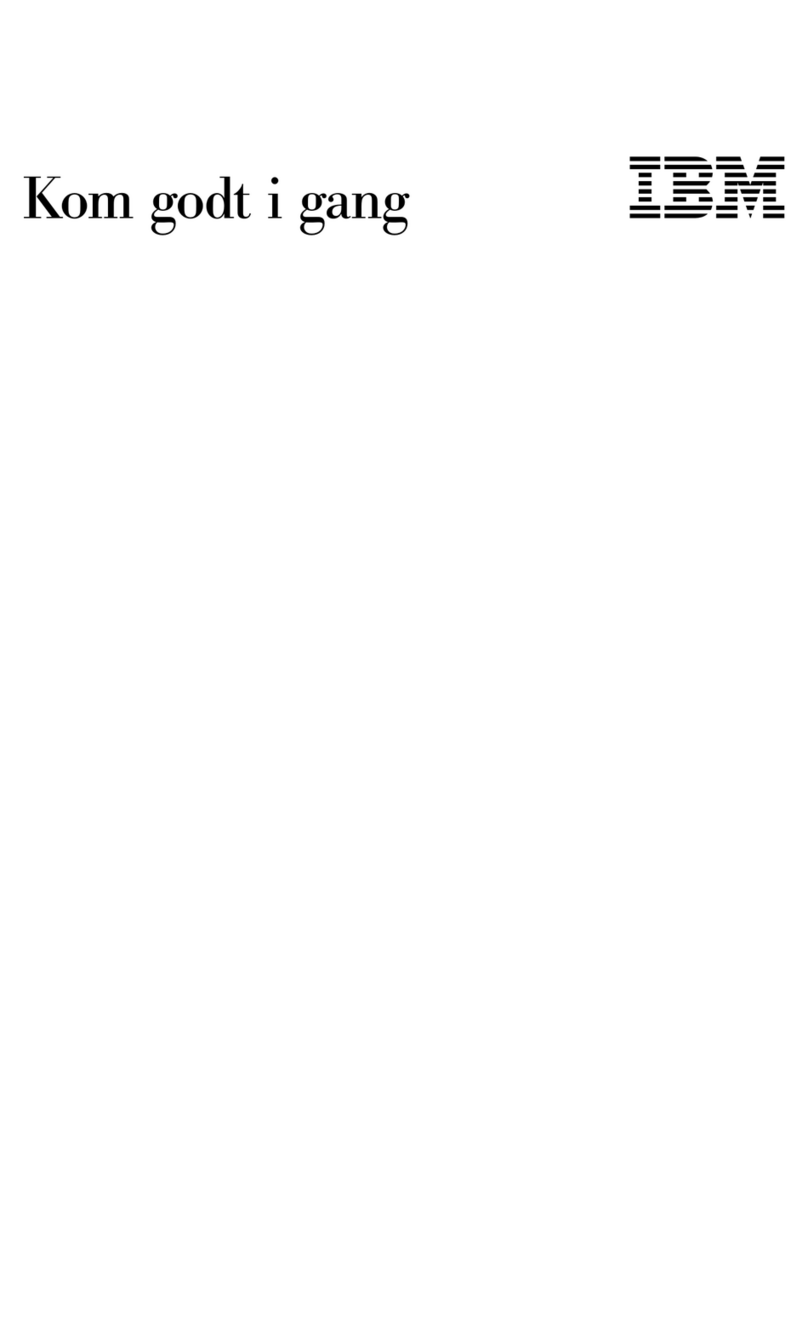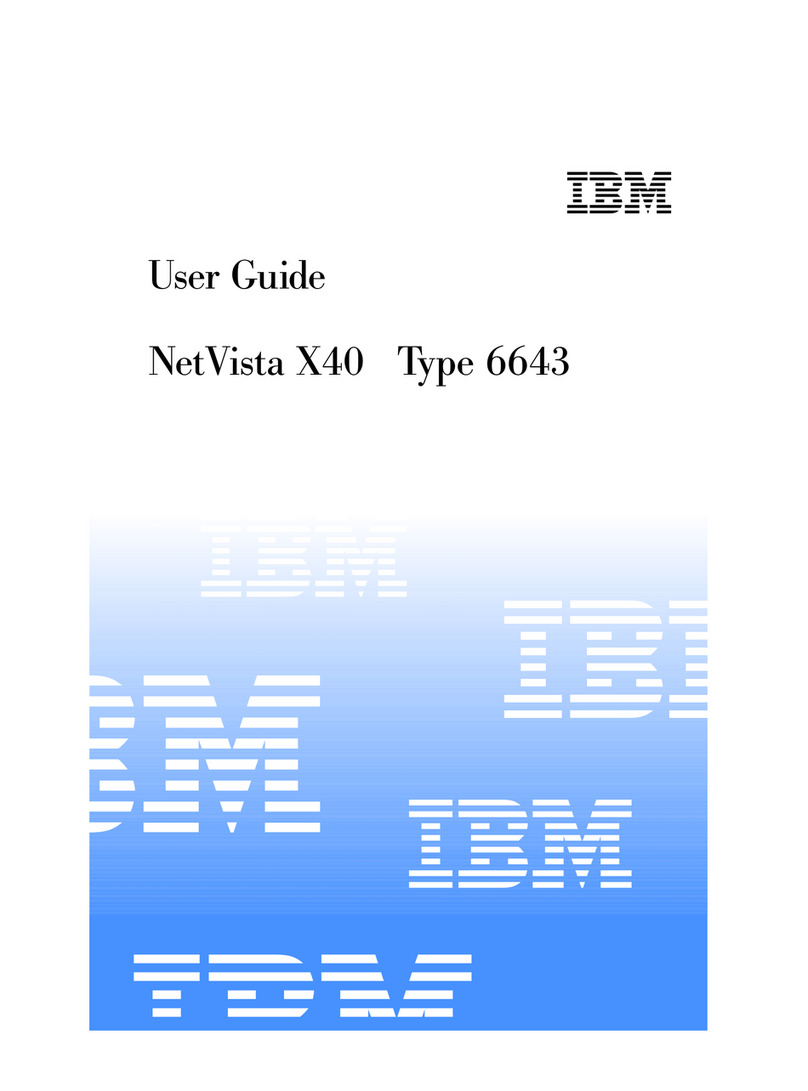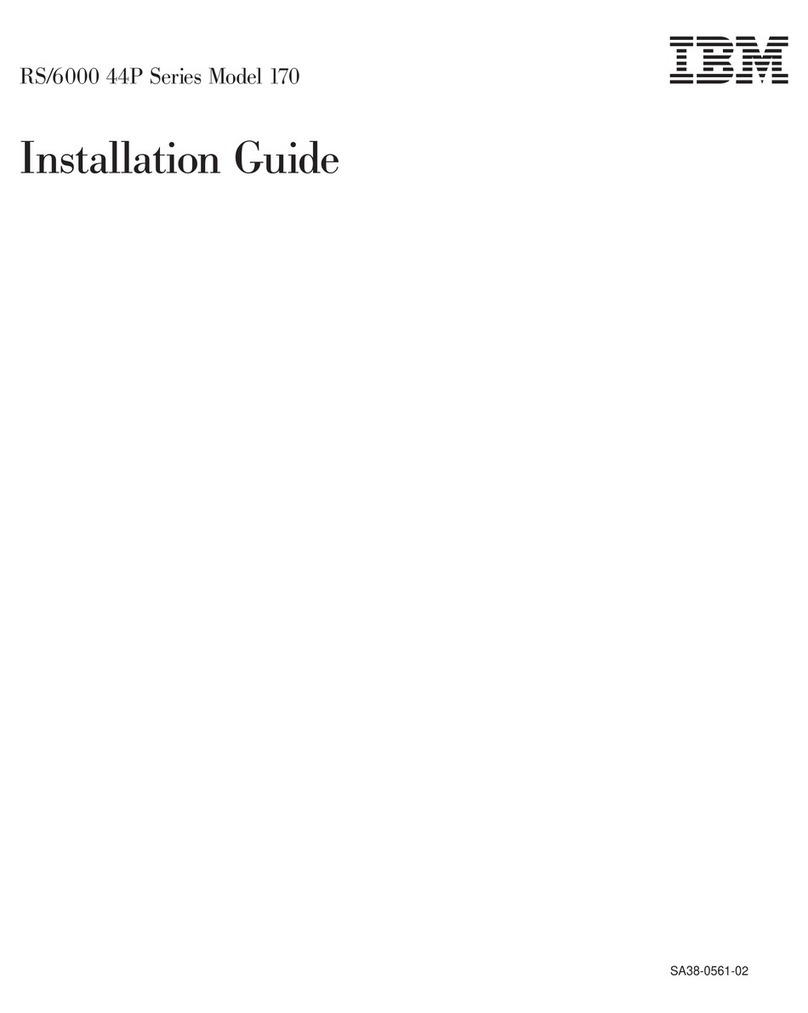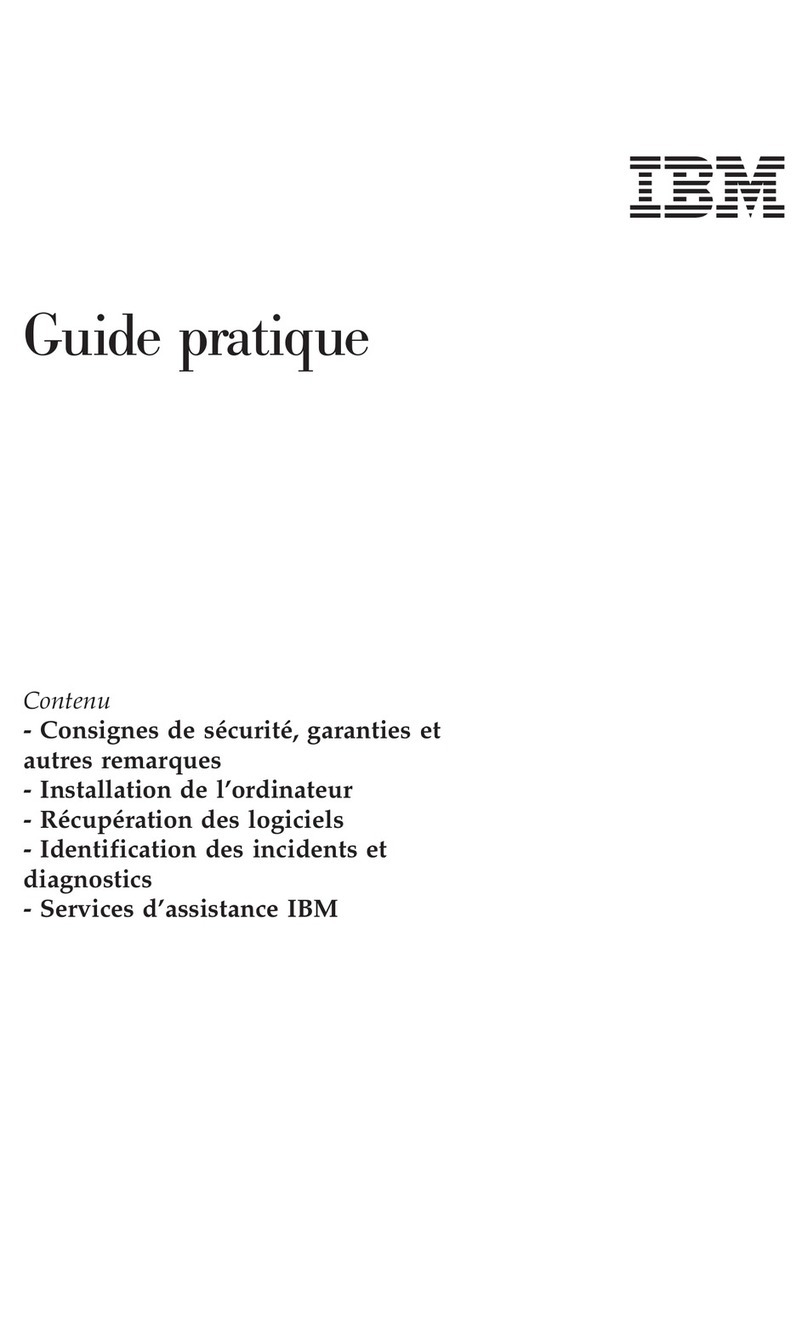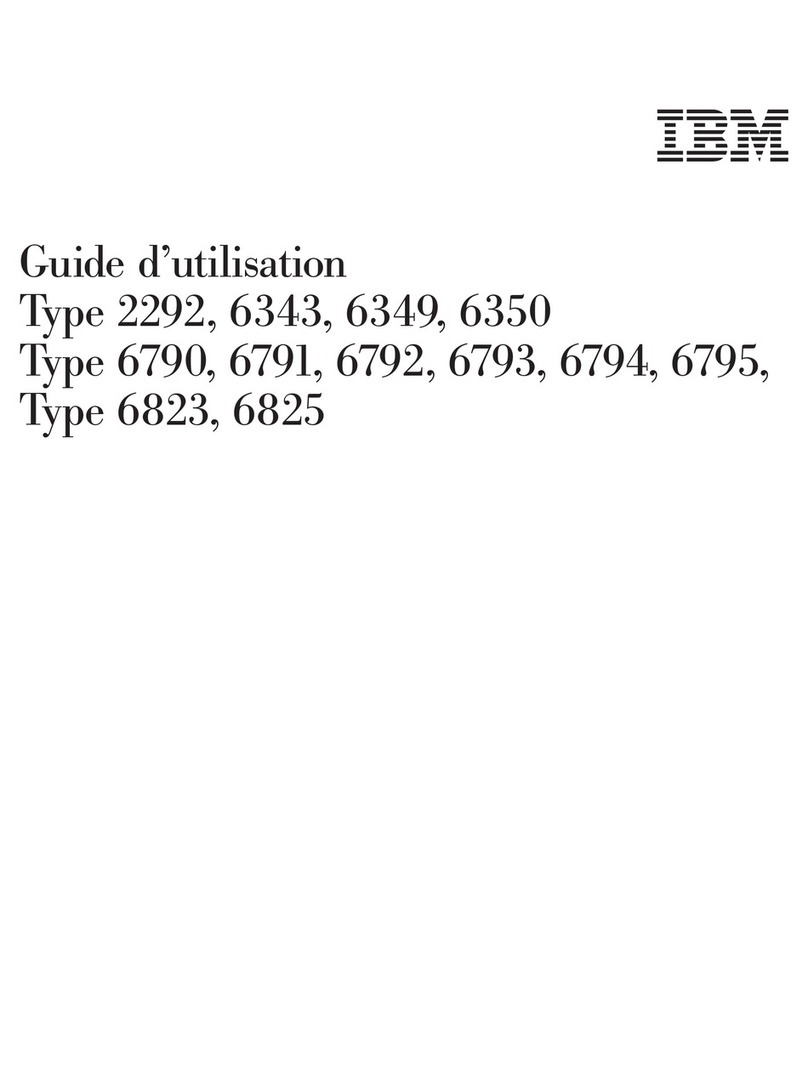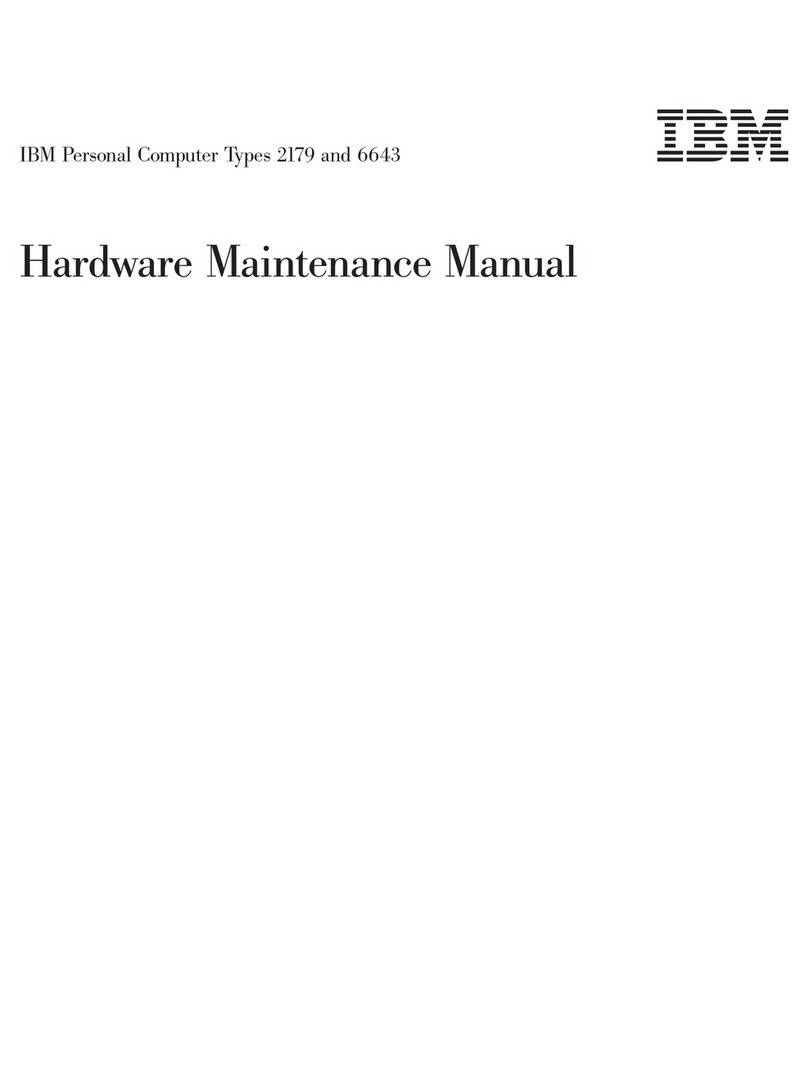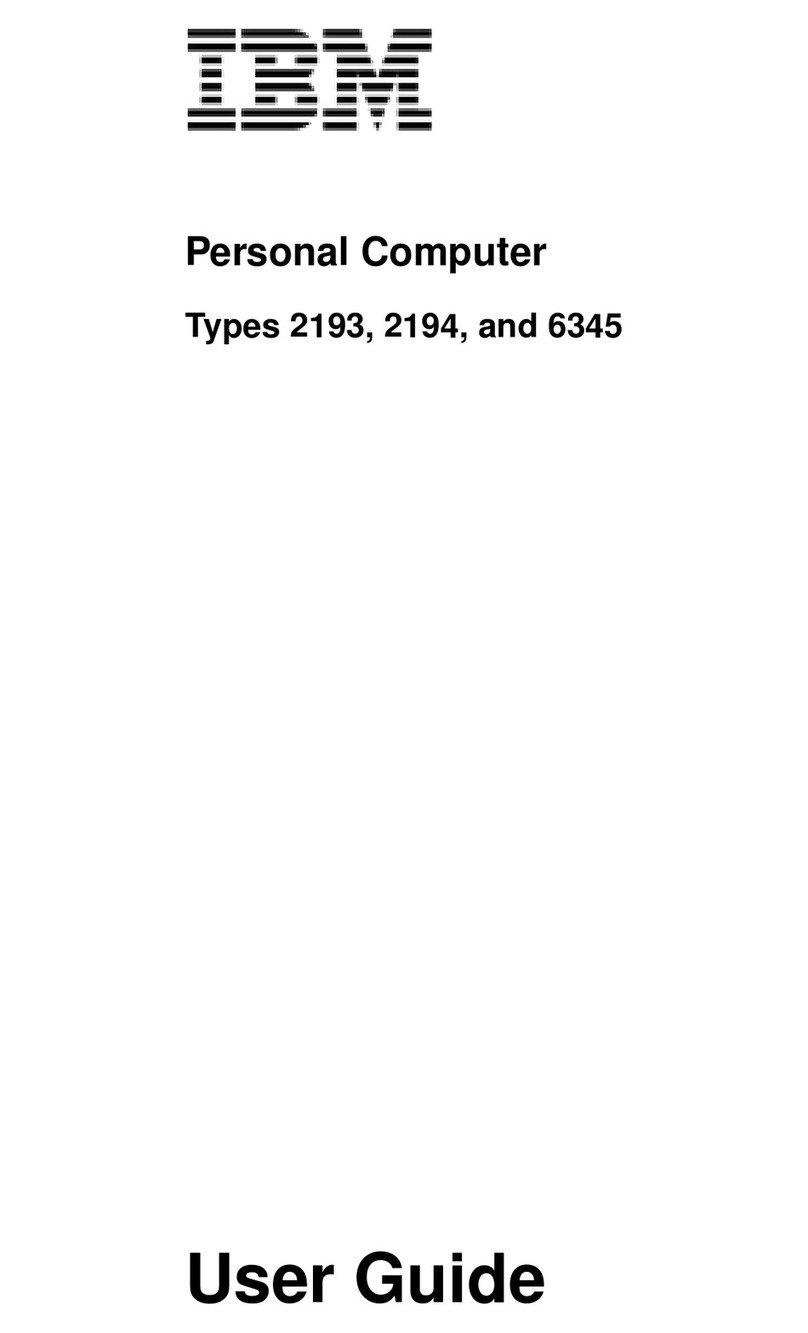Important:
1. No backup diskettes for your preinstalled software are shipped with your
computer. However, the Ready-to-Configure Utility Program CD contains most of
your IBM-preinstalled programs and device drivers.
In addition, the Windows NT operating system (provided by Microsoft and not
modified by IBM) is provided on a separate CD for backup purposes. This CD
does not contain the updated device drivers and other software that are
preinstalled in your computer. Use the Microsoft Windows NT Workstation 4.0 CD
(and the diskettes referred to in note 3b) in conjunction with the Ready-to-Configure
Utility Program CD if you need to reinstall the operating system. (Diskettes for
your Windows NT operating system and preinstalled software are not available
from IBM.) For more information about reinstalling Windows NT and Service
Pack 3 or 4, refer to Chapter 5, “Using the Windows NT CD” on page 23.
2. The device drivers and some programs are also available on the World Wide Web
at http://www.pc.ibm.com/us/files.html, or on the IBM PC Bulletin Board System
(BBS). For the BBS numbers, see the “Getting Help, Service, and Information”
chapter in the Using Your Personal Computer booklet. Also, you might find updated
device drivers and files on the World Wide Web or BBS.
3. At your earliest opportunity, create the following diskettes:
a. The Microsoft Windows NT Emergency Repair Disk. This diskette can be used for
some recovery purposes. (For instructions on creating the diskette, see the
Windows NT publication provided with your computer.)
b. The Microsoft Windows NT Setup Boot Disks. These diskettes must be used
along with the Windows NT CD if you need to reinstall Windows NT. (For
instructions on creating these diskettes, refer to “Creating the Windows NT
Setup Boot Disks” on page 7.)
c. An IBM Enhanced Diagnostic diskette. This self-starting diskette can be used to
isolate problems with your computer. (For instructions on creating the
diskette, see Chapter 7, “Using Your Diagnostic Programs” on page 27.)
Ready-to-Install Software
In addition to your IBM-preinstalled programs and device drivers, additional
ready-to-install software is provided on the Ready-to-Configure Utility Program CD, on
your hard disk, or on both the CD and the hard disk. You decide which programs to
install, based on your needs.
2About Your Software