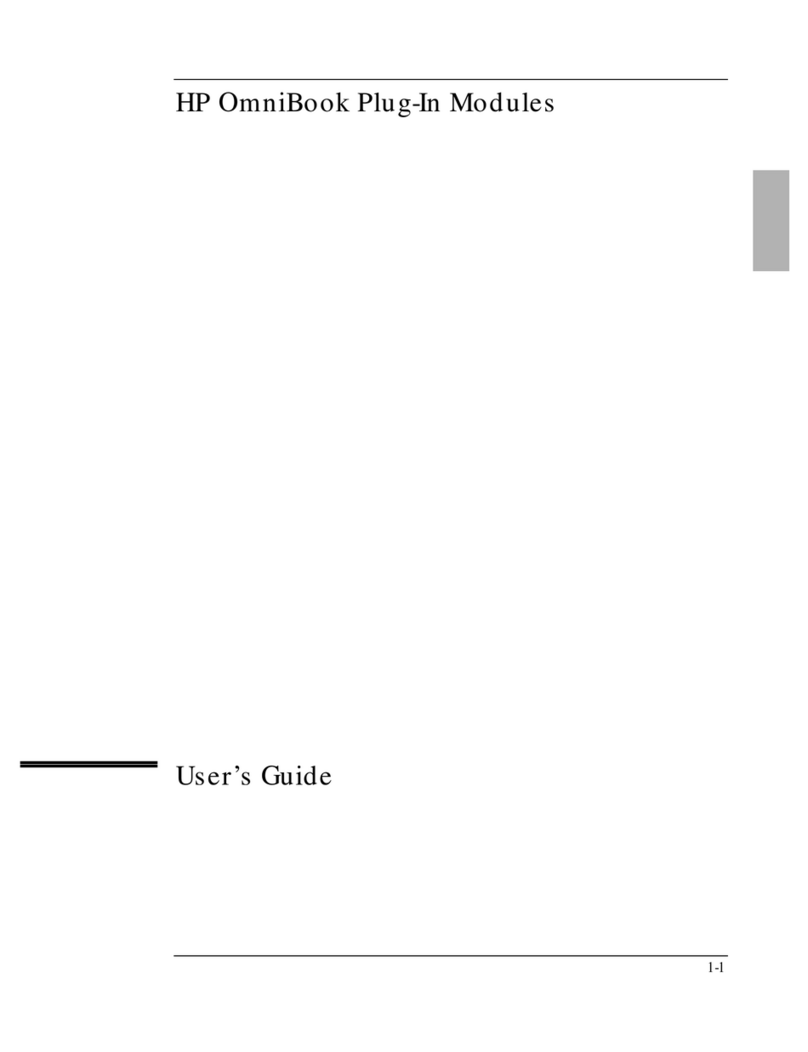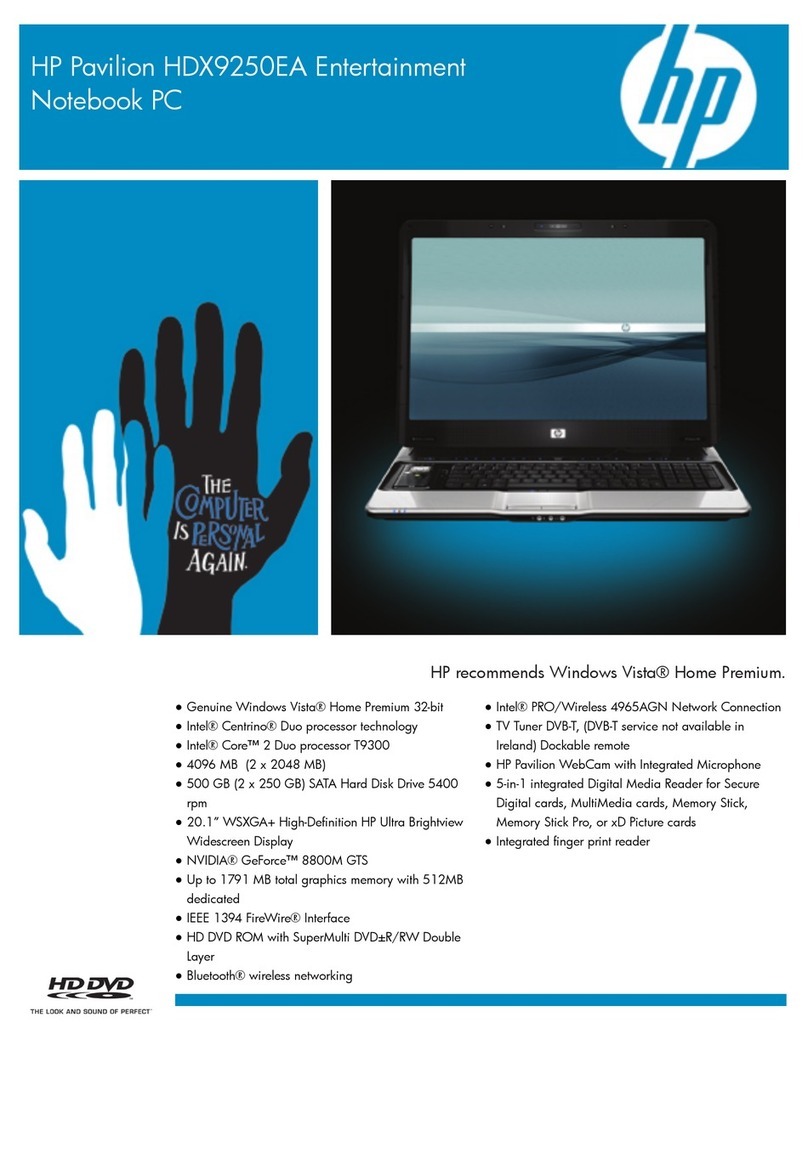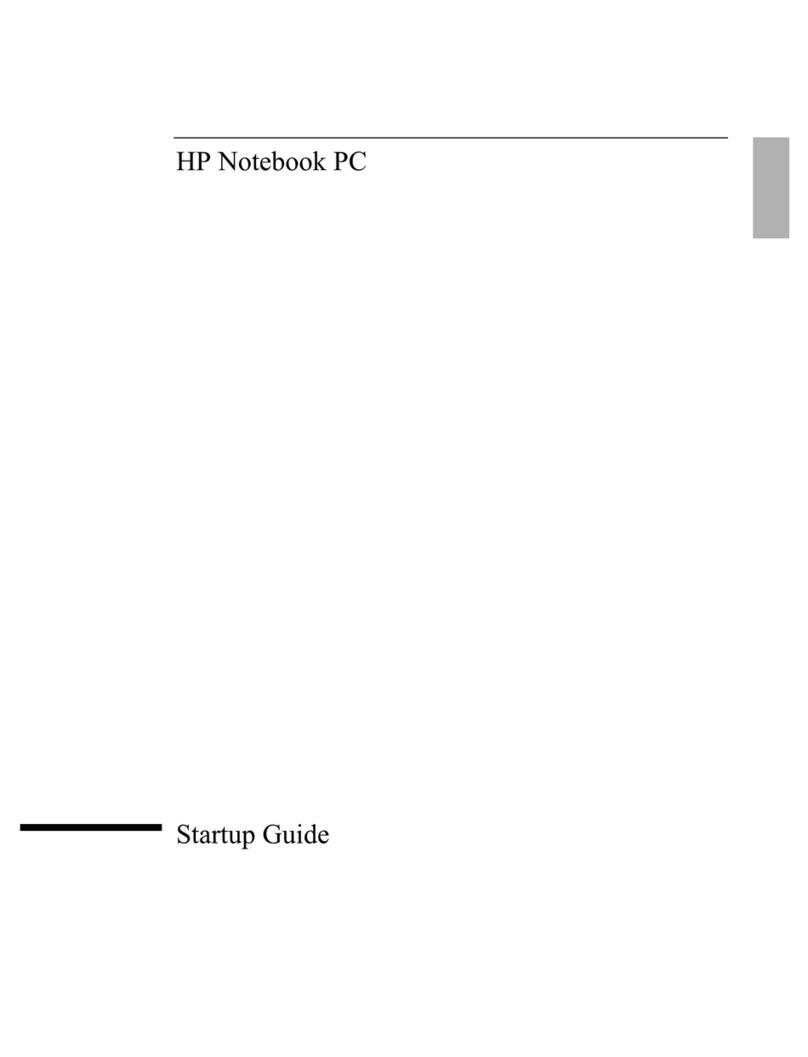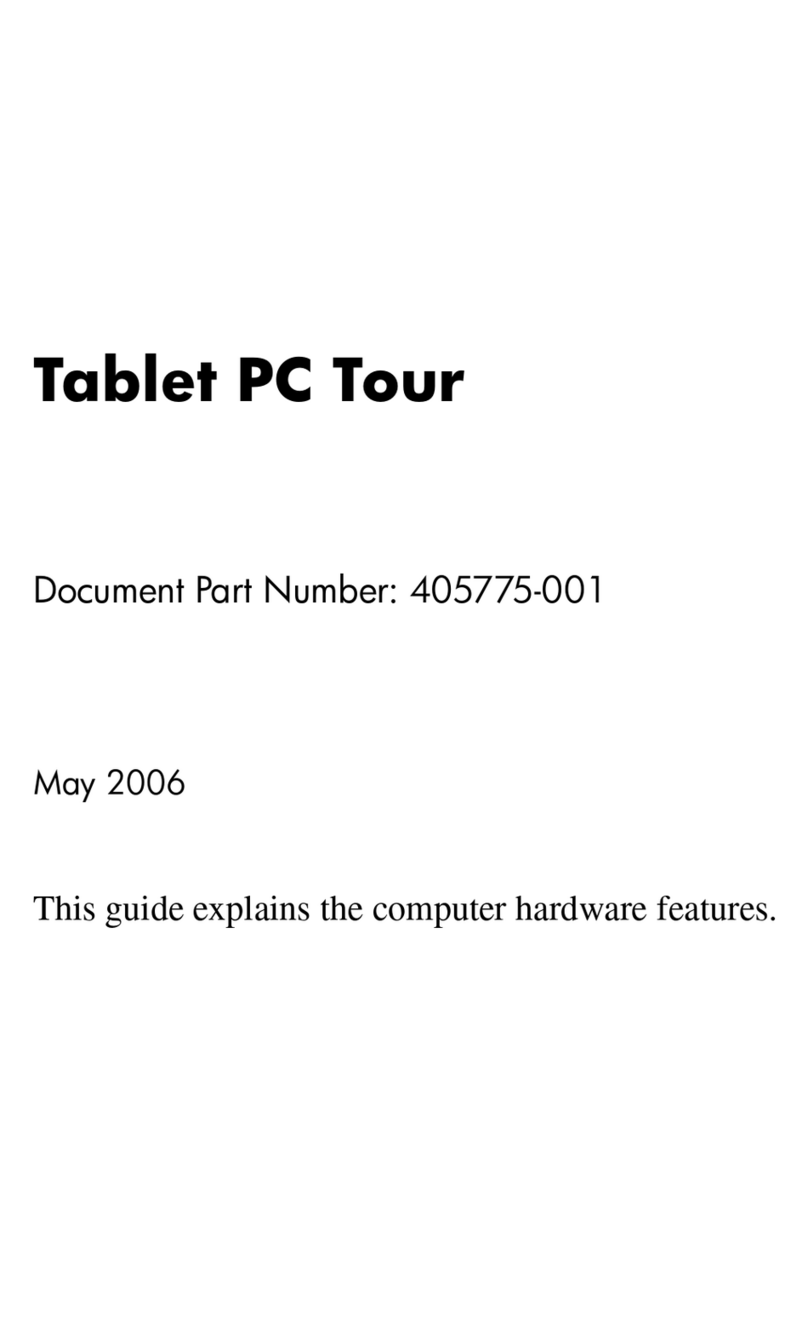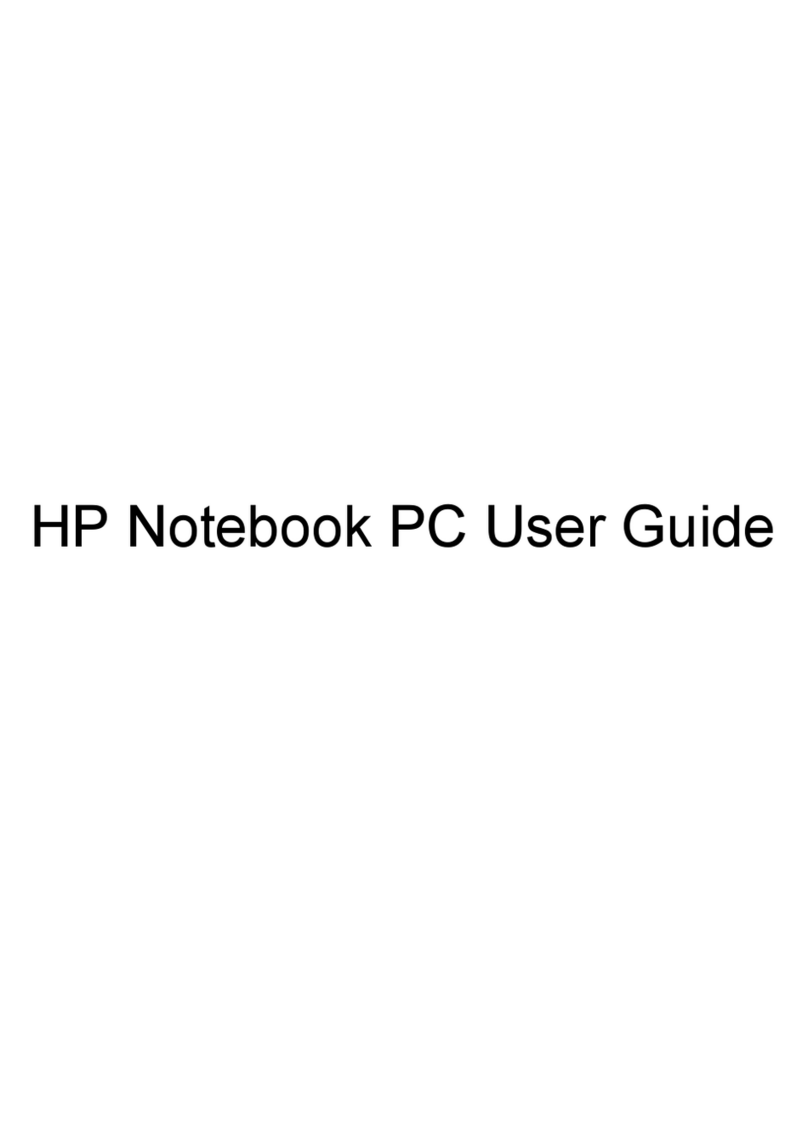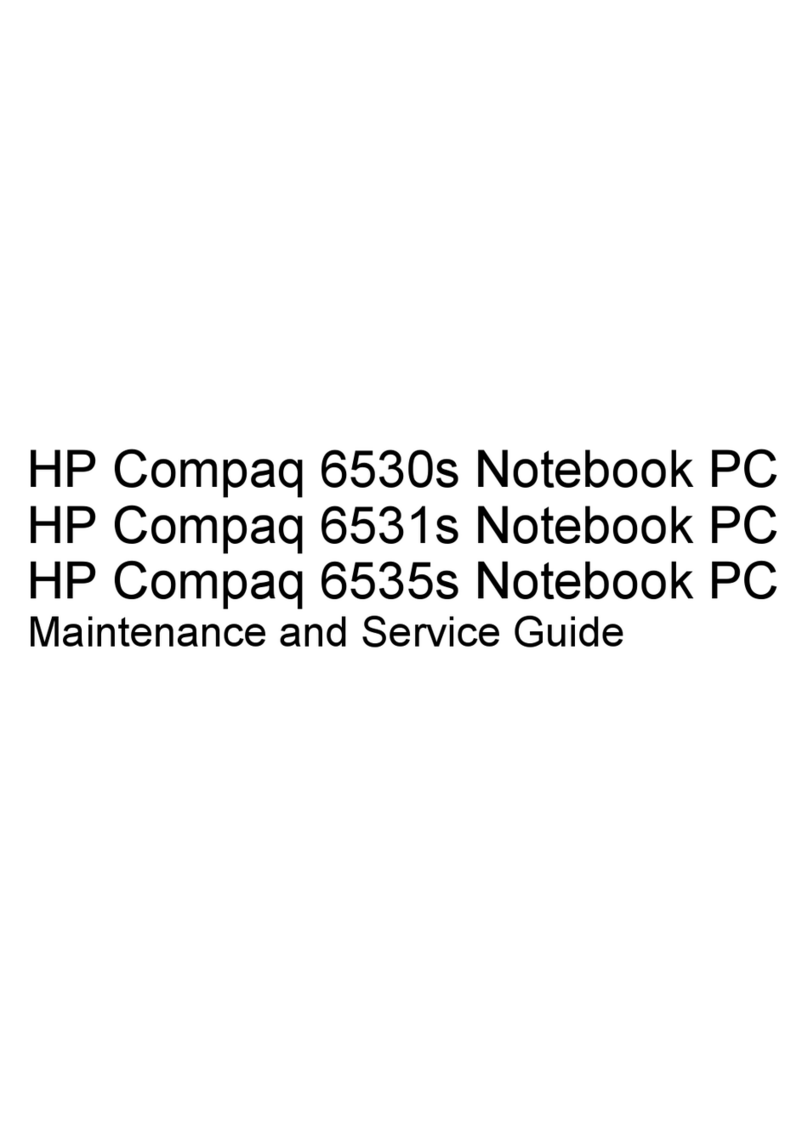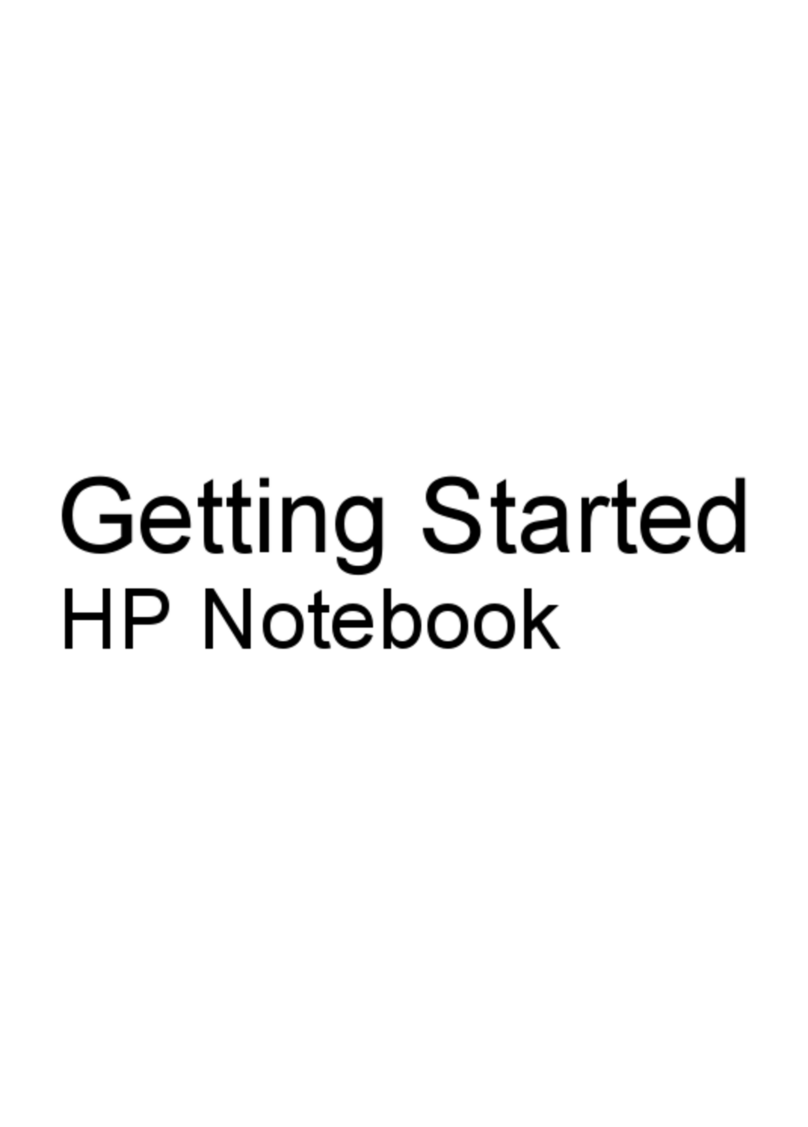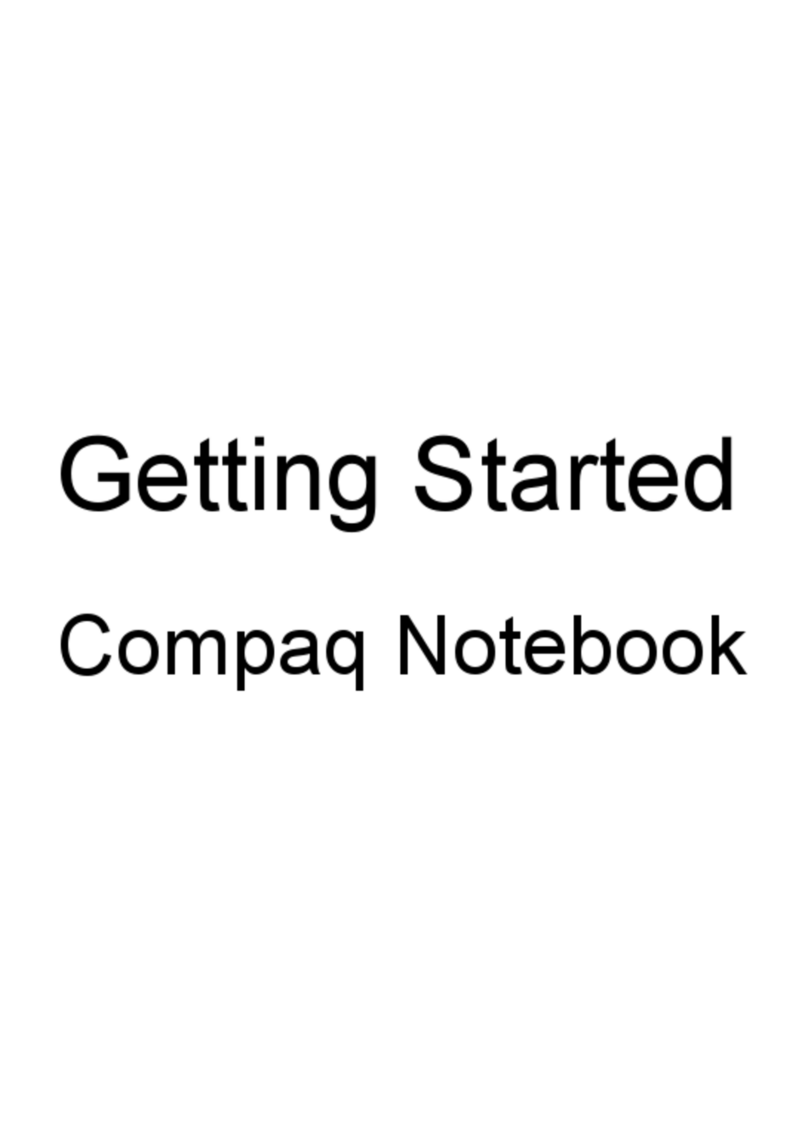FUNCTION KEYS AND BUTTONS
The function keys on your keyboard perform alternate
operations shown in the list below. To access these, press
Fn plus the appropriate function key (F1 through F12)
Key Icon Description
FF11User Programmable
FF22User Programmable
FF33Switches between the display and
external monitor
FF44Sleep
FF55Contrast Control Down*
FF66Contrast Control Up*
FF77Brightness Control Down
FF88Brightness Control Up
FF99CD or DVD** Play/Pause
FF1100CD or DVD** Stop
FF1111CD or DVD** Previous Track
FF1122CD or DVD** Next Track
*Functional only on models with HPA displays.
**Available on select models.
PPoowweerrBBuuttttoonn— Press the power button once to turn on
your computer. Press the power button again to initiate
Hibernation.
IInnssttaannttIInntteerrnneett,,EE-mmaaiill,,MMyyPPrreessaarriioo,,SSeeaarrcchh,,OOnnlliinnee
MMaarrkkeettPPllaaccee,,aannddRReettaaiillCCeennttrraallBBuuttttoonnss— These buttons
provide a one-stop connection to the Internet, E-mail, My
Presario, Search, Online MarketPlace, and Retail Central.
(Varies by model.)
VVoolluummeeBBuuttttoonnss— Control the volume with the volume
buttons on the front of your computer. Press “+” to
increase the volume. Press “-” to decrease the volume.
STATUS DISPLAY/LIGHTS
Your computer has status lights and icons located at the
bottom center of the computer and top of the keyboard.
TOUCHPAD
The pointer on the screen follows your finger
movements on the touchpad. You can use your finger as a
pointer to draw lines or point to items on the desktop. To
simulate a mouse-click, press the left touchpad button
which is located directly below the touchpad. To double-
click on an item, move the pointer over the item and press
the left touchpad button twice.
Power Button
Status Lights
Touch Pad
Diskette Drive
TouchPad
Buttons
Volume Up/Down Buttons
Left Speaker
Disqplay2On/Off
Button
Previous Track/
Next Track Buttons
Scroll Up/Down Buttons
Play/Pause
Button
Status Display Stop Button
Display
Display
Release Latch
IInntteerrnneettZZoonnee
Instant Internet
Instant E-mail
My Presario
Instant Search
Online MarketPlace
Retail Central
Status Lights
Function Keys
Air Vent
Microphone Jack
Headphone Jack
PC Card Slot
CD/DVD Drive
Battery Compartment
Right Speaker
See your Presario User’s Guide for additional information on features illustrated.
BACK VIEW LEFT SIDE VIEW
Mouse/Keyboard Port
AC Adapter Connector
Printer/Parallel Port
Port Replicator Connector
Fan Vent
TV Out Connector
VGA Port
Serial Port
USB Port
1
2
3
4
6
7
8
9
1
2
3
CD or DVD Manual Eject
Diskette drive*
Diskette Eject button*
4
5
6
5*A SuperDisk drive is available on some models.
QUICK REFERENCE
Security Slot
CD or DVD Drive
CD or DVD Eject Button
PPoowweerr— Main power is on. Disqplay2will not
play when your computer is turned on.
BBaatttteerryyCChhaarrggiinngg— Illuminates when the
battery is charging.
BBaatttteerryyGGaauuggee— The battery is inserted. The
amount of power remaining in the battery is
displayed in 25 percent increments. The battery
gauge will start blinking when your battery has
less than 10 percent of power remaining.
SSlleeeepp— The computer is in Sleep mode.
Disqplay2will not play when your computer is
in Sleep mode.
DDiissqqppllaayy22— Disqplay2is turned on.
AACCAAddaapptteerr— Illuminates when the AC
Adapter is plugged in. When the AC Adapter is
plugged in and the battery life is under 100%,
the battery is charging.
CCaappssLLoocckk— Illuminates when the Caps Lock
is on. When used, letters are typed in uppercase.
NNuummLLoocckk— Illuminates when the Number
Lock is on. You can use the embedded numeric
keypad to enter numbers.
SSccrroollllLLoocckk— Illuminates when the Scroll
Lock is on; text that takes up more that a full
screen scrolls up the screen line-by-line.