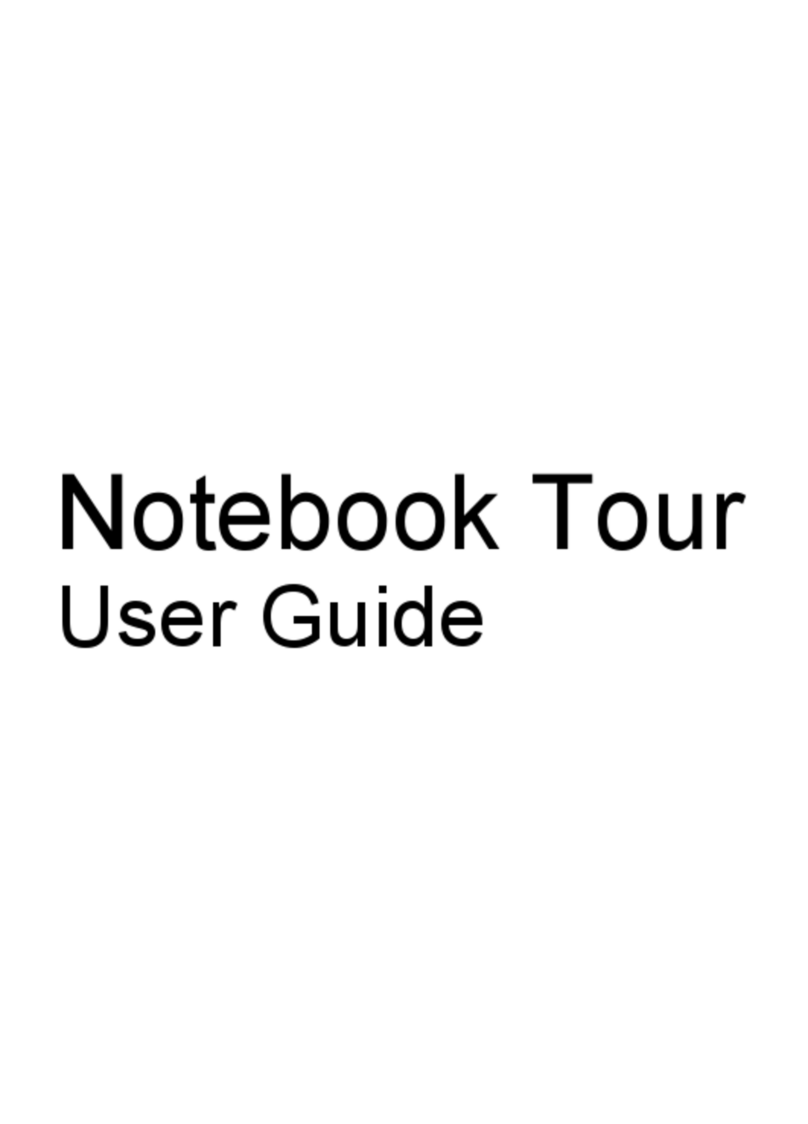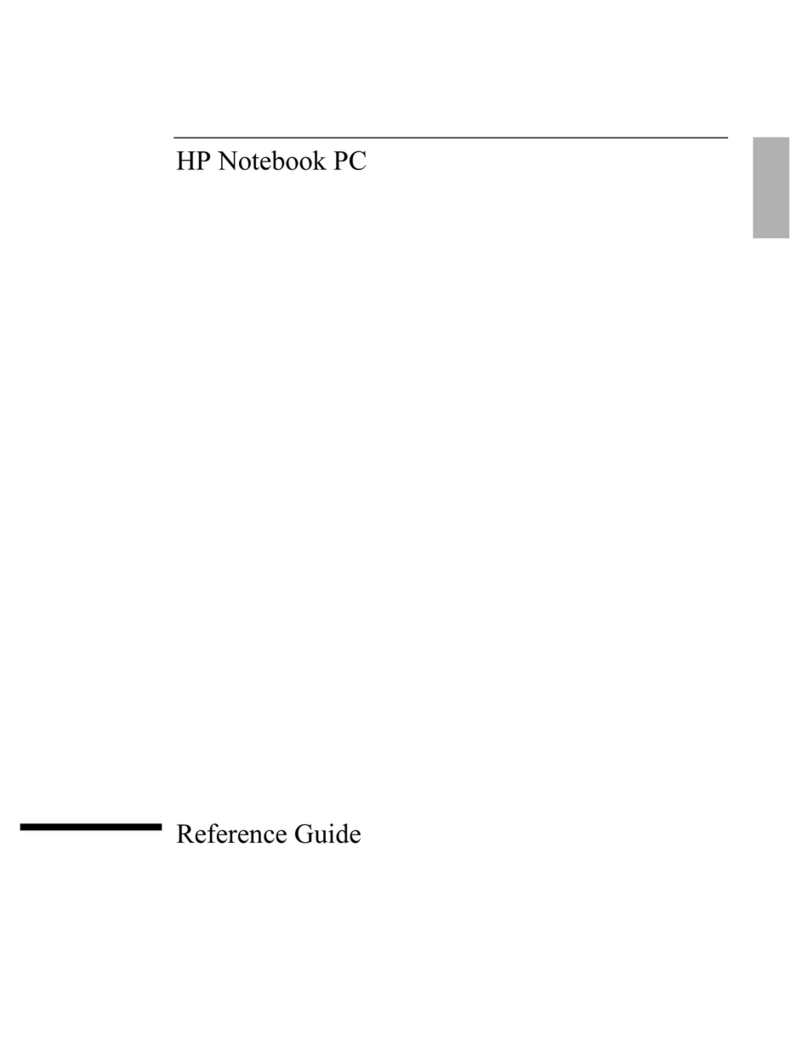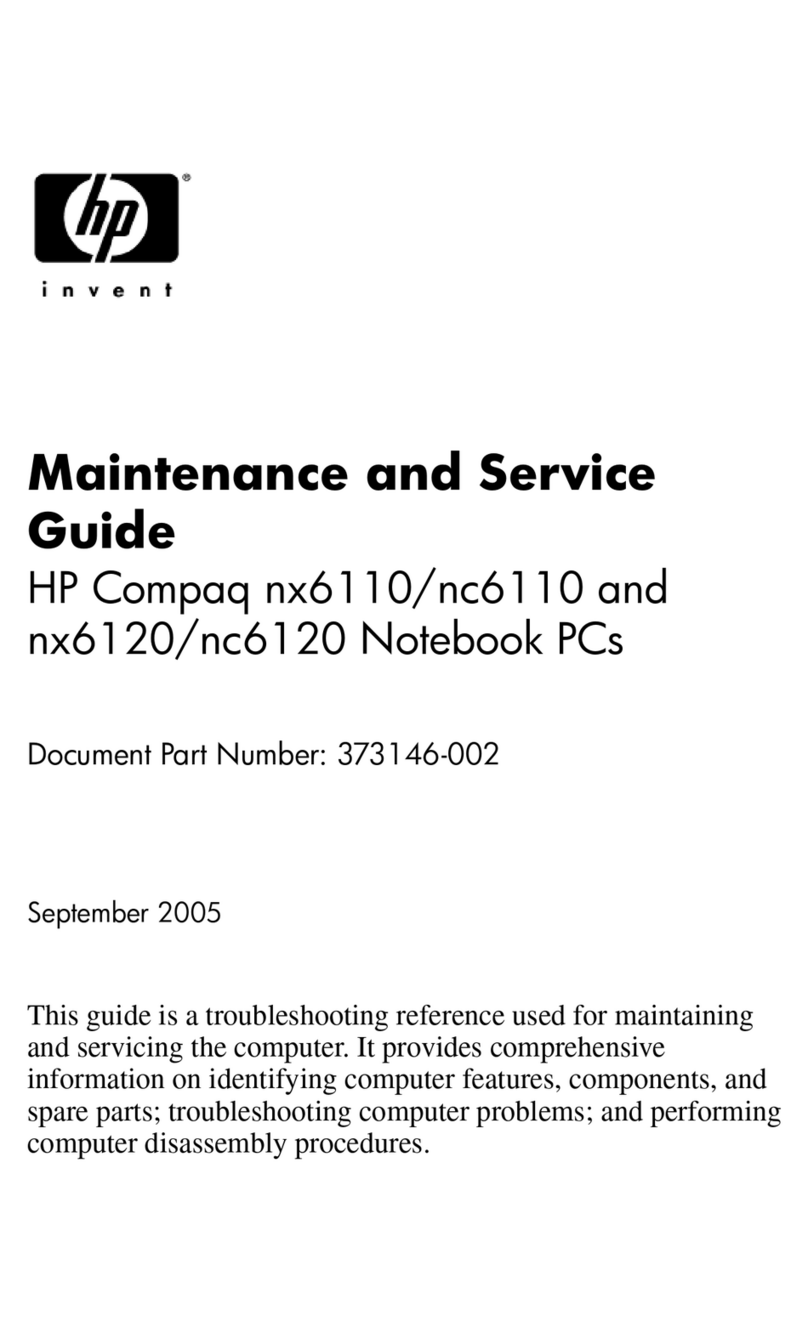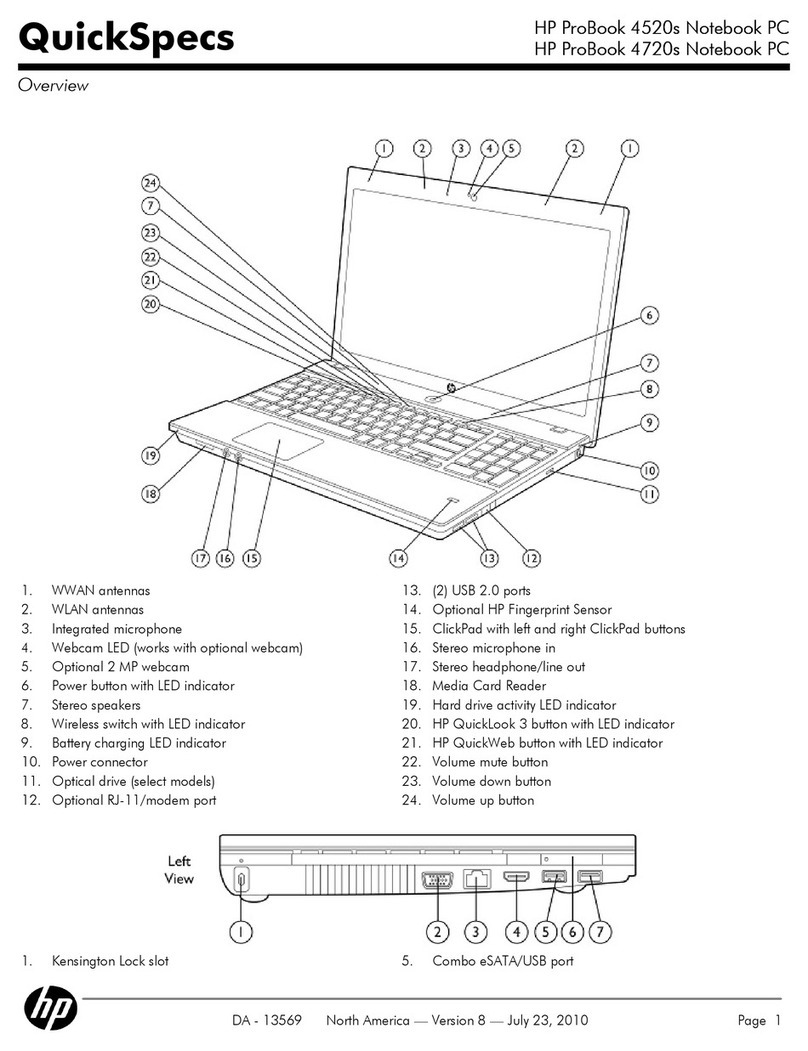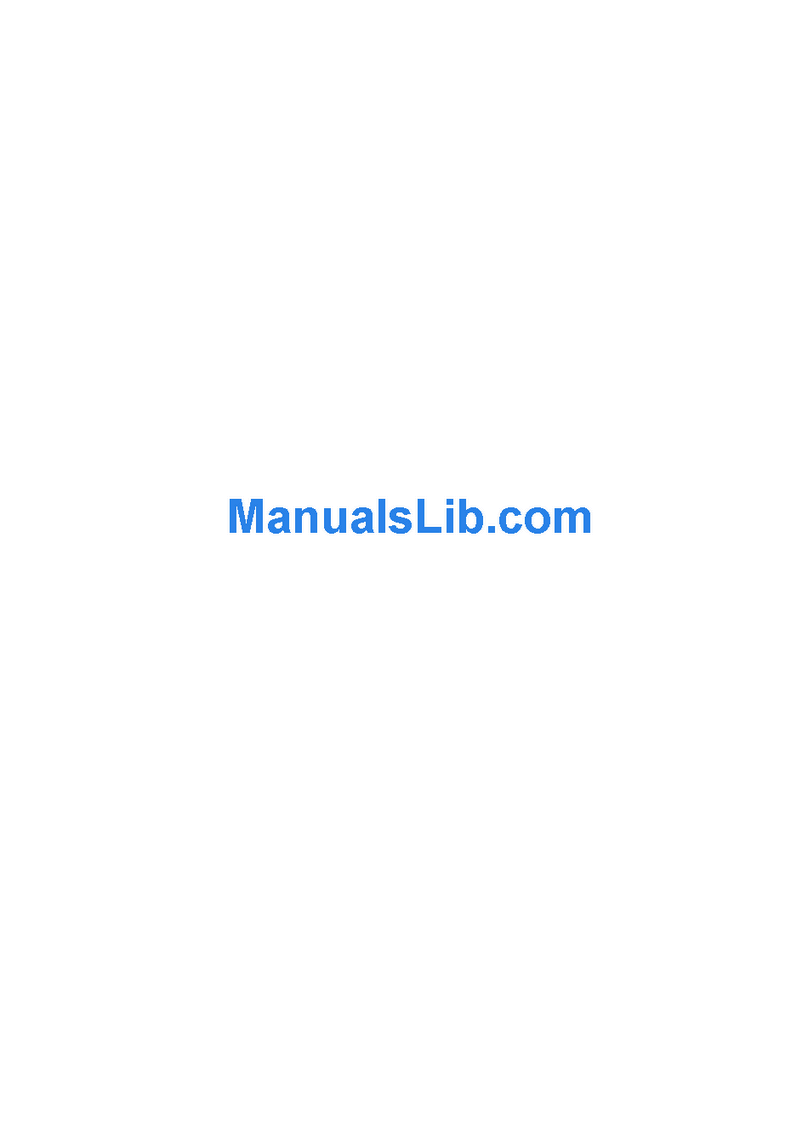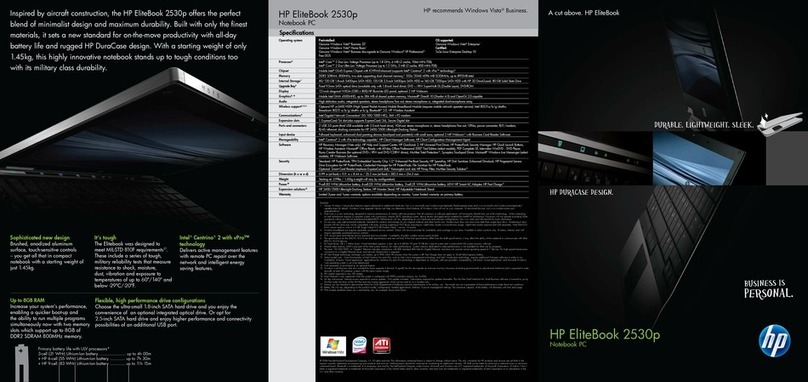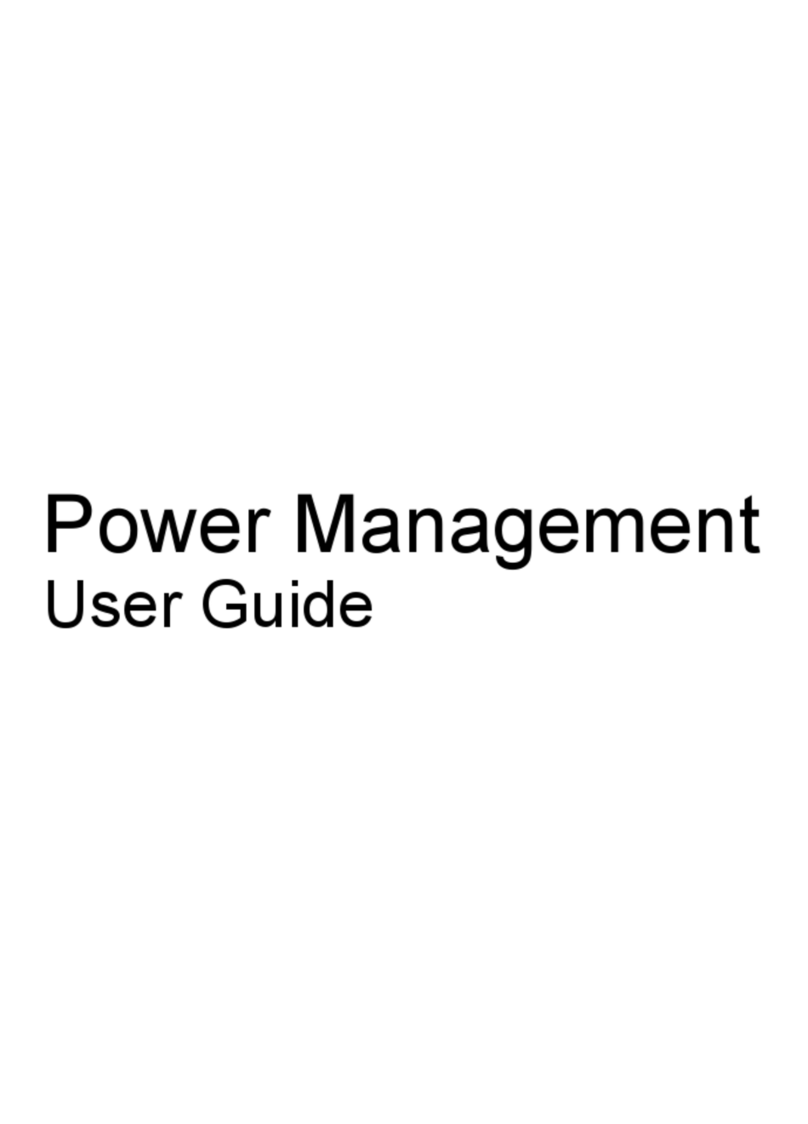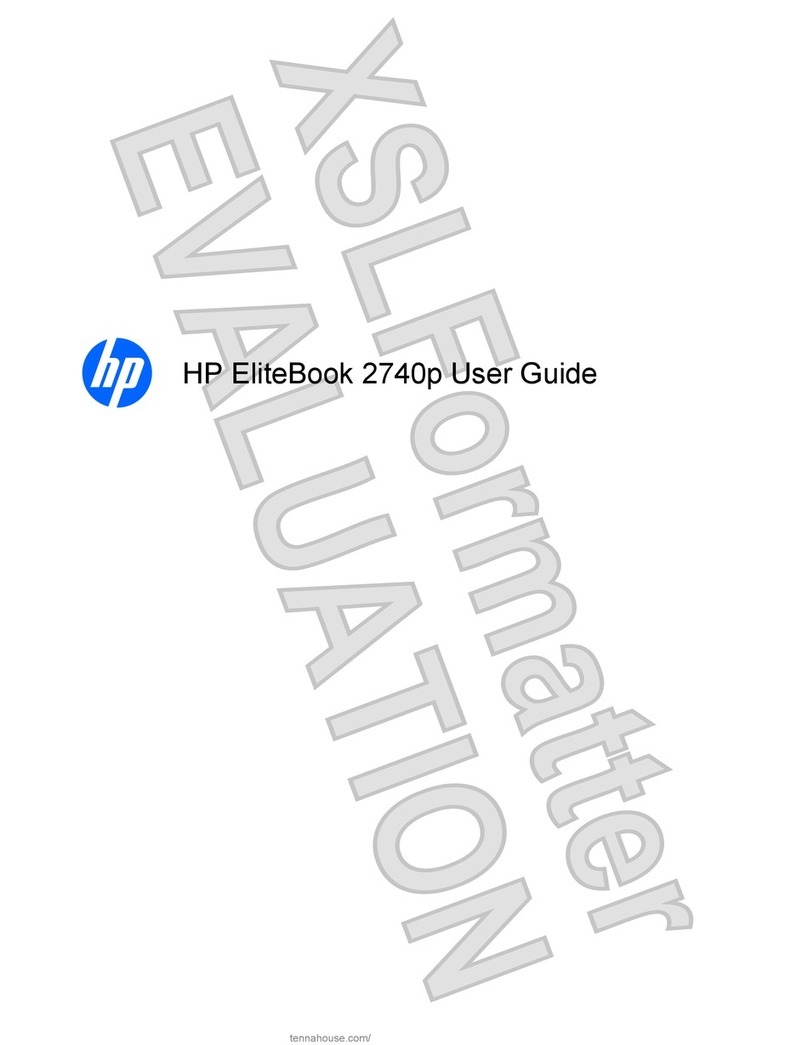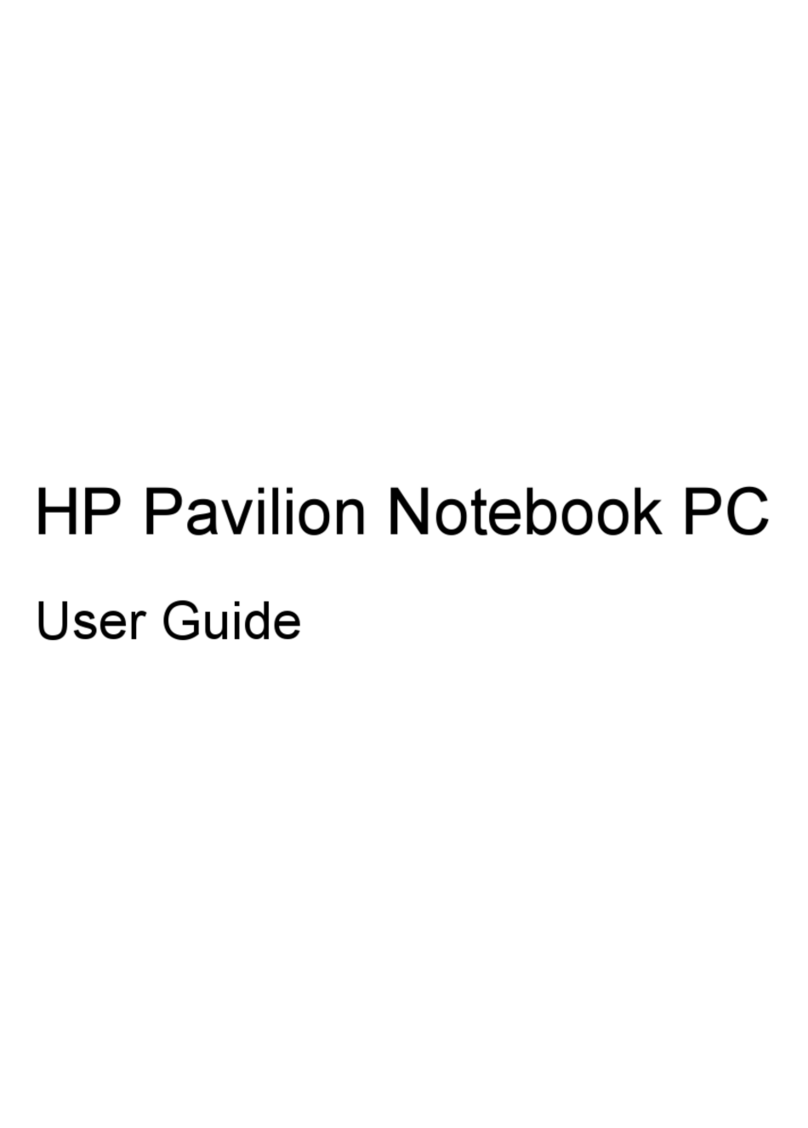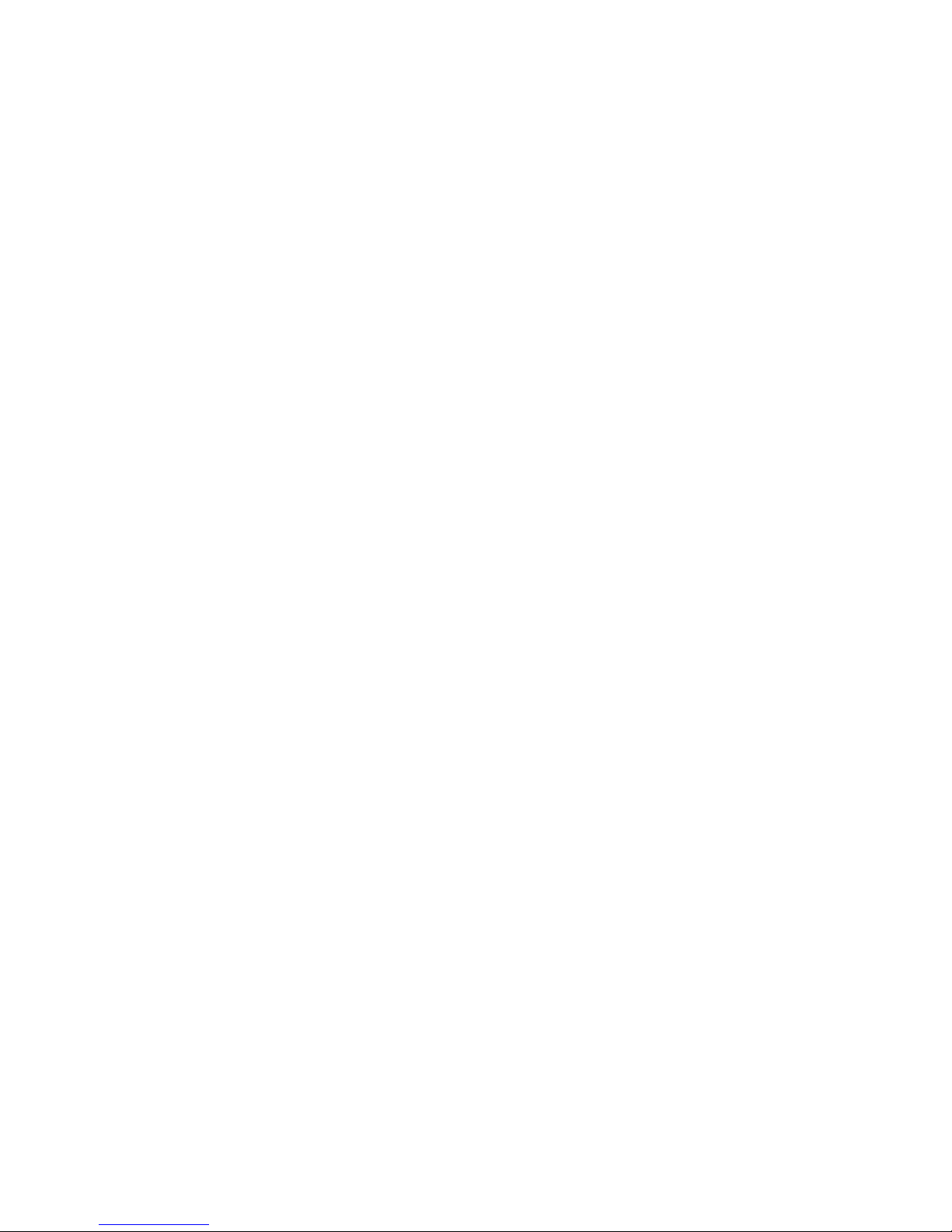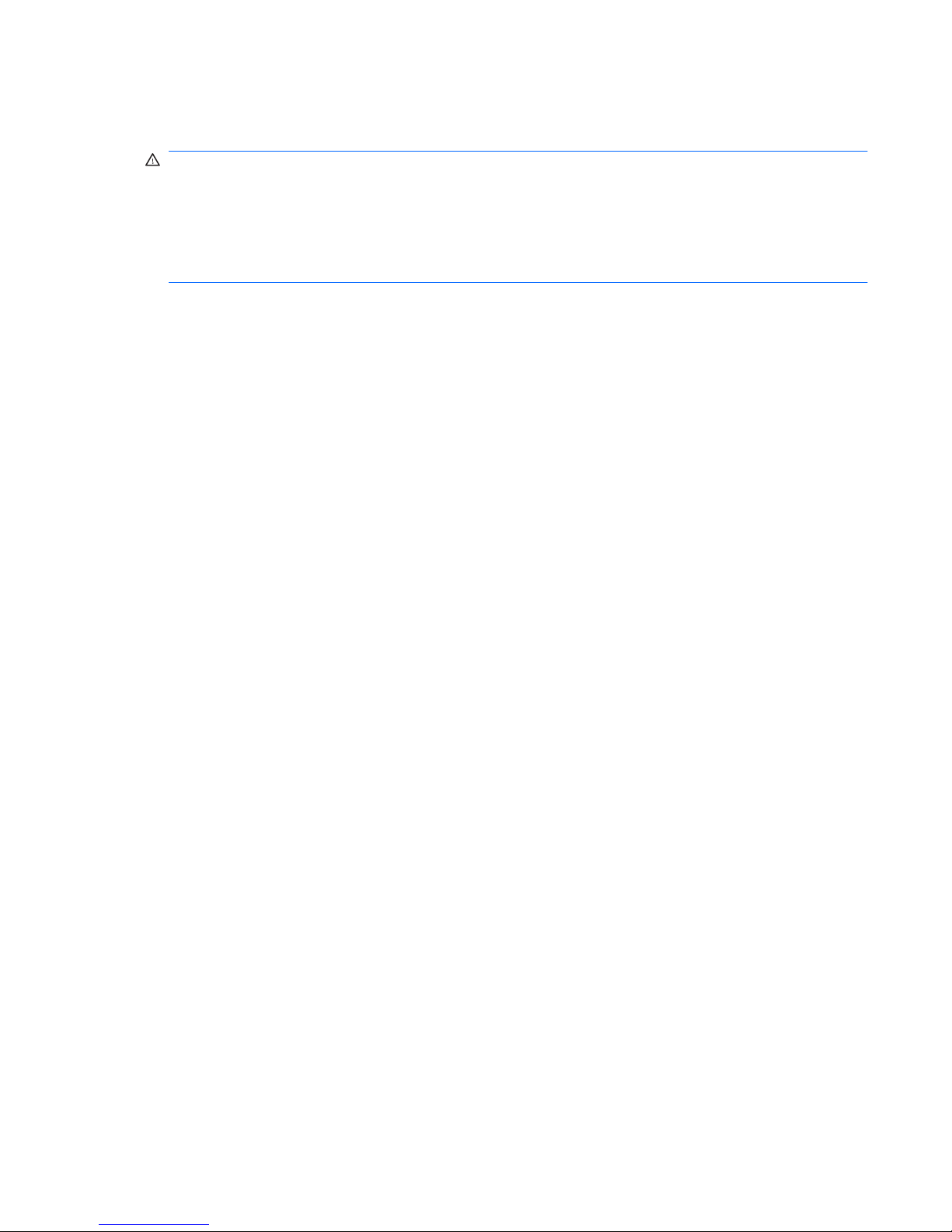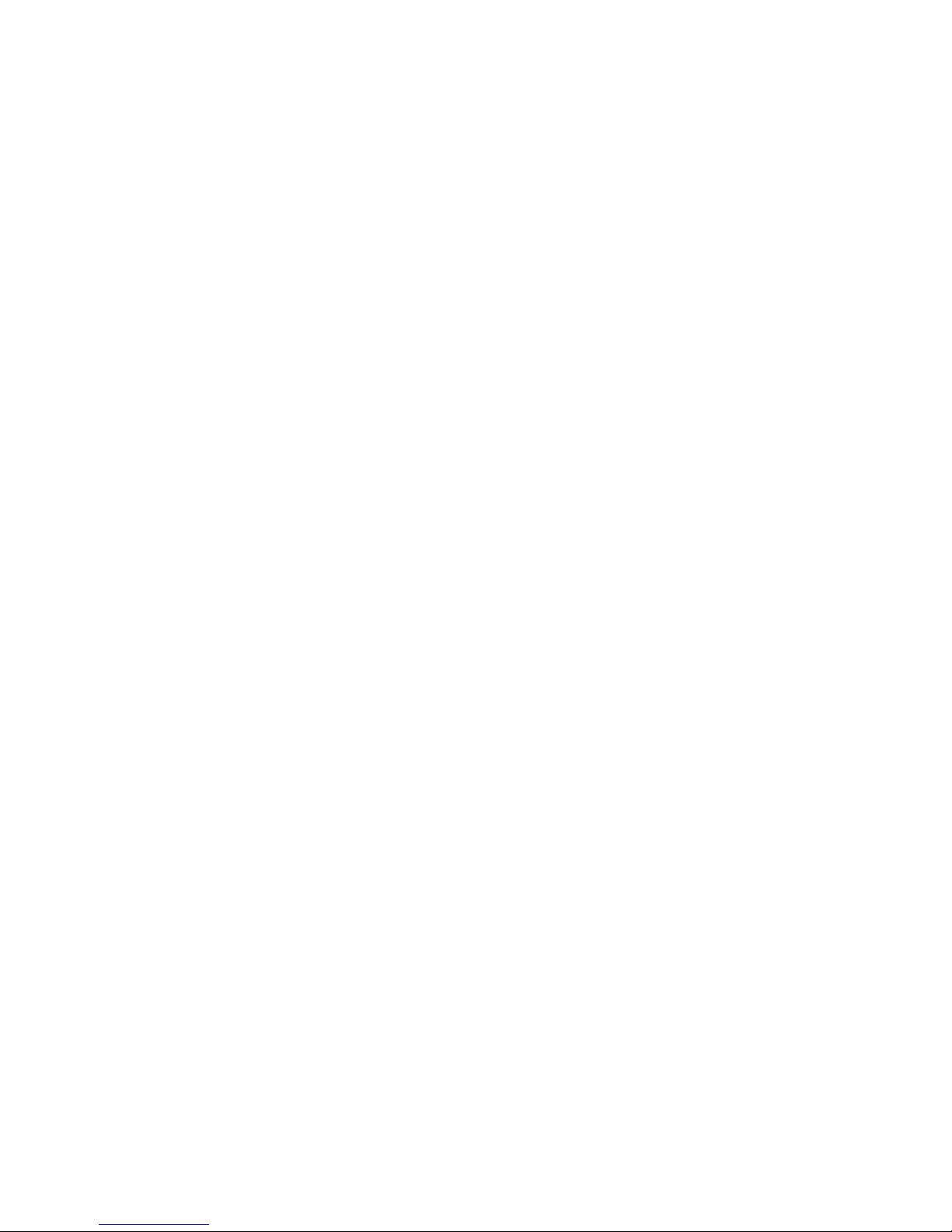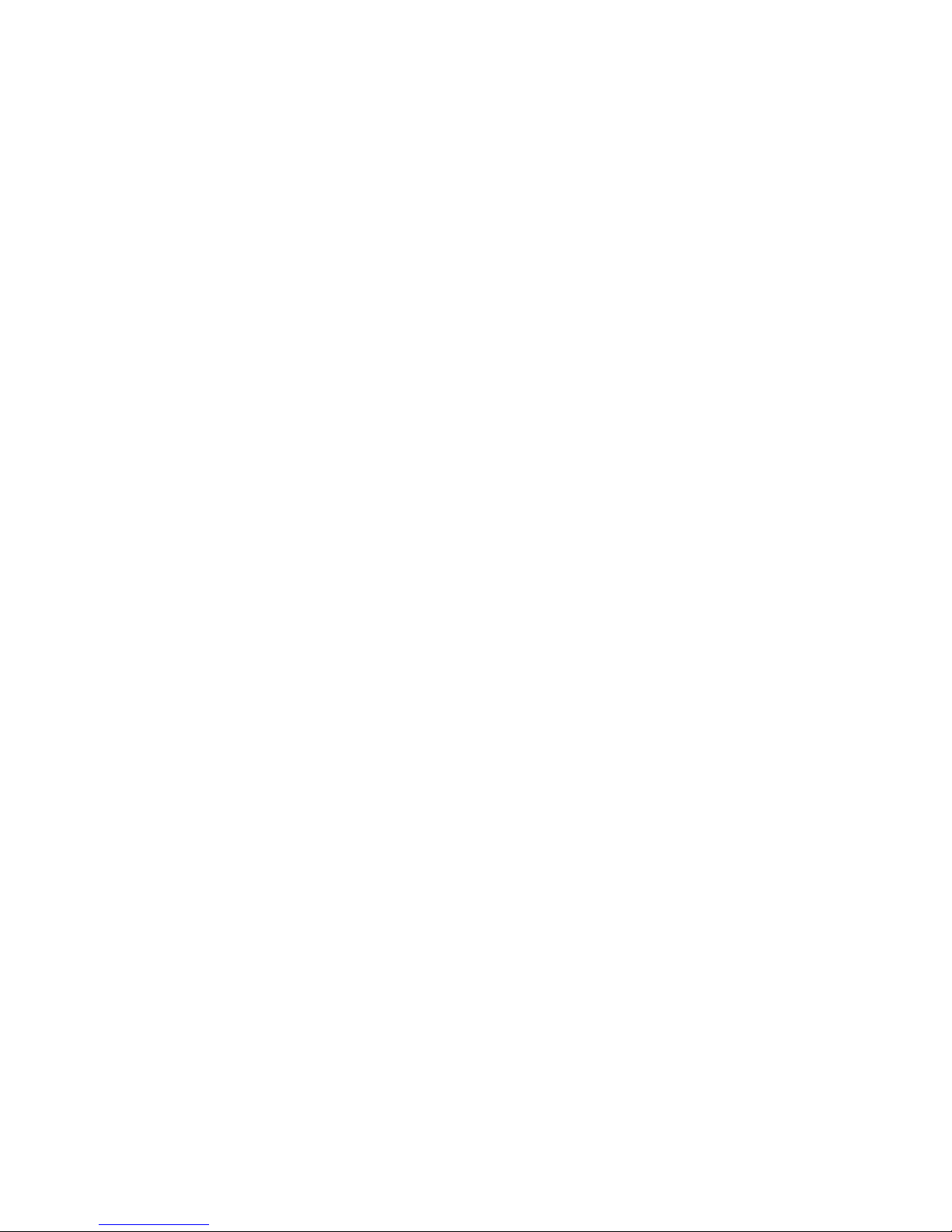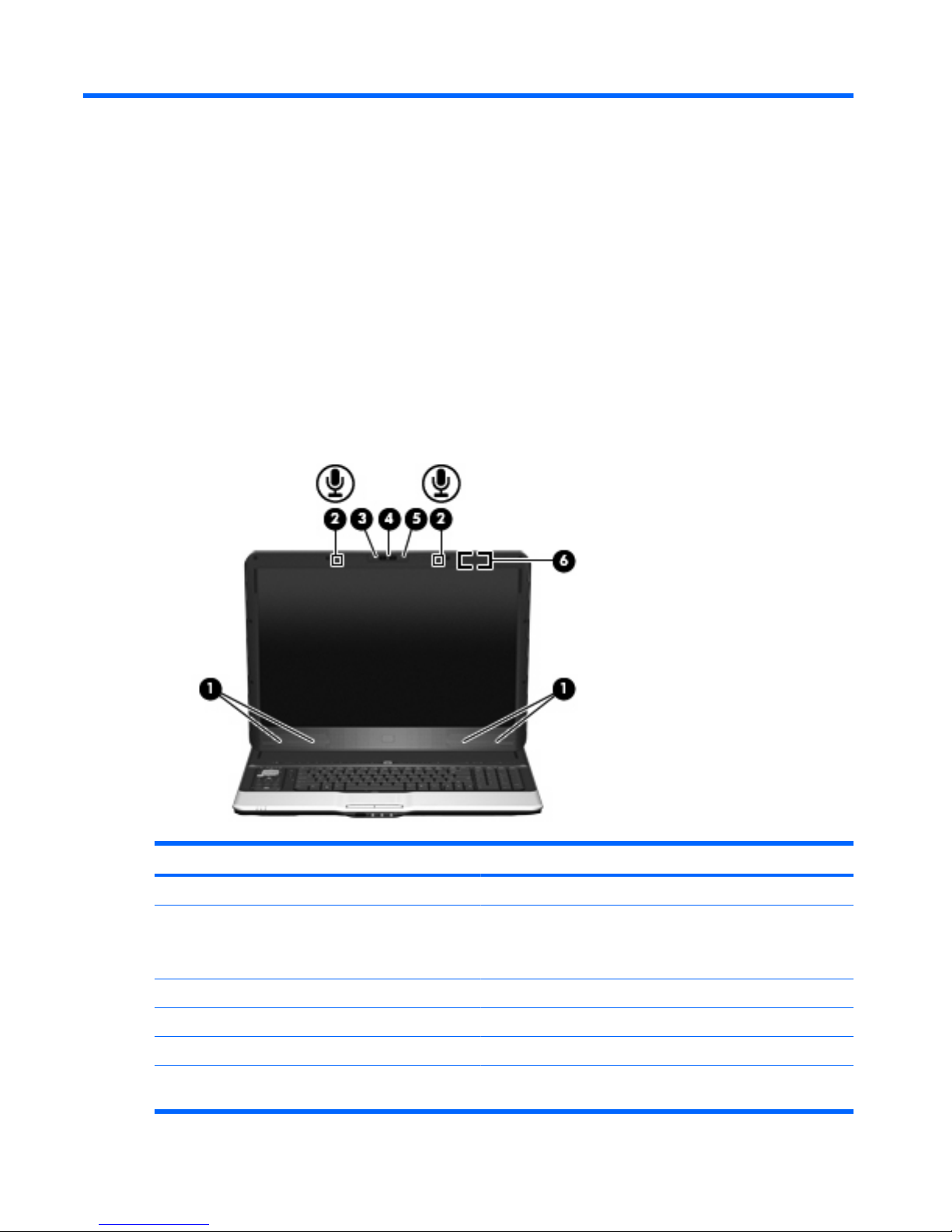Table of contents
1 Identifying hardware
2 Components
Product notice ...................................................................................................................................... 2
Display components ............................................................................................................................. 2
Top components ................................................................................................................................... 3
Top-left buttons and lights ................................................................................................... 3
Top-right buttons, lights, and fingerprint reader ................................................................... 4
HP Dockable Media Center remote control ......................................................................... 5
TouchPad .......................................................................................................................... 12
Keys ................................................................................................................................... 13
Front components .............................................................................................................................. 14
Rear components ............................................................................................................................... 15
Rear left-side components ................................................................................................. 15
Rear right-side components ............................................................................................... 16
Right-side components ....................................................................................................................... 17
Left-side components ......................................................................................................................... 18
Bottom components ........................................................................................................................... 19
Wireless antennae .............................................................................................................................. 20
Additional hardware components ....................................................................................................... 21
3 Labels
Index ................................................................................................................................................................... 23
v