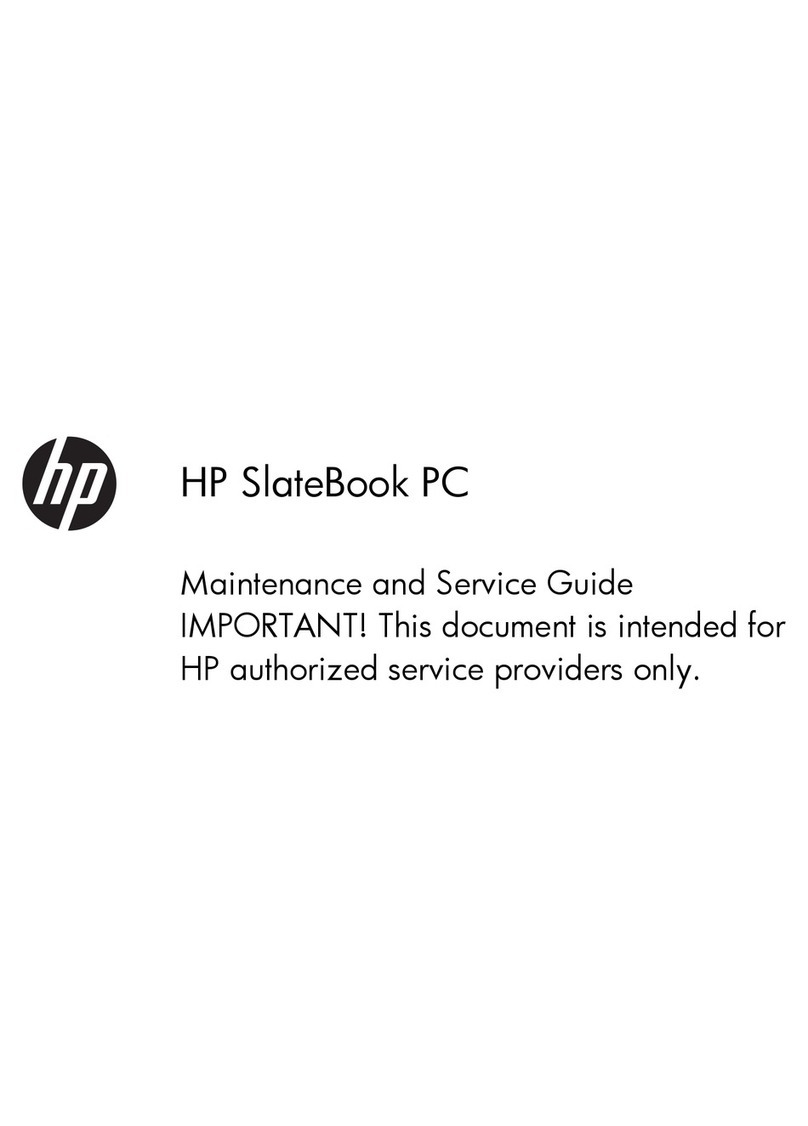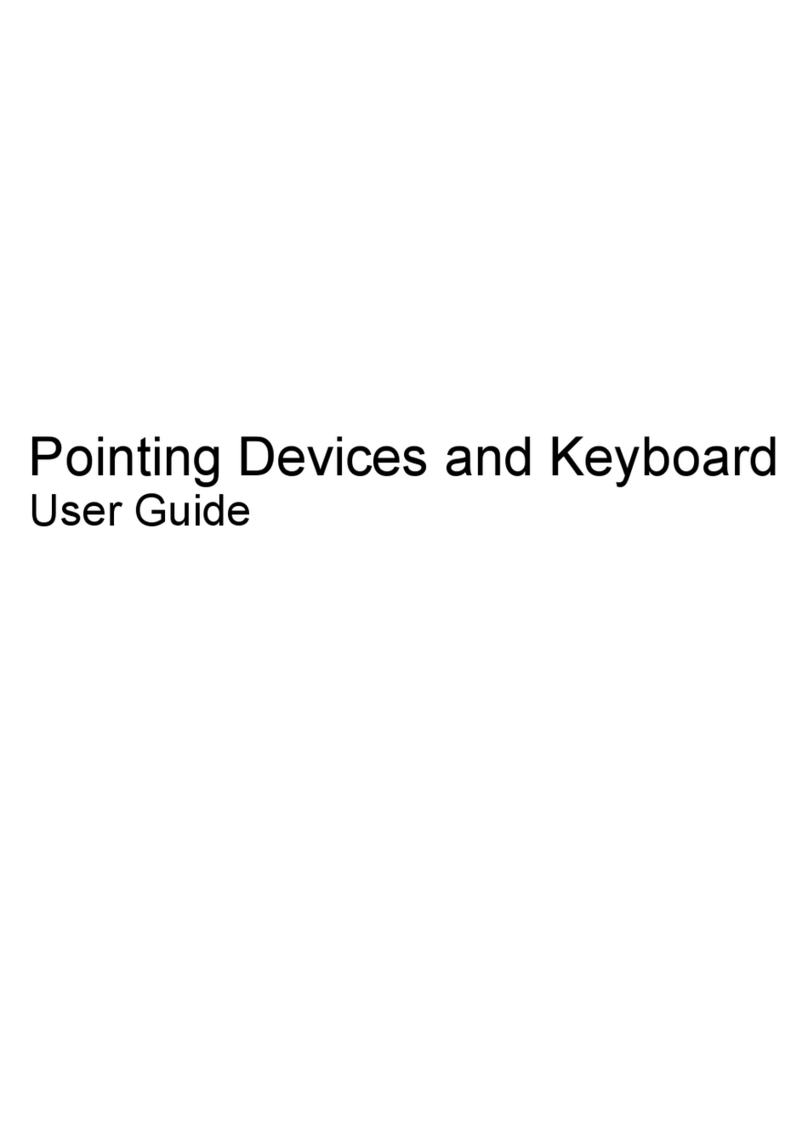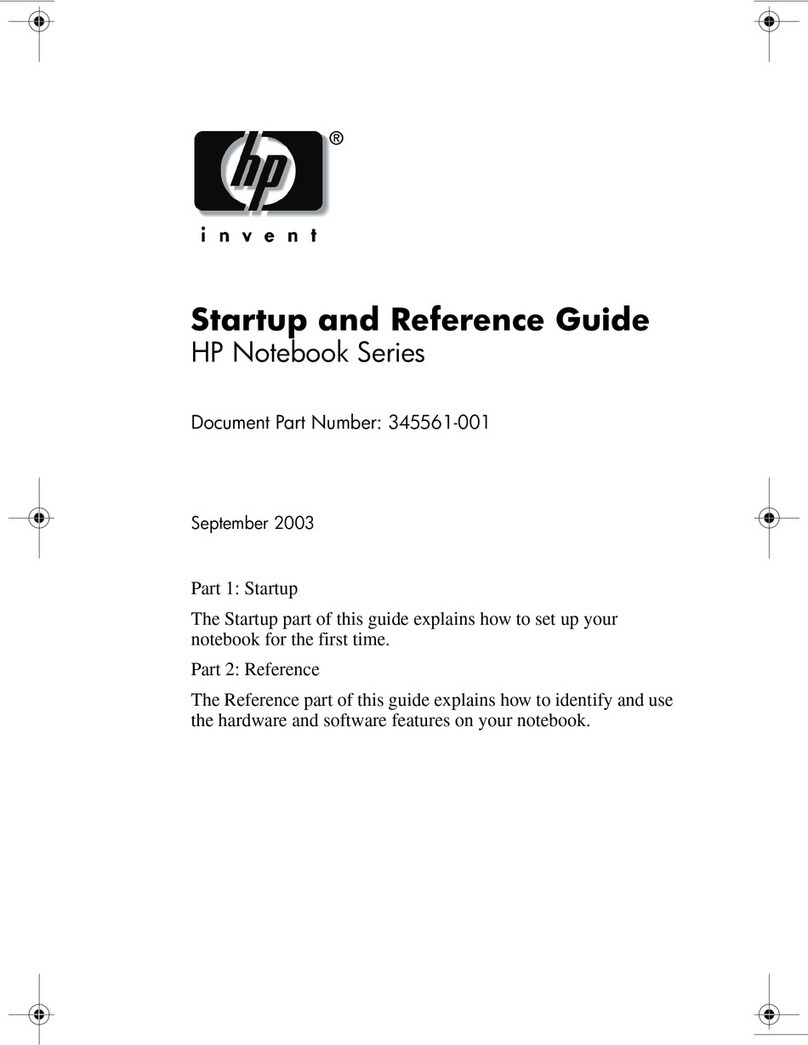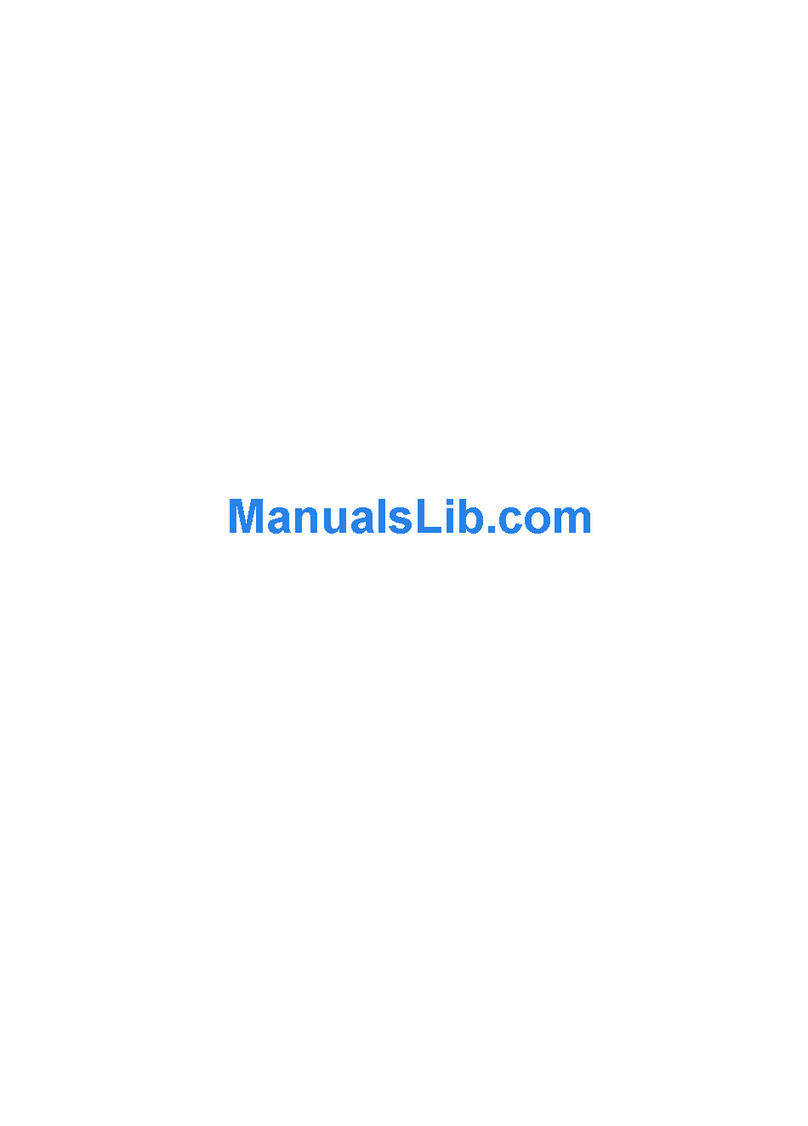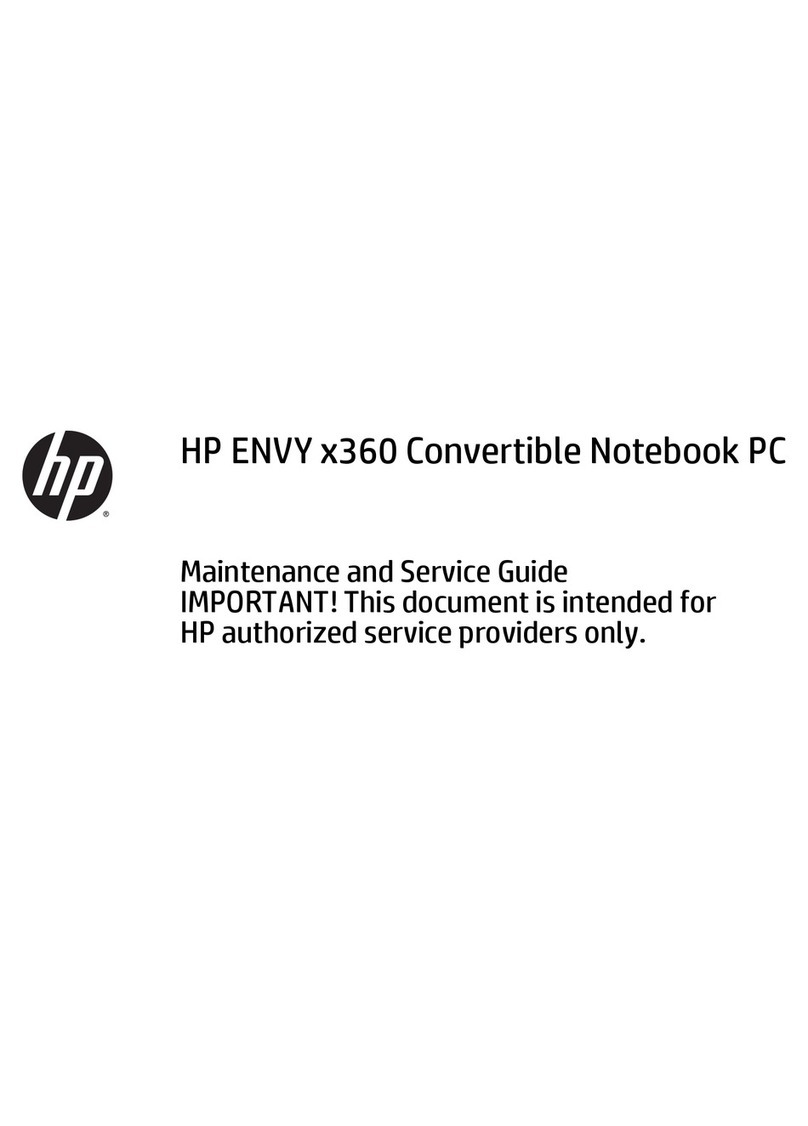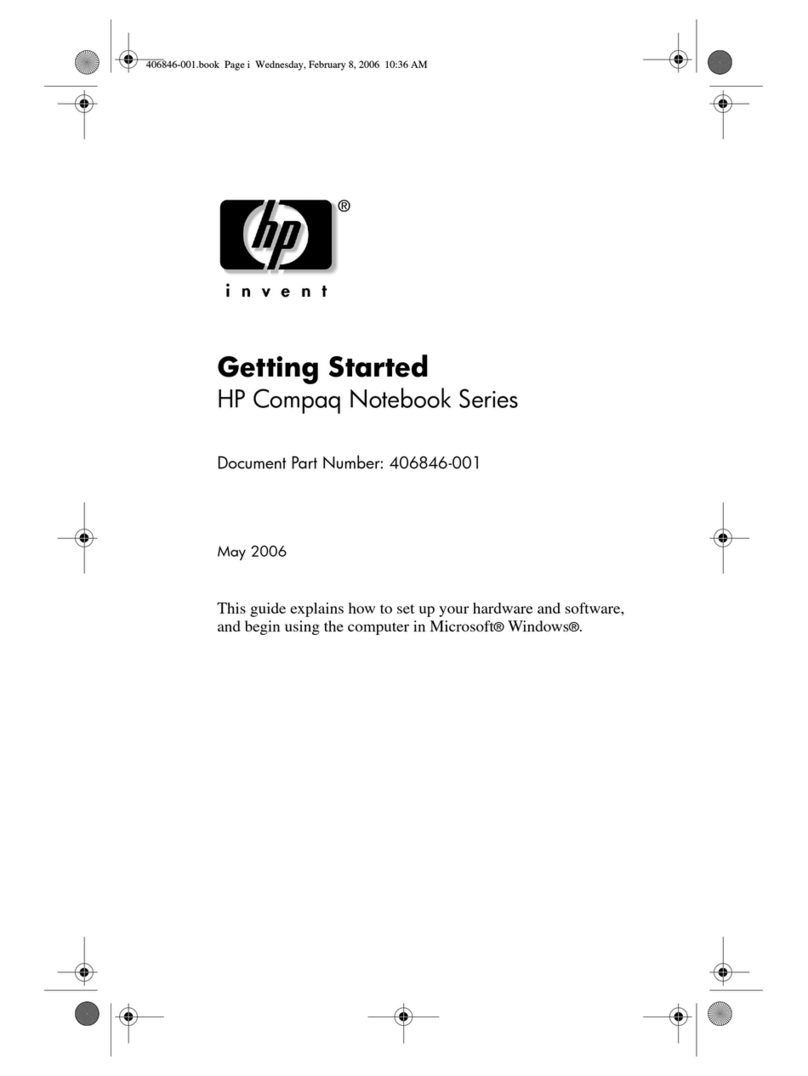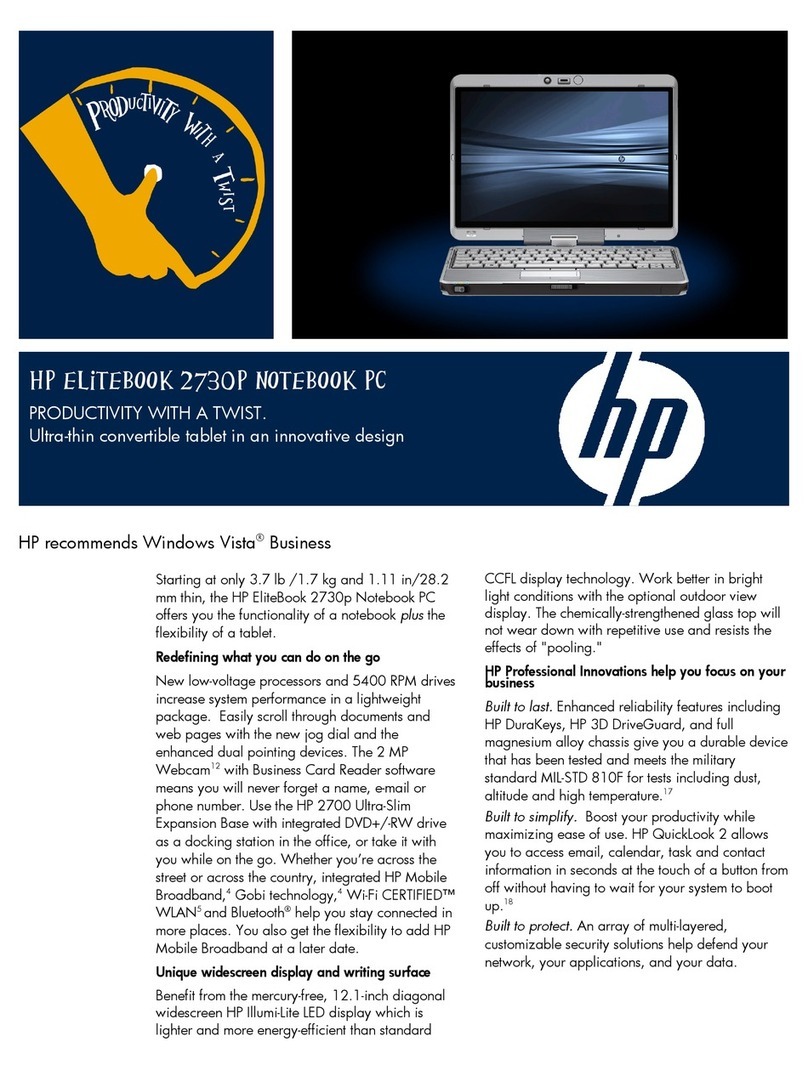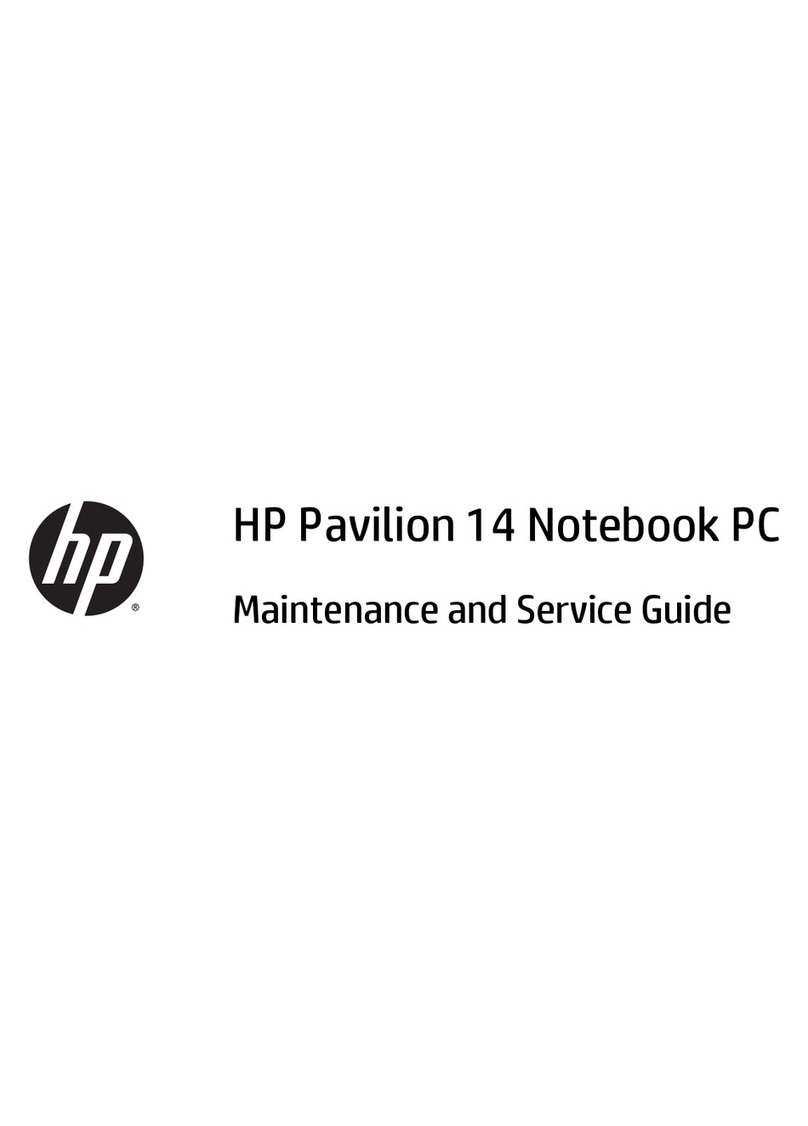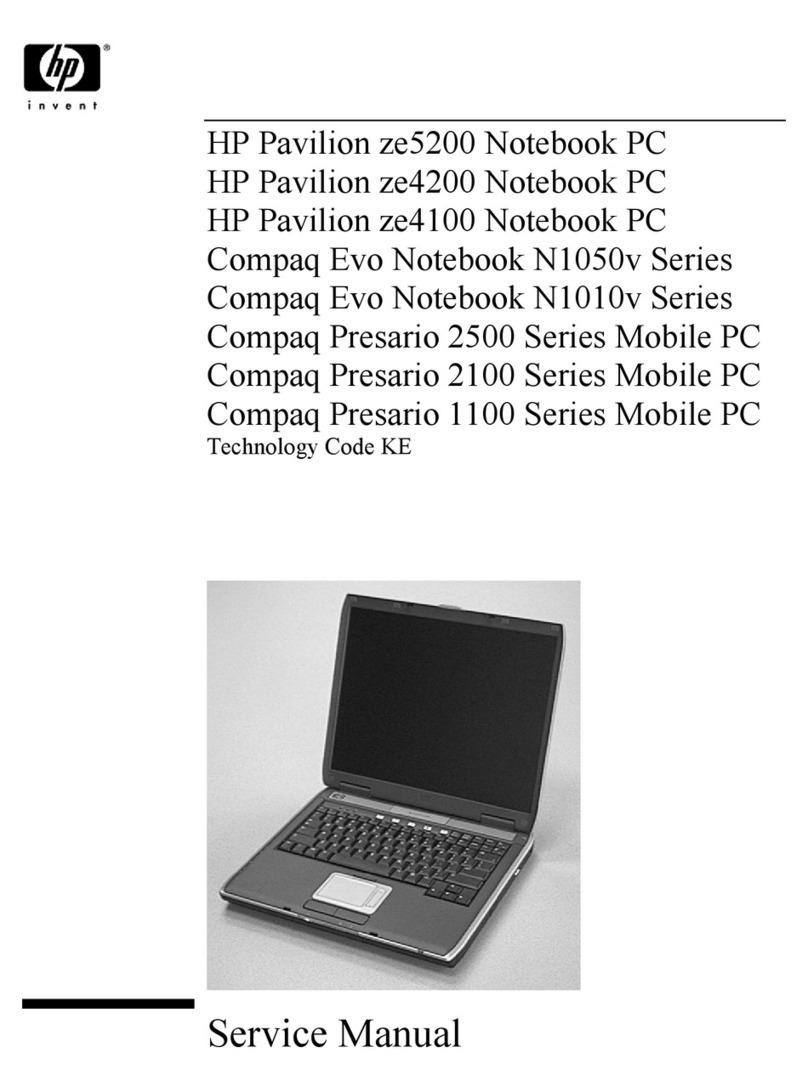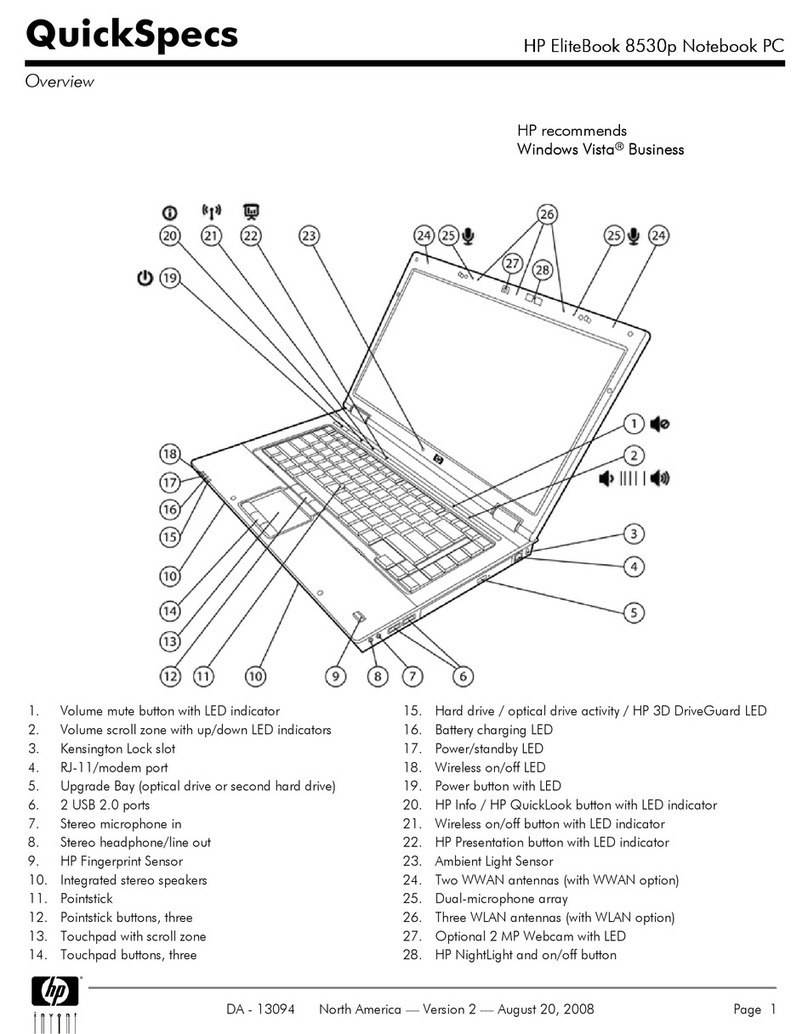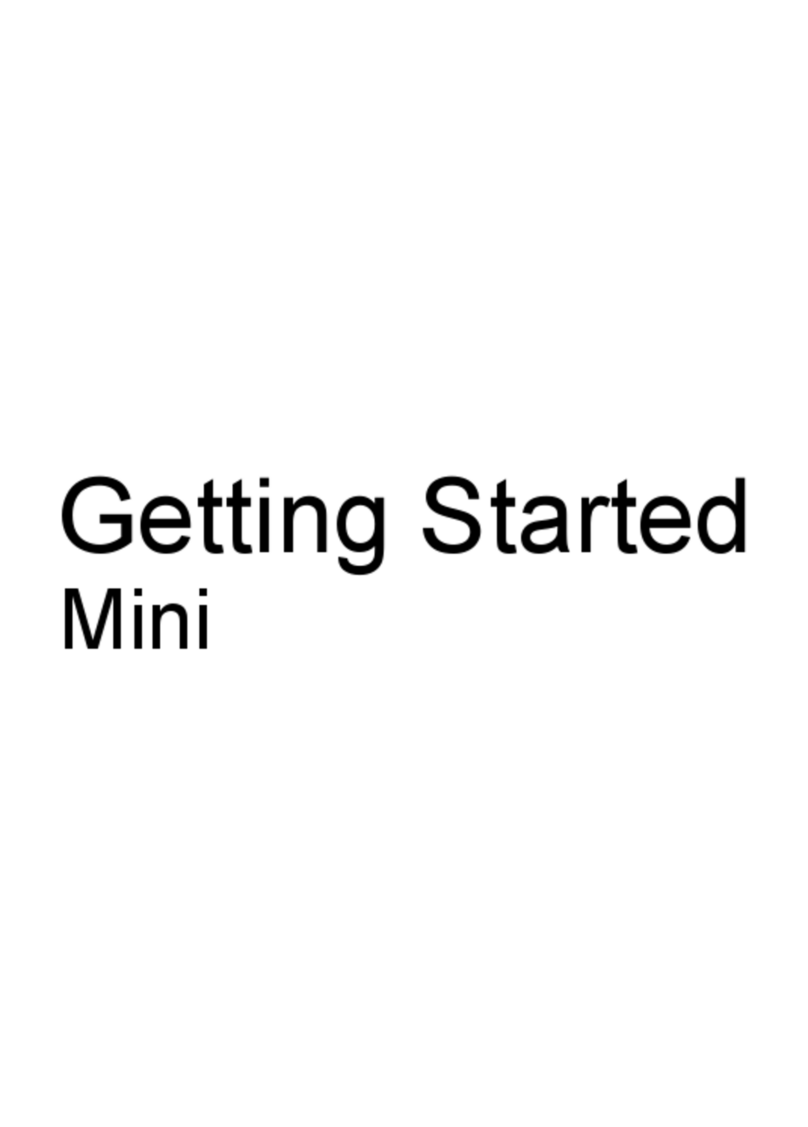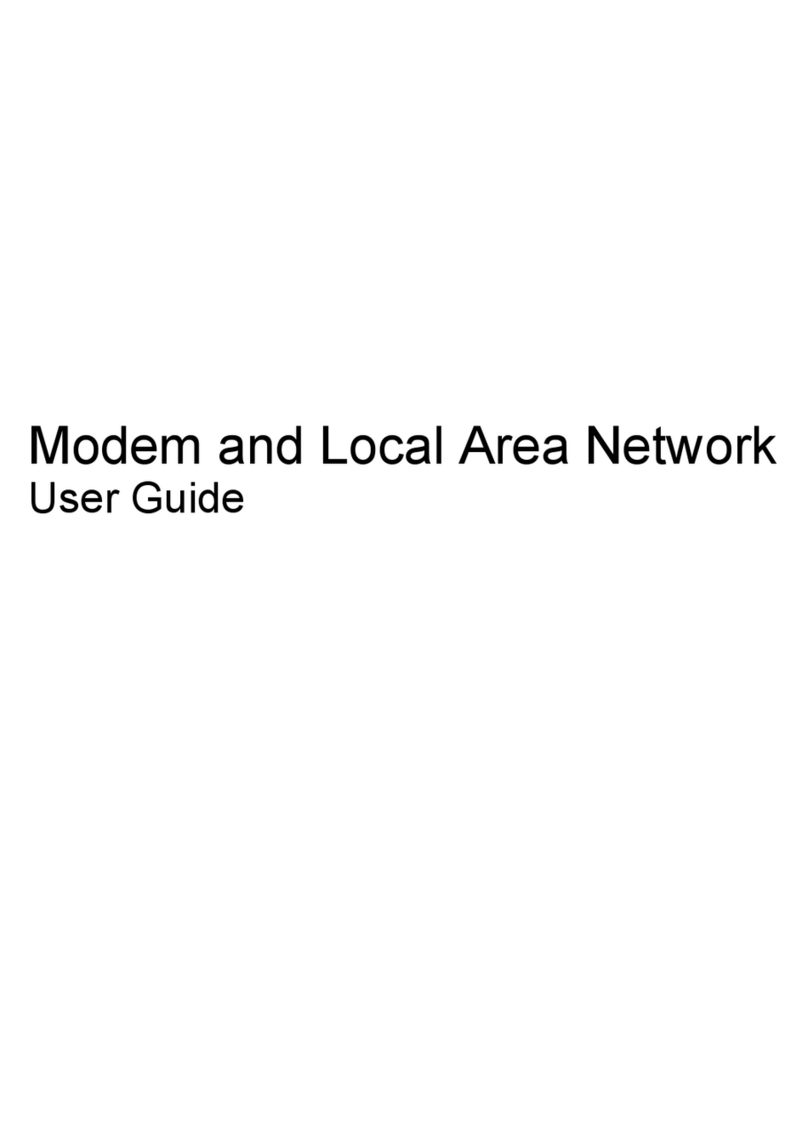Setup Guide 5
Contents
Introducing the OmniBook.................................................................................... 9
Taking Inventory...........................................................................................................10
Software bundled on your OmniBook.................................................................10
To buy OmniBook accessories .............................................................................11
To find more information ......................................................................................12
Identifying the Parts of the OmniBook.......................................................................13
OmniBook front view.............................................................................................13
OmniBook side view ..............................................................................................14
OmniBook bottom view.........................................................................................15
OmniBook rear view ..............................................................................................16
Status lights..............................................................................................................17
CD-ROM drive buttons............................................................................................18
Setting Up the OmniBook............................................................................................19
To install the battery...............................................................................................19
To connect AC power ............................................................................................20
To connect a phone line........................................................................................21
To turn on the OmniBook......................................................................................21
To set up Windows .................................................................................................22
To register your OmniBook ...................................................................................23
To connect to an Internet Service Provider.........................................................24
Using the OmniBook.............................................................................................25
Operating the OmniBook ............................................................................................26
To use the Fn hot keys............................................................................................26
To use the Windows keys ......................................................................................26
To use the embedded keypad...............................................................................27
To adjust the display...............................................................................................27
To adjust the volume..............................................................................................27
To use the touch pad..............................................................................................28
Expanding the OmniBook...........................................................................................29
To install RAM modules.........................................................................................29
To remove RAM modules ......................................................................................30
To replace a hard disk drive..................................................................................31
Working in Comfort......................................................................................................32
About Repetitive Strain Injury ...............................................................................32
Preparing Your Work Environment......................................................................34
Setting Up Your HP Computing Equipment ........................................................37
Comfort and Safety Checklist ................................................................................42
Your HP OmniBook Computer .............................................................................44
Caring for Your OmniBook..........................................................................................46