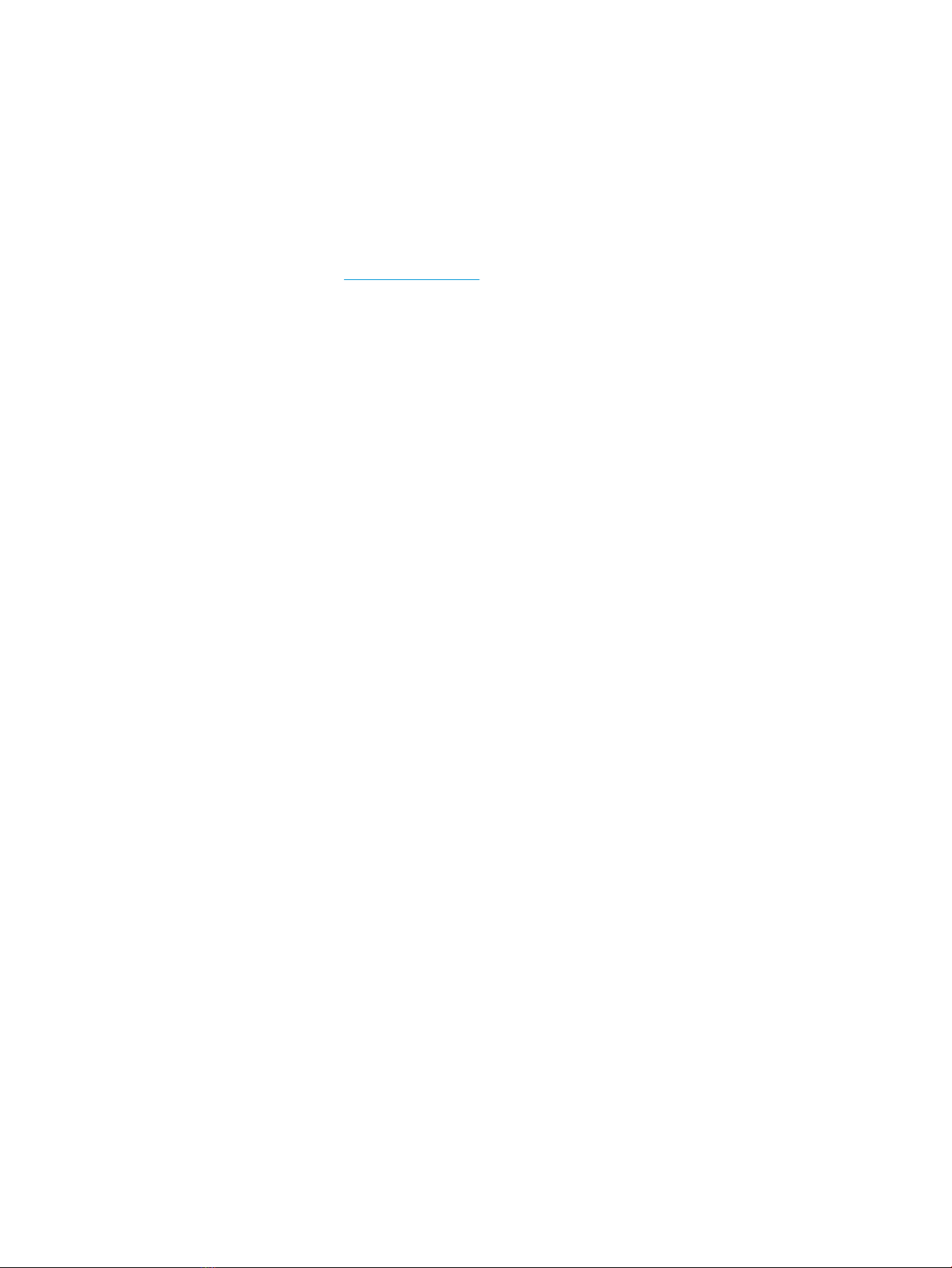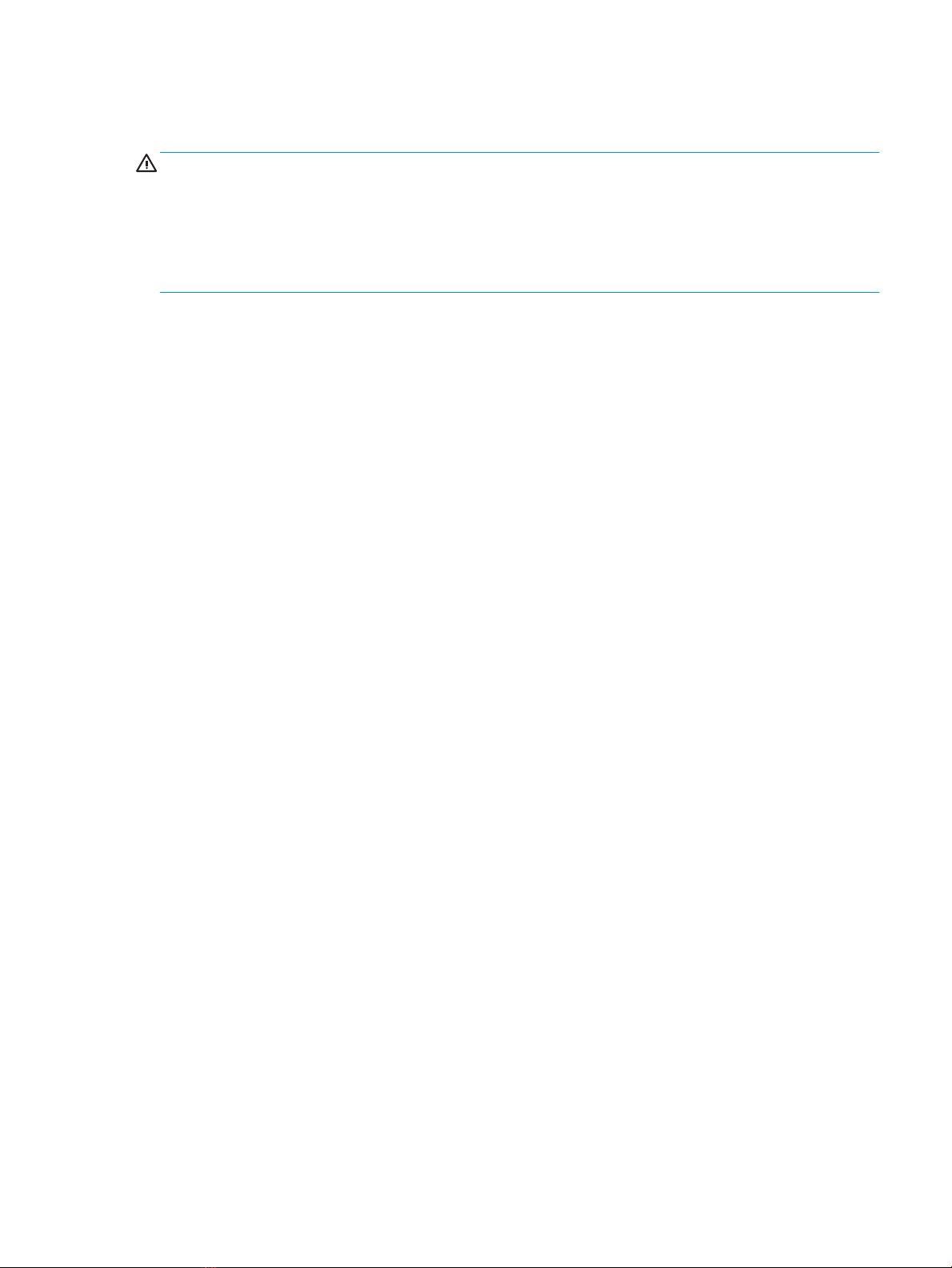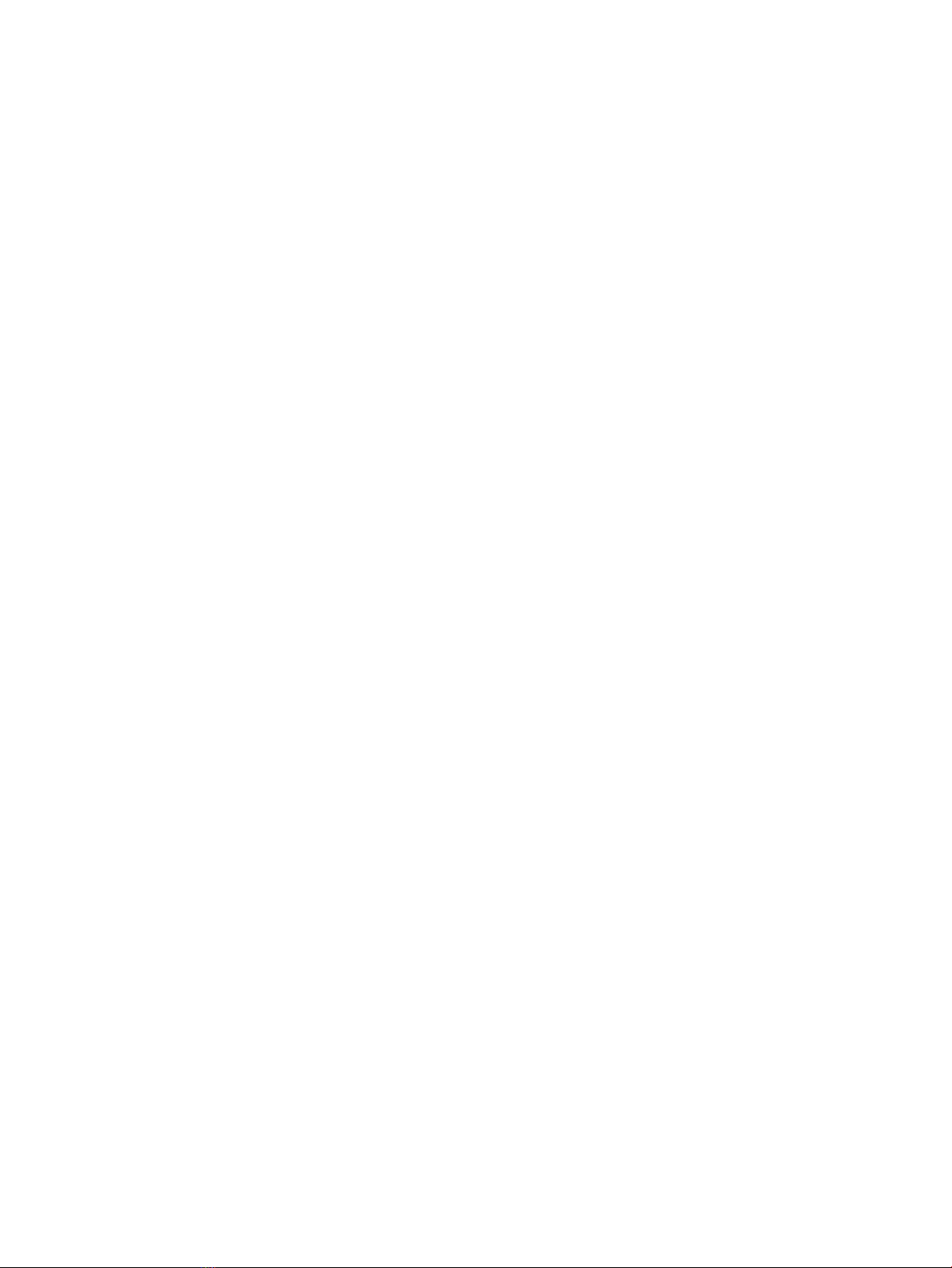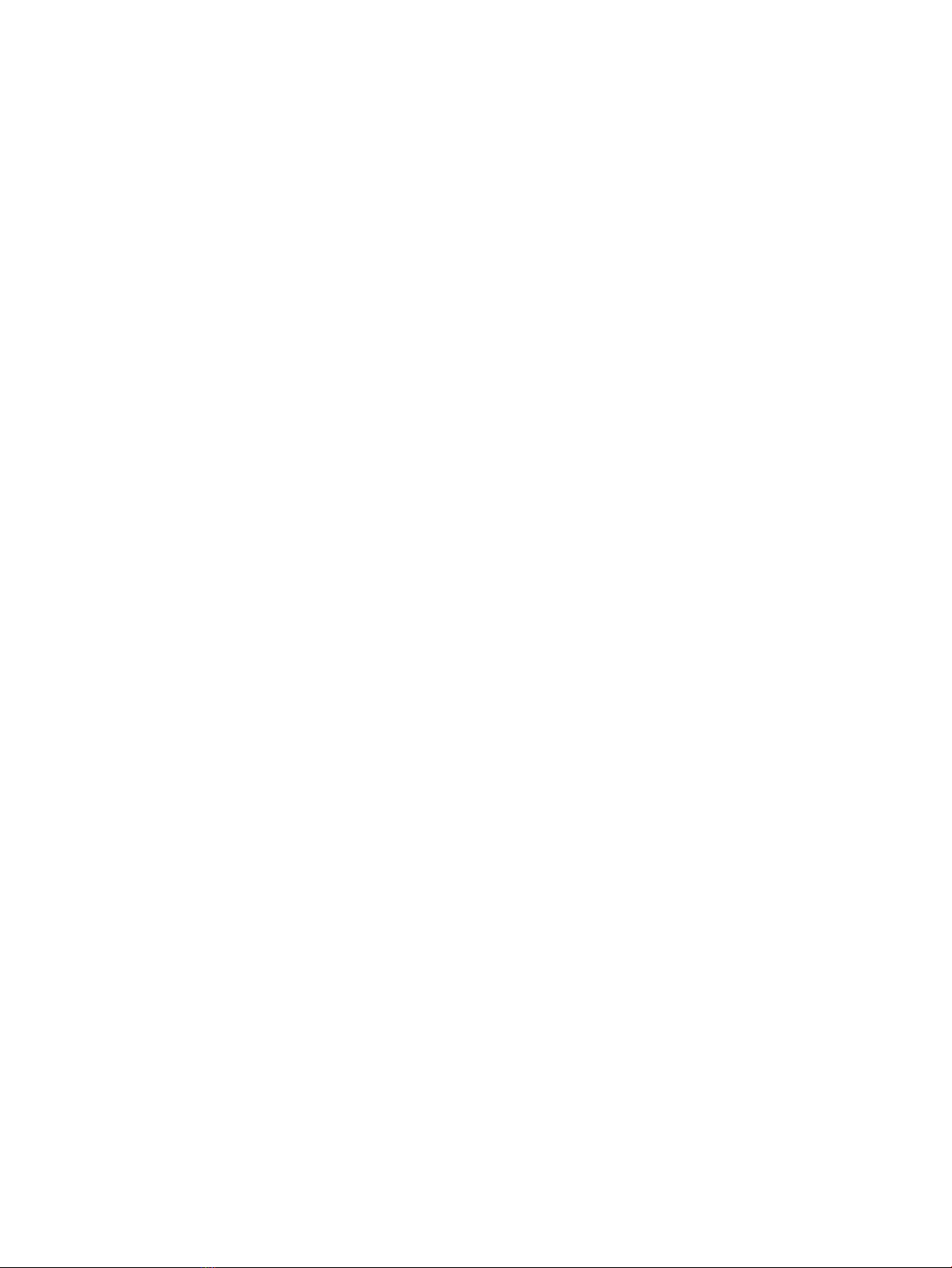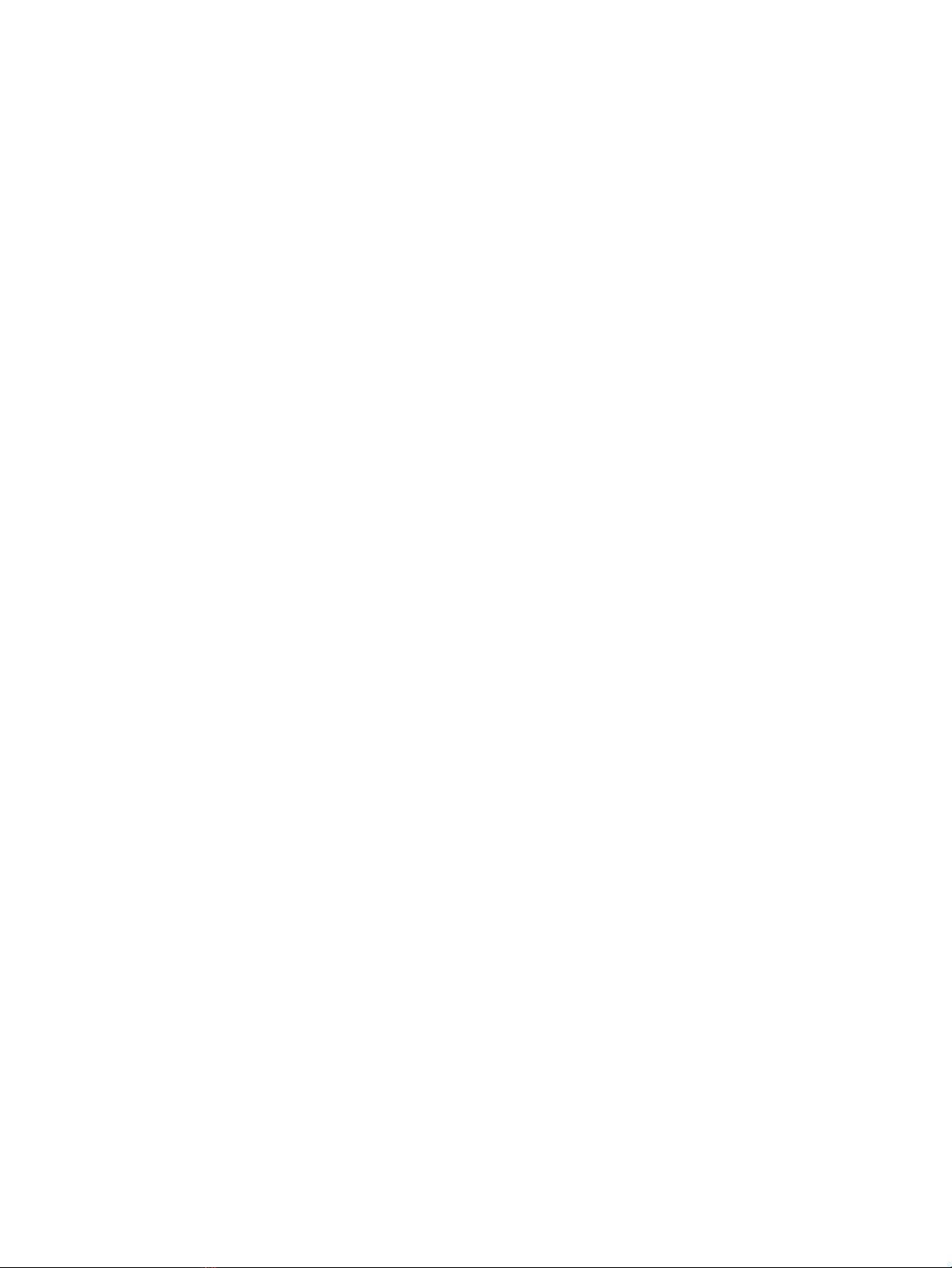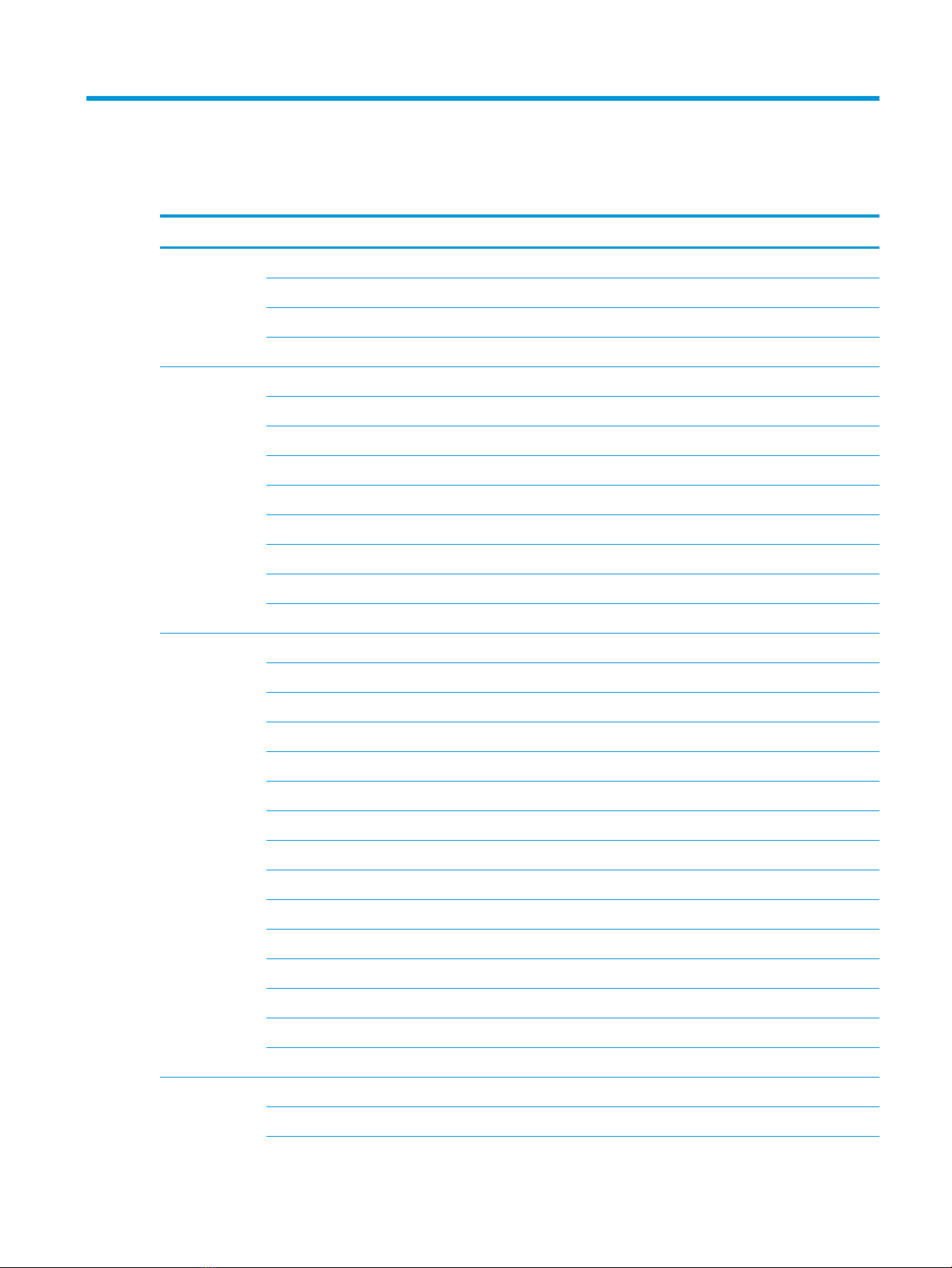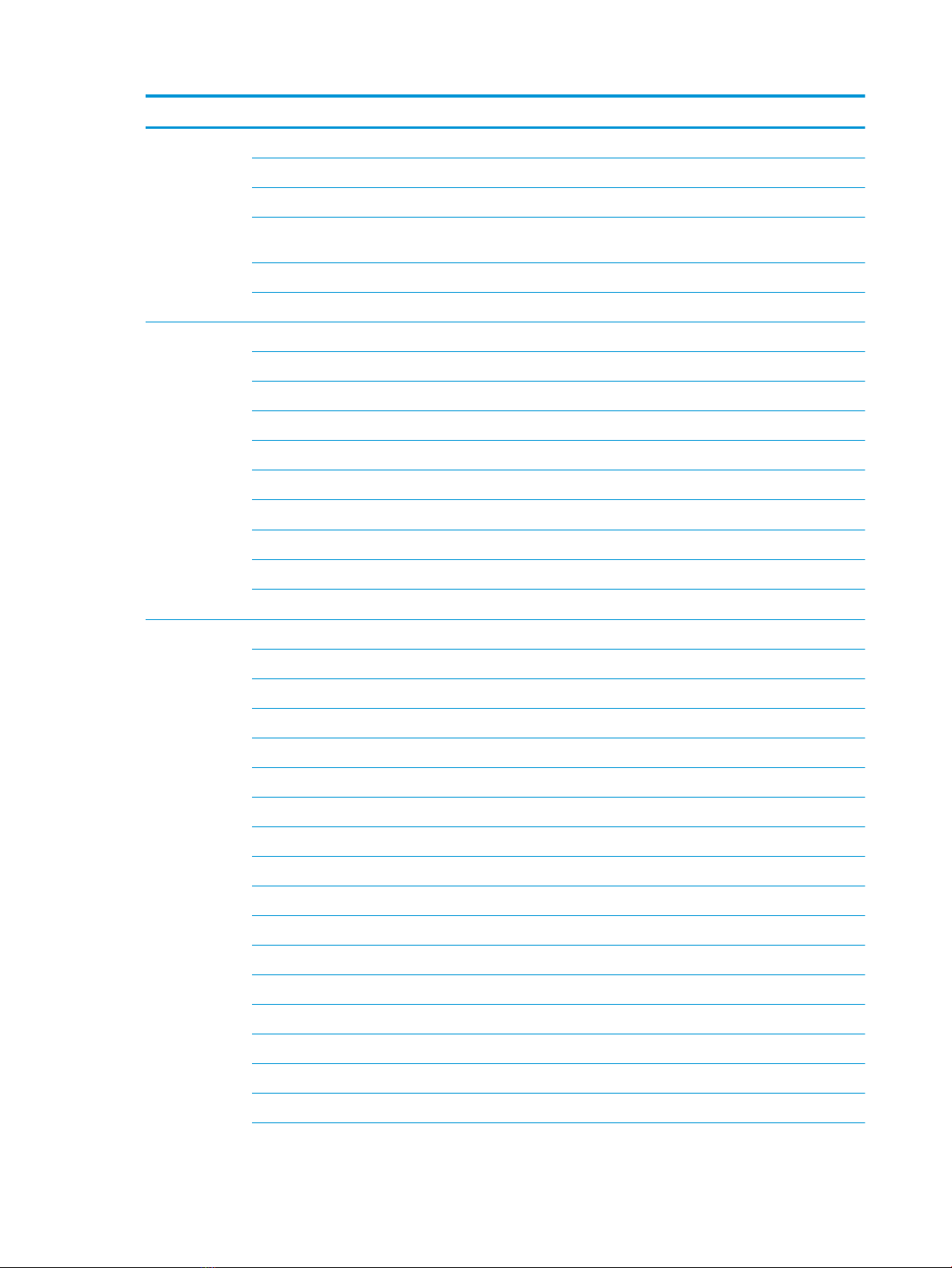Battery ................................................................................................................................................................. 35
Display assembly ............................................................................................................................................... 37
Hard drive ........................................................................................................................................................... 48
WLAN module .................................................................................................................................................... 50
Solid-state drive ................................................................................................................................................ 52
Optane memory module .................................................................................................................................. 53
Memory module ................................................................................................................................................ 54
Memory card reader board .............................................................................................................................. 56
USB board (select products only) ................................................................................................................... 58
TouchPad ............................................................................................................................................................ 59
Lock bracket ....................................................................................................................................................... 62
Fan(s) ................................................................................................................................................................... 64
Heat sink ............................................................................................................................................................. 66
System board ..................................................................................................................................................... 70
Speakers ............................................................................................................................................................. 74
Power connector cable ..................................................................................................................................... 76
Top cover with keyboard .................................................................................................................................. 78
6 Using Setup Utility (BIOS) ...................................................................................................................................................................... 79
Starting Setup Utility (BIOS) .................................................................................................................................................. 79
Updating Setup Utility (BIOS) ................................................................................................................................................ 79
Determining the BIOS version ......................................................................................................................... 79
Downloading a BIOS update ............................................................................................................................ 80
7 Using HP PC Hardware Diagnostics ..................................................................................................................................................... 81
Using HP PC Hardware Diagnostics Windows (select products only) ............................................................................ 81
Downloading HP PC Hardware Diagnostics Windows ................................................................................. 81
Downloading the latest HP PC Hardware Diagnostics Windows version ............................. 81
Downloading HP Hardware Diagnostics Windows by product name or number
(select products only) ................................................................................................................... 82
Installing HP PC Hardware Diagnostics Windows ......................................................................................... 82
Using HP PC Hardware Diagnostics UEFI ............................................................................................................................ 82
Starting HP PC Hardware Diagnostics UEFI ................................................................................................... 82
Downloading HP PC Hardware Diagnostics UEFI to a USB ash drive ...................................................... 83
Downloading the latest HP PC Hardware Diagnostics UEFI version ..................................... 83
Downloading HP PC Hardware Diagnostics UEFI by product name or number (select
products only) ............................................................................................................................... 83
Using Remote HP PC Hardware Diagnostics UEFI settings (select products only) ...................................................... 83
Downloading Remote HP PC Hardware Diagnostics UEFI .......................................................................... 84
Downloading the latest Remote HP PC Hardware Diagnostics UEFI version ...................... 84
Downloading Remote HP PC Hardware Diagnostics UEFI by product name or number ... 84
vi