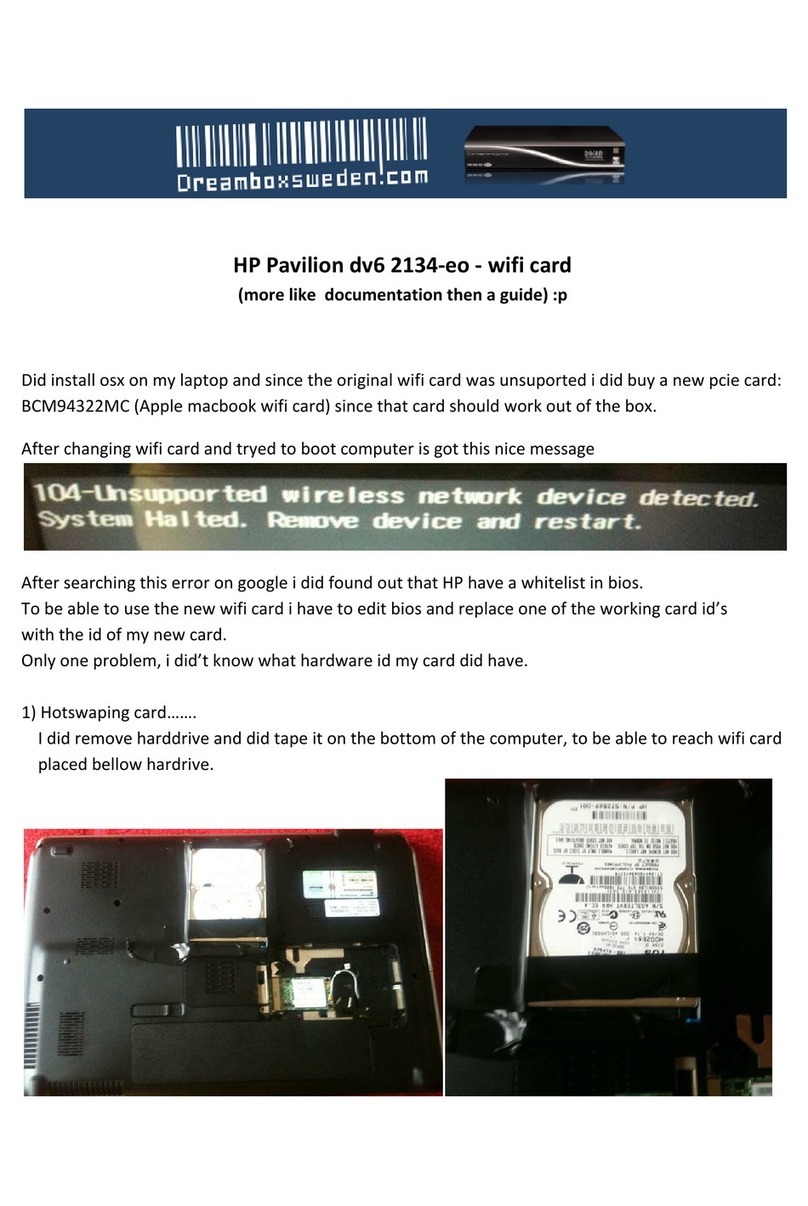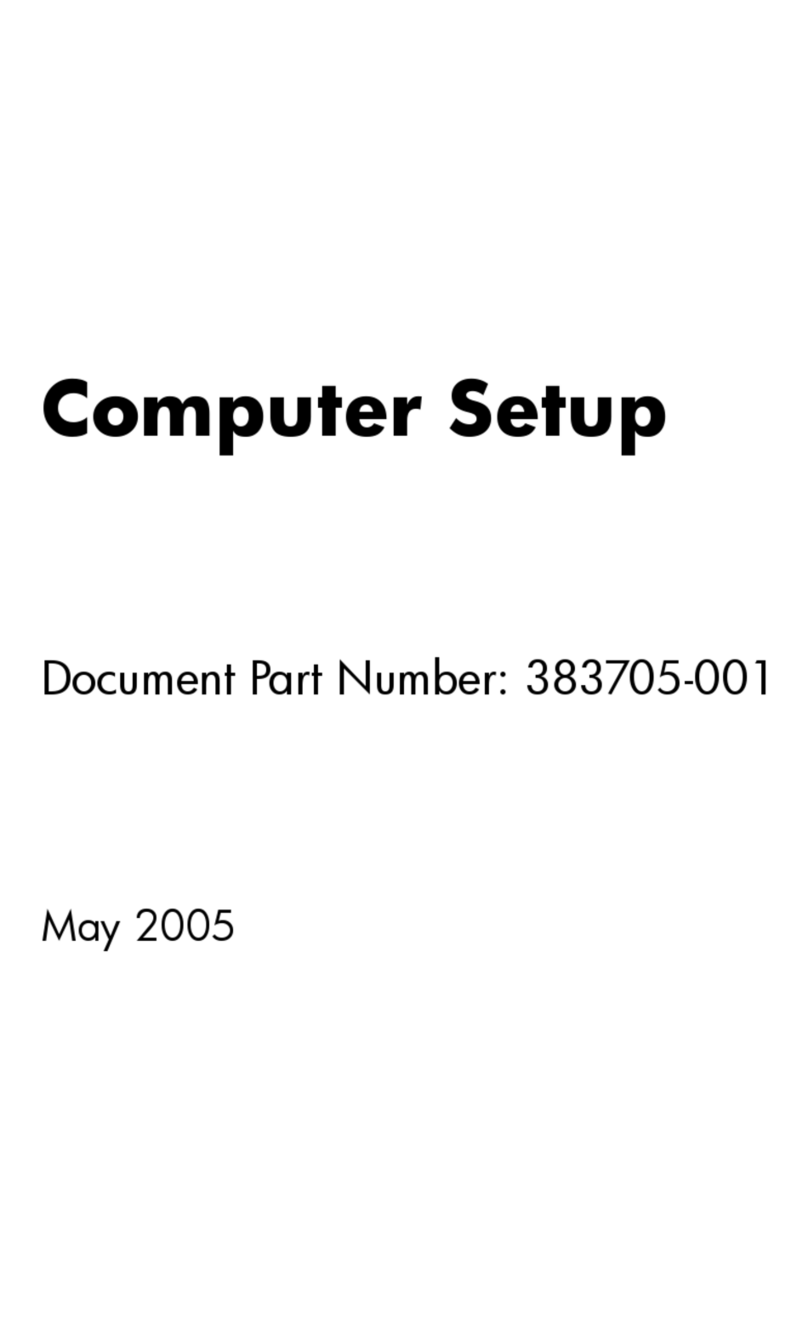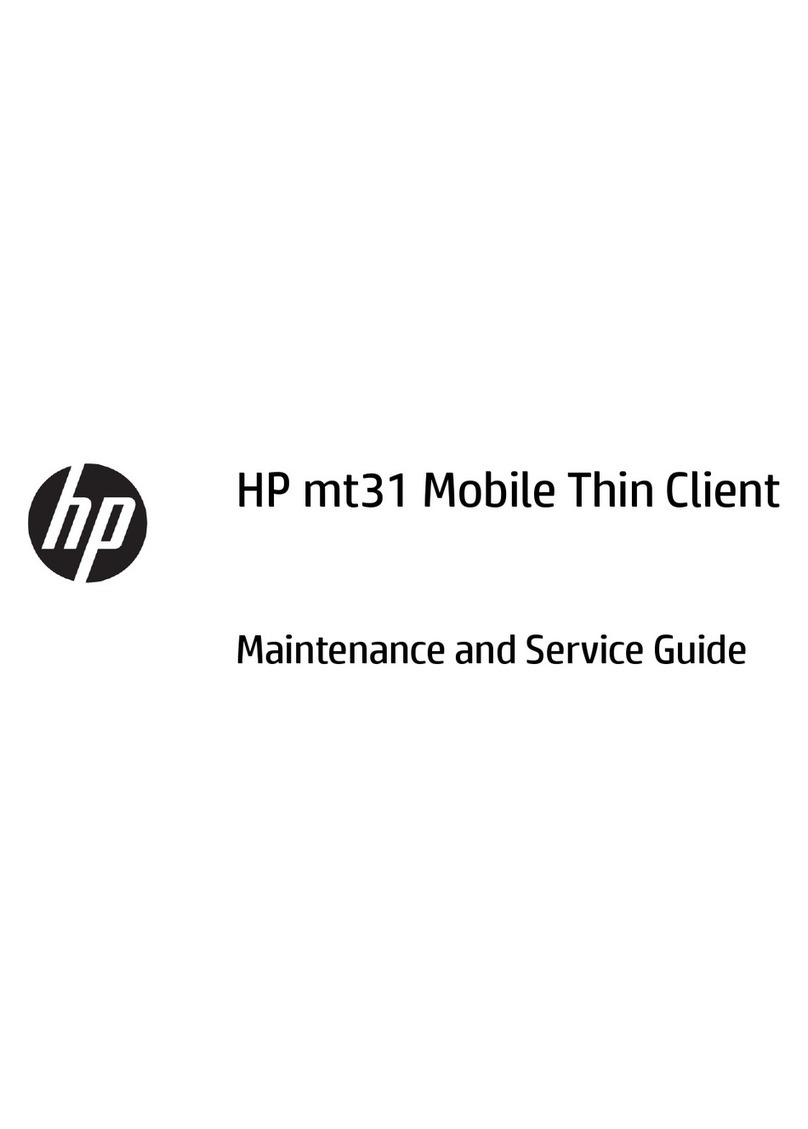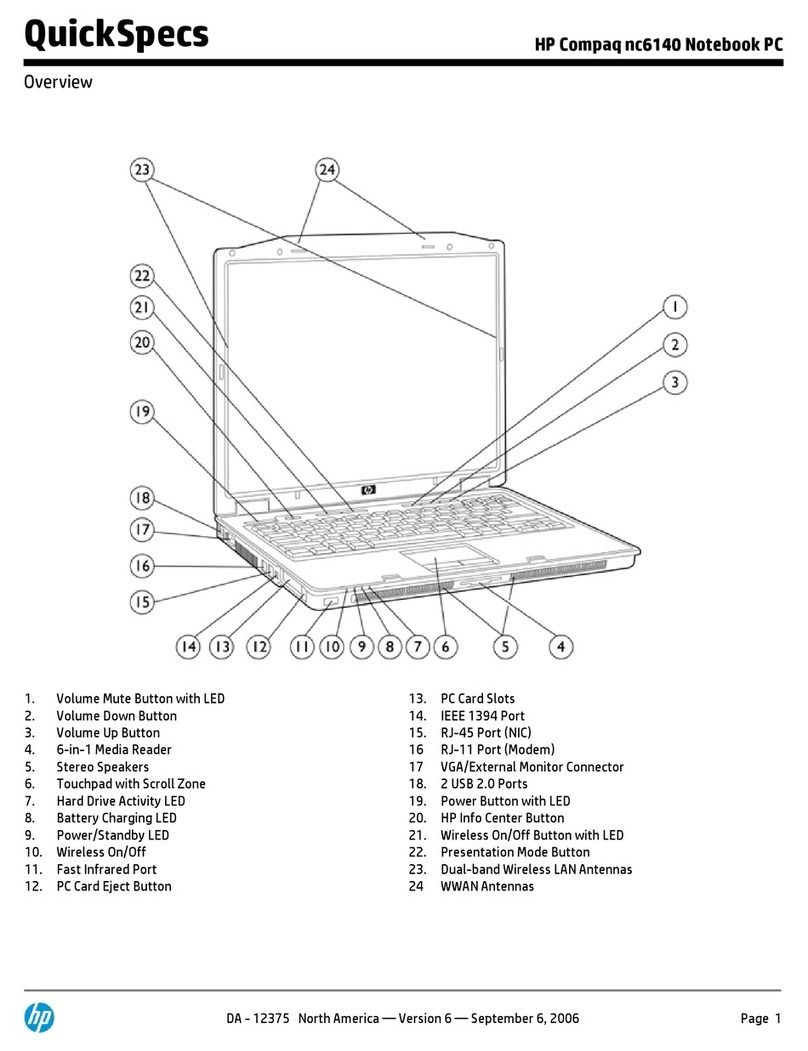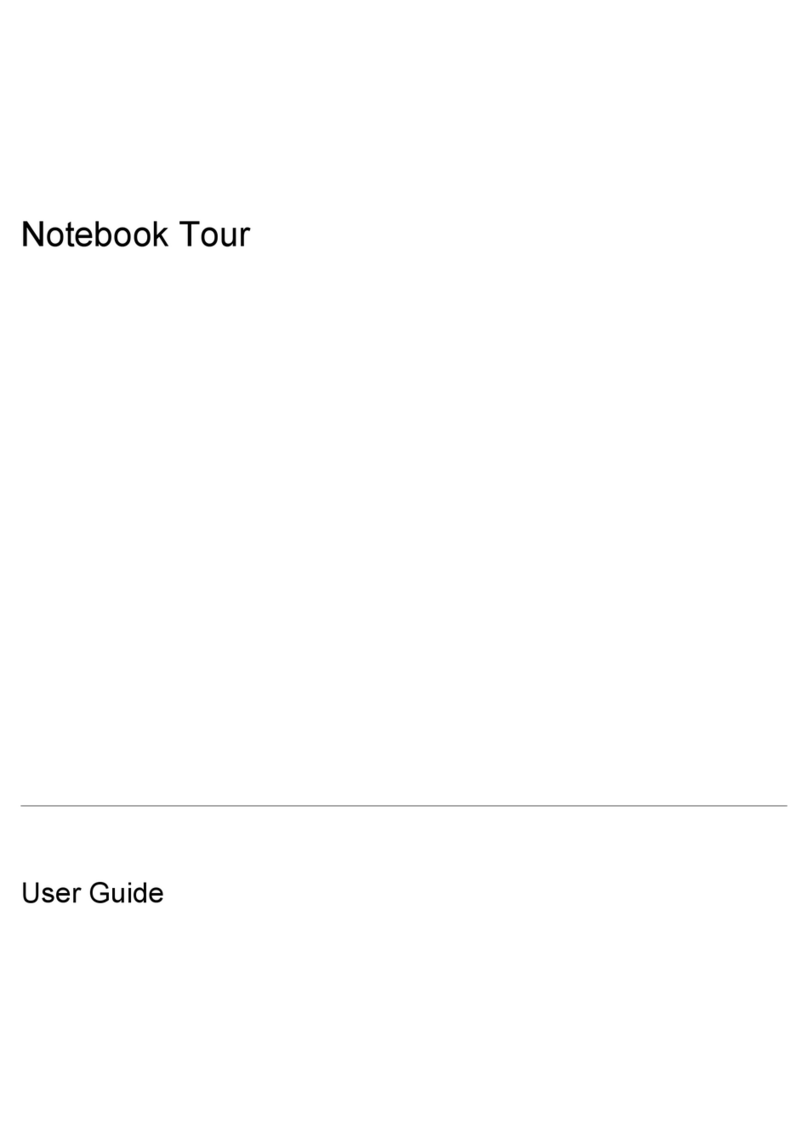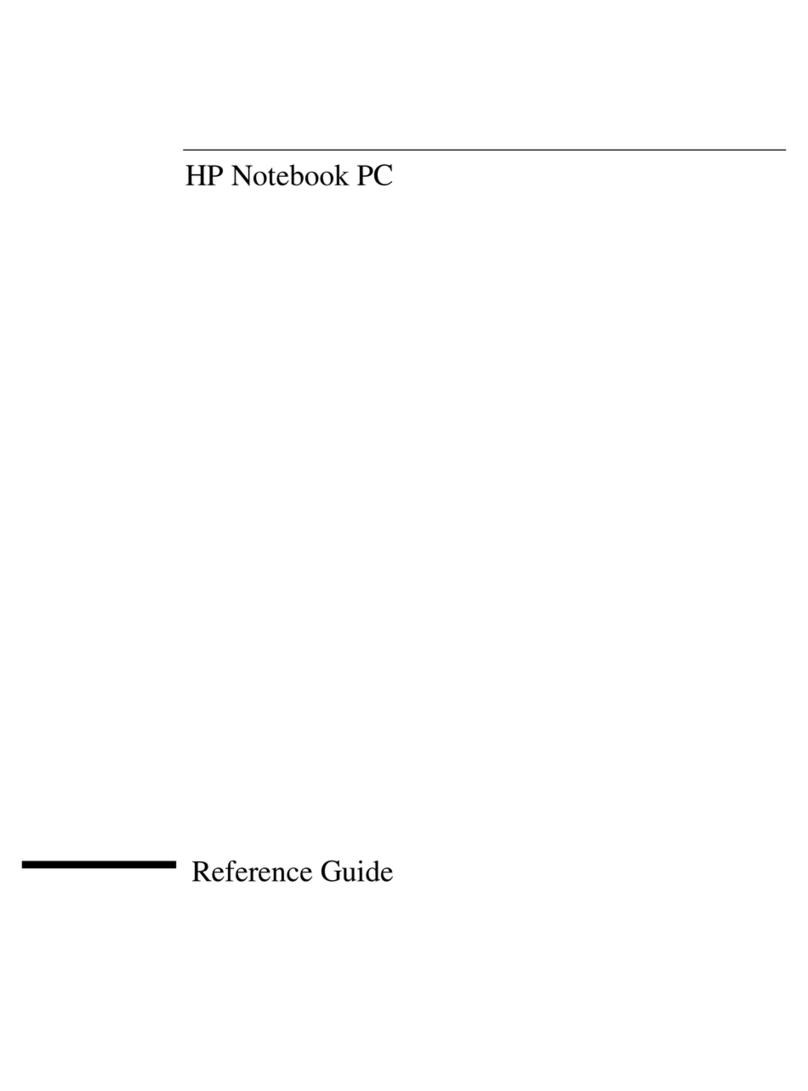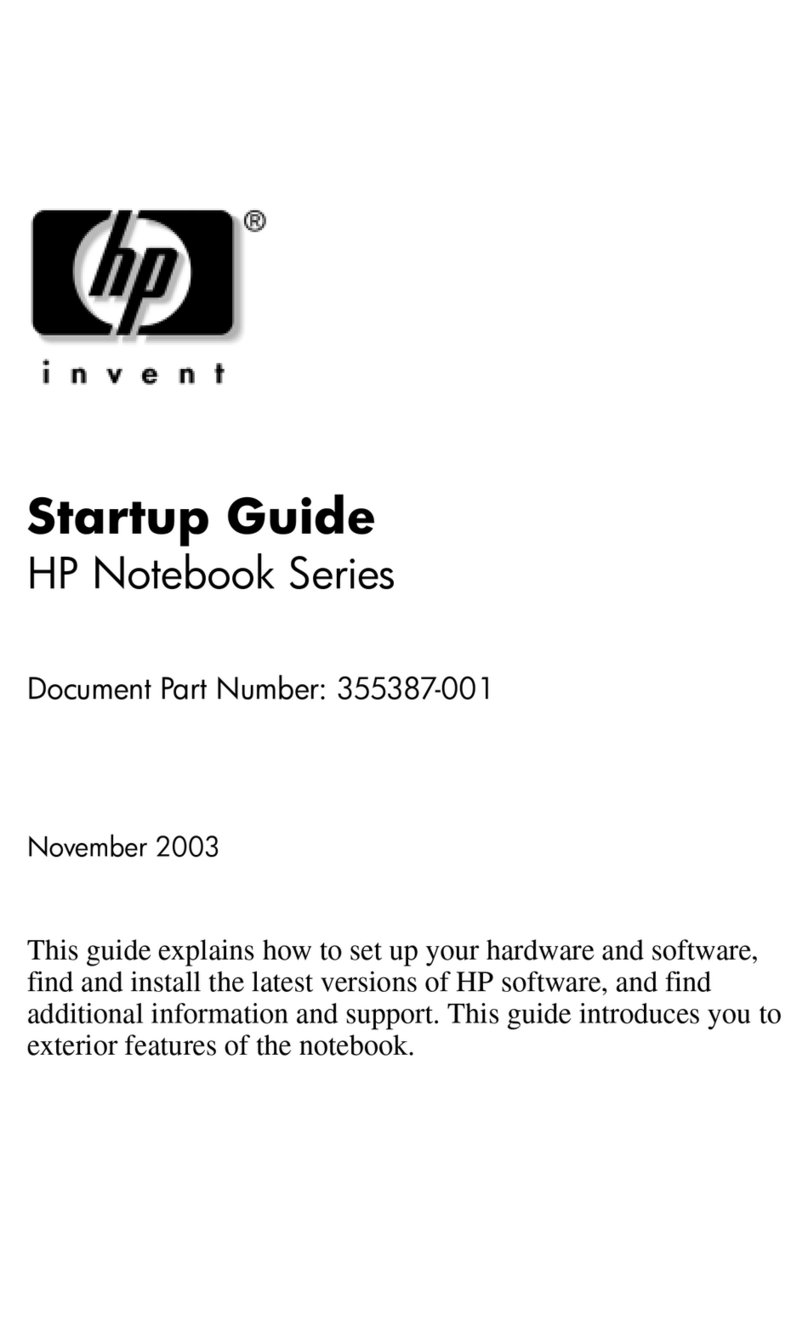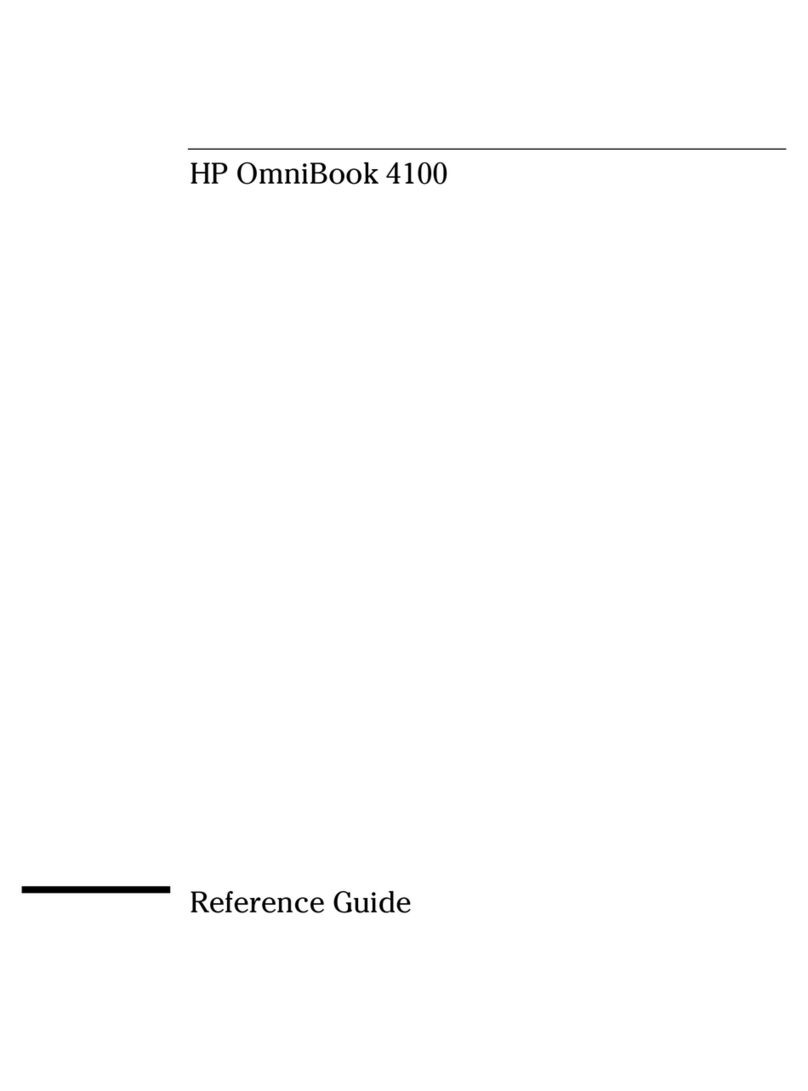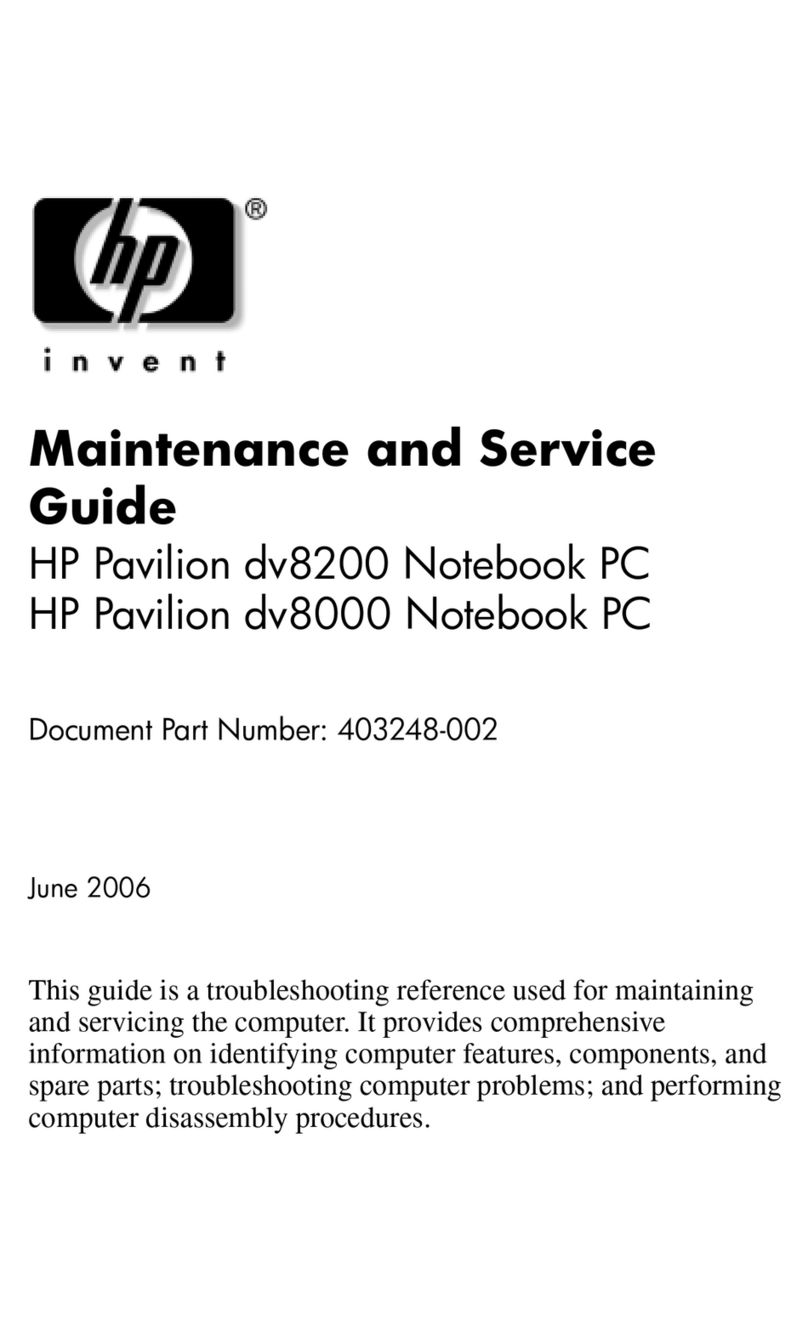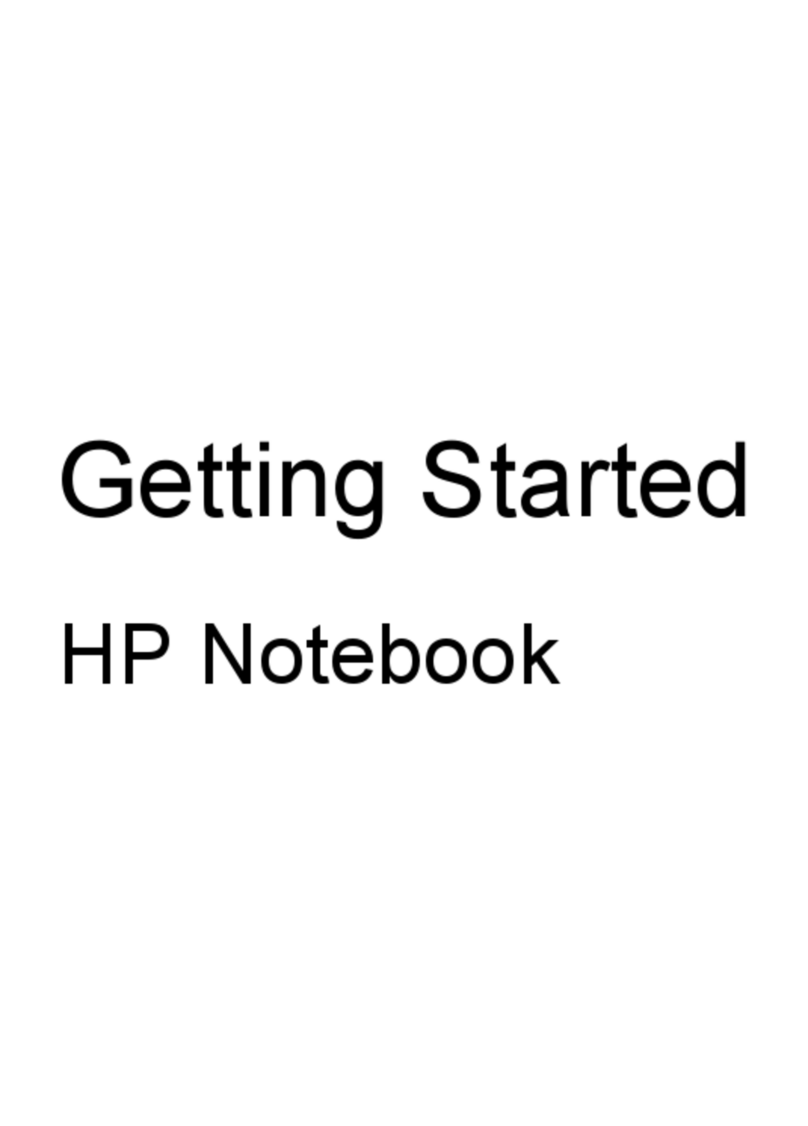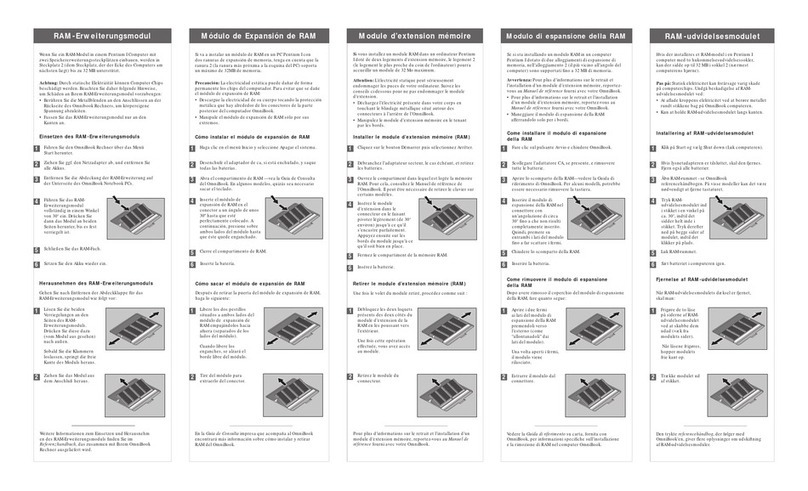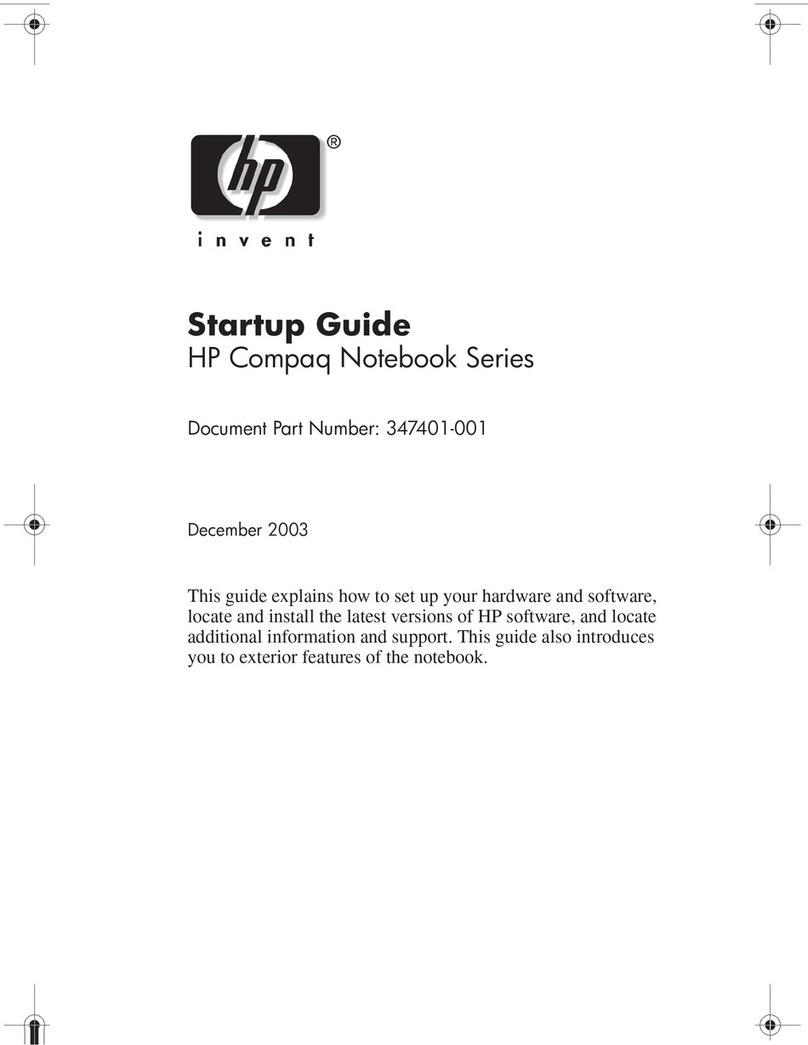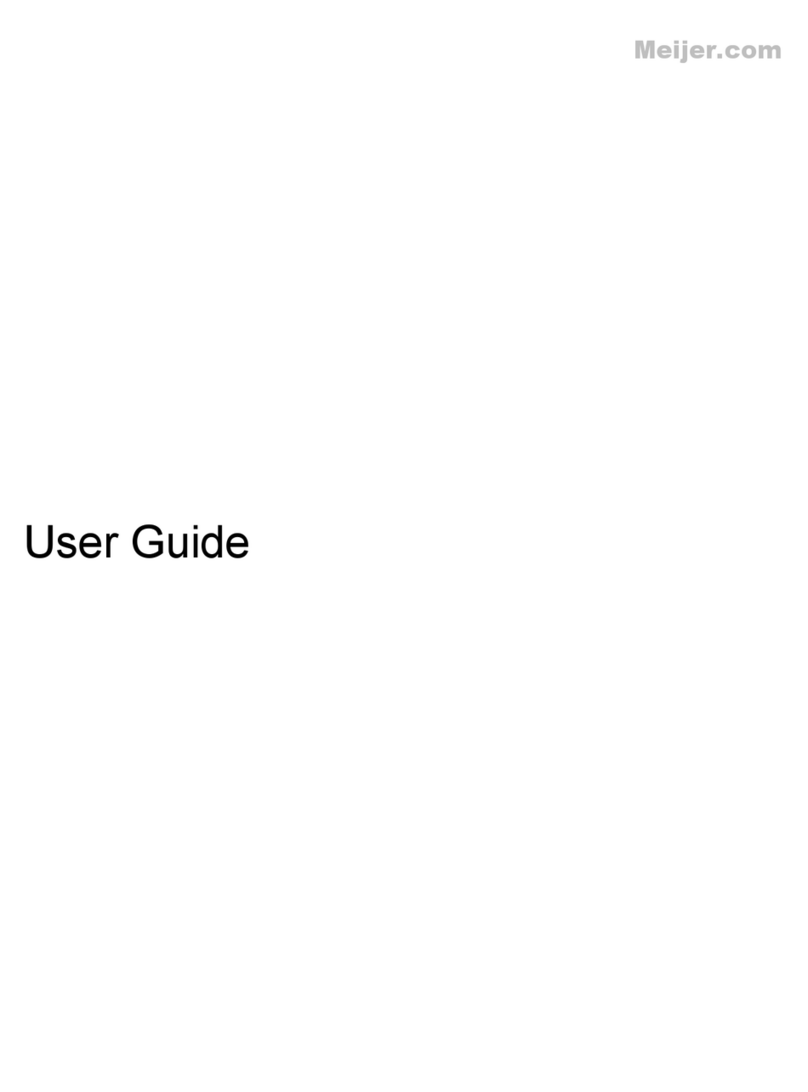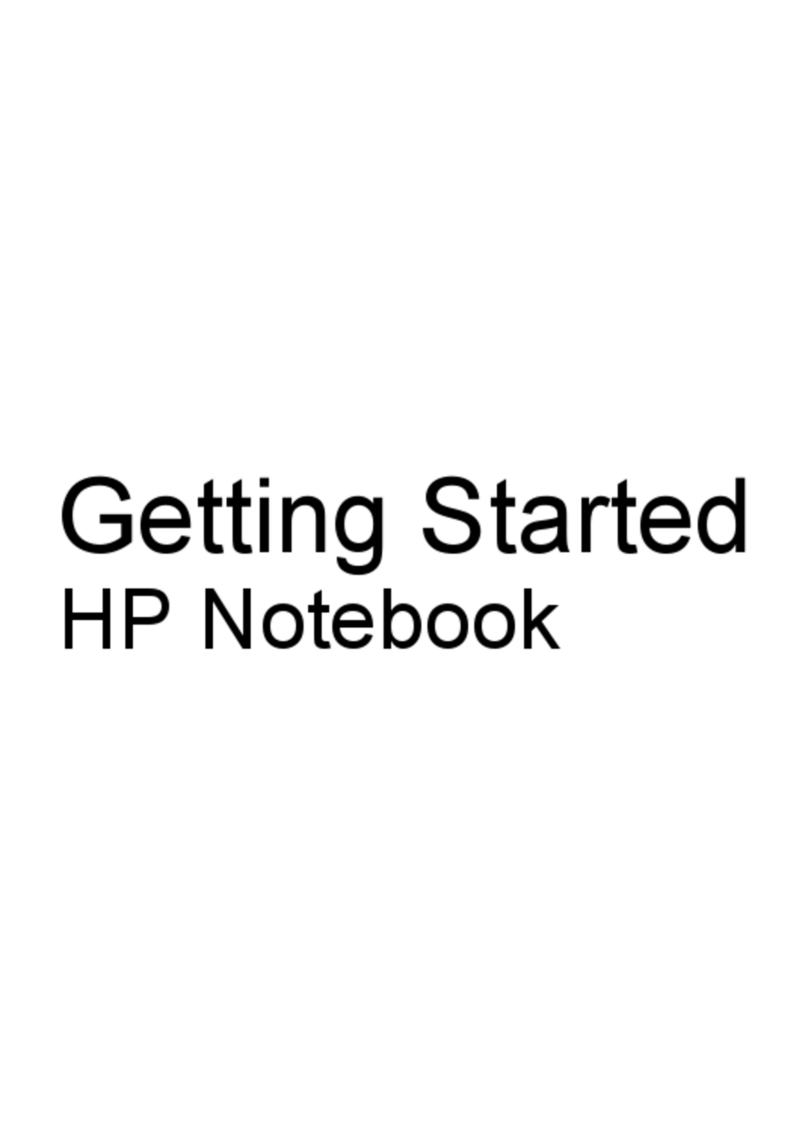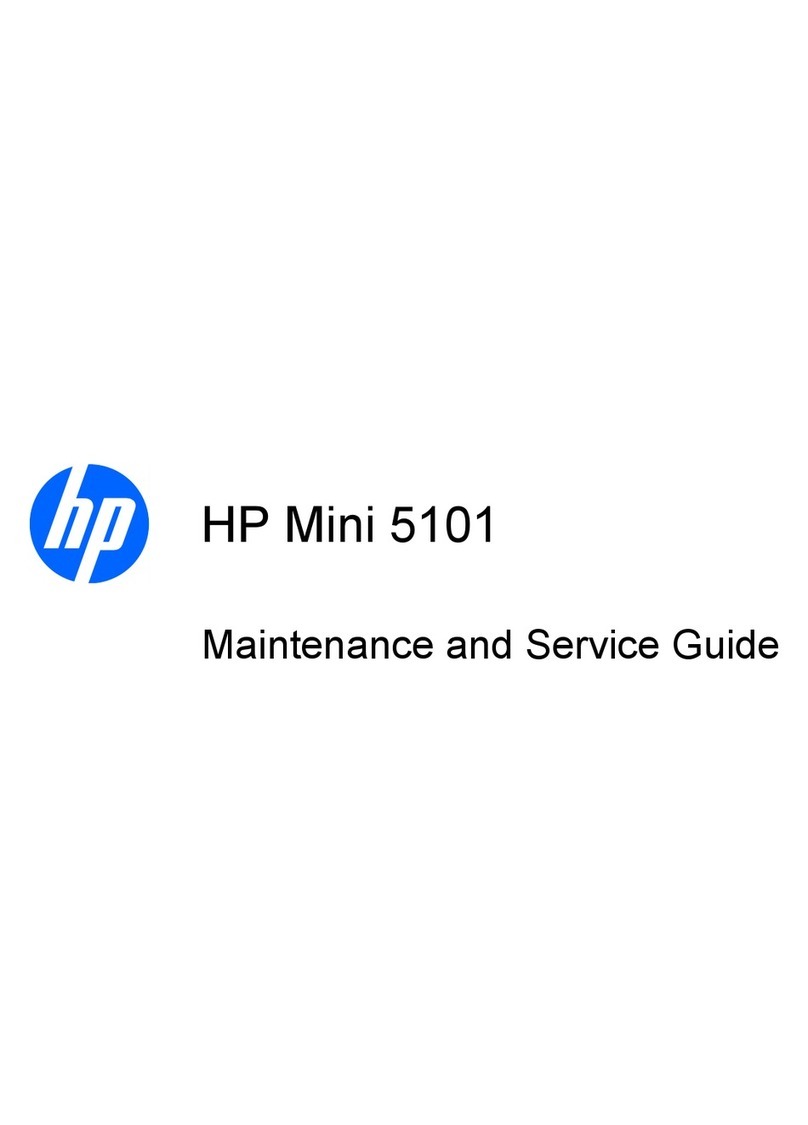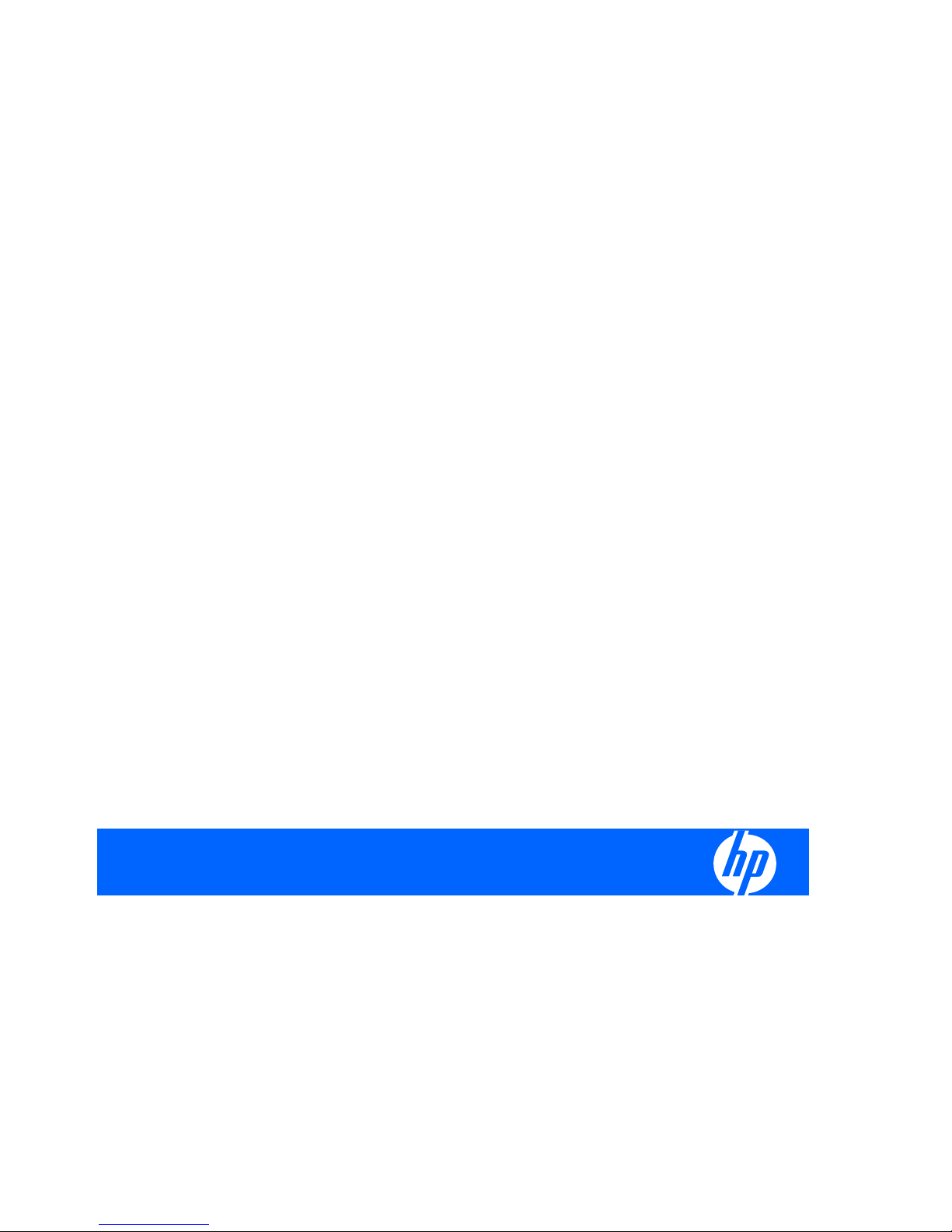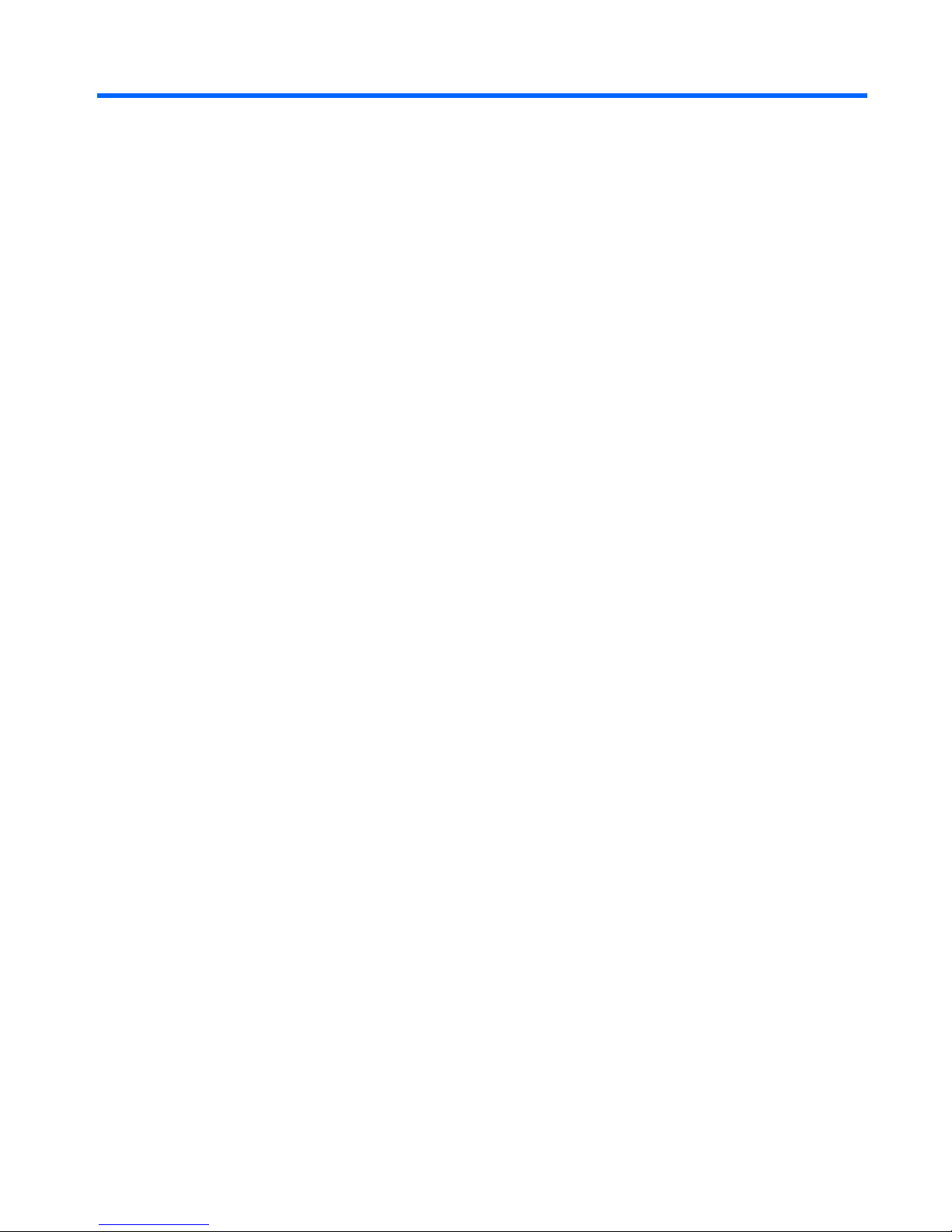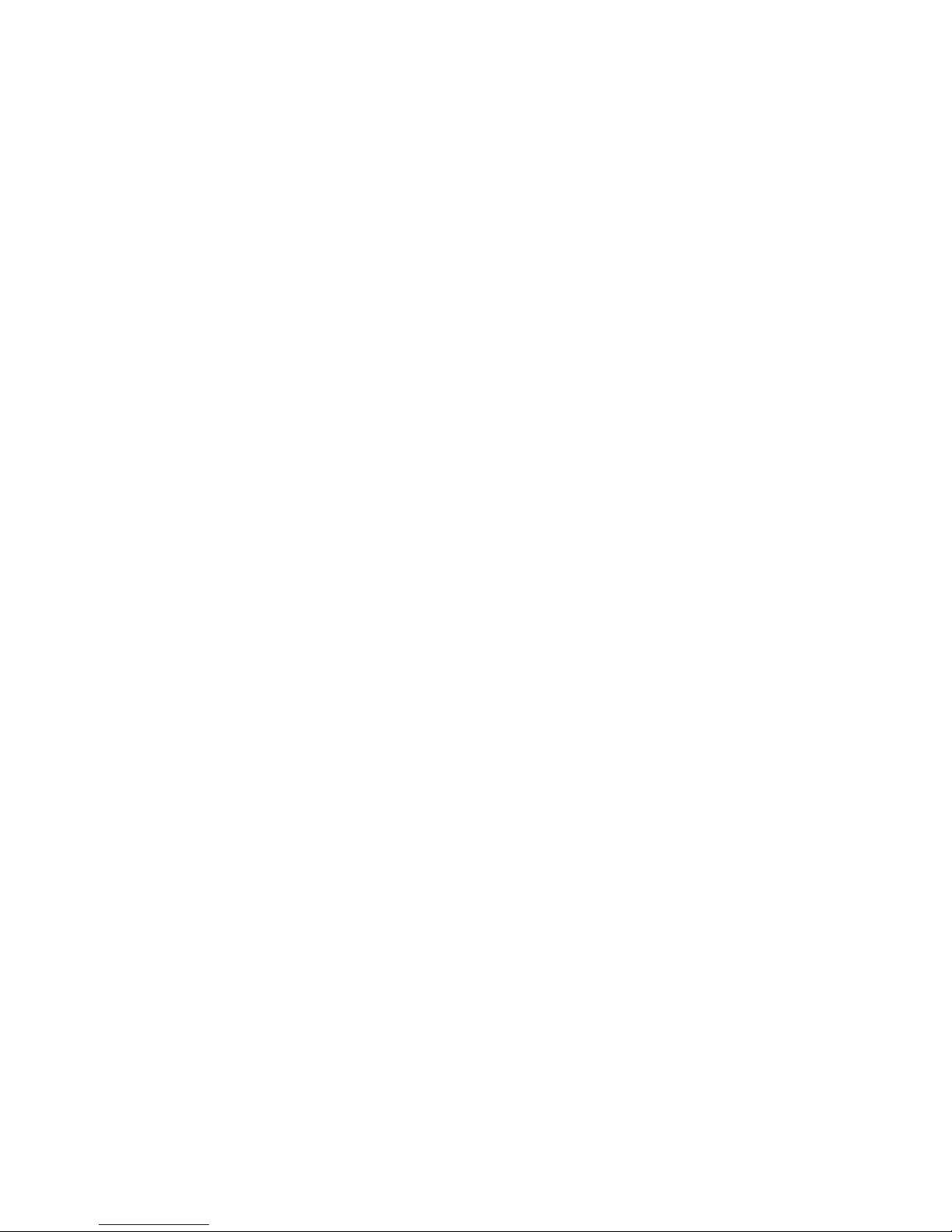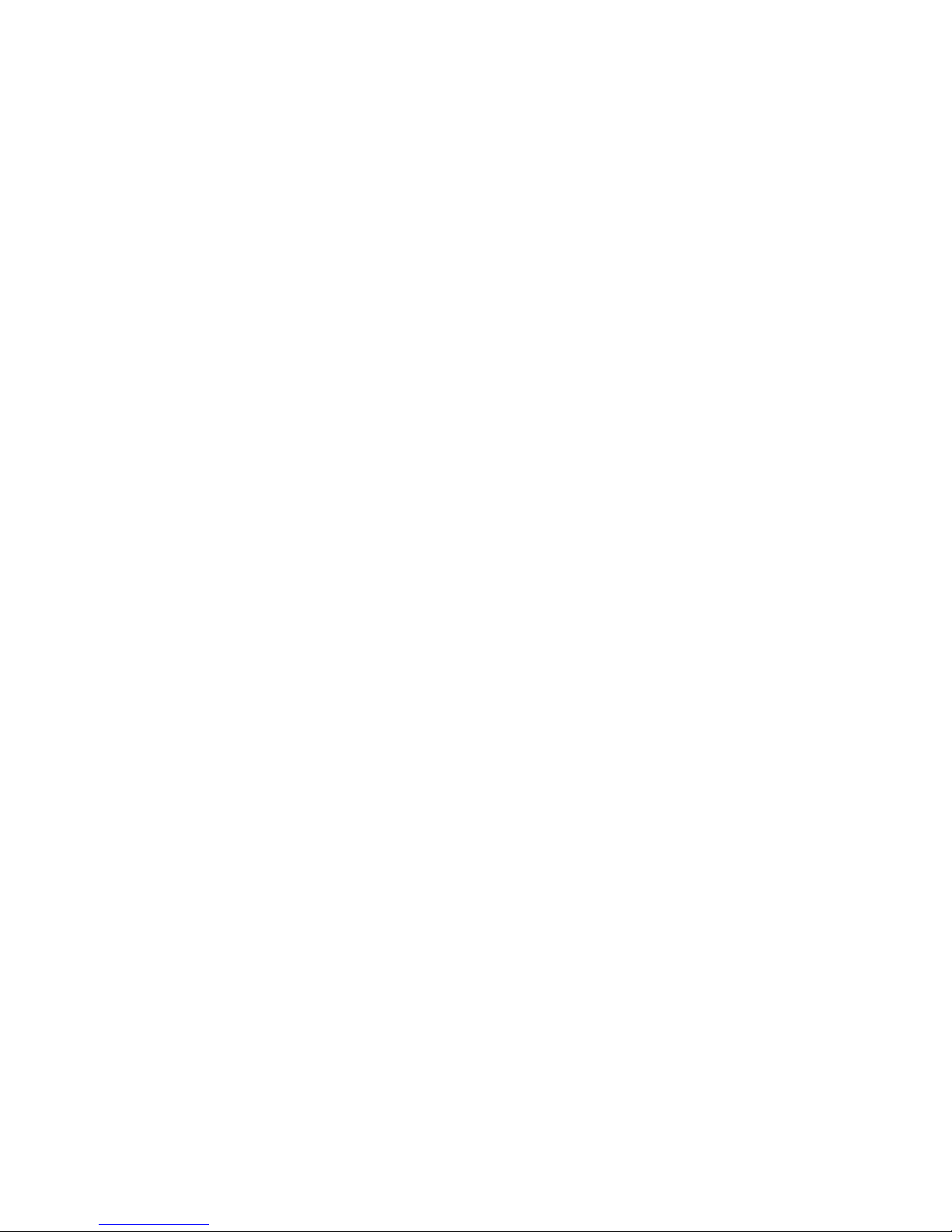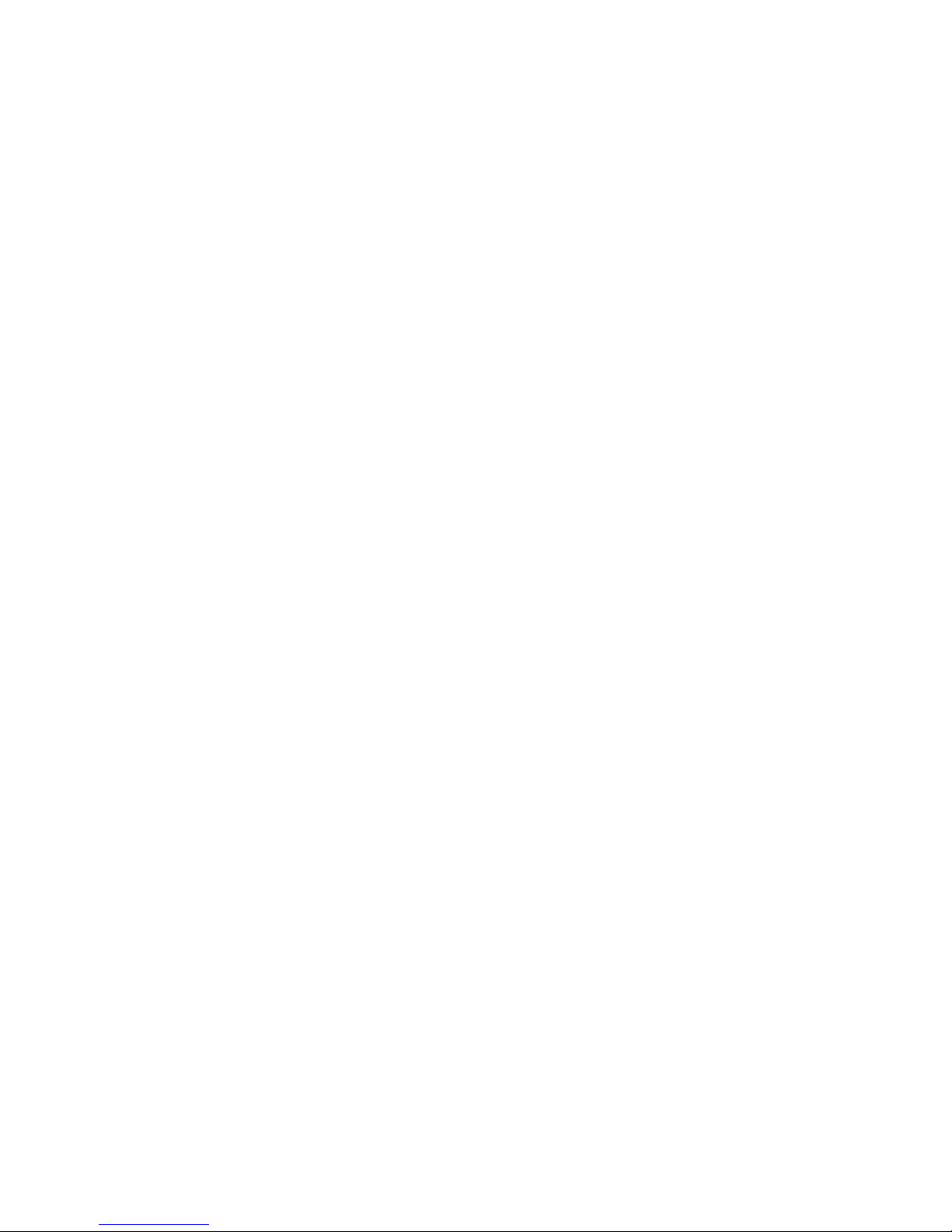Unknown user password .......................................................................................... 36
Component replacement procedures ........................................................................................ 37
Serial number ......................................................................................................... 37
Battery ................................................................................................................... 38
Computer feet ......................................................................................................... 39
Display assembly internal components ....................................................................... 40
Hard drive ............................................................................................................. 45
WLAN module ........................................................................................................ 47
TV tuner module ...................................................................................................... 49
Memory module ...................................................................................................... 50
Optical drive .......................................................................................................... 52
Keyboard ............................................................................................................... 54
Hinge cover ........................................................................................................... 56
Rear cover ............................................................................................................. 57
Top cover ............................................................................................................... 59
Fingerprint reader board .......................................................................................... 61
TouchPad on/off board ........................................................................................... 62
Display assembly .................................................................................................... 64
Audio/infrared board .............................................................................................. 67
Bluetooth module .................................................................................................... 68
Front USB board ..................................................................................................... 69
Power connector LED board ..................................................................................... 70
Rear USB board ...................................................................................................... 71
Subwoofer ............................................................................................................. 72
Video connector board ............................................................................................ 73
Processor fan .......................................................................................................... 75
System board ......................................................................................................... 76
Audio connector board ............................................................................................ 80
RTC battery ............................................................................................................ 81
Processor heat sink .................................................................................................. 83
Processor ............................................................................................................... 85
Video board heat sink ............................................................................................. 87
Video board fan ..................................................................................................... 89
Video board ........................................................................................................... 90
5Computer Setup
Starting Computer Setup ......................................................................................................... 92
Using Computer Setup ............................................................................................................ 93
Changing the language of Computer Setup ................................................................ 93
Navigating and selecting in Computer Setup .............................................................. 93
Displaying system information ................................................................................... 93
Restoring default settings in Computer Setup ............................................................... 94
Closing Computer Setup .......................................................................................... 94
Computer Setup menus ........................................................................................................... 95
File menu ............................................................................................................... 95
Security menu ......................................................................................................... 96
Diagnostics menu .................................................................................................... 96
System Configuration menu ...................................................................................... 97
vi