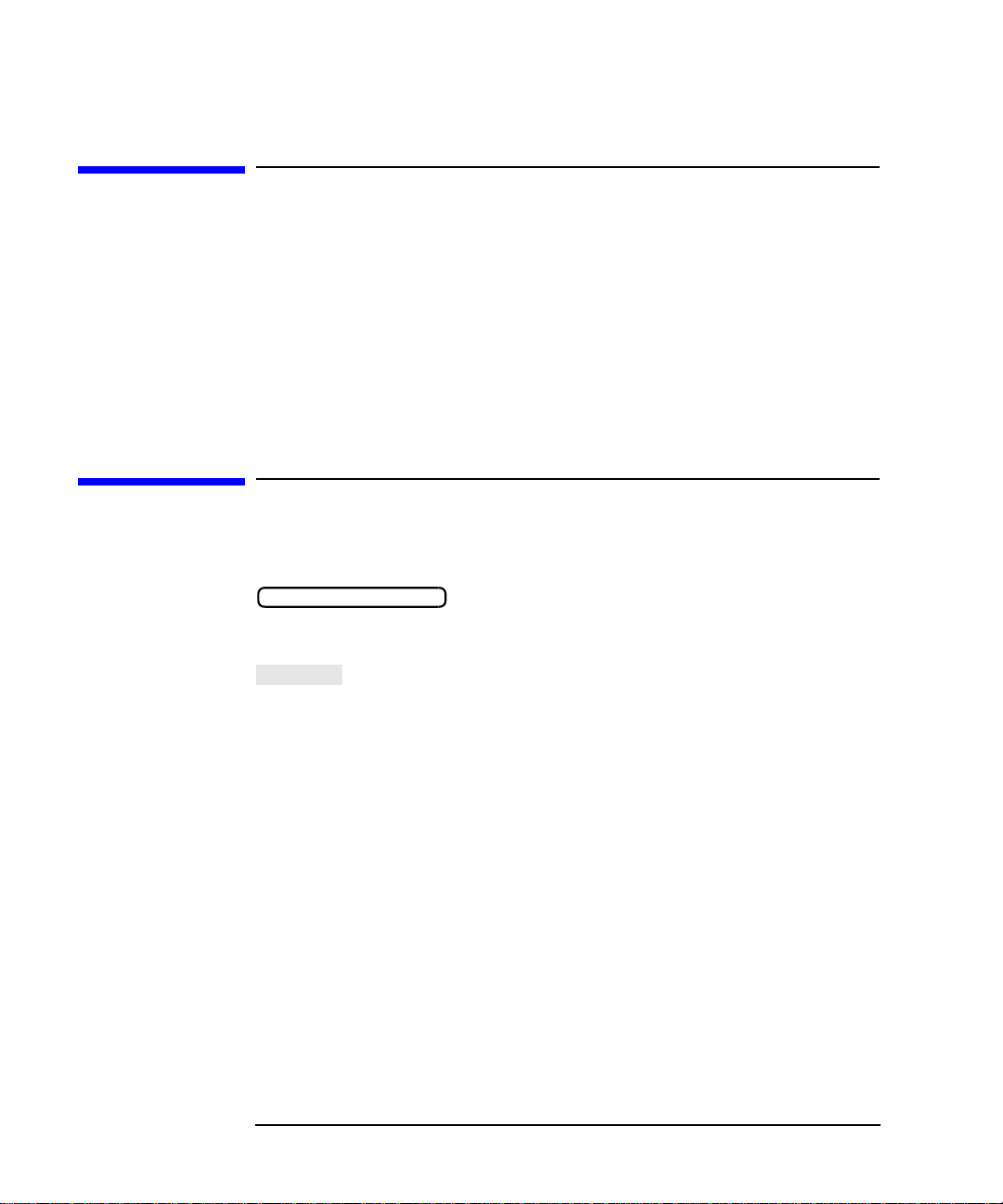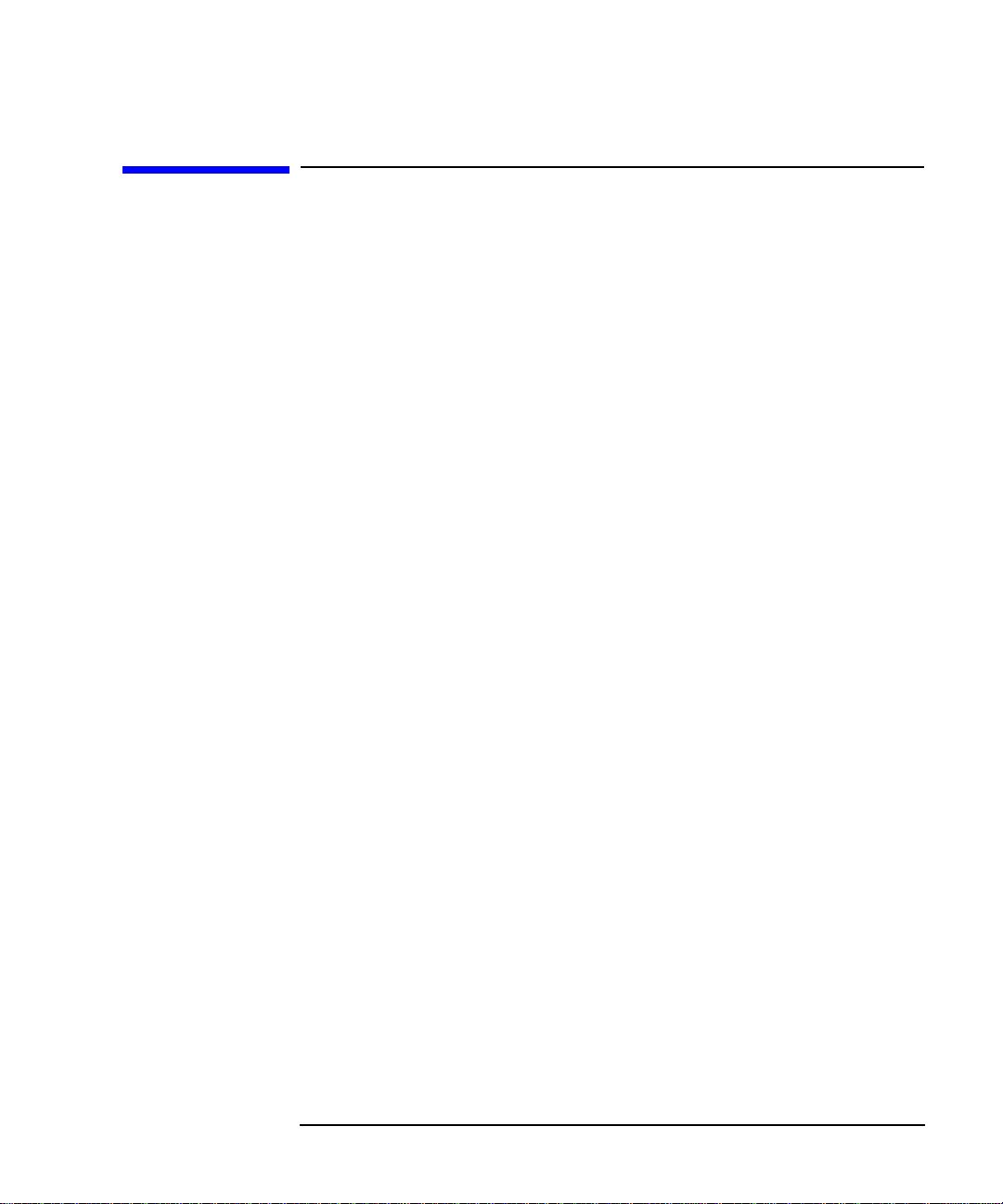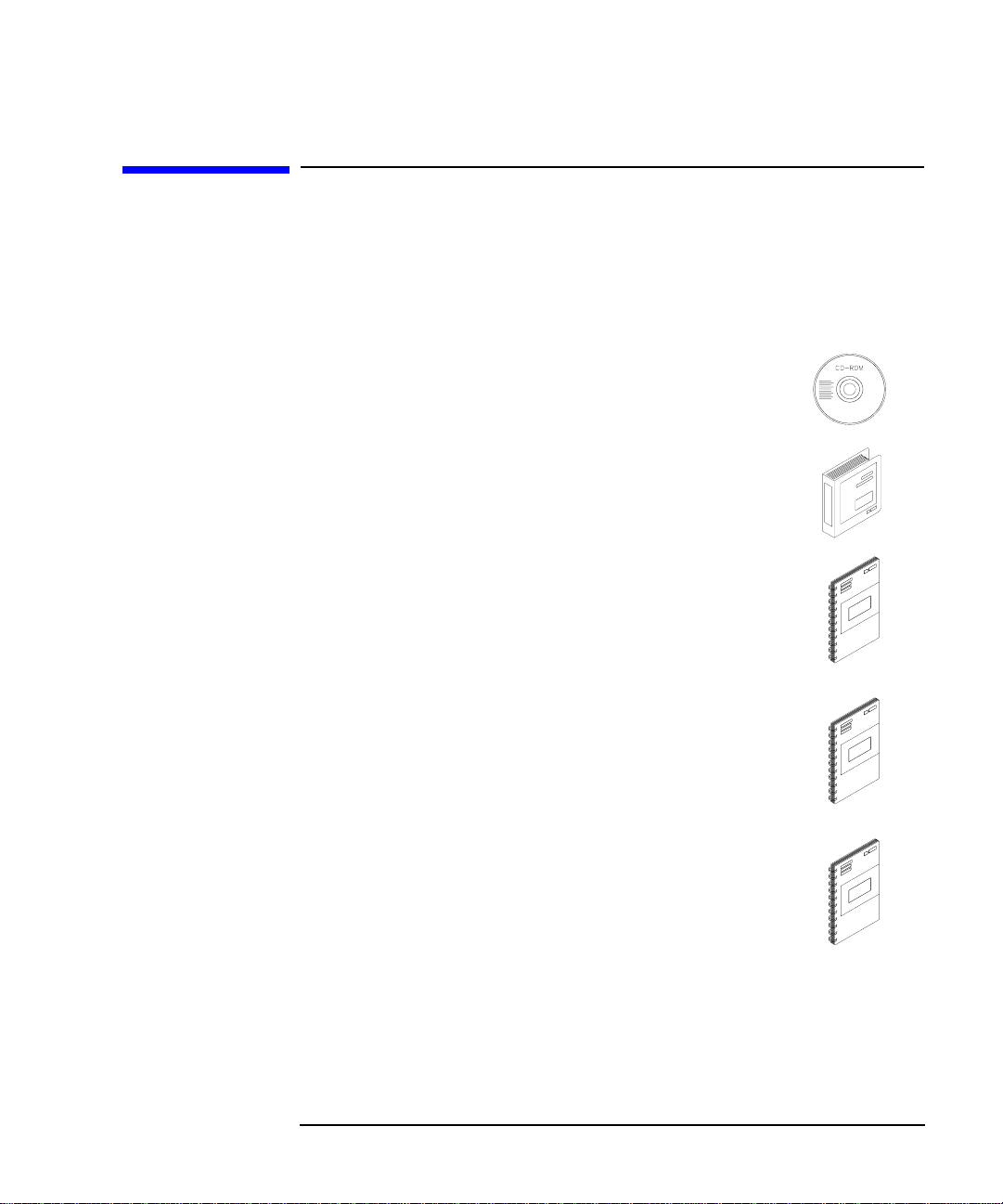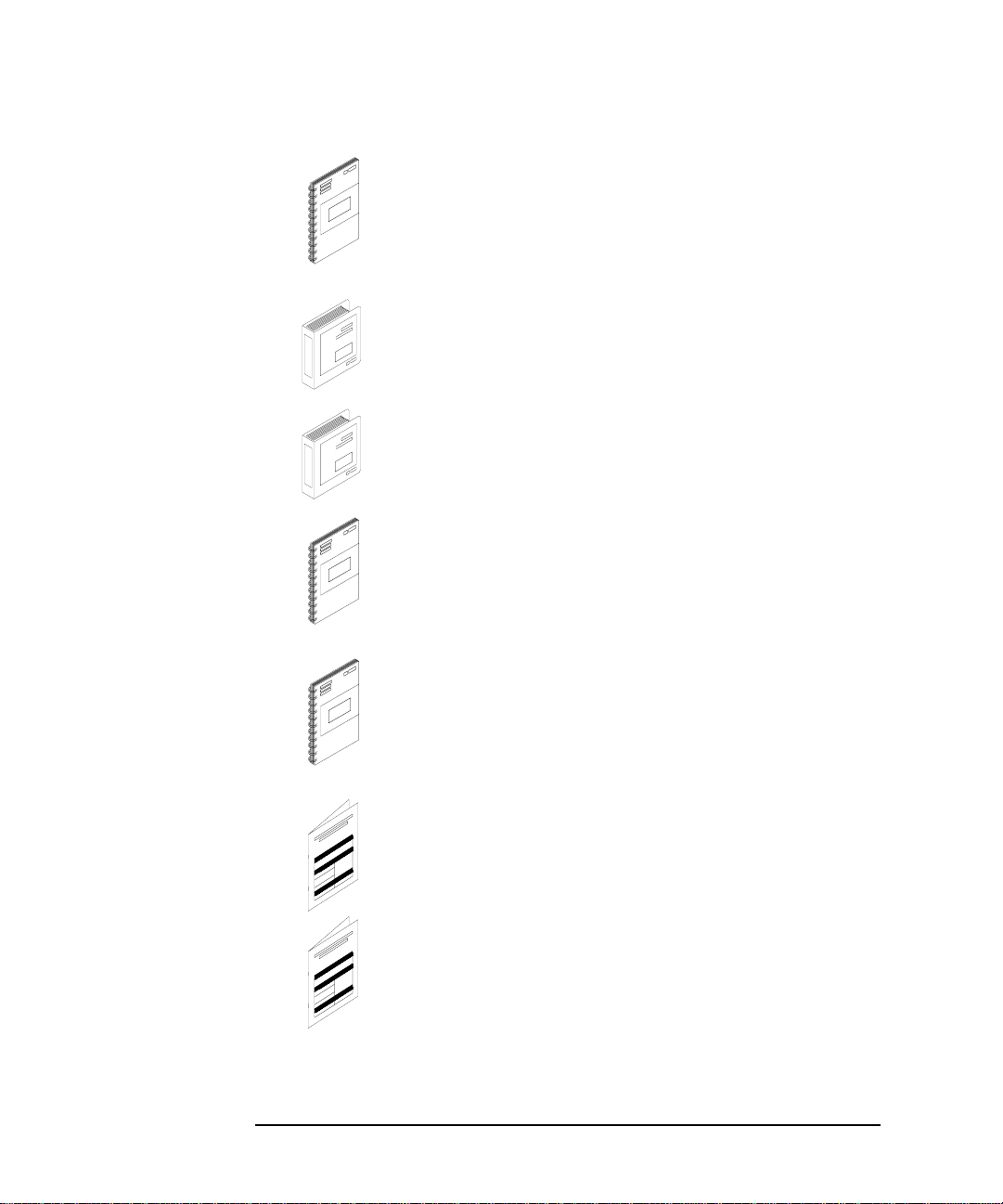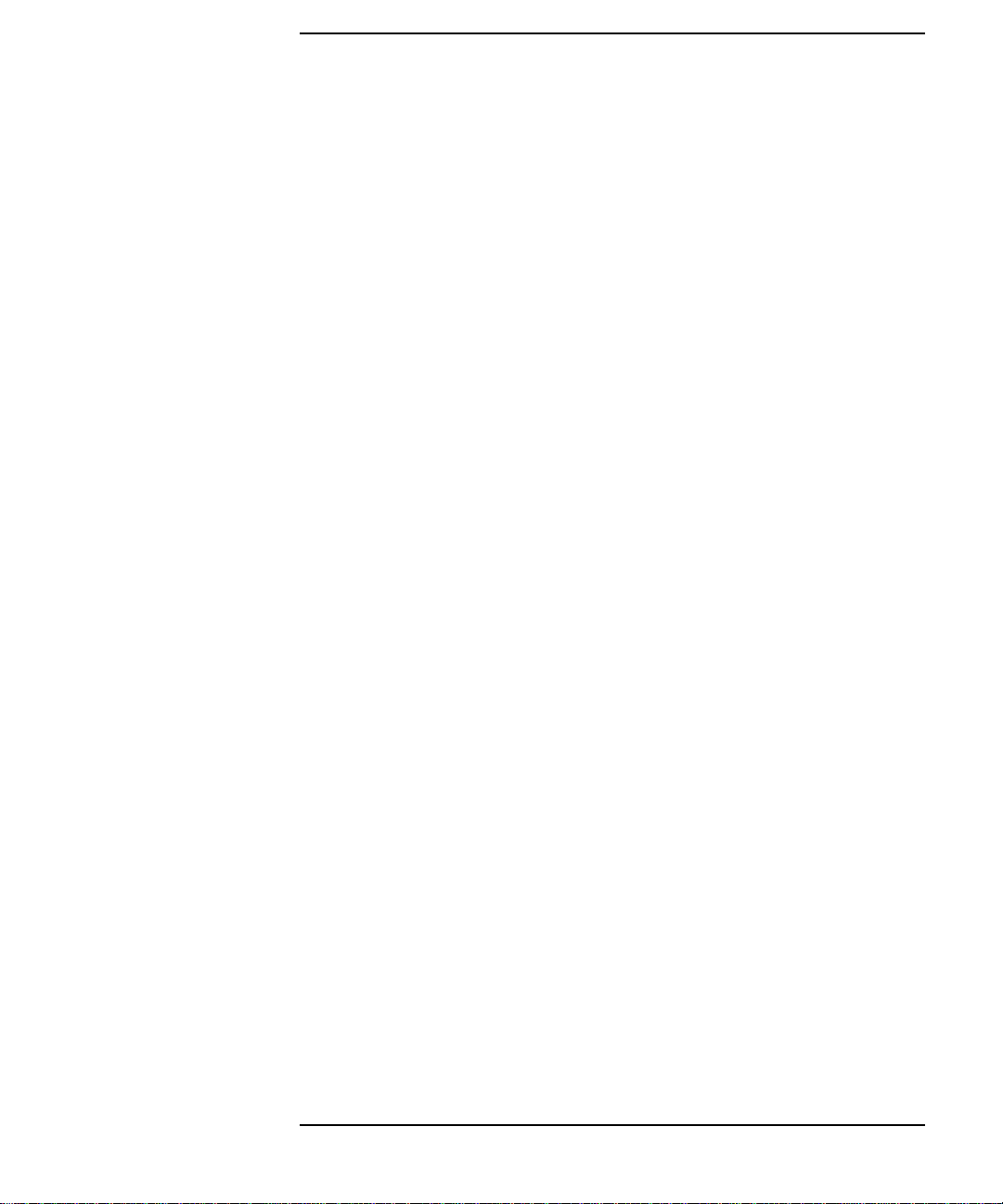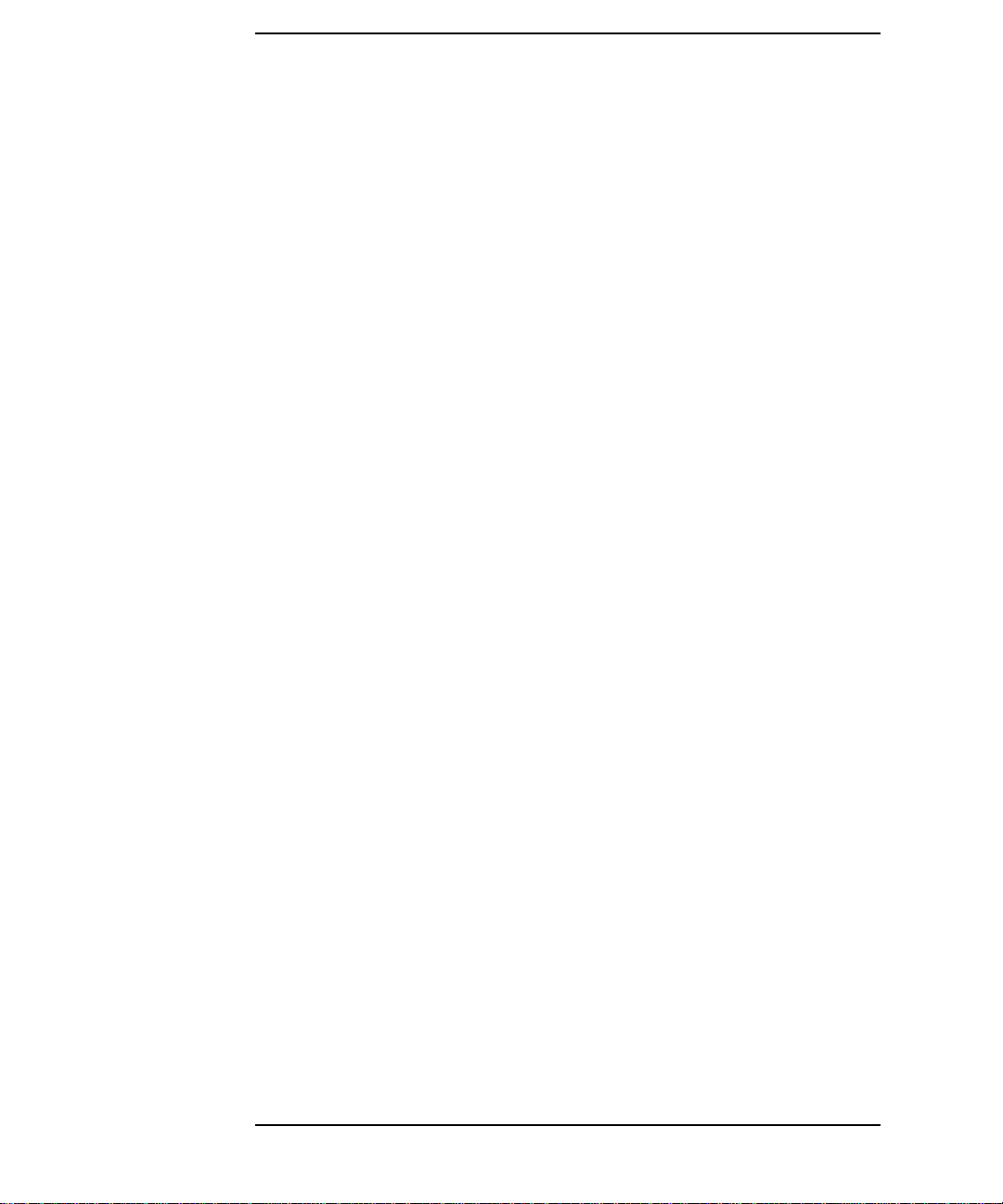Contents
vii
1. Introduction
Automating Measurements. . . . . . . . . . . . . . . . . . . . . . . . . . . . . . . . . . . . . . . . . . . . . . . 1-2
2. Configuring Your Test System
Measurement System Configurations and Considerations. . . . . . . . . . . . . . . . . . . . . . 2-2
Stand-Alone Network Analyzers . . . . . . . . . . . . . . . . . . . . . . . . . . . . . . . . . . . . . . . . . 2-3
External Computer Control . . . . . . . . . . . . . . . . . . . . . . . . . . . . . . . . . . . . . . . . . . . . . 2-5
Expandability and Large Systems . . . . . . . . . . . . . . . . . . . . . . . . . . . . . . . . . . . . . . . . . 2-7
Throughput Considerations . . . . . . . . . . . . . . . . . . . . . . . . . . . . . . . . . . . . . . . . . . . . . . 2-8
Selecting a Measurement Controller . . . . . . . . . . . . . . . . . . . . . . . . . . . . . . . . . . . . . . . 2-9
Stand-Alone Operation using IBASIC. . . . . . . . . . . . . . . . . . . . . . . . . . . . . . . . . . . . . 2-9
Computer-Controlled HP-IB Operation . . . . . . . . . . . . . . . . . . . . . . . . . . . . . . . . . . . 2-9
Computer-Controlled LAN Operation. . . . . . . . . . . . . . . . . . . . . . . . . . . . . . . . . . . . 2-10
Using IBASIC and External Control Together. . . . . . . . . . . . . . . . . . . . . . . . . . . . . 2-10
Selecting a Programming Language. . . . . . . . . . . . . . . . . . . . . . . . . . . . . . . . . . . . . . . 2-11
HP BASIC. . . . . . . . . . . . . . . . . . . . . . . . . . . . . . . . . . . . . . . . . . . . . . . . . . . . . . . . . . 2-11
IBASIC . . . . . . . . . . . . . . . . . . . . . . . . . . . . . . . . . . . . . . . . . . . . . . . . . . . . . . . . . . . . 2-11
HP VEE. . . . . . . . . . . . . . . . . . . . . . . . . . . . . . . . . . . . . . . . . . . . . . . . . . . . . . . . . . . . 2-12
Microsoft® QuickBasic™ . . . . . . . . . . . . . . . . . . . . . . . . . . . . . . . . . . . . . . . . . . . . . . 2-12
C and C++ . . . . . . . . . . . . . . . . . . . . . . . . . . . . . . . . . . . . . . . . . . . . . . . . . . . . . . . . . . 2-12
VXI plug&play Driver . . . . . . . . . . . . . . . . . . . . . . . . . . . . . . . . . . . . . . . . . . . . . . . . 2-13
Example Programs. . . . . . . . . . . . . . . . . . . . . . . . . . . . . . . . . . . . . . . . . . . . . . . . . . . 2-13
3. Operator Interaction
Prompting the Operator . . . . . . . . . . . . . . . . . . . . . . . . . . . . . . . . . . . . . . . . . . . . . . . . . 3-4
Using Graphics to Create On-Screen Diagrams . . . . . . . . . . . . . . . . . . . . . . . . . . . . . . 3-5
User-Defined BEGIN Key Menu. . . . . . . . . . . . . . . . . . . . . . . . . . . . . . . . . . . . . . . . . . . 3-6
Loading a User BEGIN Program. . . . . . . . . . . . . . . . . . . . . . . . . . . . . . . . . . . . . . . . 3-10
Modifying a User BEGIN Program . . . . . . . . . . . . . . . . . . . . . . . . . . . . . . . . . . . . . . 3-10
Using a Switch with User BEGIN. . . . . . . . . . . . . . . . . . . . . . . . . . . . . . . . . . . . . . . 3-11
Using a Barcode Reader for Data Entry. . . . . . . . . . . . . . . . . . . . . . . . . . . . . . . . . . . . 3-13
Using an External Keyboard for Data Entry. . . . . . . . . . . . . . . . . . . . . . . . . . . . . . . . 3-14
Using the Analyzer's Title Feature. . . . . . . . . . . . . . . . . . . . . . . . . . . . . . . . . . . . . . . . 3-15
Hot Keys on External Keyboard for Common Functions . . . . . . . . . . . . . . . . . . . . . . 3-16
User-Defined TTL Input/Output. . . . . . . . . . . . . . . . . . . . . . . . . . . . . . . . . . . . . . . . . . 3-18
Using a Foot or Hand Switch . . . . . . . . . . . . . . . . . . . . . . . . . . . . . . . . . . . . . . . . . . . . 3-19