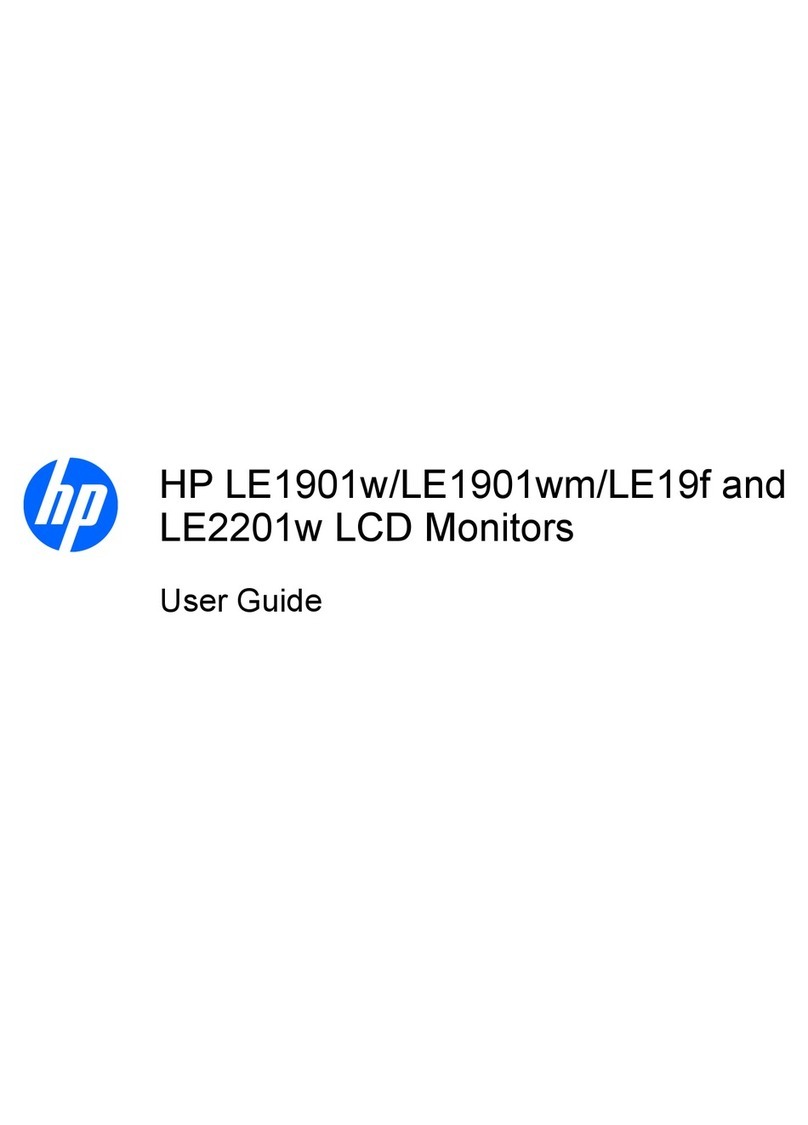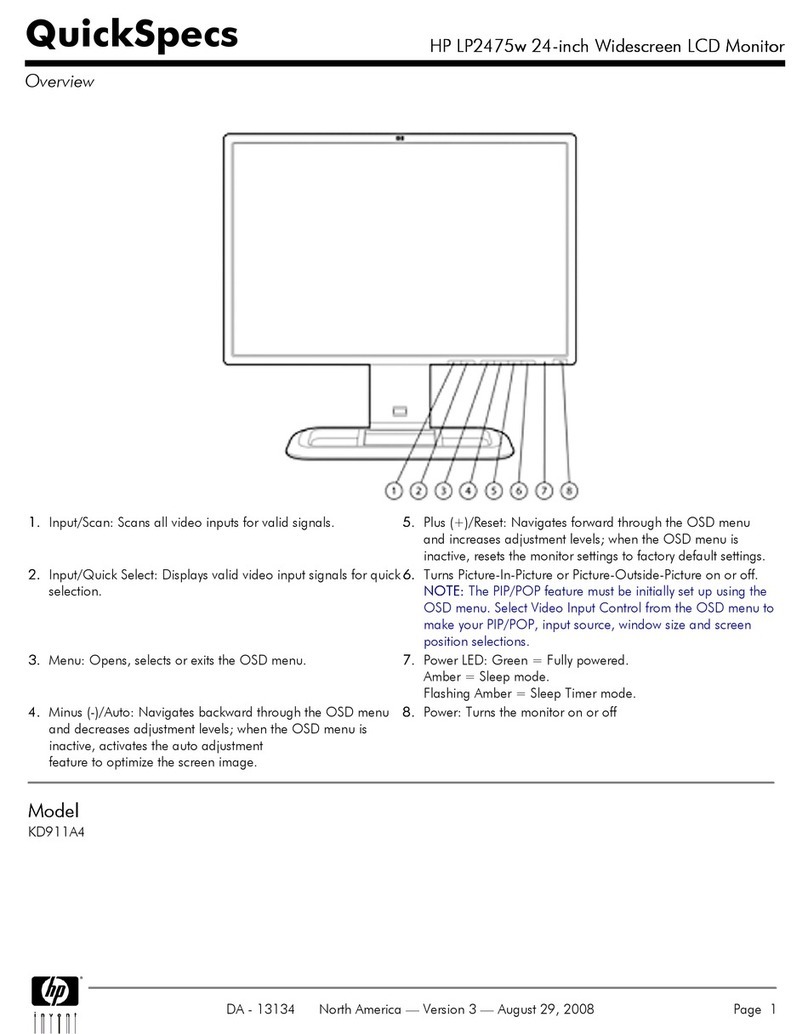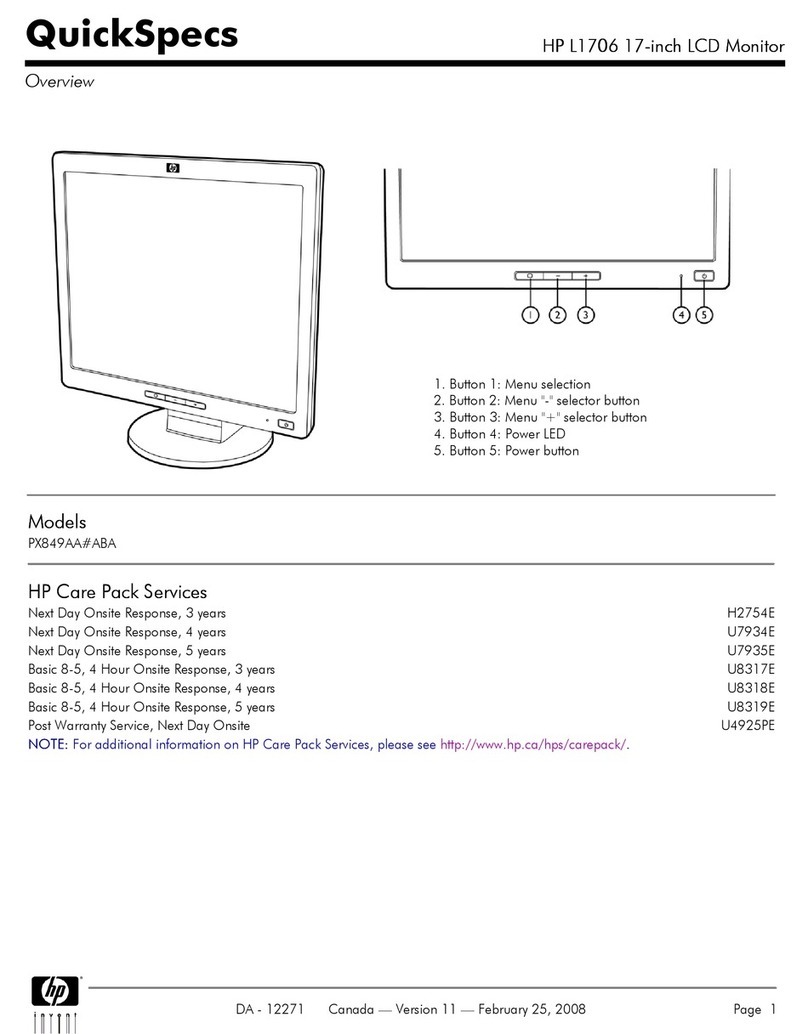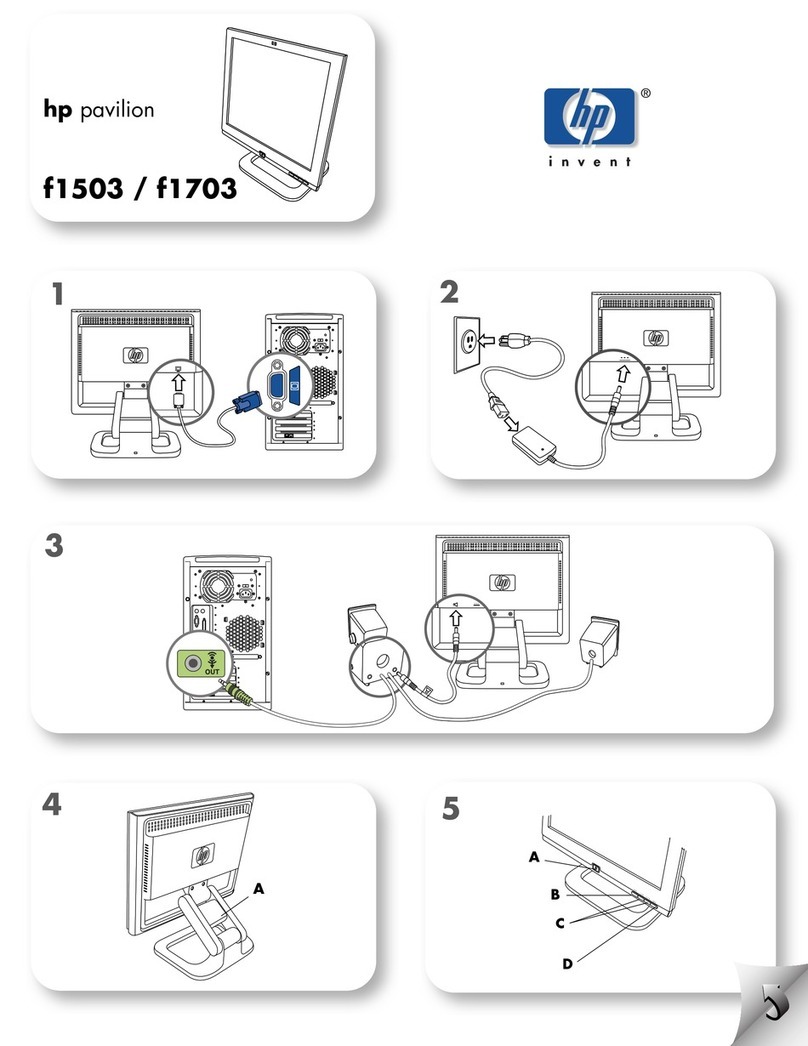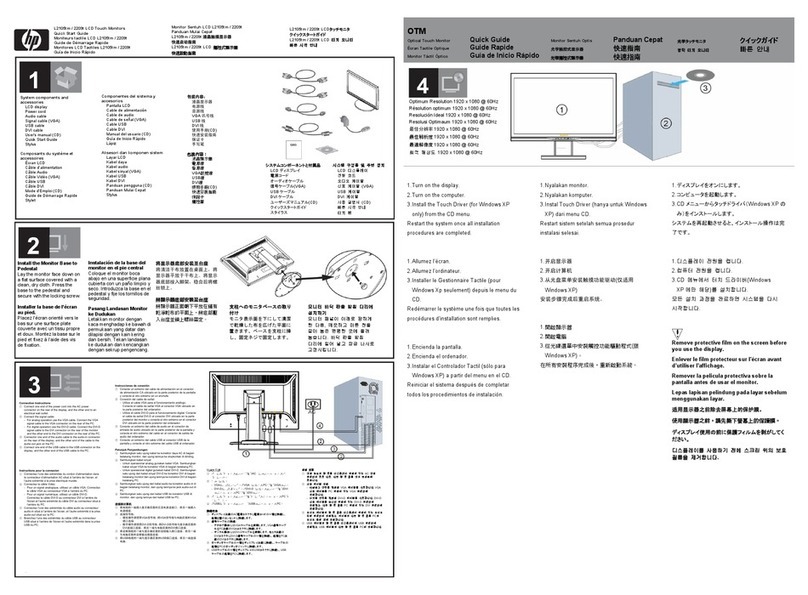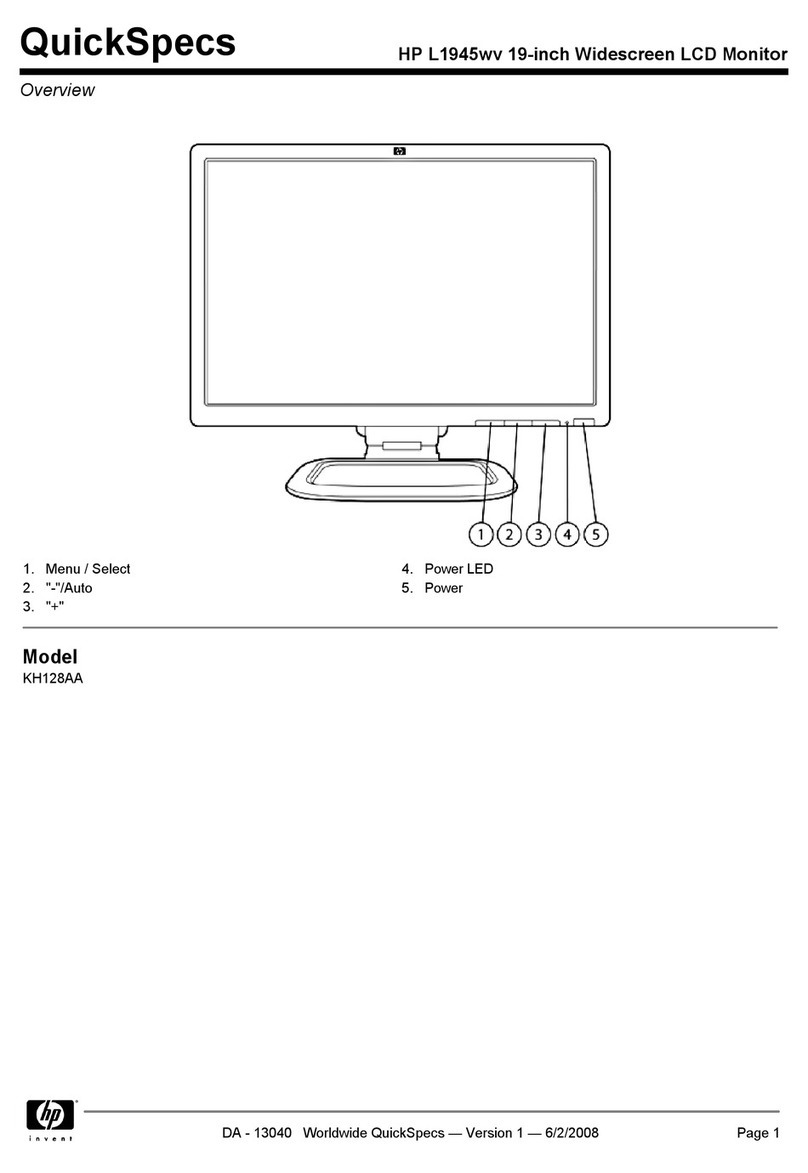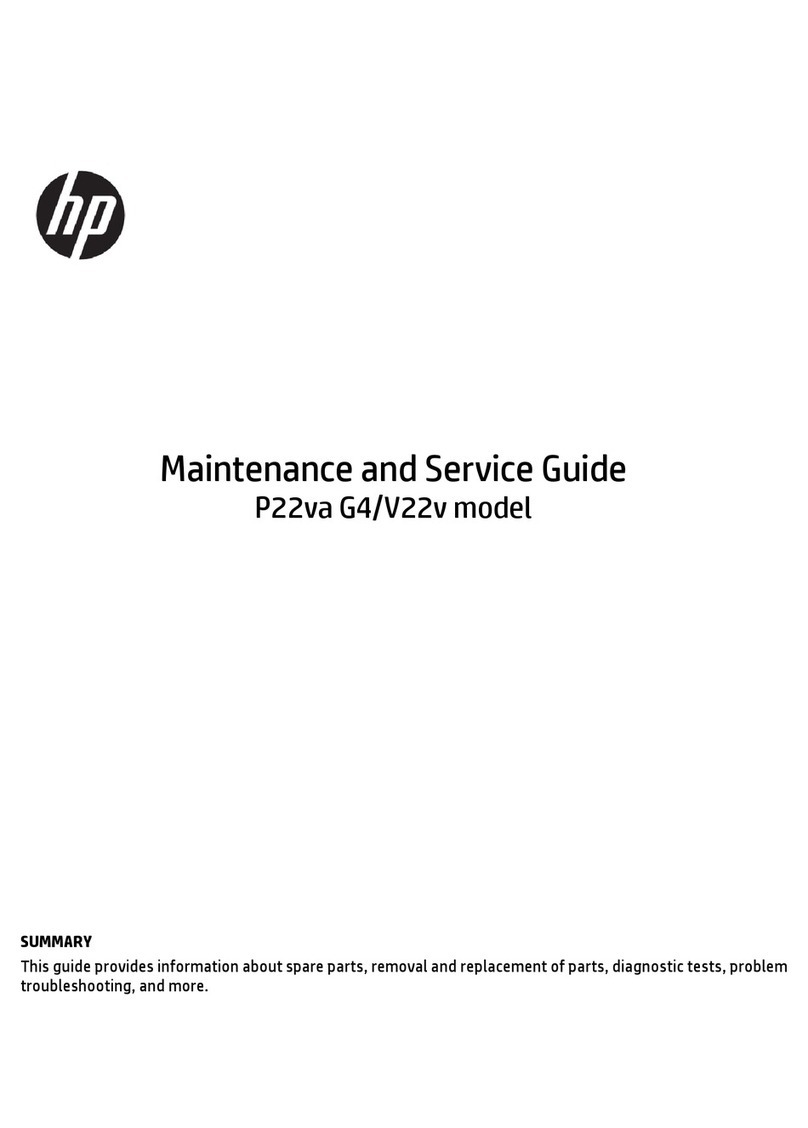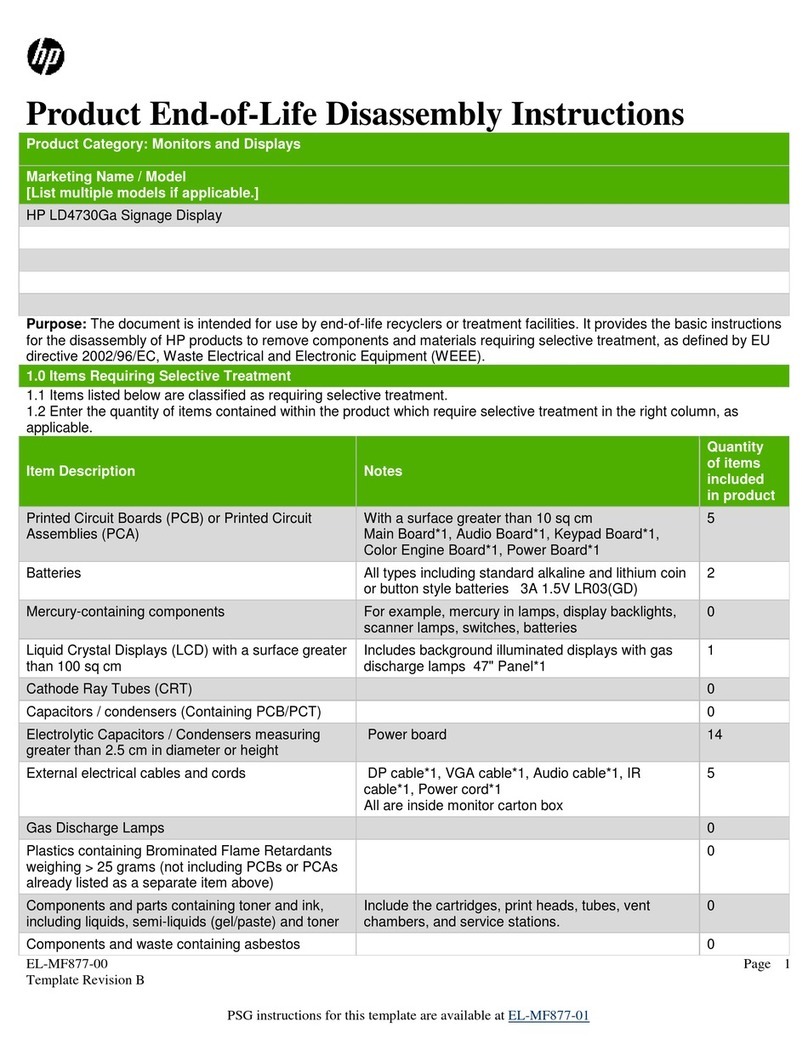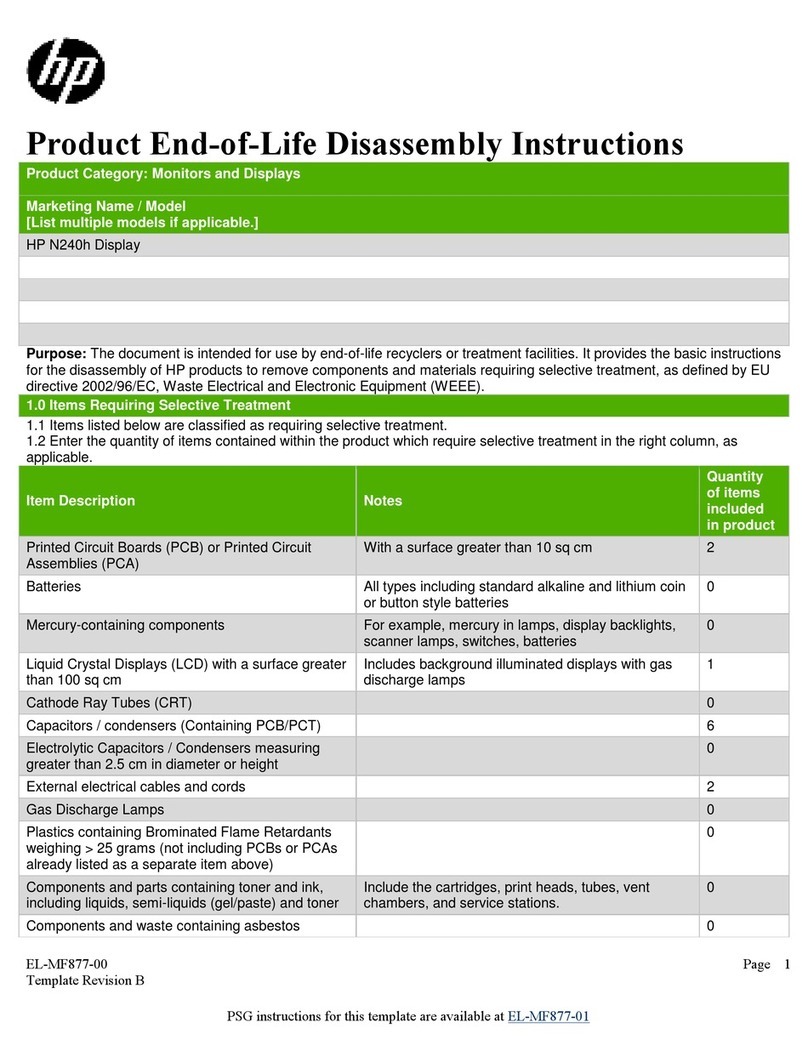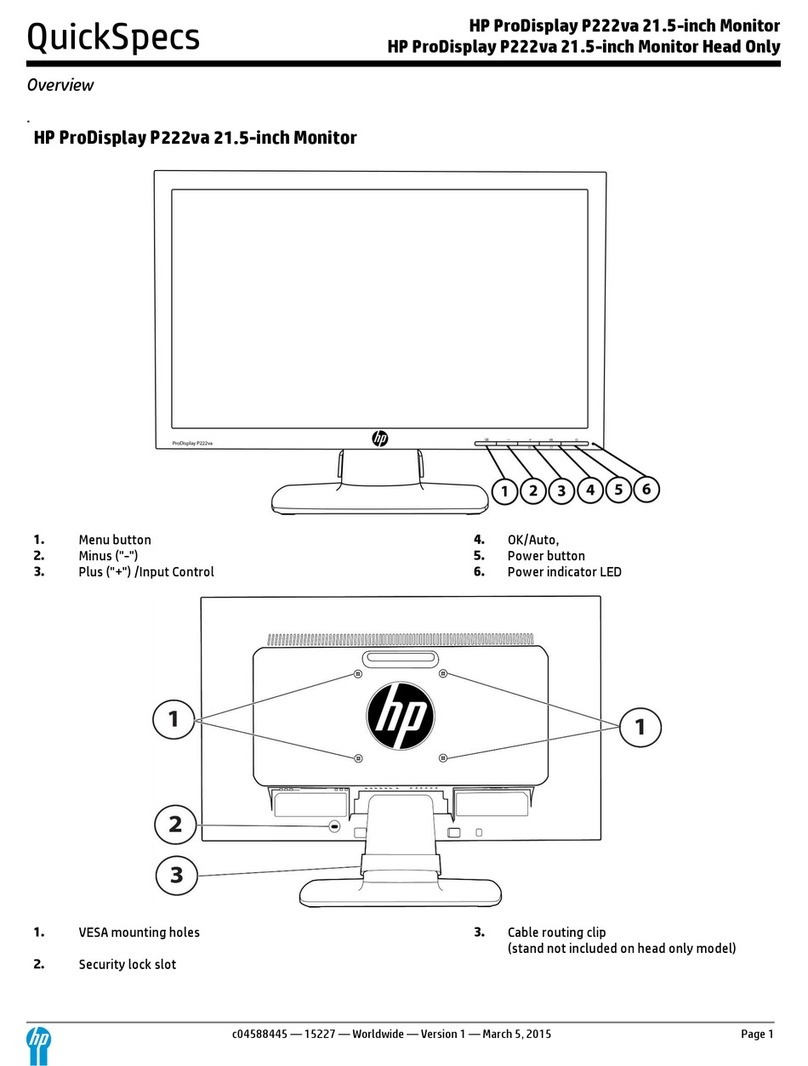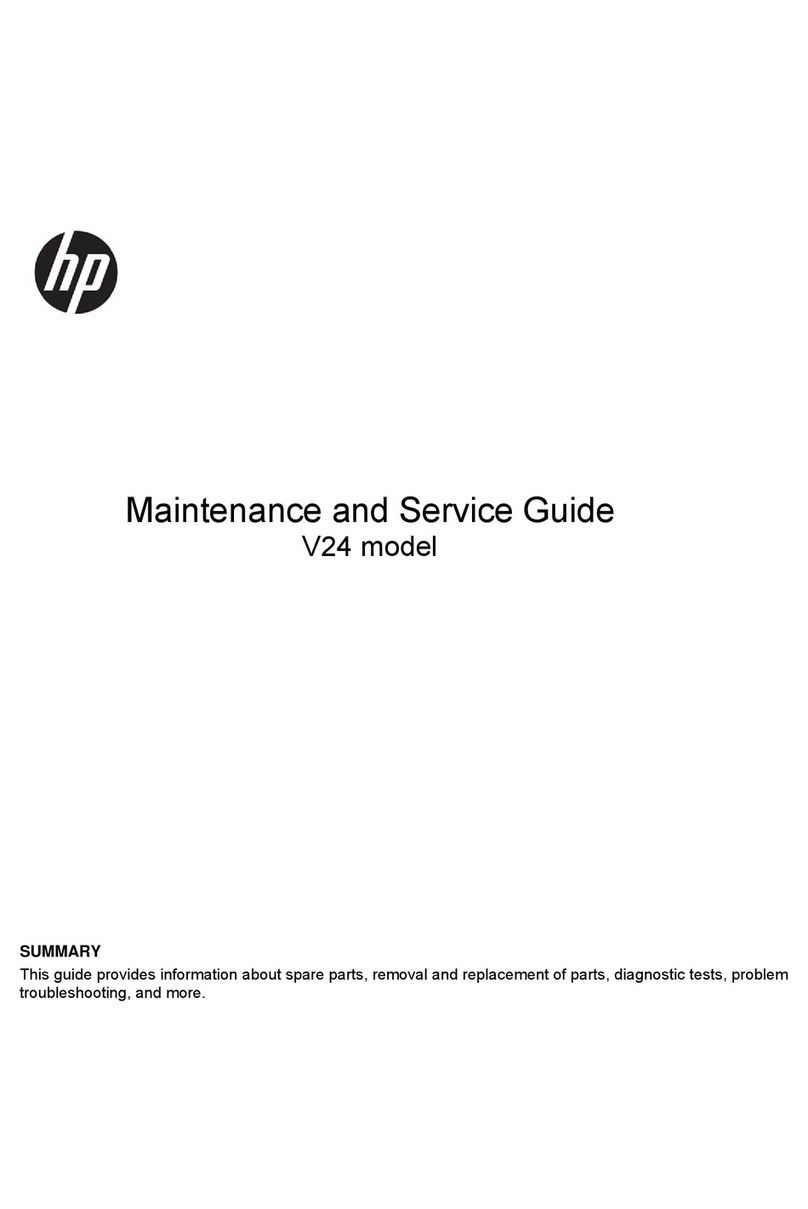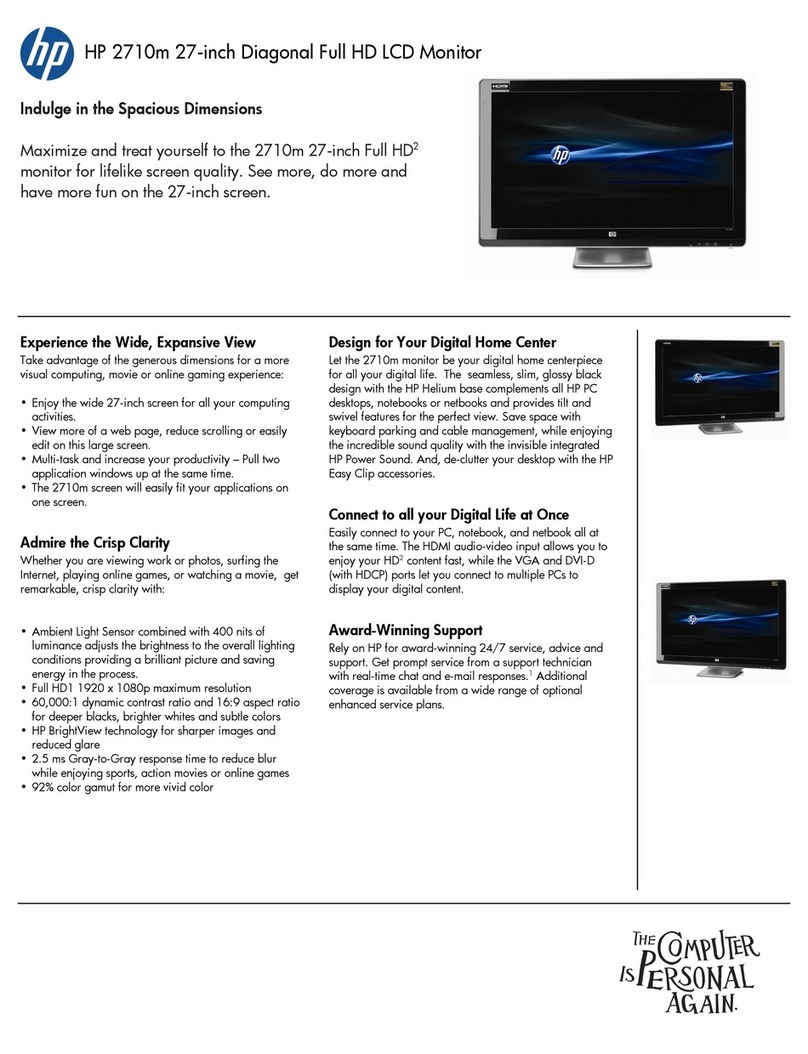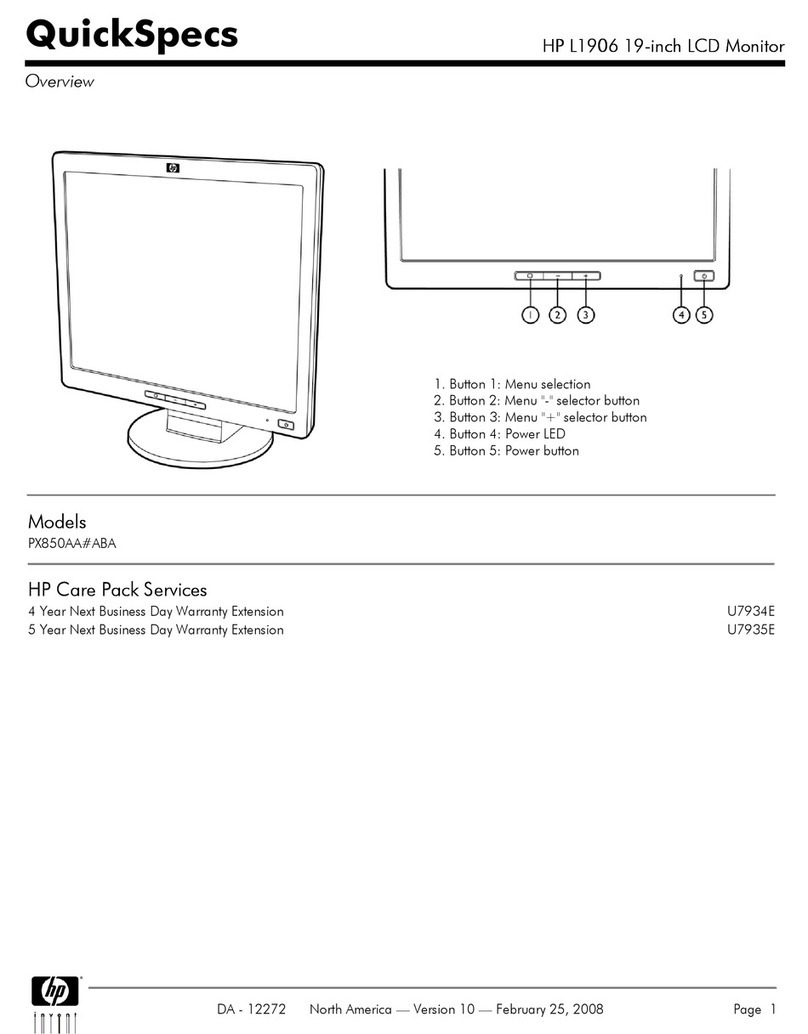1
Table of Contents
1Getting started............................................................................................................................................................................................... 2
Important safety information ............................................................................................................................................................... 2
Important service information and precautions.................................................................................................................................. 2
RoHS (2002/95/EC) requirements...................................................................................................................................................... 3
General descriptions .............................................................................................................................................................................. 3
Firmware updates................................................................................................................................................................................... 3
Before returning the repaired product to the customer.................................................................................................................... 3
2Monitor features............................................................................................................................................................................................ 4
Features.................................................................................................................................................................................................... 4
Front components .................................................................................................................................................................................. 5
Rear components ................................................................................................................................................................................... 6
Locating the serial number and product number............................................................................................................................... 7
3Illustrated parts catalog................................................................................................................................................................................. 8
How to order parts................................................................................................................................................................................. 9
4Removal and replacement procedures...................................................................................................................................................... 10
Preparation for disassembly................................................................................................................................................................10
Rear Cover.............................................................................................................................................................................................11
Power board.......................................................................................................................................................................................... 14
Connector repair...................................................................................................................................................................................14
USB 3.0 A connector CN703/CN705 .................................................................................................................................16
USB 3.0 B connector CN704 ................................................................................................................................................17
Display Port connector CN501.............................................................................................................................................17
DC Power Jack connector CN101........................................................................................................................................18
Function test ......................................................................................................................................................................................... 19
Function test ......................................................................................................................................................................................... 19
Support and troubleshooting..............................................................................................................................................................19
Index ......................................................................................................................................................................................................20