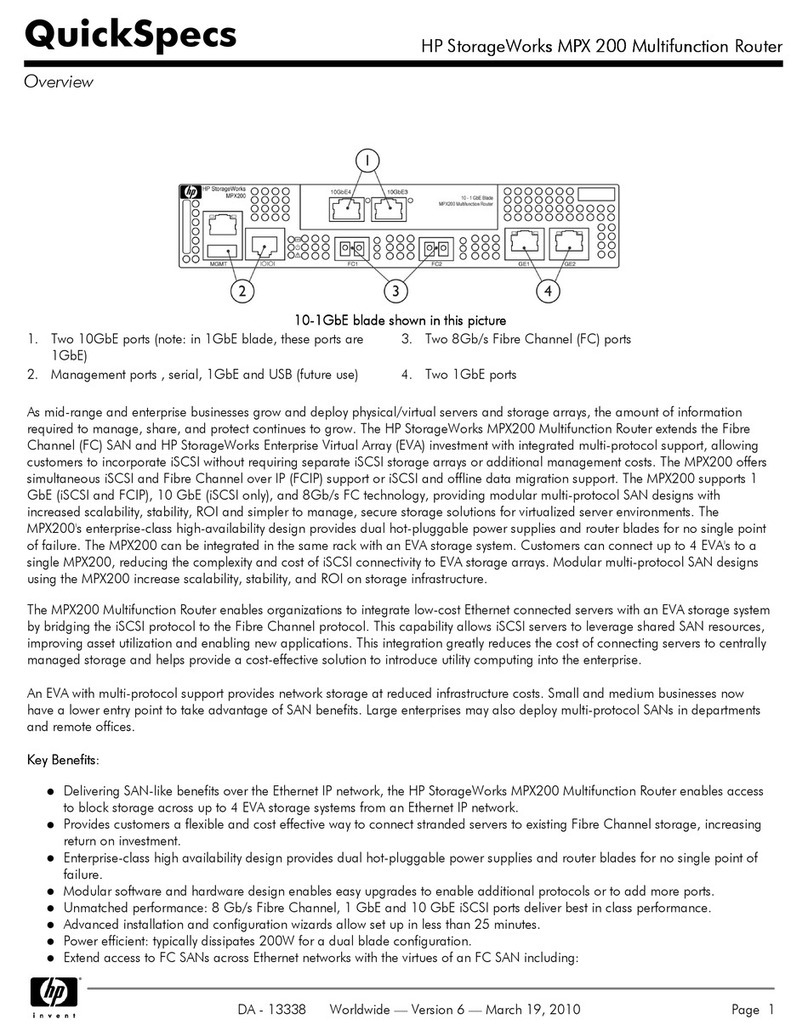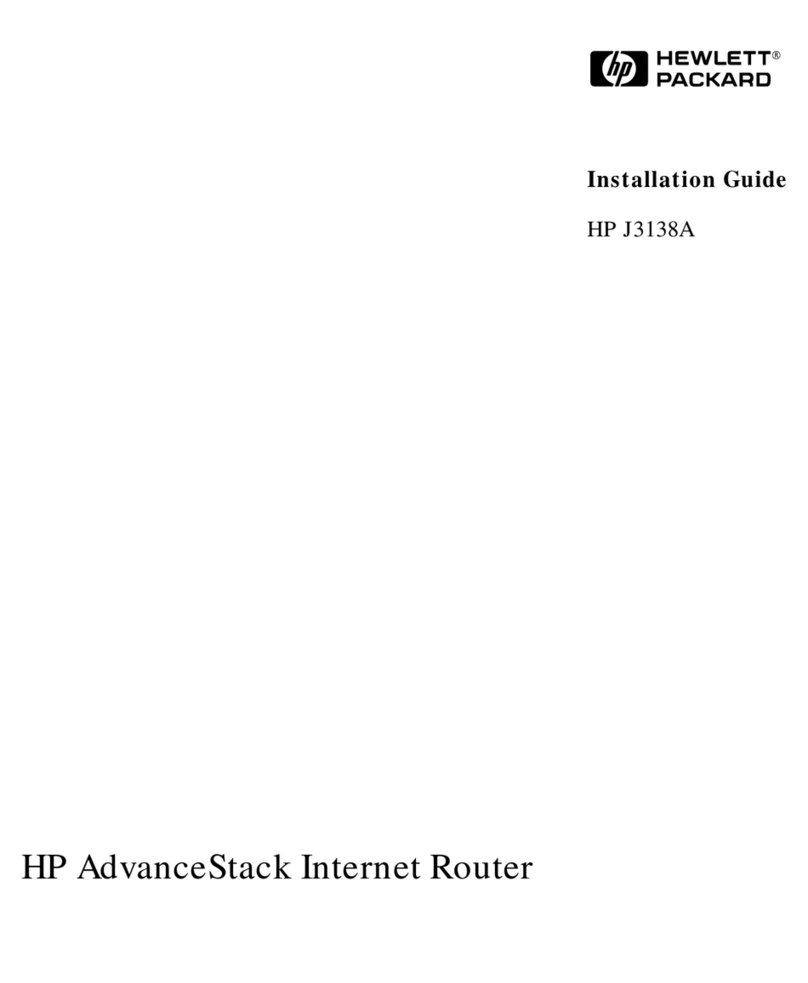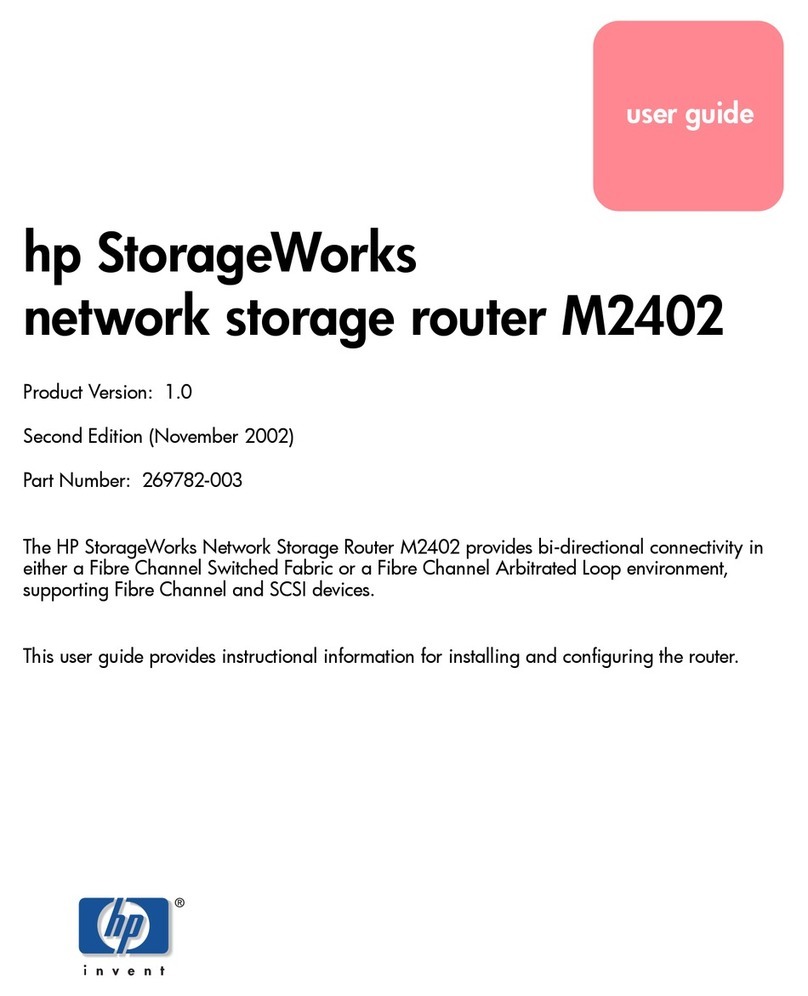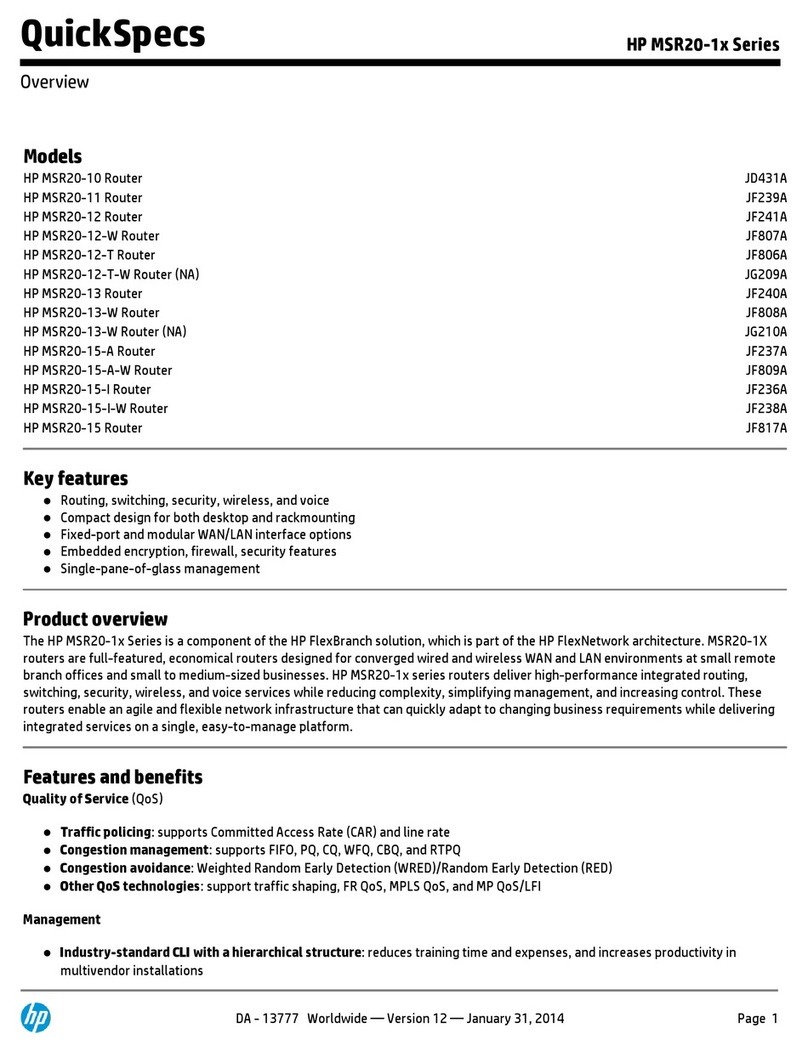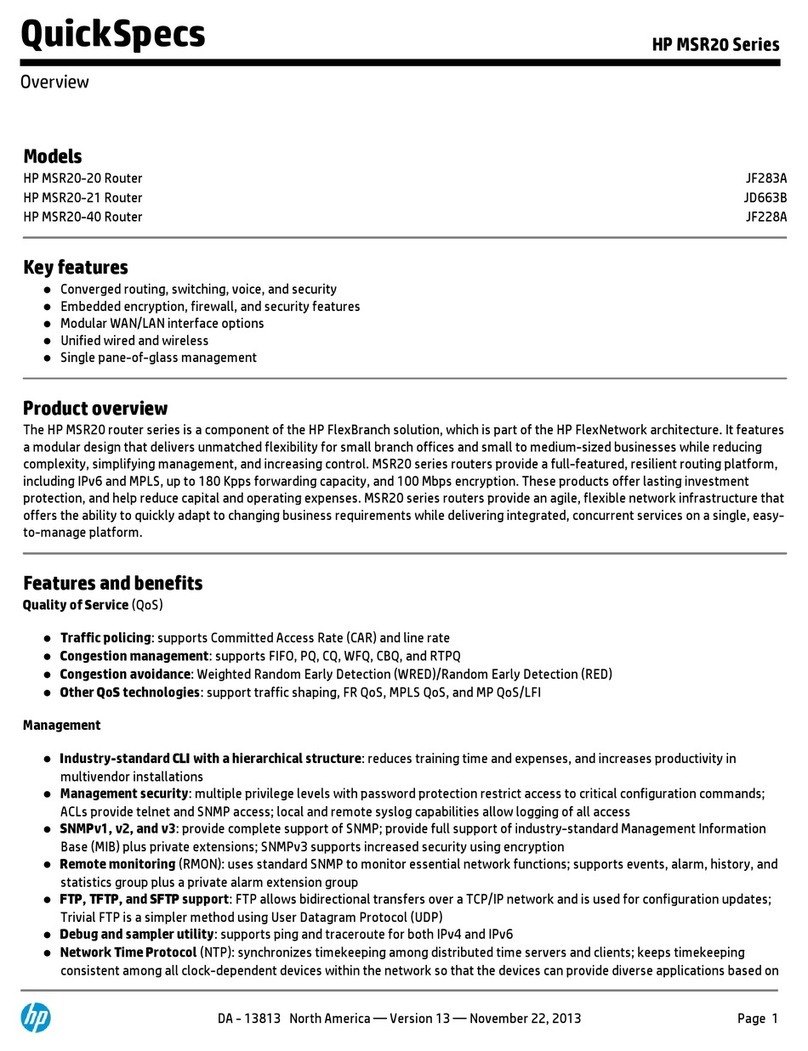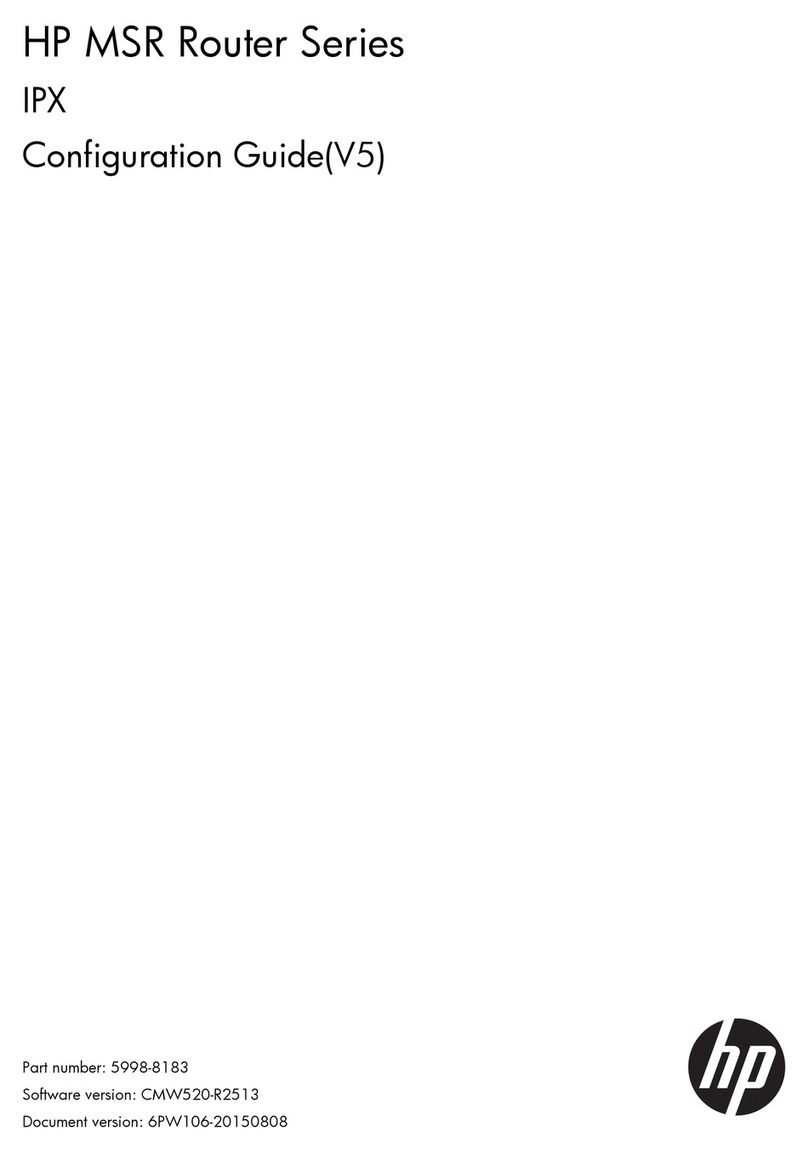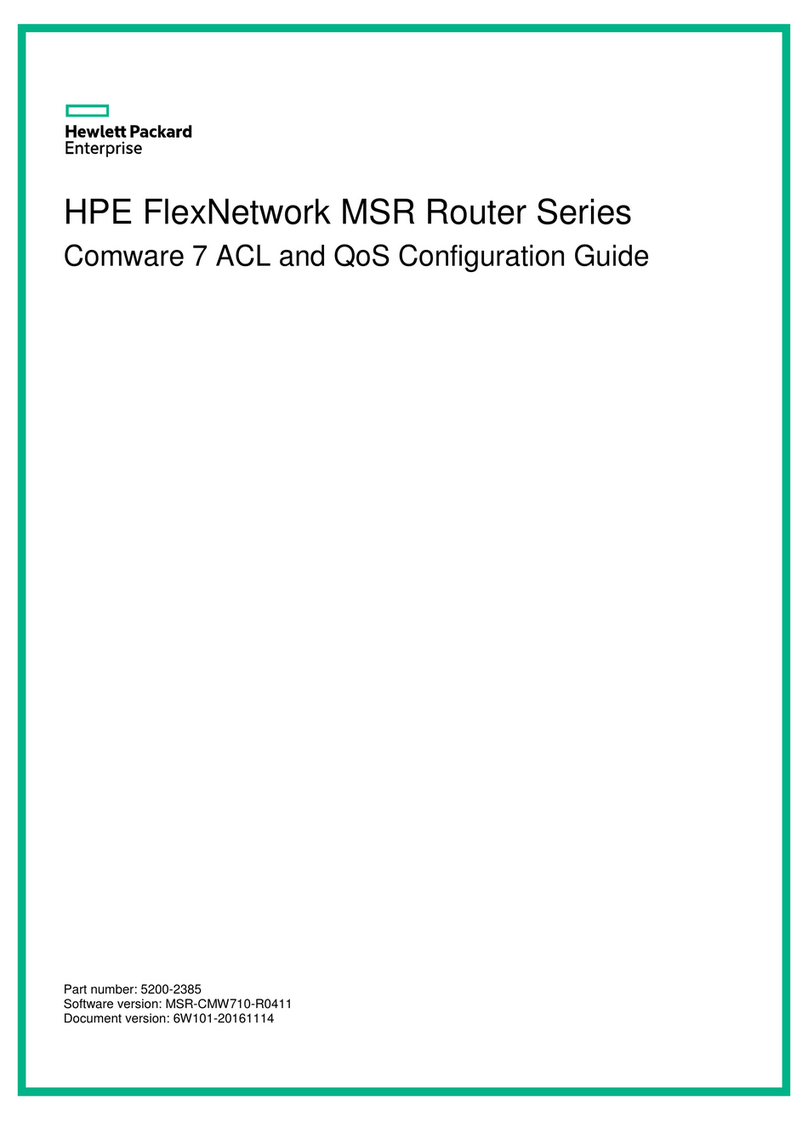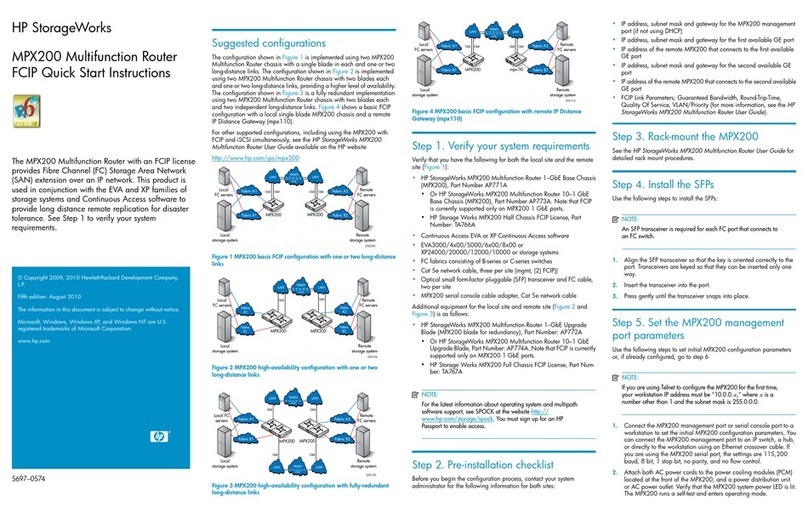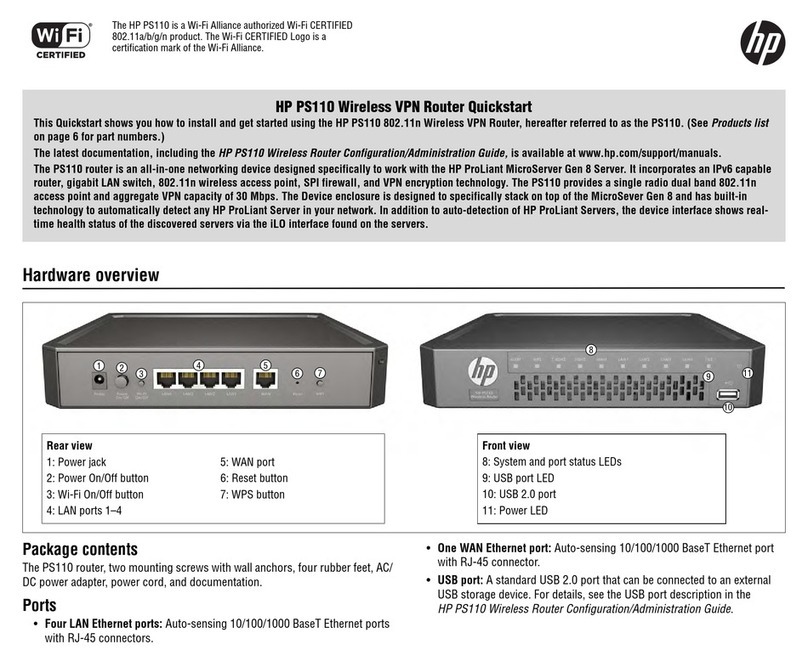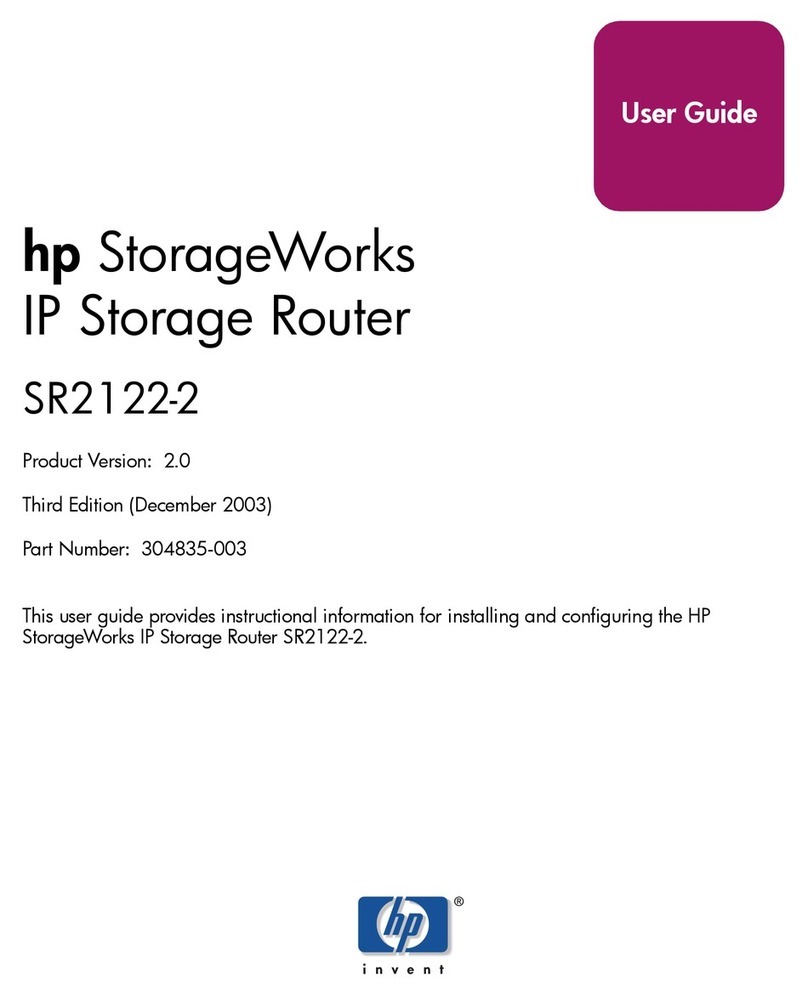i
Contents
Legal and notice information······································································································································ iii
Preparing for installation ············································································································································· 1
Safety recommendations ··················································································································································1
Site requirements·······························································································································································2
ESD prevention ·························································································································································2
EMI·············································································································································································3
Lightning protection··················································································································································3
Installation accessories ·····················································································································································3
Pre-installation checklist ····················································································································································4
Installing the router······················································································································································· 5
Installation prerequisites ···················································································································································5
Installation flowchart·························································································································································5
Installing the router····························································································································································6
Mounting the router on a workbench·····················································································································6
Installing the router on a wall··································································································································7
Grounding the router ···············································································································································8
Installing a 3G SIM card ·········································································································································9
Installing a 3G antenna········································································································································ 11
Installing a 3G/4G antenna extension cable to a 3G device········································································· 12
Installing WLAN antennas···································································································································· 13
Installing a 4G SIM card ······································································································································ 13
Installing a 4G antenna········································································································································ 15
Installing a 3G/4G antenna extension cable to a 4G device········································································· 16
Installing a GPS antenna ······································································································································ 17
Connecting interface cables································································································································· 17
Connecting the console cable and setting terminal parameters ······································································ 18
Setting console terminal parameters ··················································································································· 18
Connecting the power adapter···························································································································· 21
Verifying the installation ······································································································································· 22
Powering on the router ·················································································································································· 22
Startup process ······················································································································································ 22
Power-on check······················································································································································ 23
Configuring basic settings for the router············································································································· 24
Troubleshooting··························································································································································25
Power supply failure ······················································································································································ 25
System configuration problems····································································································································· 25
No terminal display ·············································································································································· 25
Garbled terminal display······································································································································ 25
No response from the serial port························································································································· 26
Password loss ································································································································································· 26
User password loss ··············································································································································· 26
Super password loss ············································································································································· 26
3G/4G SIM card and 3G/4G antenna failures ······································································································· 27
Restoring the factory settings ········································································································································ 27
Scenario 1······························································································································································ 27
Scenario 2······························································································································································ 28
Scenario 3······························································································································································ 28