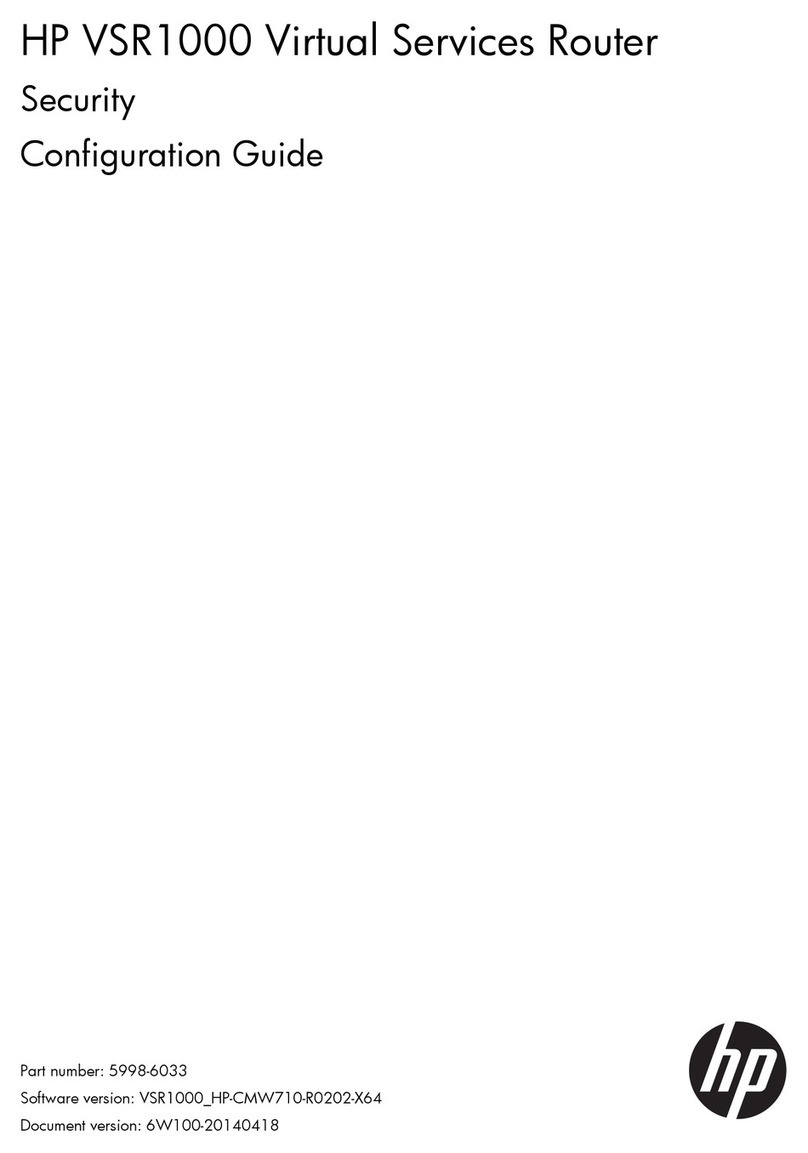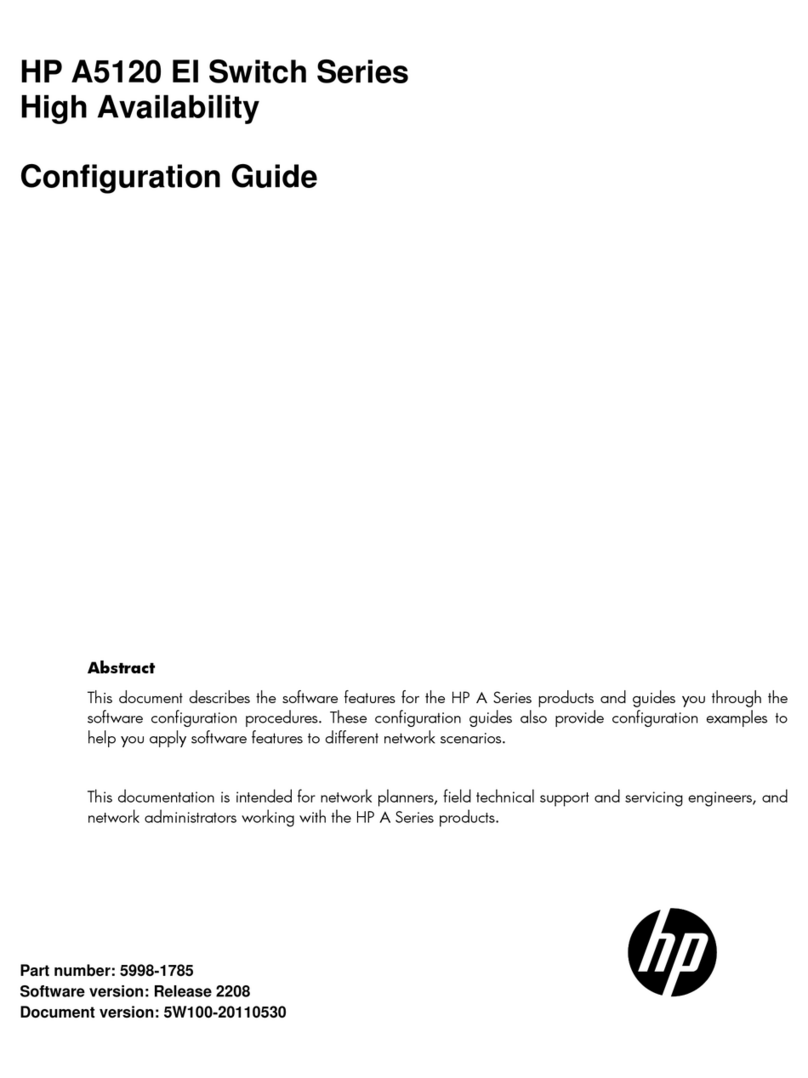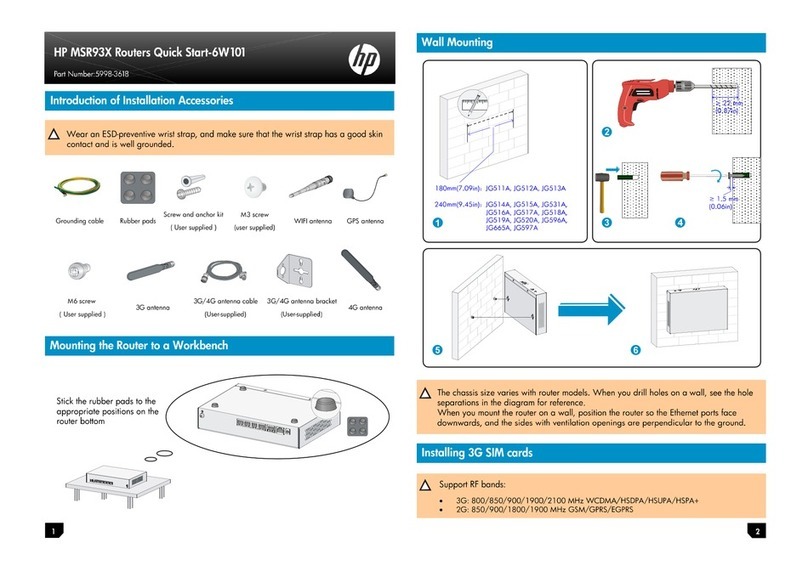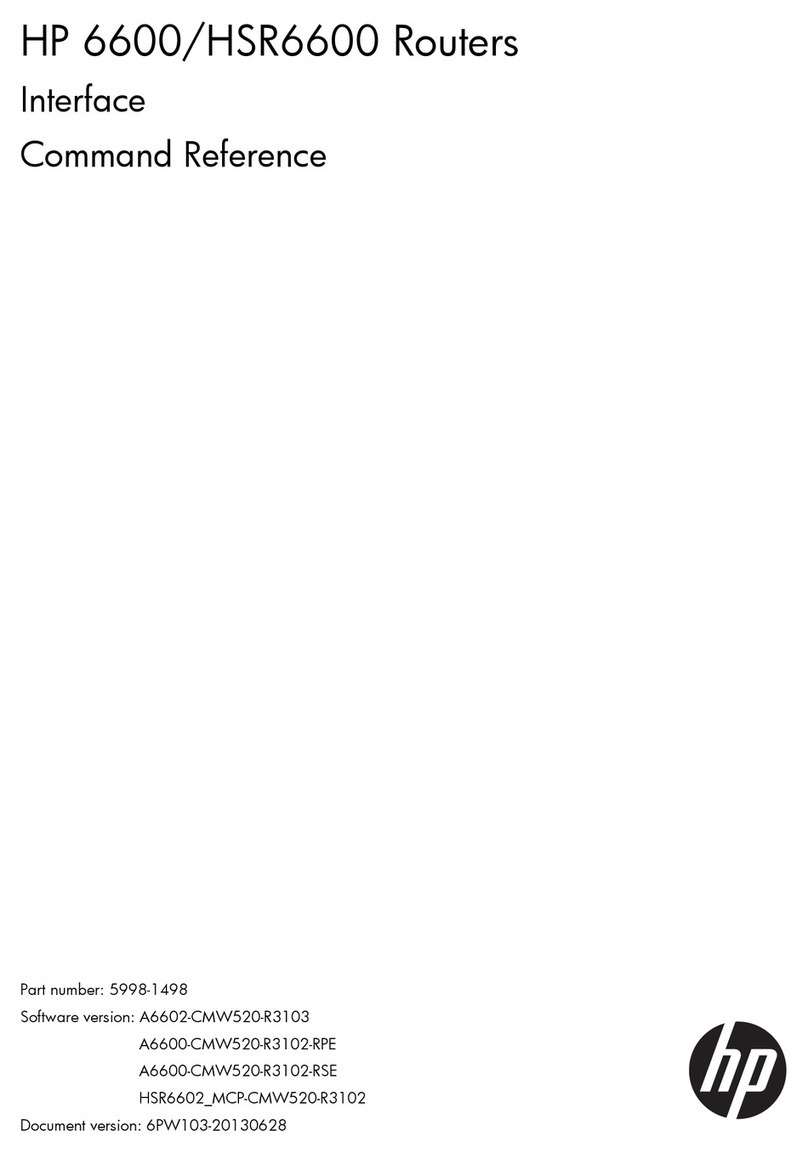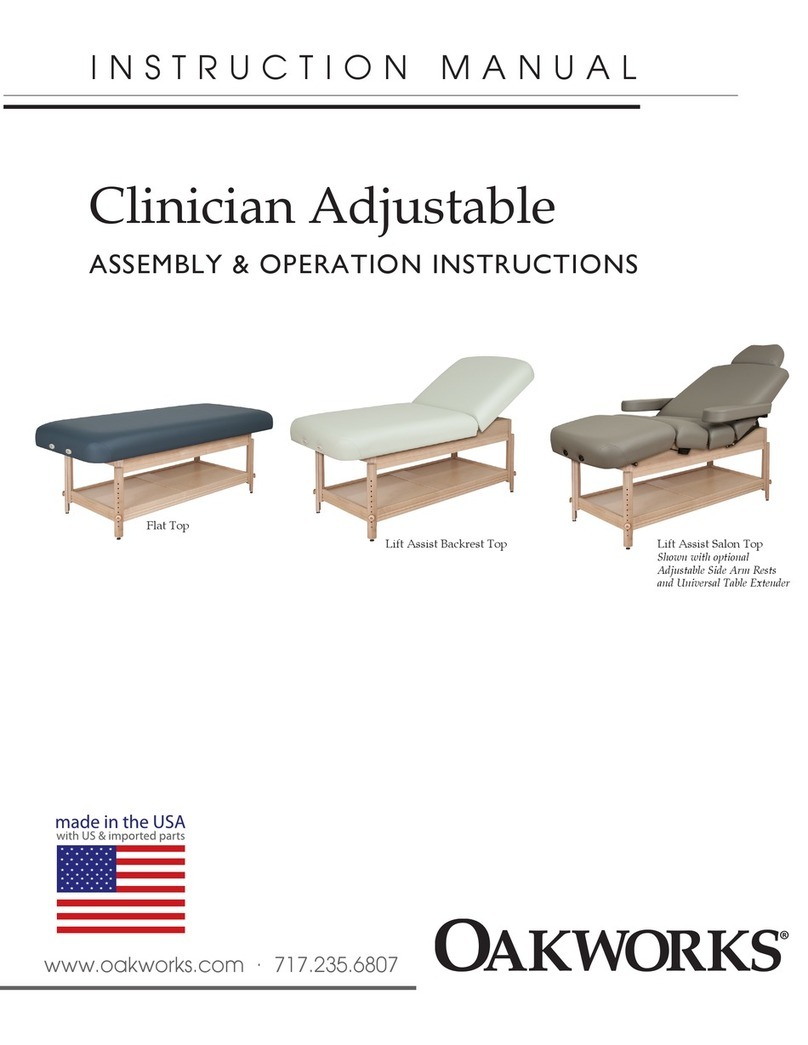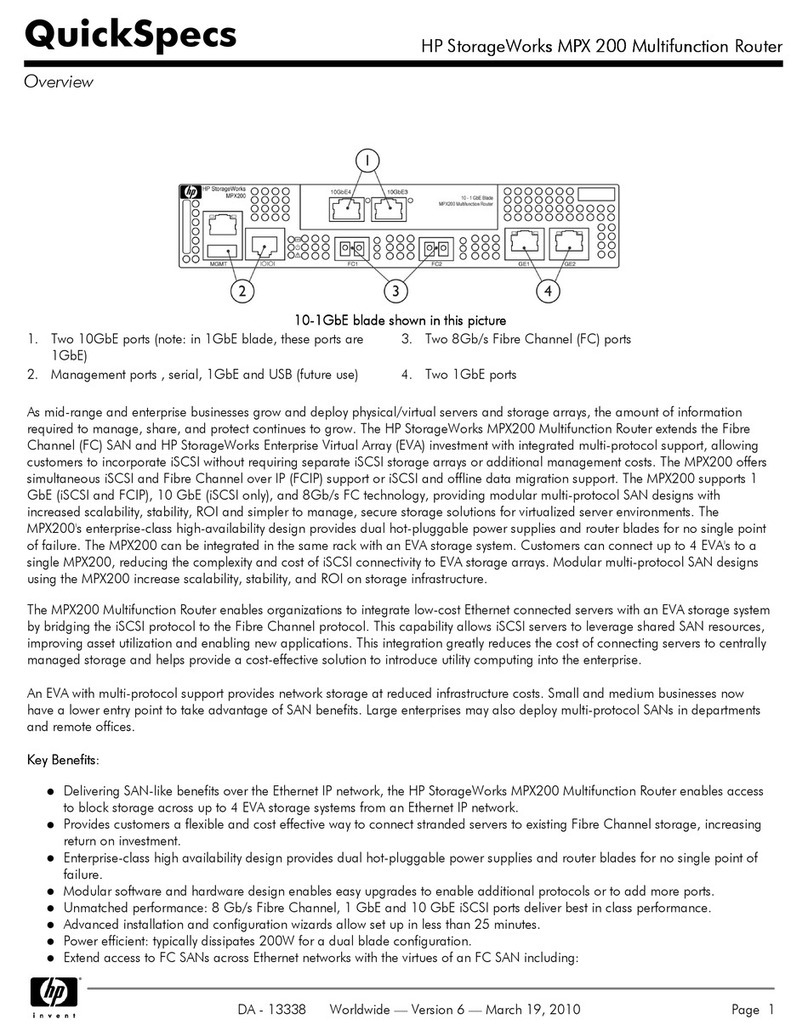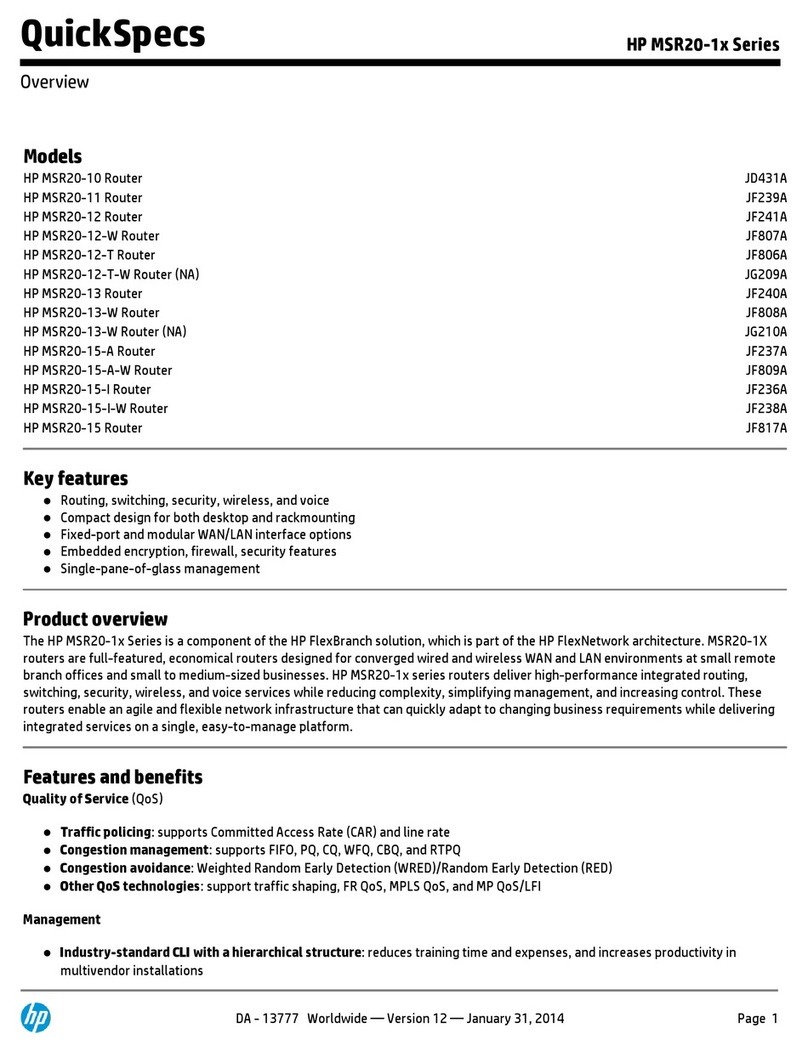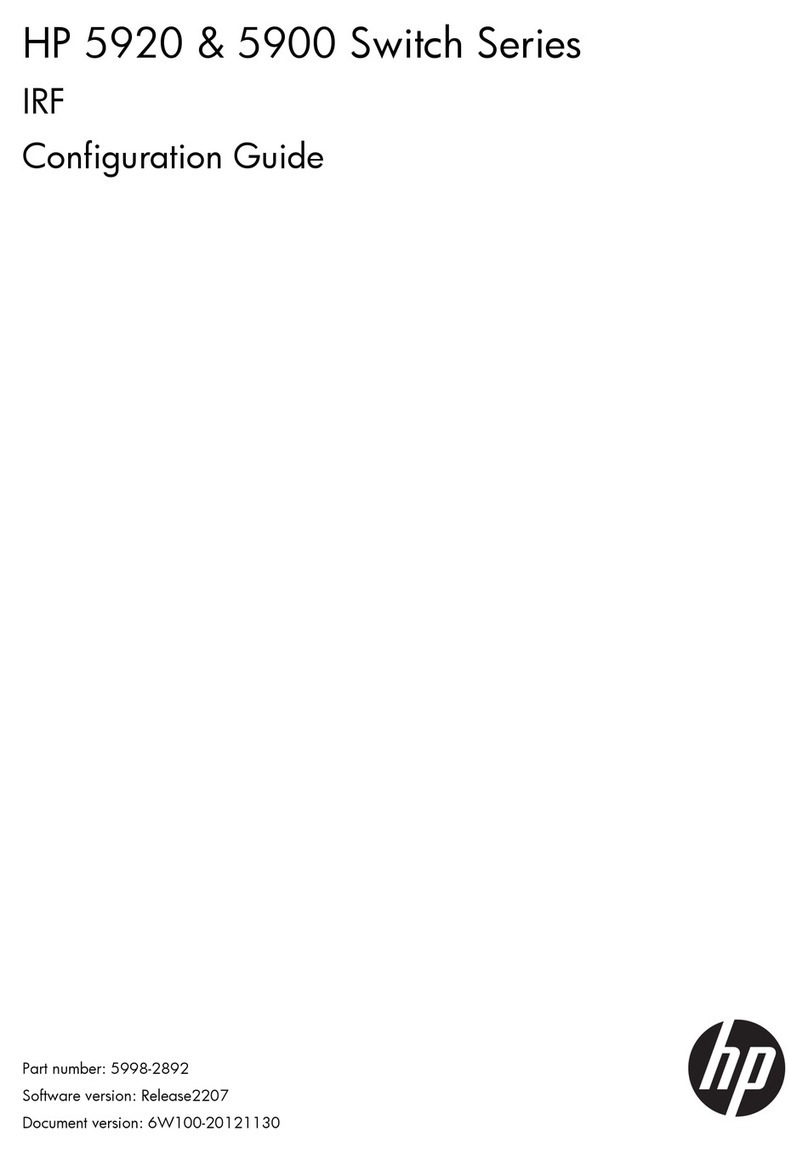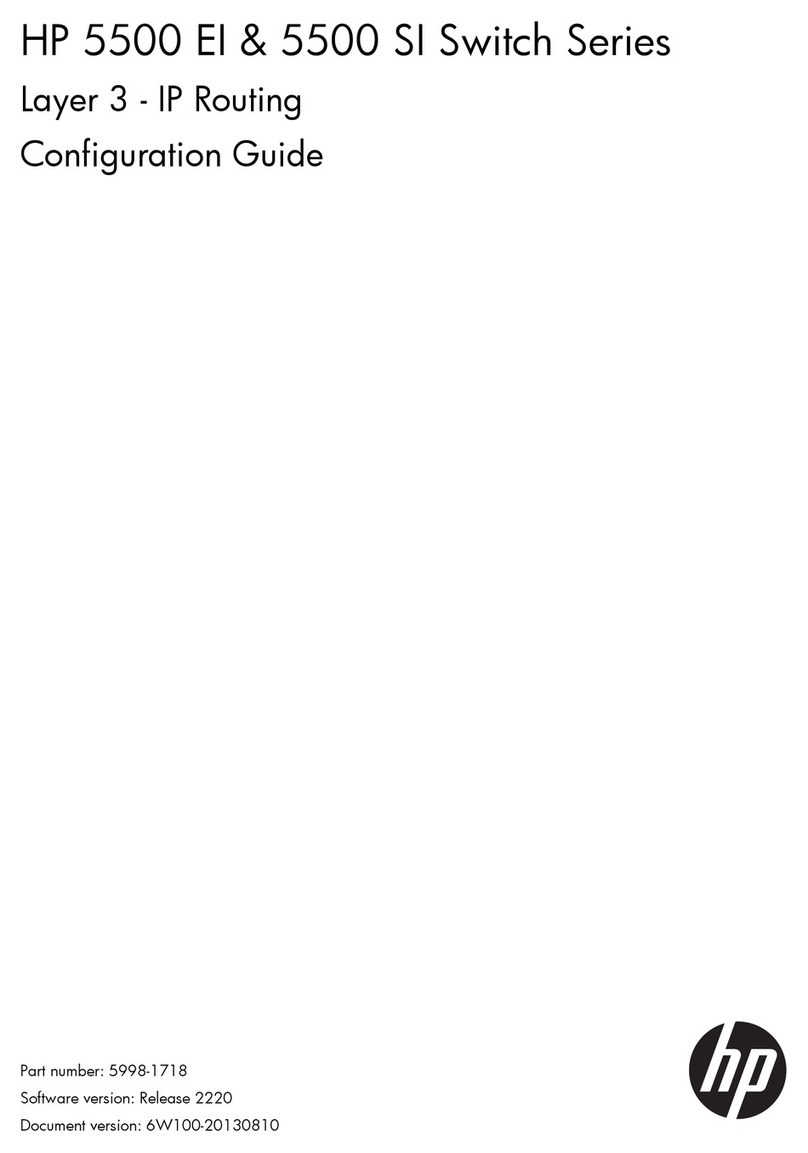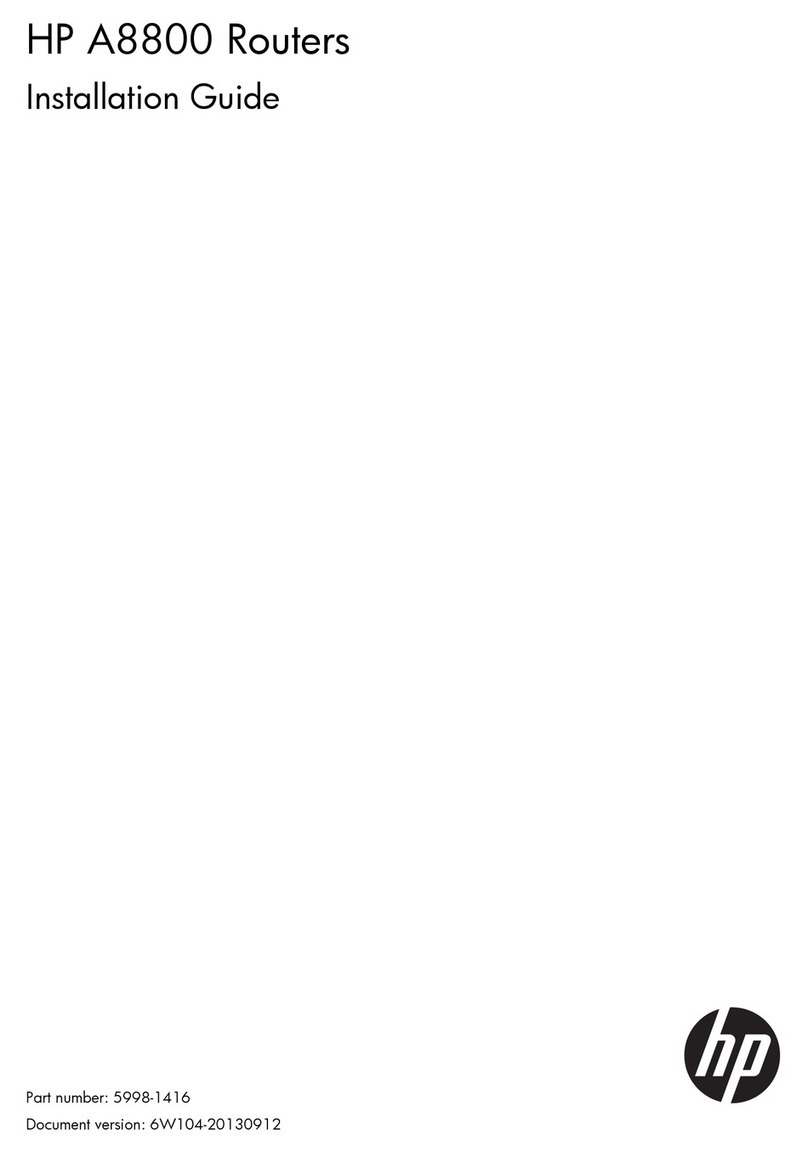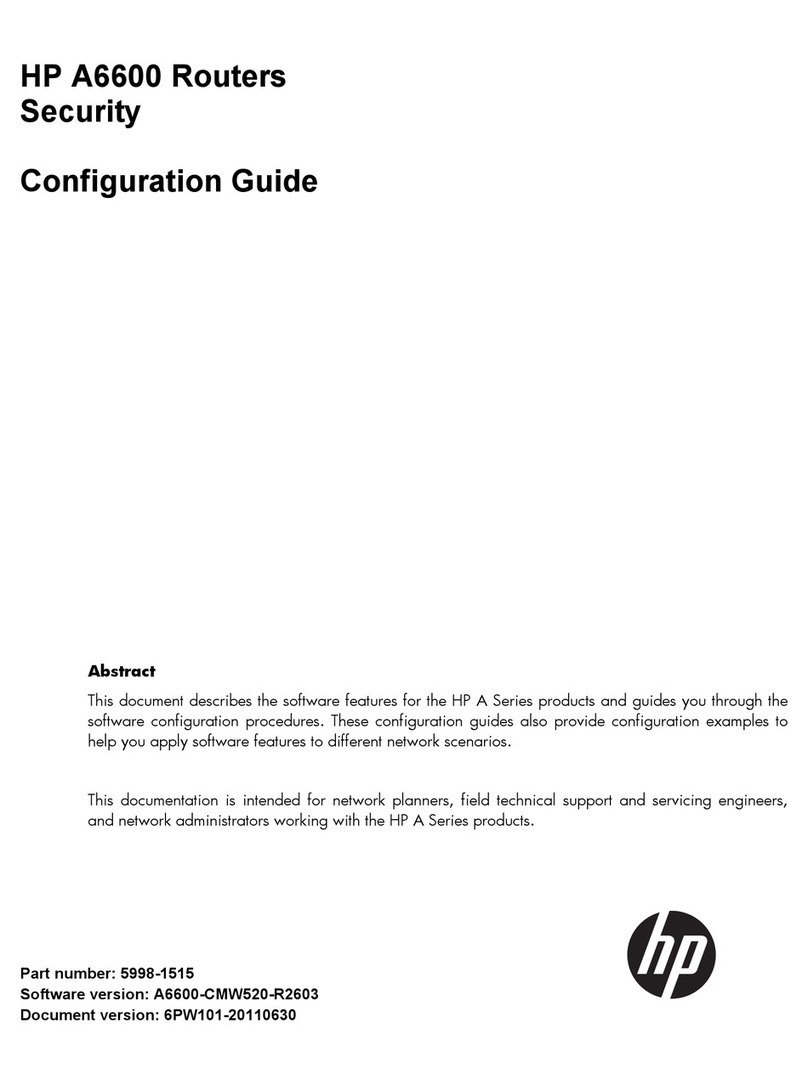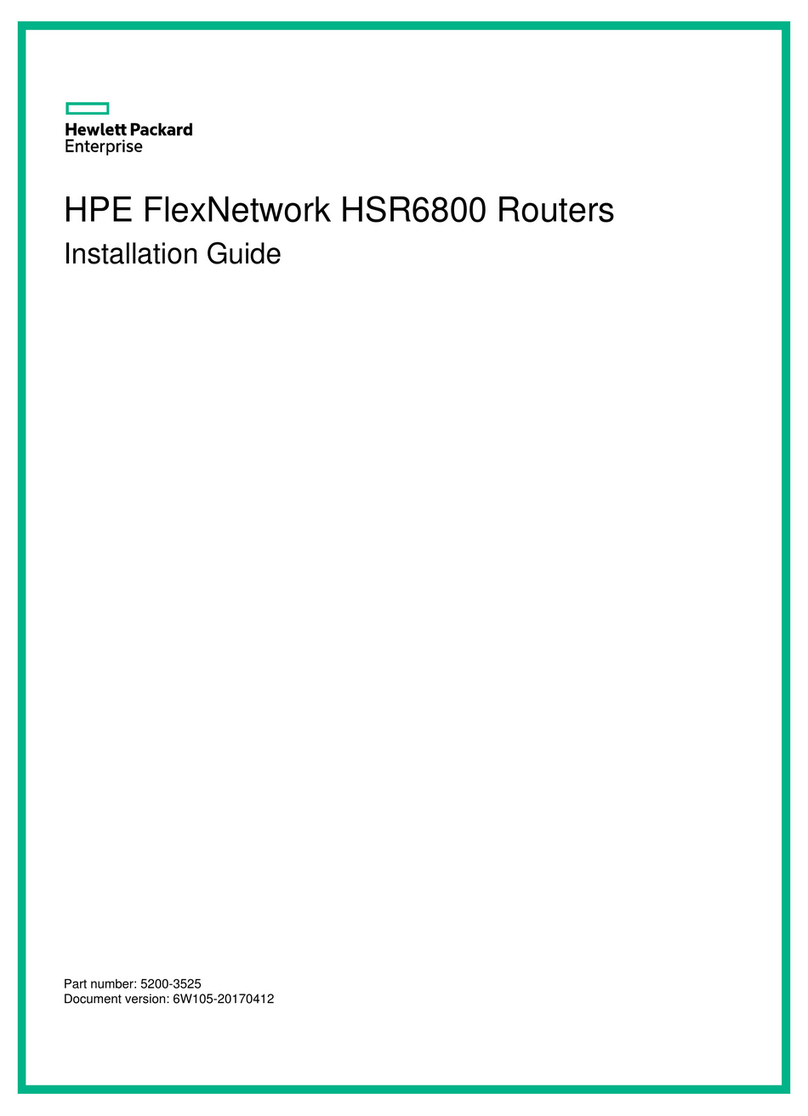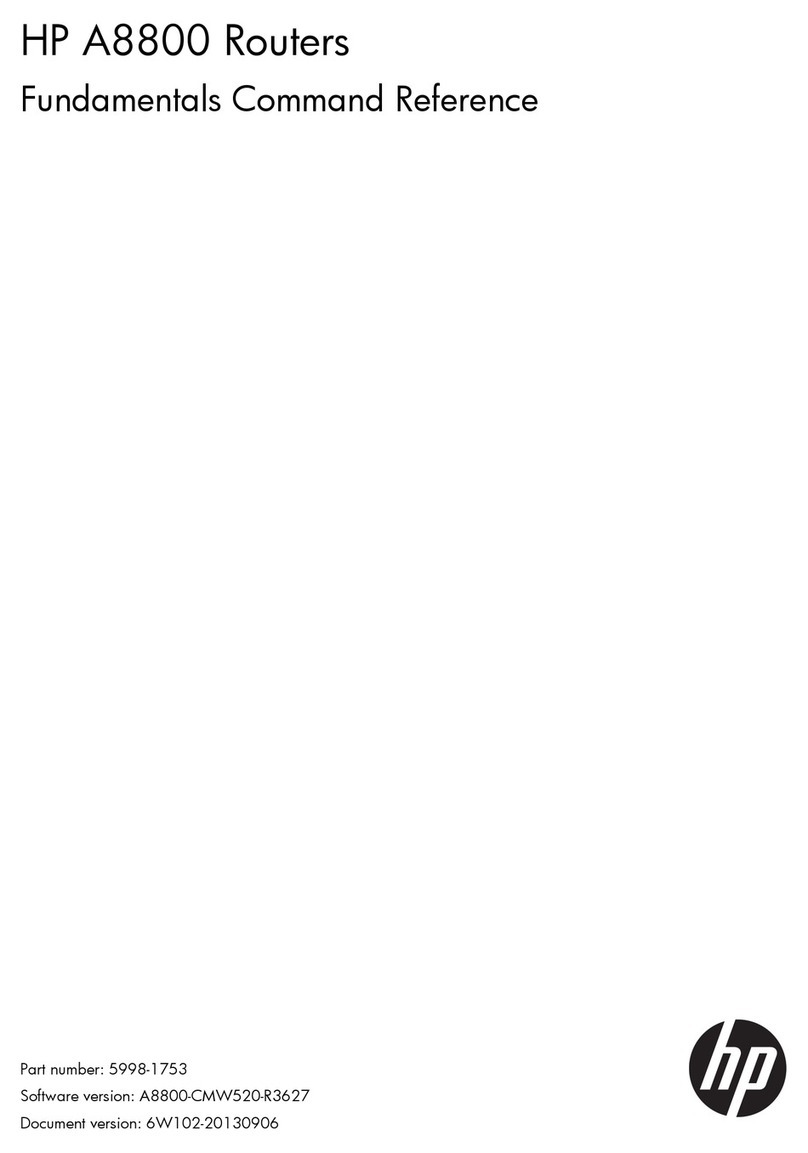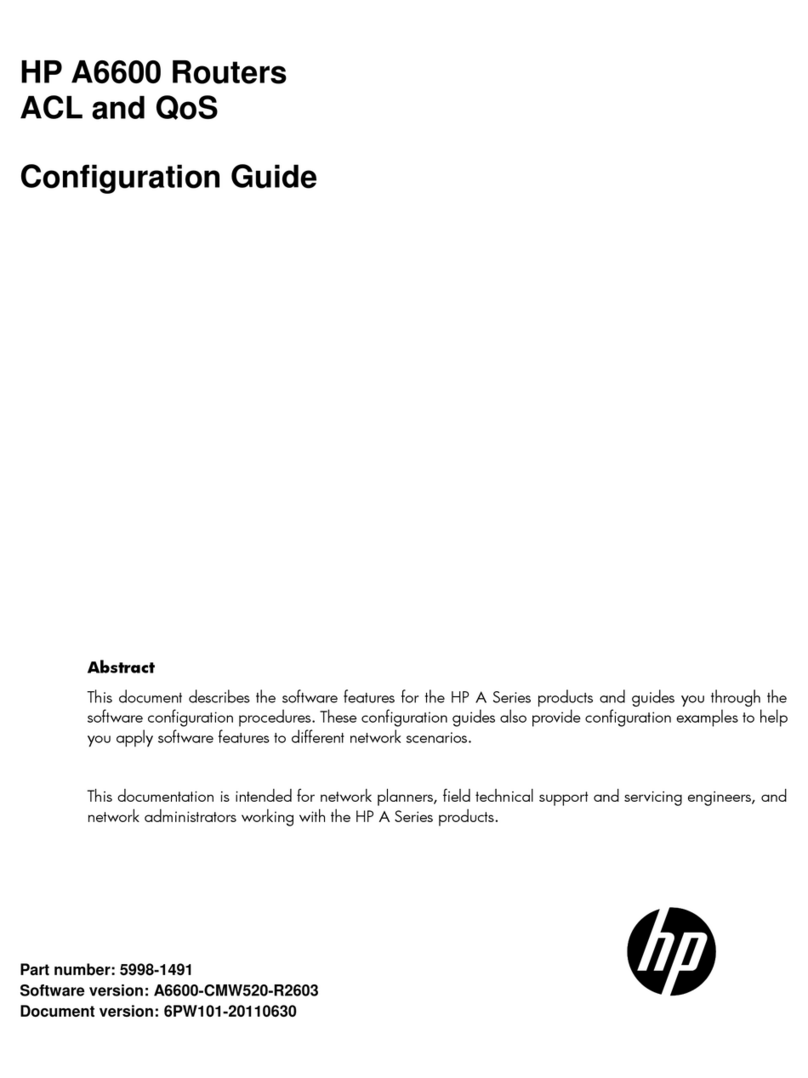1Router Overview
Introduction
The HP A6604 and A6608 routers are high-performance service routers developed by Hewlett
Packard (hereinafter referred to as HP) for enterprise networks and carrier-edge access. The
A6604 and A6608 adopt two RPE-X1s modules as the main processing units (MPUs), two
power modules, and a distributed modular architecture. Abundant optional modules are
available so that the two service routers can have a powerful processing capability and support
flexible configuration to fully meet the requirements of enterprise networks and carrier networks.
The A6604 and A6608 can work at the core layer of small- and medium-sized enterprise
networks or at the distribution layer and core layer of large-sized enterprise networks. They can
also work at the access layer of carrier networks or large enterprise networks.
With the high-performance microprocessor technology, advanced hardware architecture and HP
proprietary Comware V5 platform, the A6604 and A6608 provide high service processing
capabilities, good service scalability, and high reliability. In addition, the A6604 and A6608 can
work together with other HP network devices to provide full network solutions for carriers and
departments in electric power, finance, tax, public security, railway and education, as well as for
medium- and large-sized enterprises. The full compliance with national and international
standards ensures the interoperability with the products of other manufacturers at different
layers.
The A6604 and A6608 support high-speed interface modules (HIMs) and provide a bus
processing capability of up to 10 Gbps, which can meet the high-speed performance
requirements of users. In addition, the A6604 and A6608 are compatible with some multi-
functional interface modules (MIMs) of the HP AR/MSR series routers to guarantee the smooth
upgrade from narrowband access to broadband access, improve the competitiveness, and
protect existing investments. For easy description, the term “device” is used throughout this
document to refer to any A6604 or A6608 router if not otherwise specified.
You can configure MPUs and flexible interface platforms (FIPs) on the A6604 and A6608 as
needed. Table 1-1 describes MPUs' support for FIPs on the A6604 and A6608.
Table 1-1 MPUs' support for FIPs
MPU FIP-100 FIP-110 FIP-200 FIP-210
RPE-X1 Supported Supported Supported Supported
RSE-X1 Not supported Supported Not supported Supported