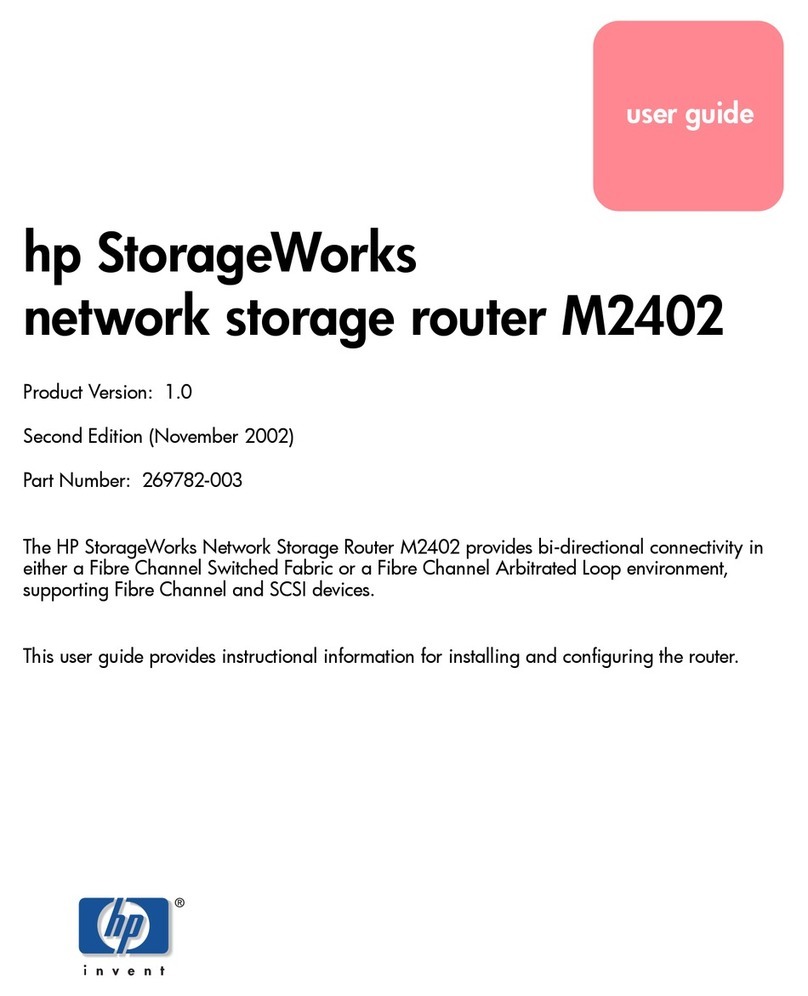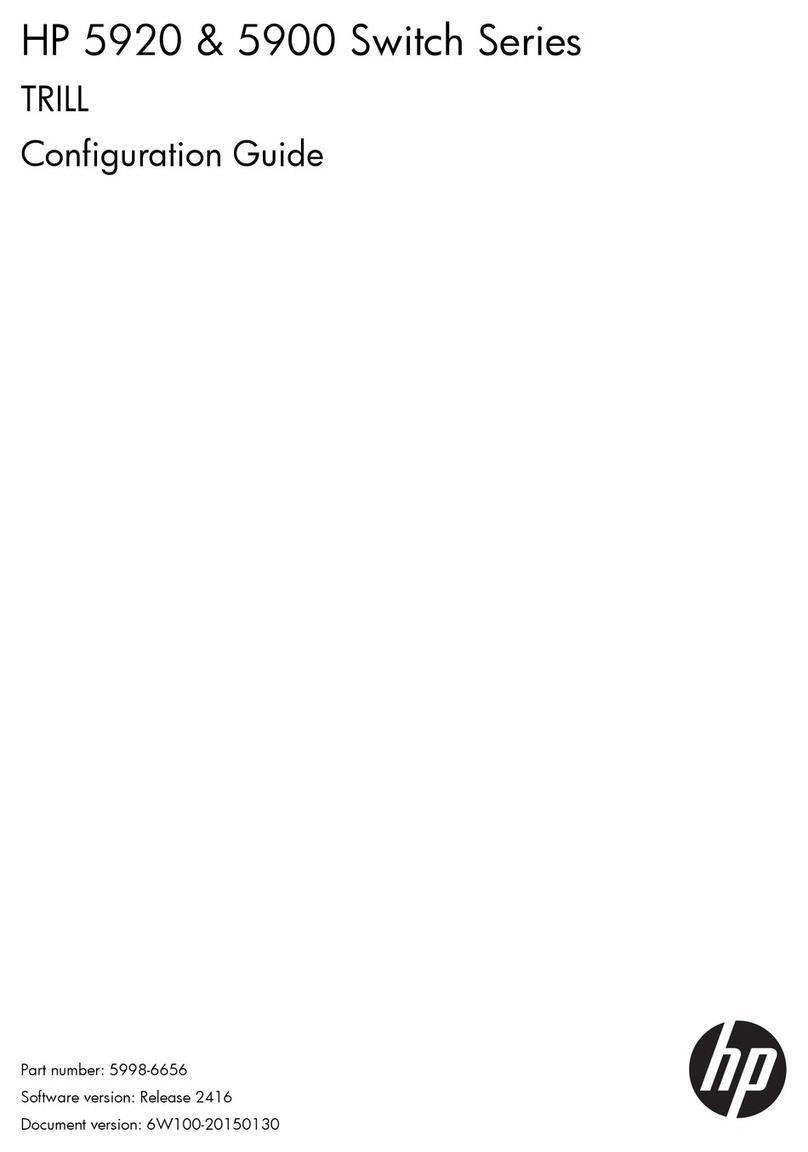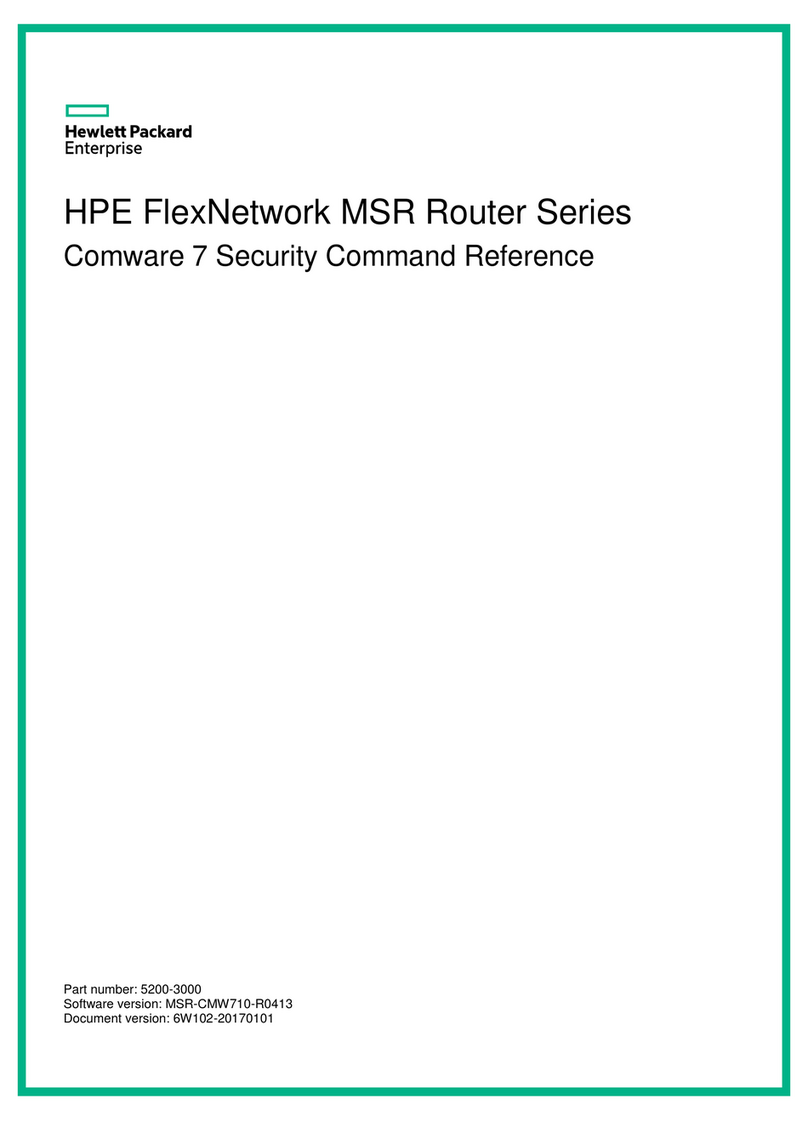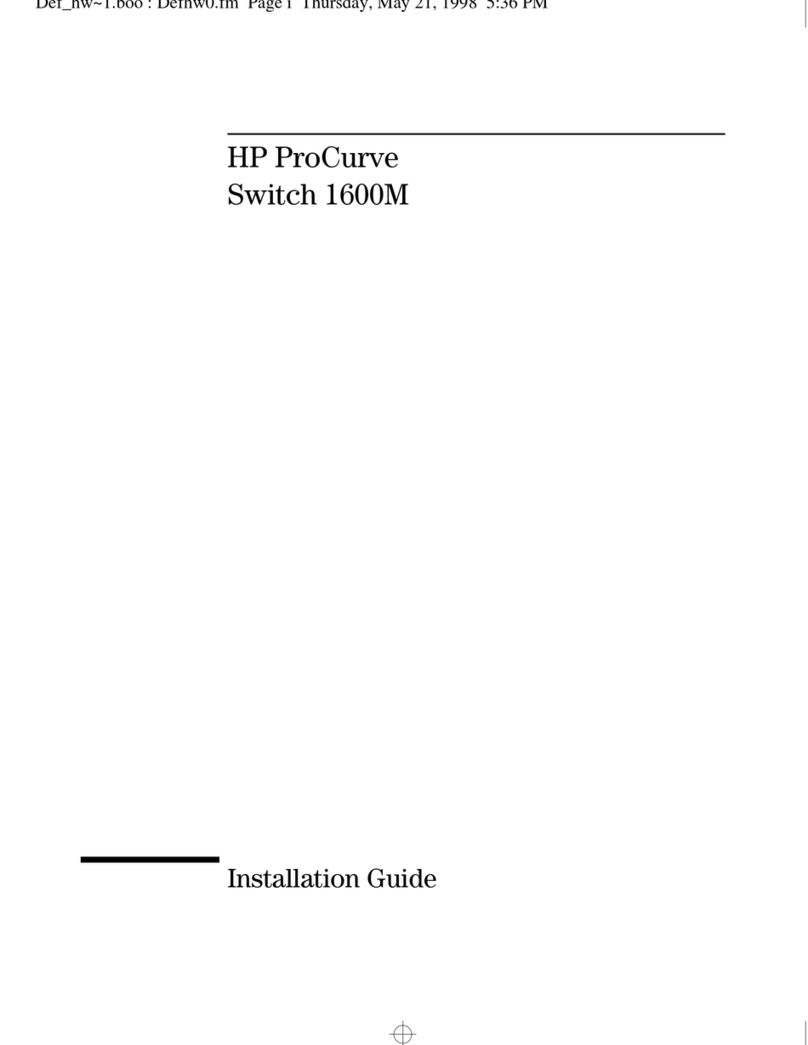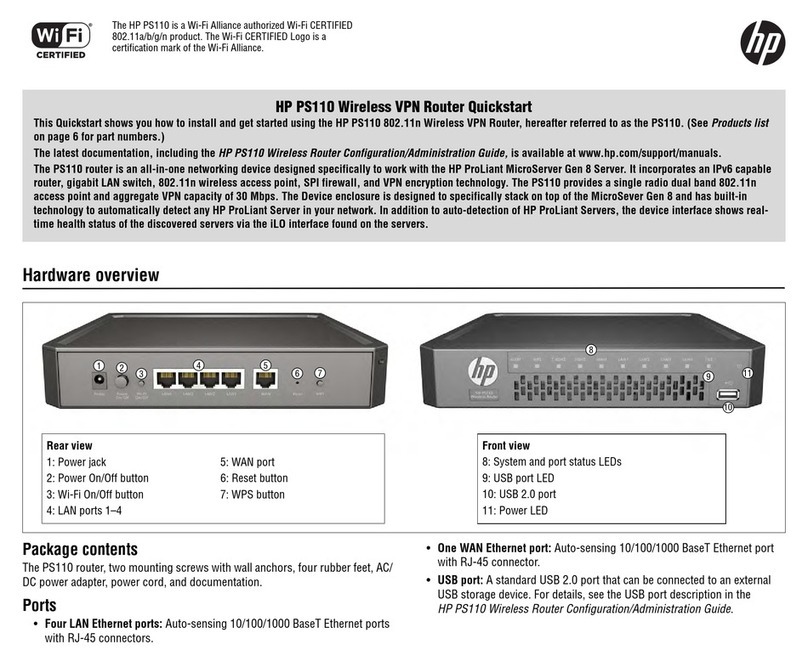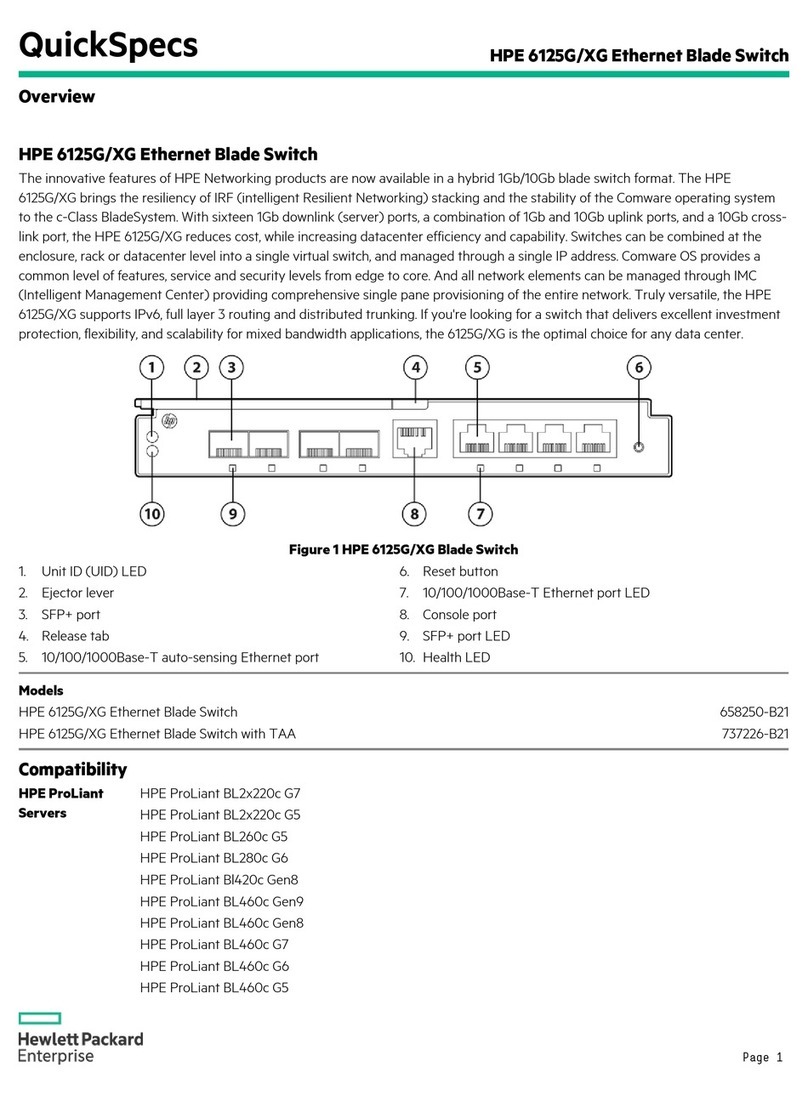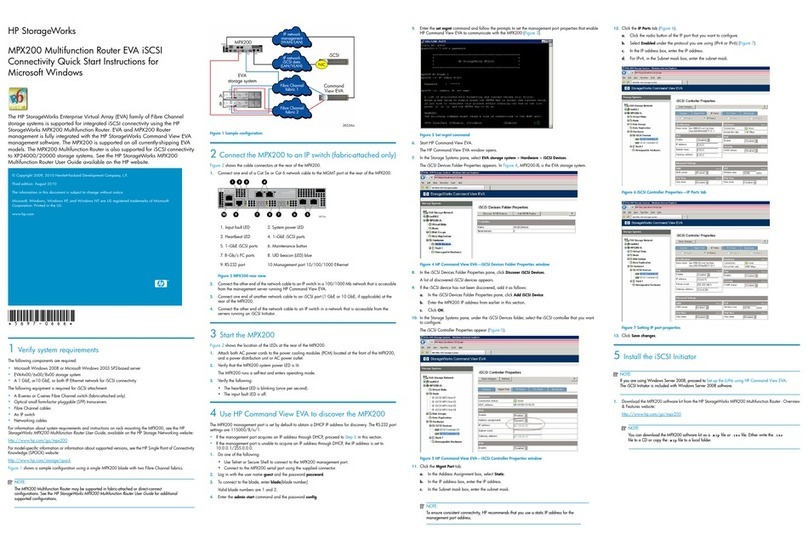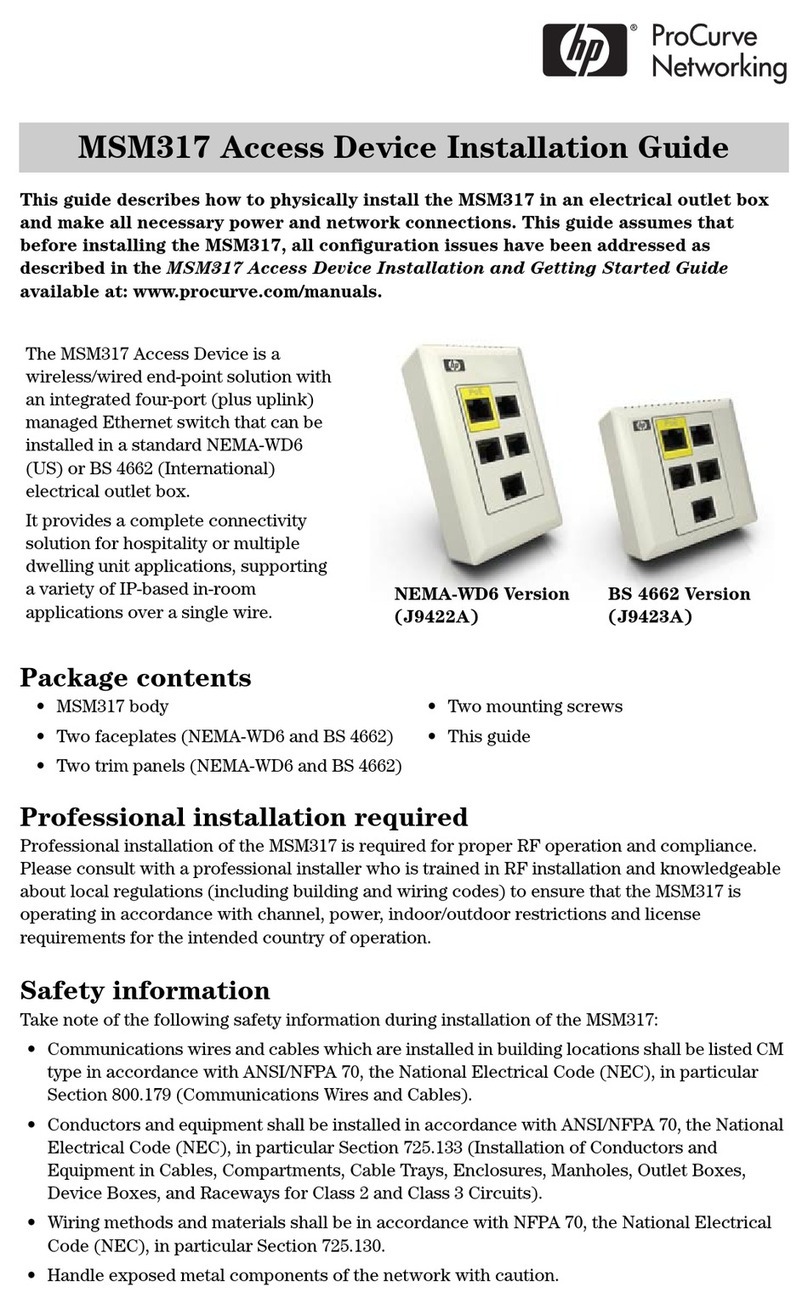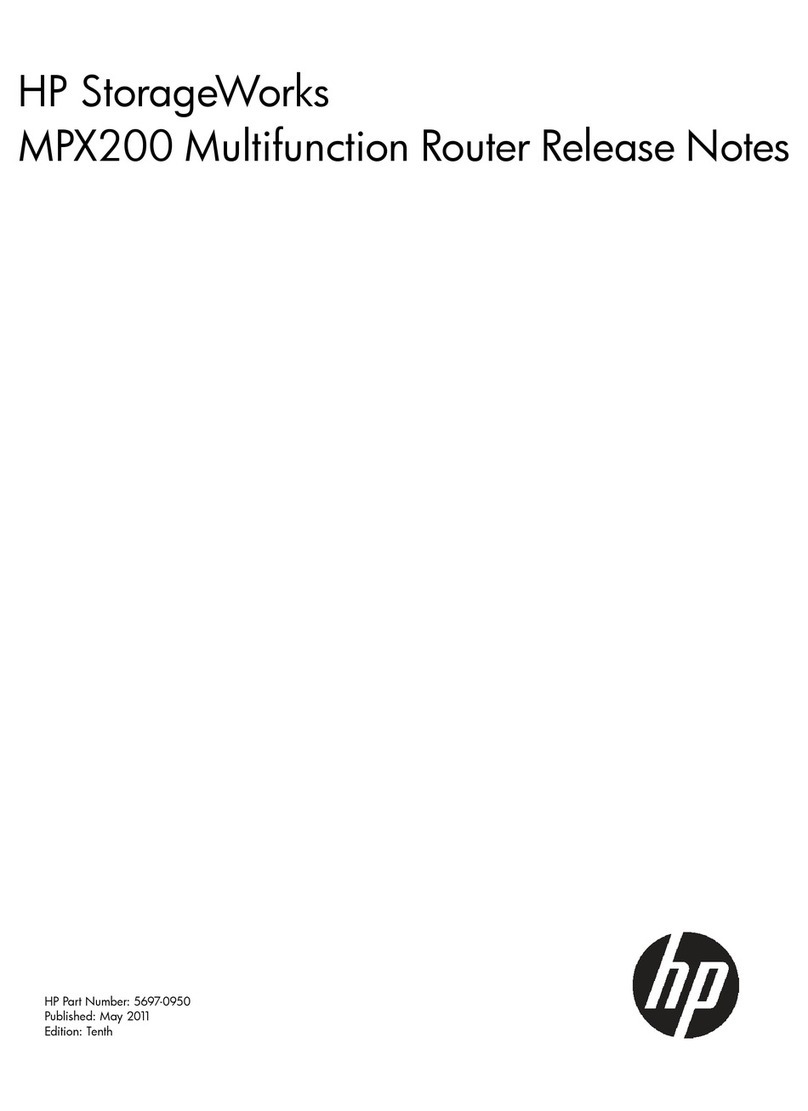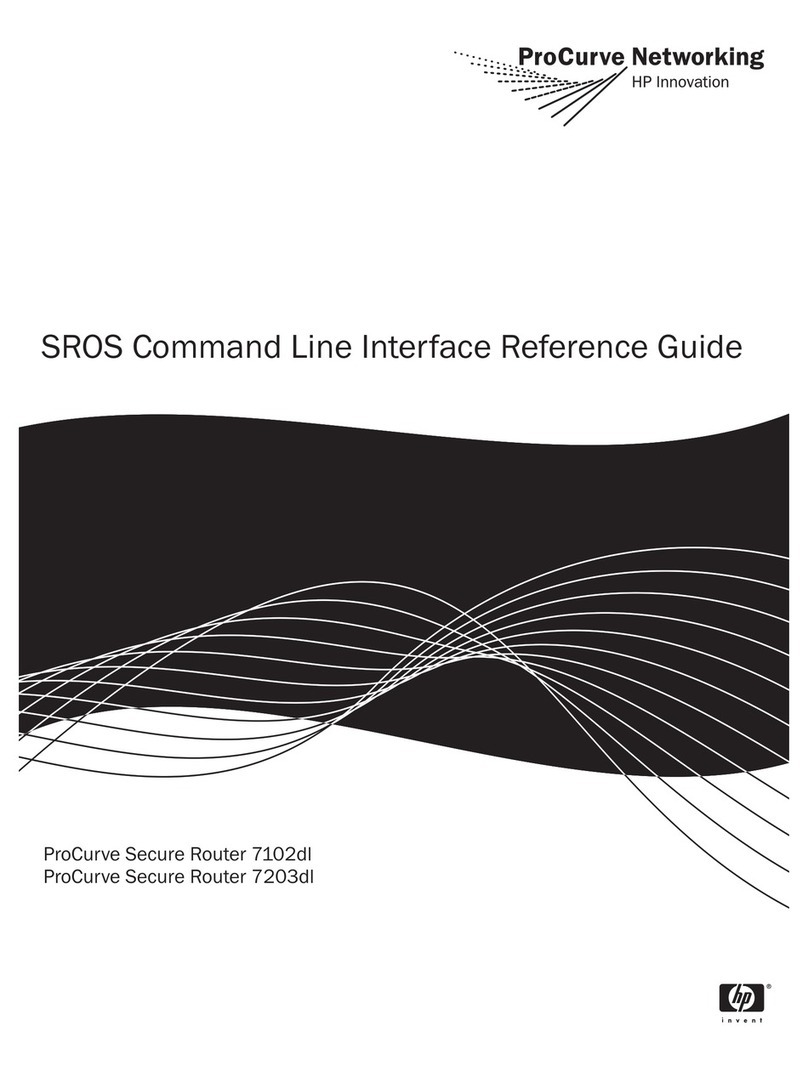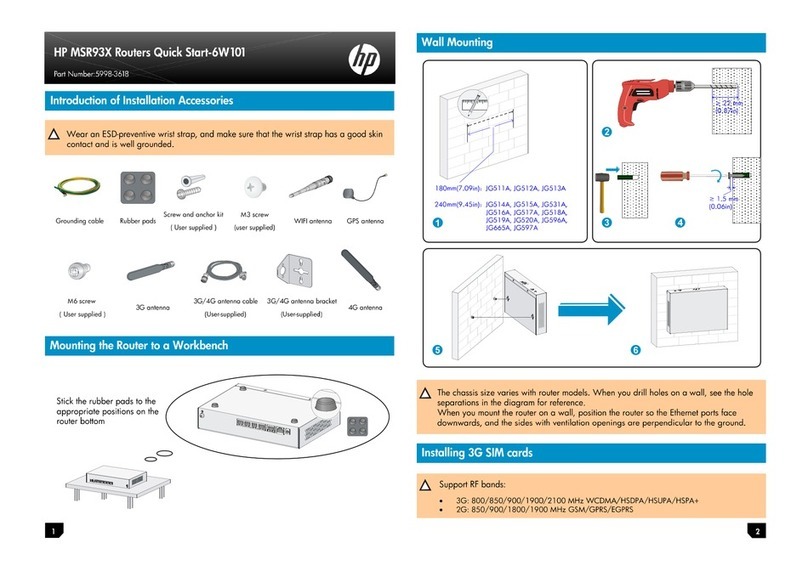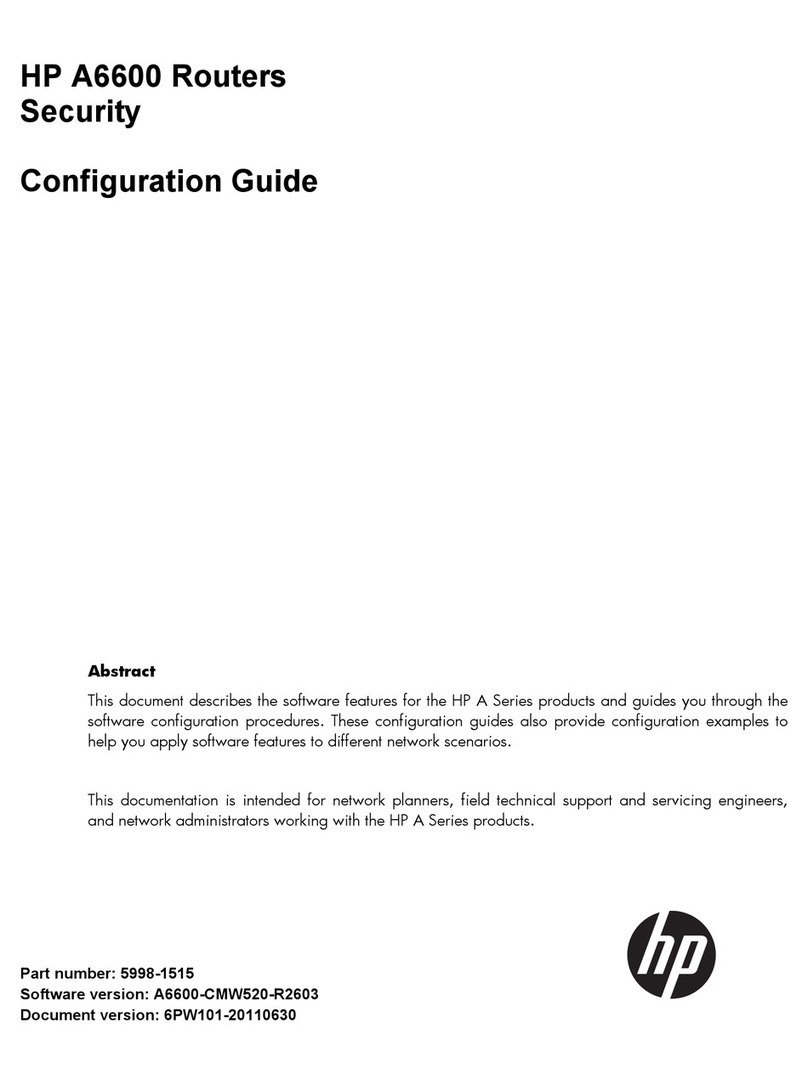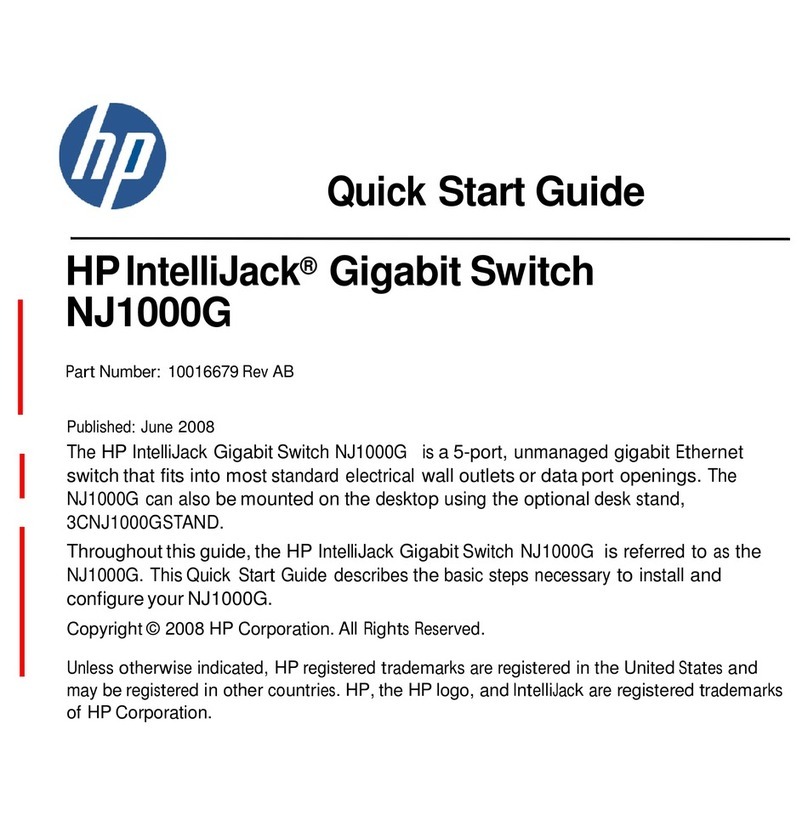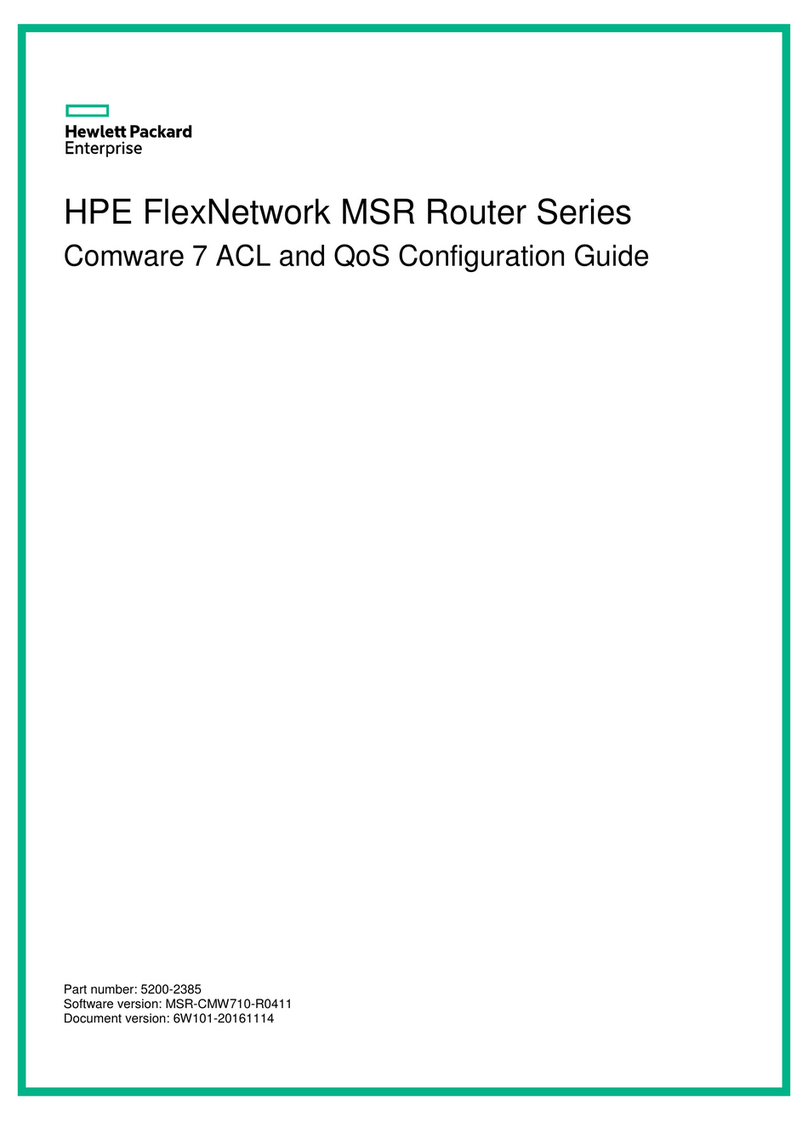iii
Power LED is off ······································································································································60
Red power LED is on ·······························································································································60
Fan failures ······················································································································································61
Fan tray is absent·····································································································································61
ALM LED is red ········································································································································61
HIM/MIM failures··············································································································································61
Configuration system problems ·······················································································································62
No terminal display···································································································································62
Garbled terminal display ··························································································································62
No response from the serial port··············································································································63
Password loss··················································································································································63
Examining the state of password recovery capability ··············································································64
Console login password loss when password recovery capability is enabled ·········································65
User privilege level password loss when password recovery capability is enabled·································66
Password loss when password recovery capability is disabled ·······························································67
Cooling system failure······································································································································67
Ethernet port failure ·········································································································································68
HIM/MIM, cable, and connection failure···········································································································69
Software upgrade failures ································································································································69
No response from the serial port of the MPU···························································································69
TFTP upgrade failure ·······························································································································69
FTP upgrade failure ·································································································································70
System software image file missing errors·······································································································70
Document conventions and icons ································································· 72
Conventions ·····················································································································································72
Network topology icons····································································································································73
Support and other resources ········································································ 74
Accessing Hewlett Packard Enterprise Support ······························································································74
Accessing updates···········································································································································74
Websites ··················································································································································75
Customer self repair·································································································································75
Remote support········································································································································75
Documentation feedback ·························································································································75
Appendix A Chassis views and technical specifications ······························· 77
Chassis views ··················································································································································78
HSR6802··················································································································································79
HSR6804··················································································································································80
HSR6808··················································································································································81
Dimensions and weight····································································································································82
Power consumption ·········································································································································83
Power supplies·················································································································································84
AC power supply ······································································································································84
DC power supply······································································································································85
Fan tray specifications ·····································································································································87
MPU ·································································································································································88
RSE-X2 ····················································································································································88
Components·············································································································································90
Switching fabric modules ·································································································································92
SFE-X1·····················································································································································92
LPU ··································································································································································93
FIP-110 ····················································································································································93
FIP-210 ····················································································································································95
FIP-240 ····················································································································································96
FIP-300 ····················································································································································97
FIP-310 ····················································································································································99
FIP-600 ··················································································································································103
SAP-48GBE ···········································································································································104
SAP-24GBP ···········································································································································105
SAP-48GBP ···········································································································································107