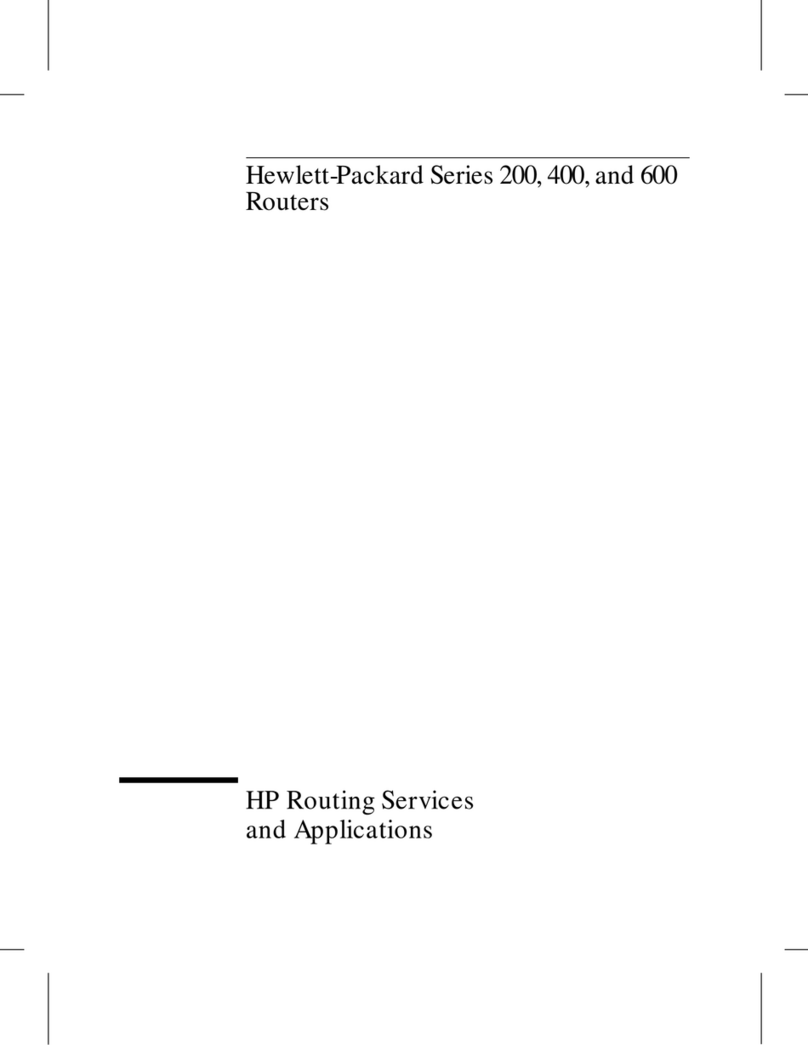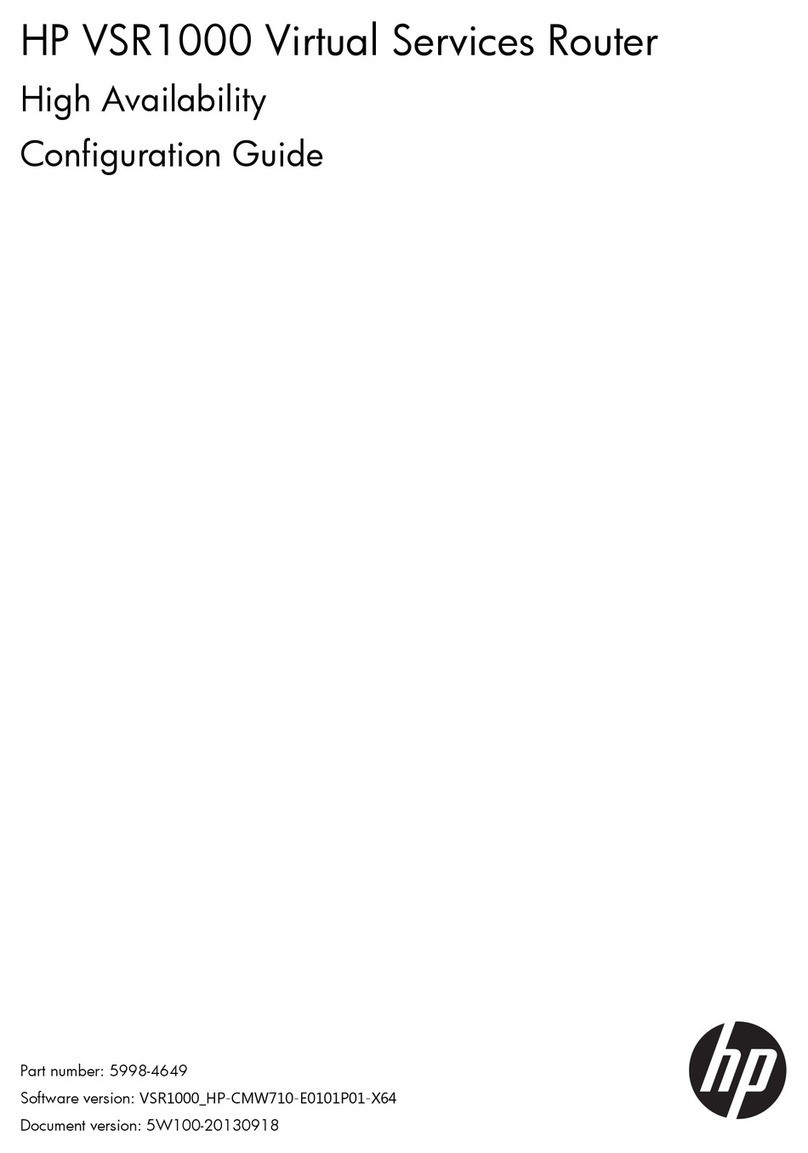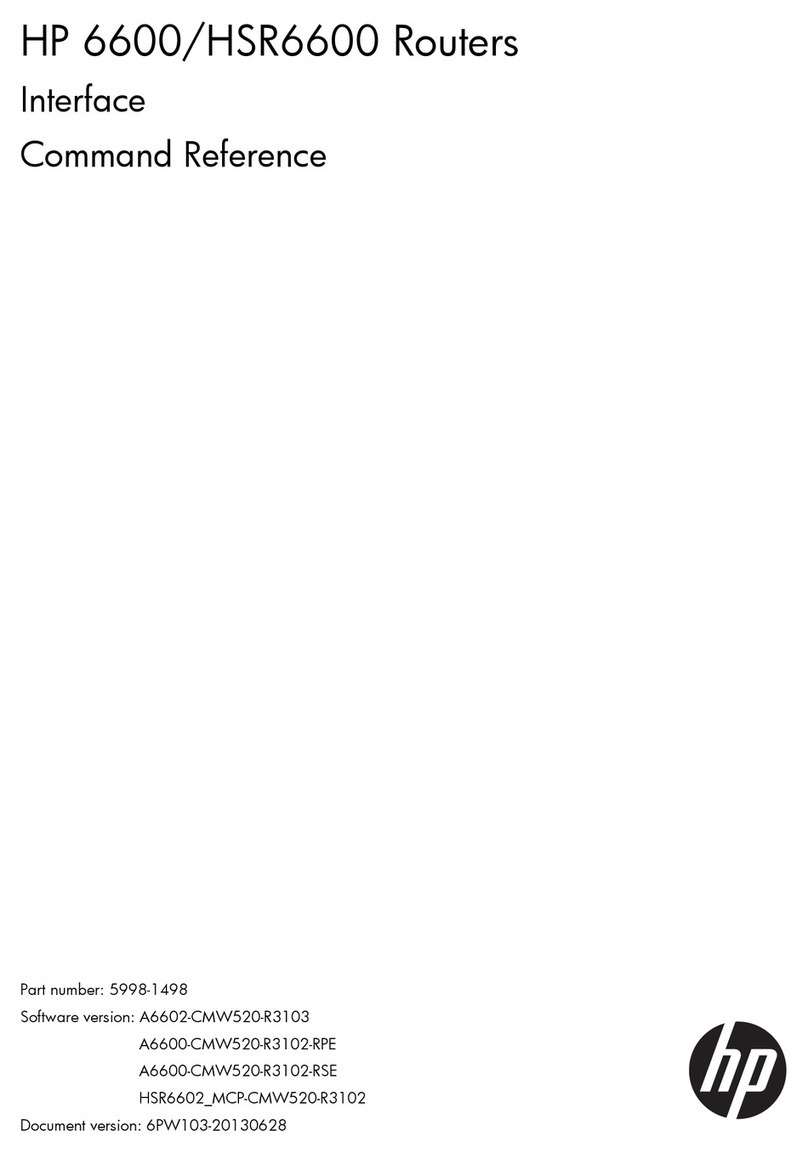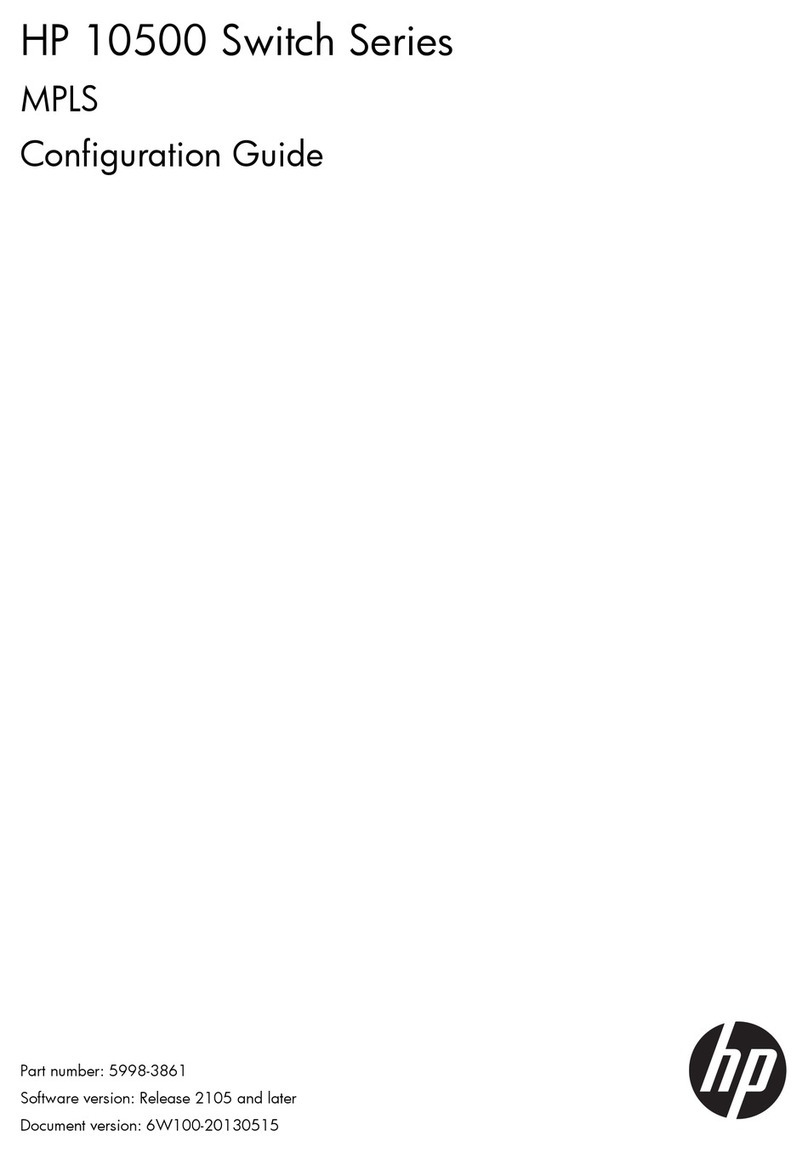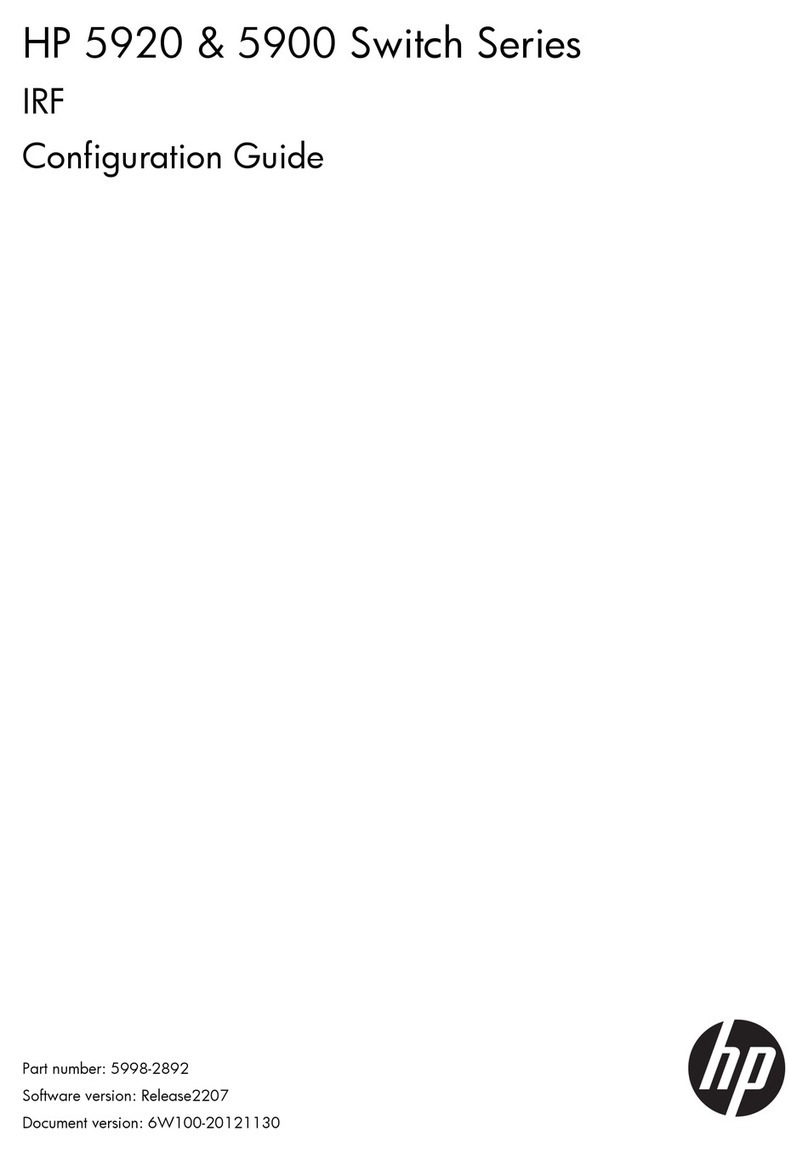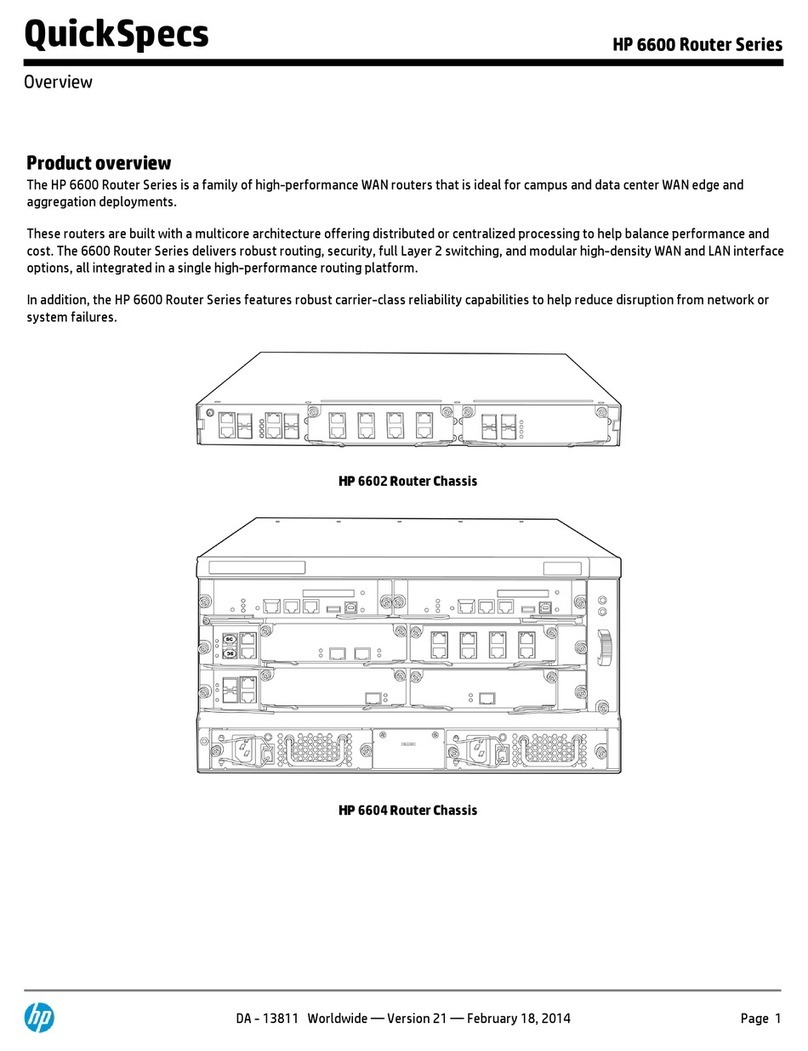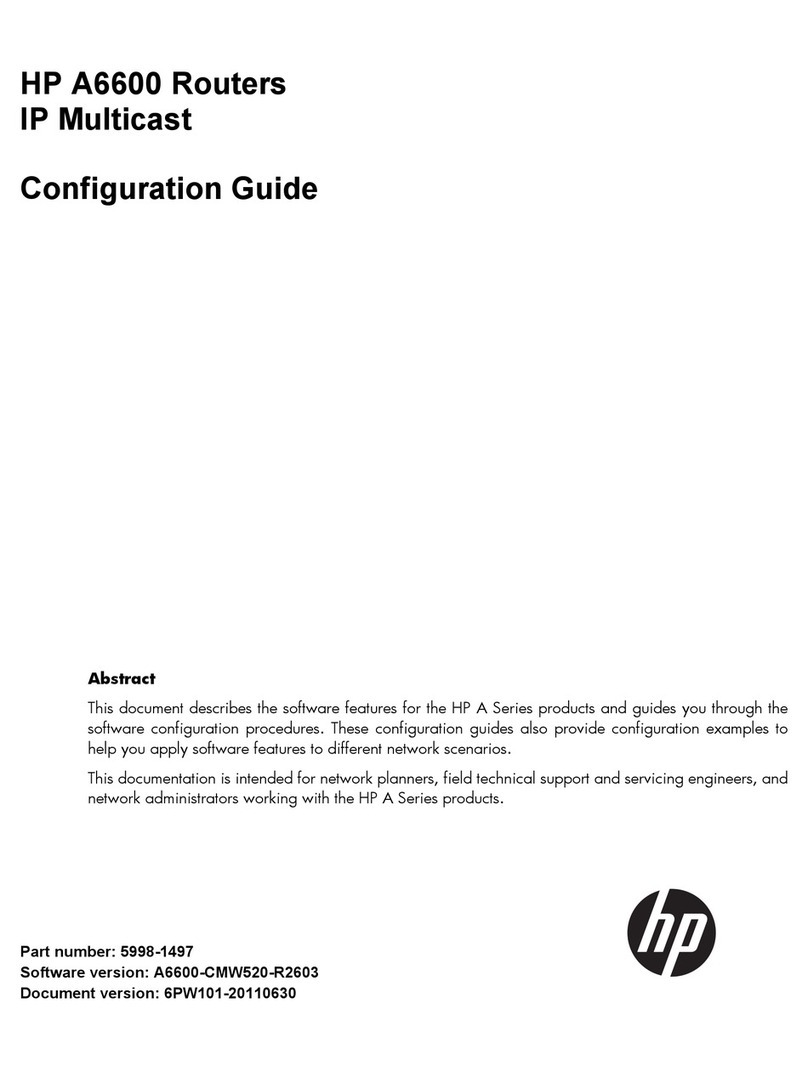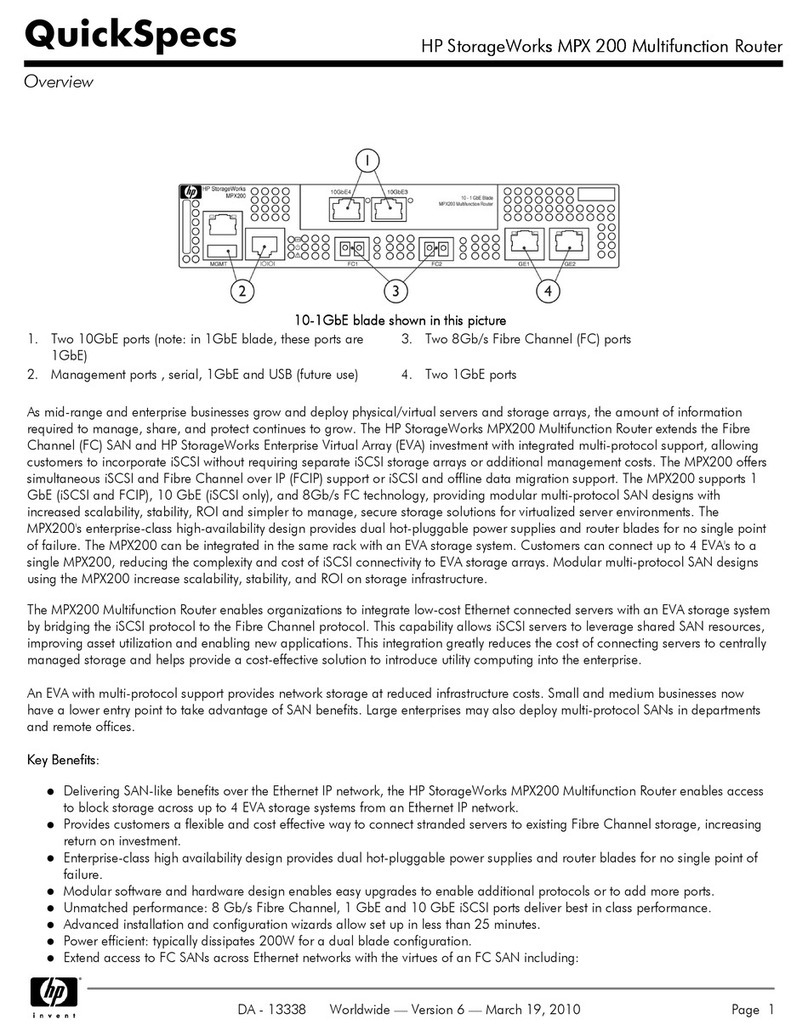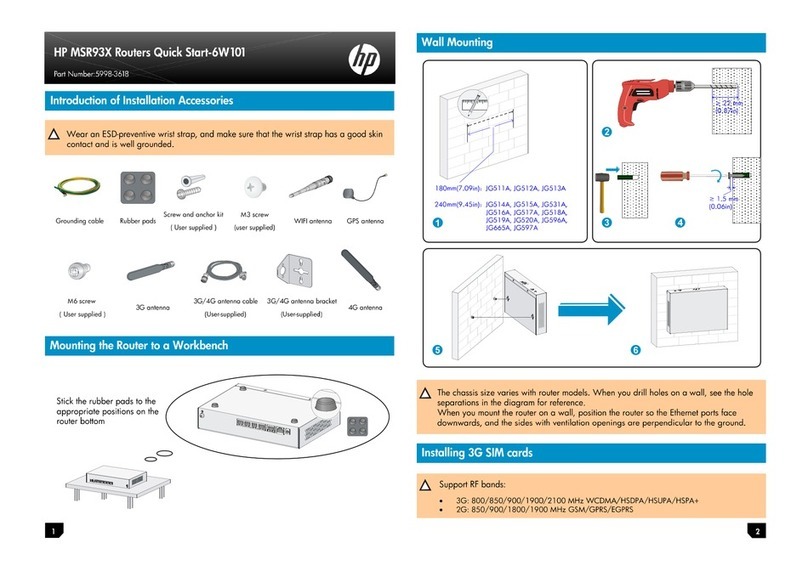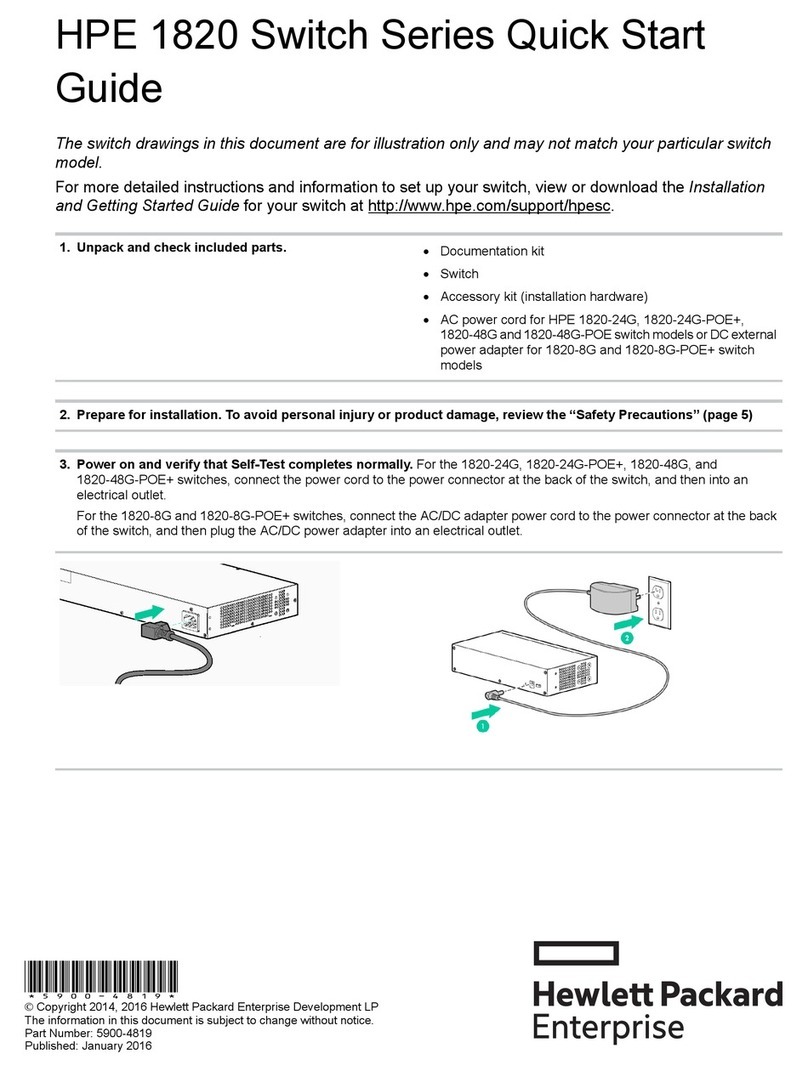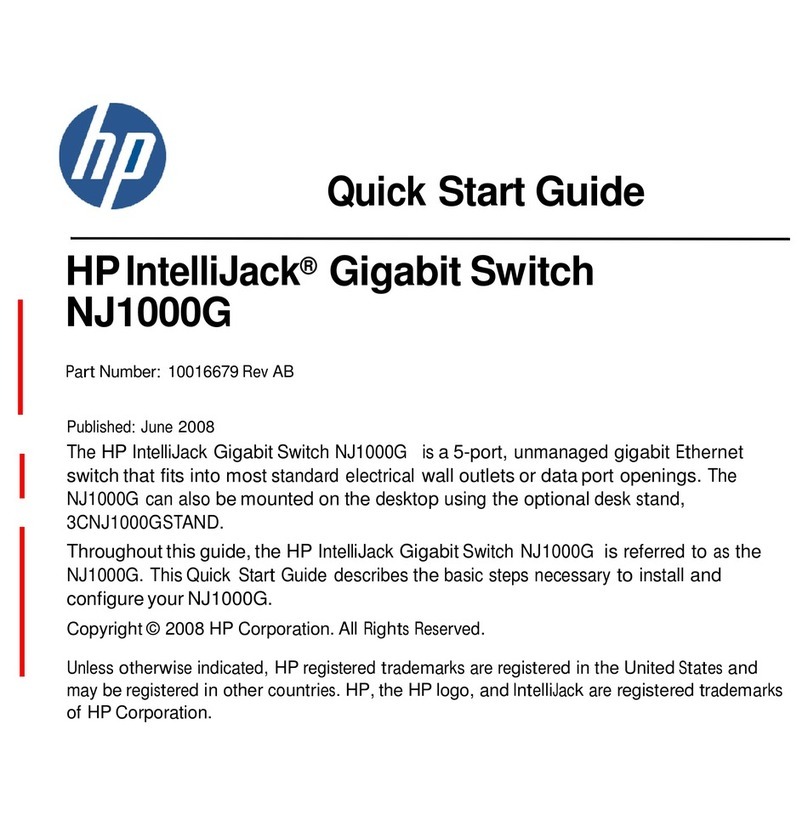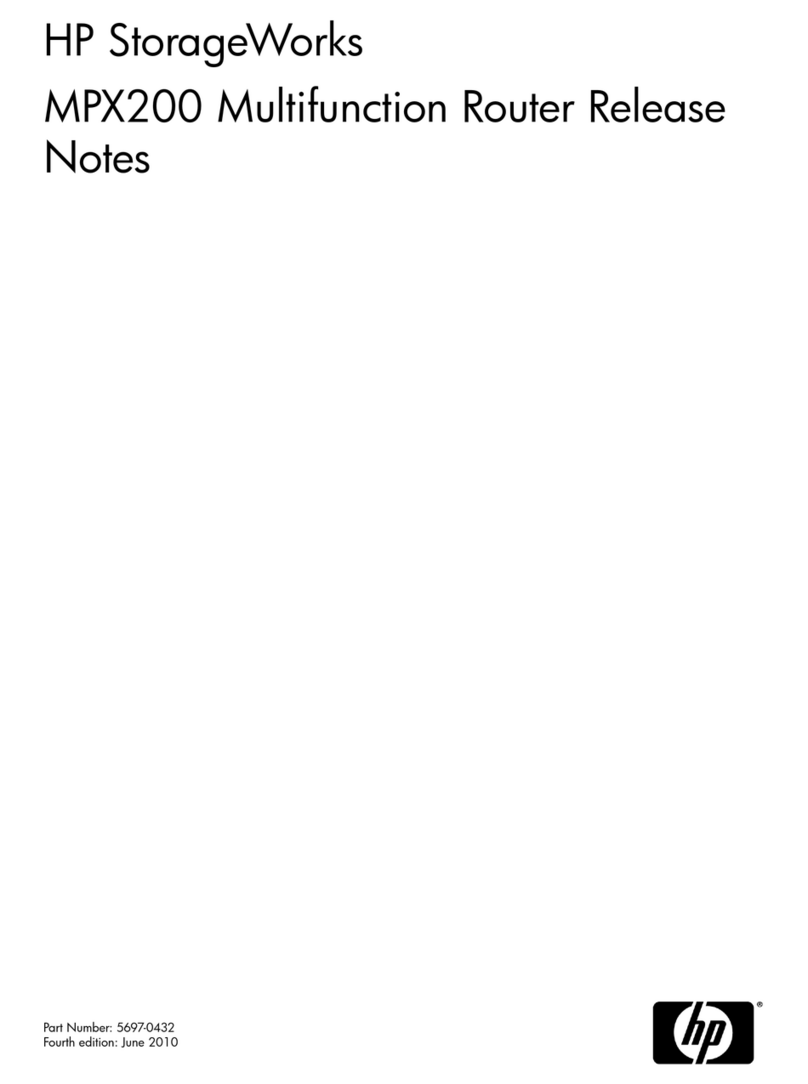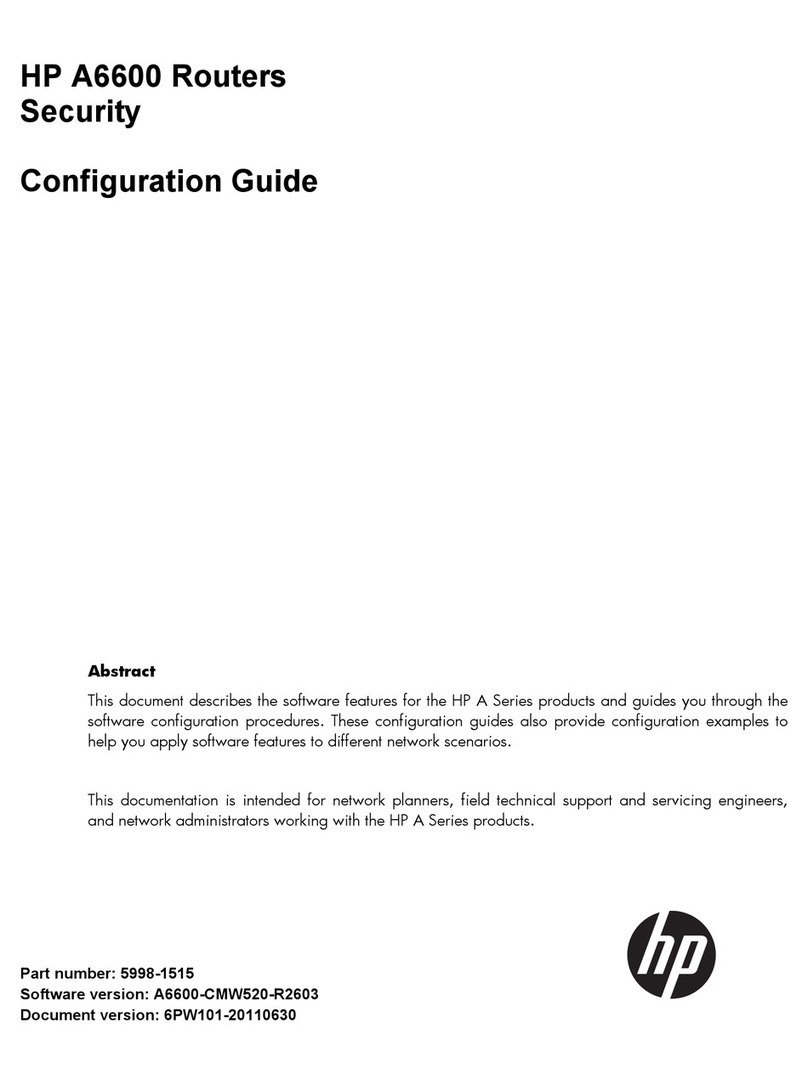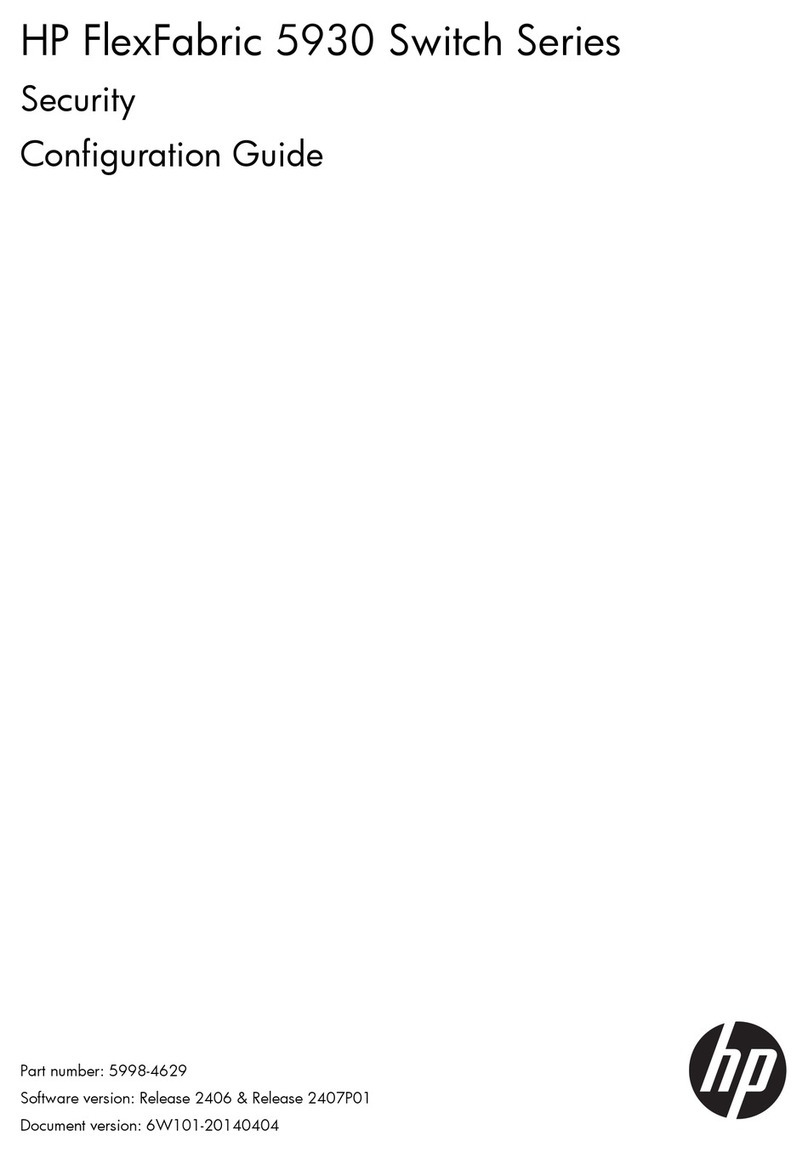HP StorageWorks
MPX200 Multifunction Router
FCIP Quick Start Instructions
The MPX200 Multifunction Router with an FCIP license
provides Fibre Channel (FC) Storage Area Network
(SAN) extension over an IP network. This product is
used in conjunction with the EVA and XP families of
storage systems and Continuous Access software to
provide long distance remote replication for disaster
tolerance. See Step 1 to verify your system
requirements.
© Copyright 2009, 2010 Hewlett-Packard Development Company,
L.P.
Fifth edition: August 2010
The information in this document is subject to change without notice.
Microsoft, Windows, Windows XP, and Windows NT are U.S.
registered trademarks of Microsoft Corporation.
www.hp.com
5697–0574
Suggested configurations
The configuration shown in Figure 1 is implemented using two MPX200
Multifunction Router chassis with a single blade in each and one or two
long-distance links. The configuration shown in Figure 2 is implemented
using two MPX200 Multifunction Router chassis with two blades each
and one or two long-distance links, providing a higher level of availability.
The configuration shown in Figure 3 is a fully redundant implementation
using two MPX200 Multifunction Router chassis with two blades each
and two independent long-distance links. Figure 4 shows a basic FCIP
configuration with a local single blade MPX200 chassis and a remote
IP Distance Gateway (mpx110).
For other supported configurations, including using the MPX200 with
FCIP and iSCSI simultaneously, see the HP StorageWorks MPX200
Multifunction Router User Guide available on the HP website
http://www.hp.com/go/mpx200
Figure 1 MPX200 basic FCIP configuration with one or two long-distance
links
.
Figure 2 MPX200 high-availability configuration with one or two
long-distance links
.
Figure 3 MPX200 high-availability configuration with fully-redundant
long-distance links
.
Figure 4 MPX200 basic FCIP configuration with remote IP Distance
Gateway (mpx110)
.
Step 1. Verify your system requirements
Verify that you have the following for both the local site and the remote
site (Figure 1):
•HP StorageWorks MPX200 Multifunction Router 1–GbE Base Chassis
(MPX200), Part Number AP771A
•Or HP StorageWorks MPX200 Multifunction Router 10–1 GbE
Base Chassis (MPX200), Part Number AP773A. Note that FCIP
is currently supported only on MPX200 1 GbE ports.
•HP Storage Works MPX200 Half Chassis FCIP License, Part
Number: TA766A
•Continuous Access EVA or XP Continuous Access software
•EVA3000/4x00/5000/6x00/8x00 or
XP24000/20000/12000/10000 or storage systems
•FC fabrics consisting of B-series or C-series switches
•Cat 5e network cable, three per site (mgmt, (2) FCIP))
•Optical small form-factor pluggable (SFP) transceiver and FC cable,
two per site
•MPX200 serial console cable adapter, Cat 5e network cable
Additional equipment for the local site and remote site (Figure 2 and
Figure 3) is as follows:
•HP StorageWorks MPX200 Multifunction Router 1–GbE Upgrade
Blade (MPX200 blade for redundancy), Part Number: AP772A
•Or HP StorageWorks MPX200 Multifunction Router 10–1 GbE
Upgrade Blade, Part Number: AP774A. Note that FCIP is currently
supported only on MPX200 1 GbE ports.
•HP Storage Works MPX200 Full Chassis FCIP License, Part Num-
ber: TA767A
NOTE:
For the latest information about operating system and multipath
software support, see SPOCK at the website http://
www.hp.com/storage/spock. You must sign up for an HP
Passport to enable access.
Step 2. Pre-installation checklist
Before you begin the configuration process, contact your system
administrator for the following information for both sites:
•IP address, subnet mask and gateway for the MPX200 management
port (if not using DHCP)
•IP address, subnet mask and gateway for the first available GE port
•IP address of the remote MPX200 that connects to the first available
GE port
•IP address, subnet mask and gateway for the second available GE
port
•IP address of the remote MPX200 that connects to the second available
GE port
•FCIP Link Parameters; Guaranteed Bandwidth, Round-Trip-Time,
Quality Of Service, VLAN/Priority (for more information, see the HP
StorageWorks MPX200 Multifunction Router User Guide).
Step 3. Rack-mount the MPX200
See the HP StorageWorks MPX200 Multifunction Router User Guide for
detailed rack mount procedures.
Step 4. Install the SFPs
Use the following steps to install the SFPs:
NOTE:
An SFP transceiver is required for each FC port that connects to
an FC switch.
1. Align the SFP transceiver so that the key is oriented correctly to the
port. Transceivers are keyed so that they can be inserted only one
way.
2. Insert the transceiver into the port.
3. Press gently until the transceiver snaps into place.
Step 5. Set the MPX200 management
port parameters
Use the following steps to set initial MPX200 configuration parameters
or, if already configured, go to step 6
NOTE:
If you are using Telnet to configure the MPX200 for the first time,
your workstation IP address must be "10.0.0.x," where xis a
number other than 1 and the subnet mask is 255.0.0.0.
1. Connect the MPX200 management port or serial console port to a
workstation to set the initial MPX200 configuration parameters. You
can connect the MPX200 management port to an IP switch, a hub,
or directly to the workstation using an Ethernet crossover cable. If
you are using the MPX200 serial port, the settings are 115,200
baud, 8 bit, 1 stop bit, no parity, and no flow control.
2. Attach both AC power cords to the power cooling modules (PCM)
located at the front of the MPX200, and a power distribution unit
or AC power outlet. Verify that the MPX200 system power LED is lit.
The MPX200 runs a self-test and enters operating mode.