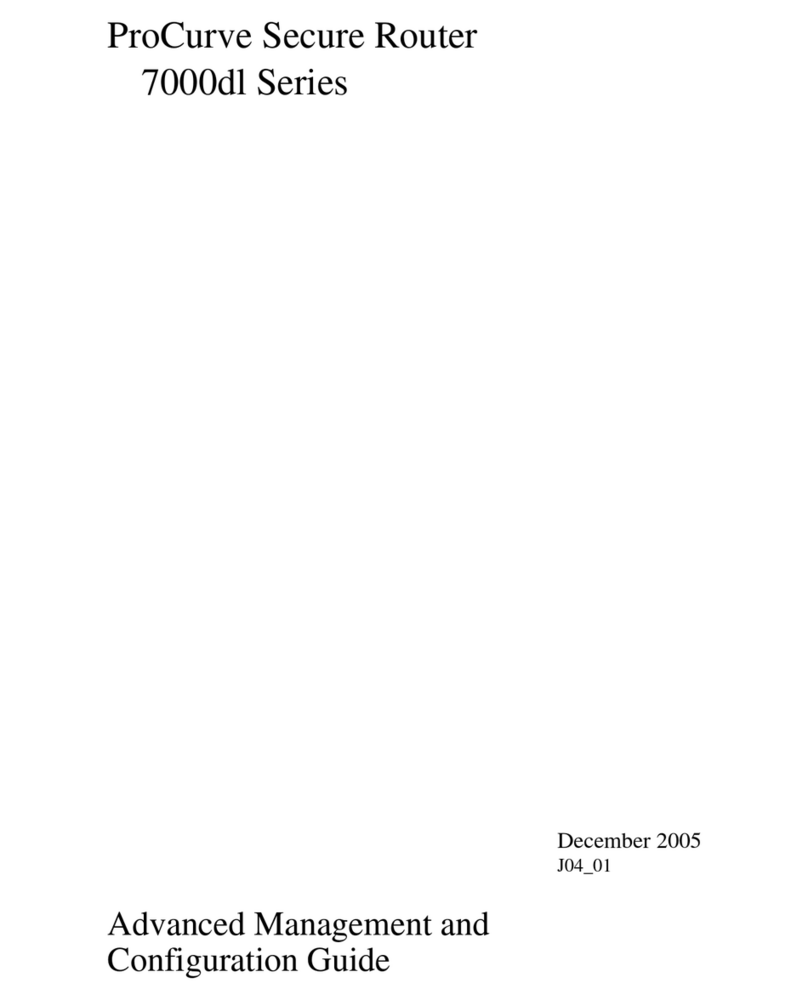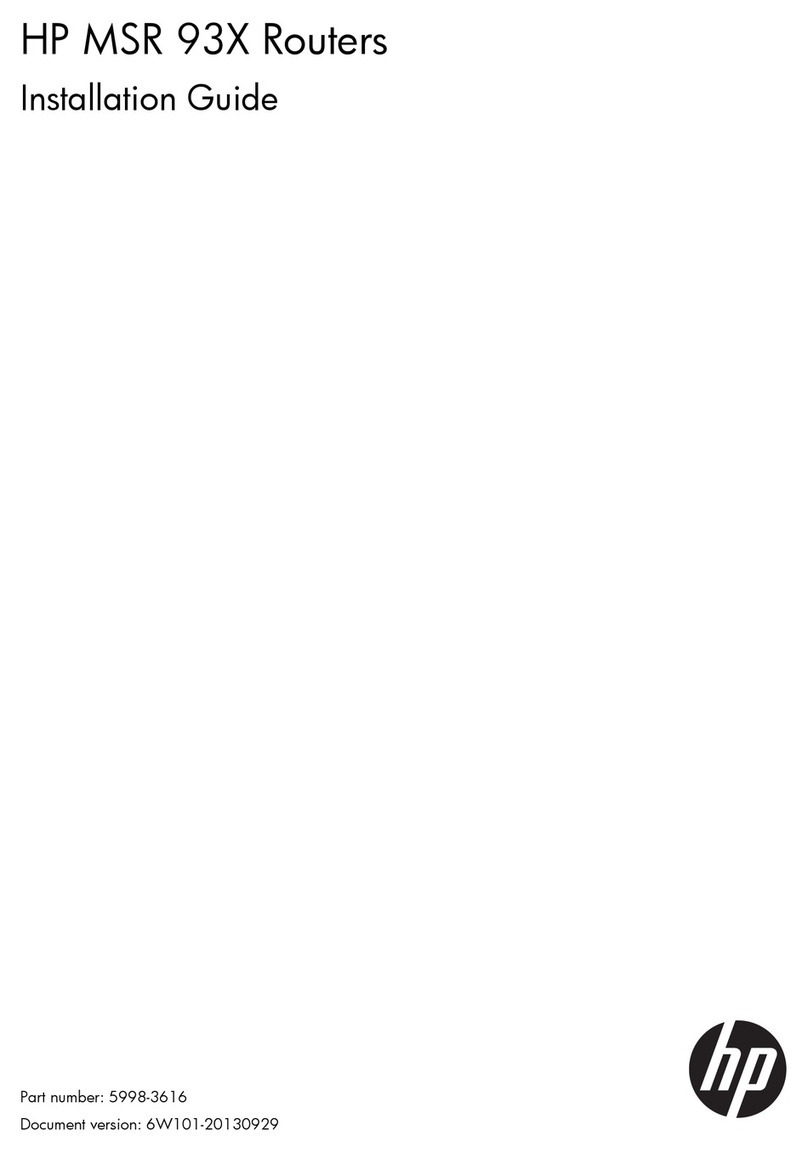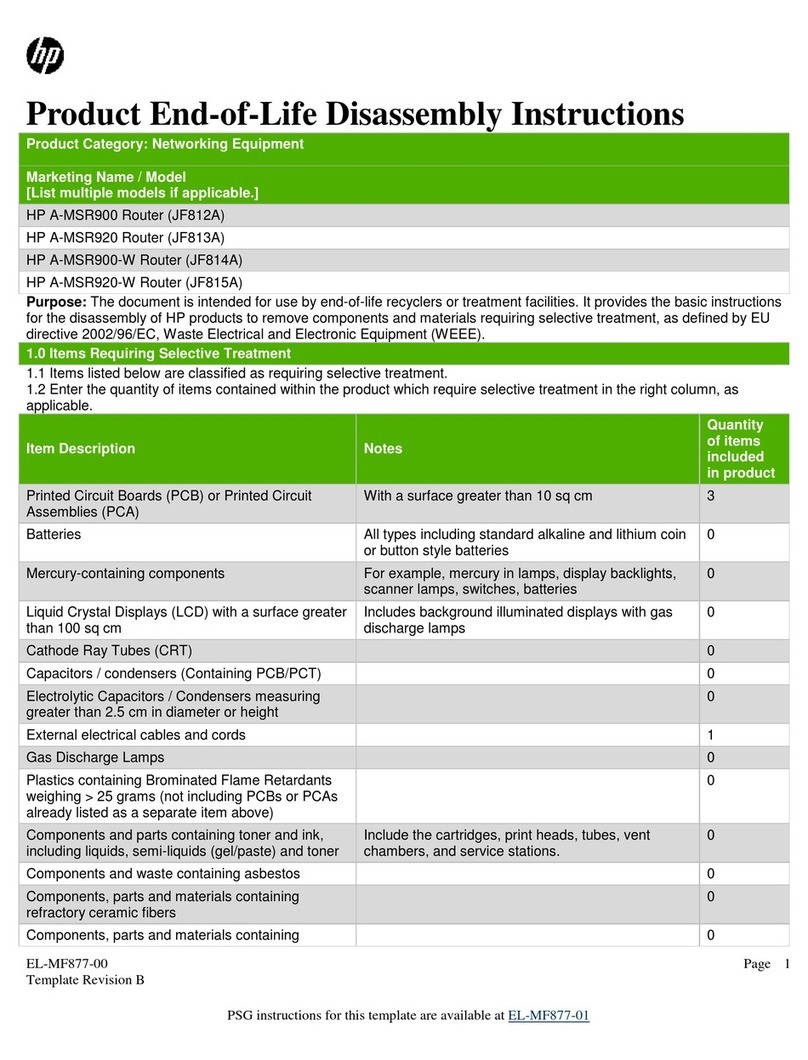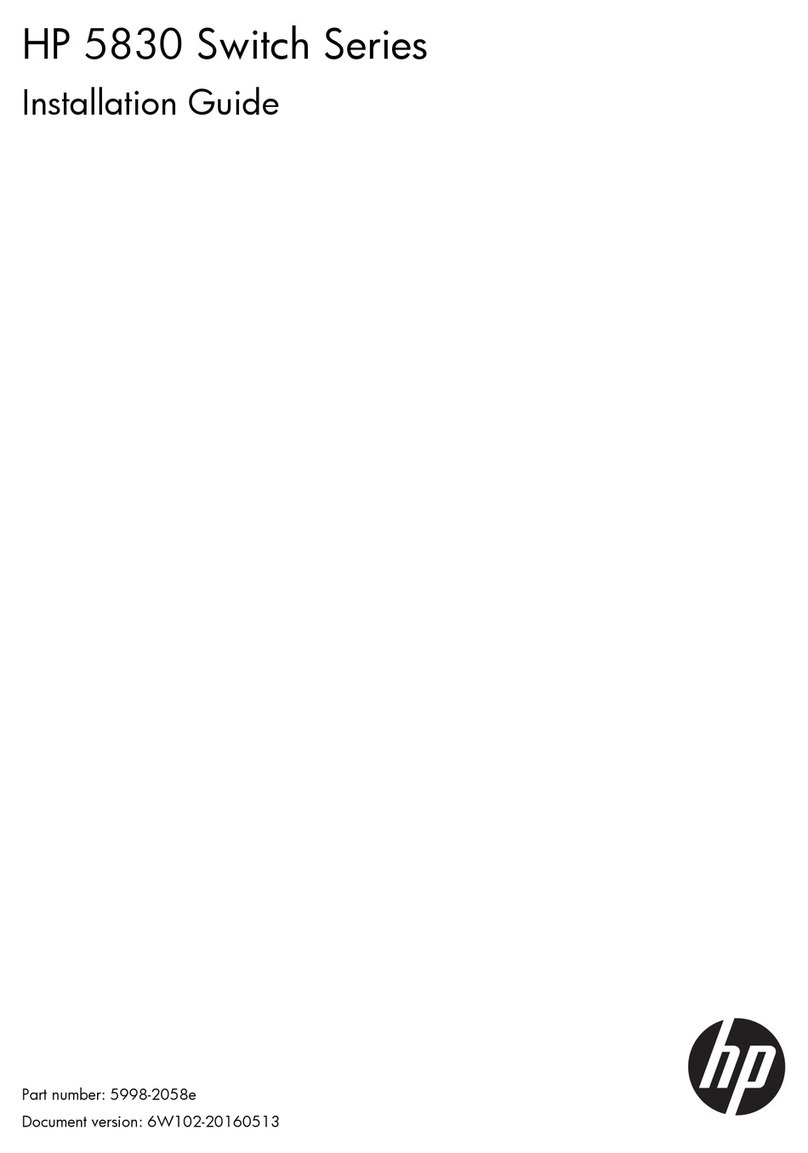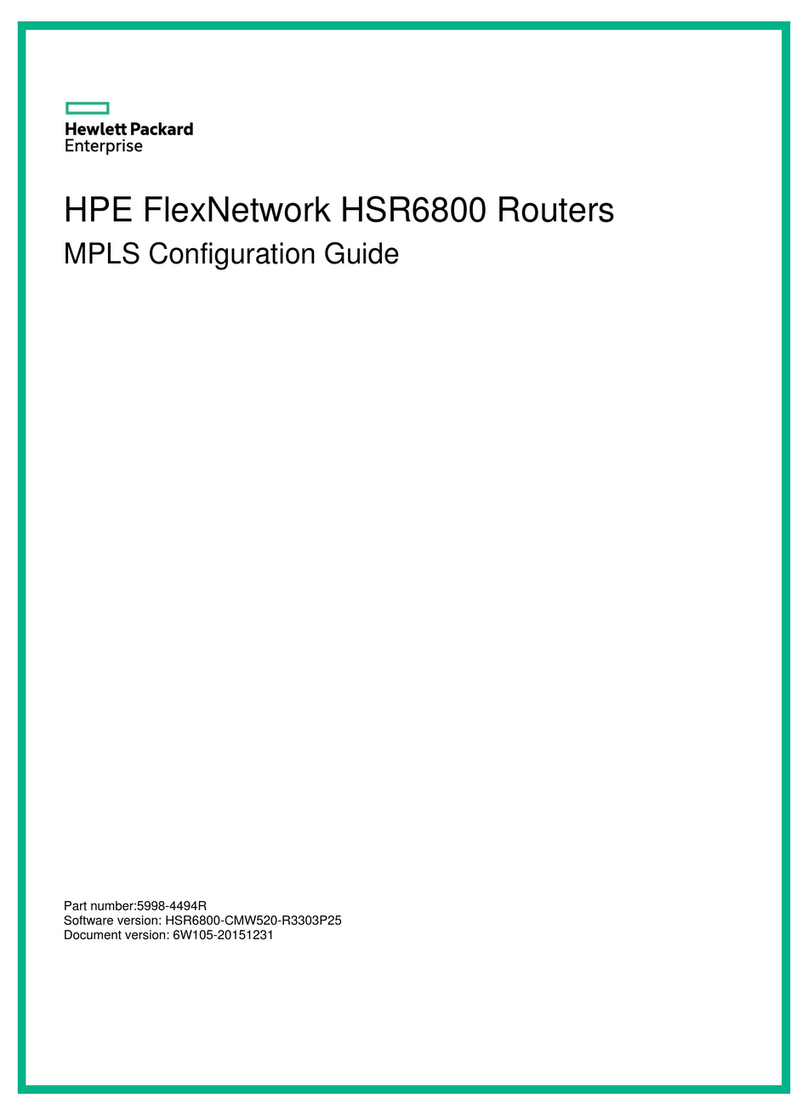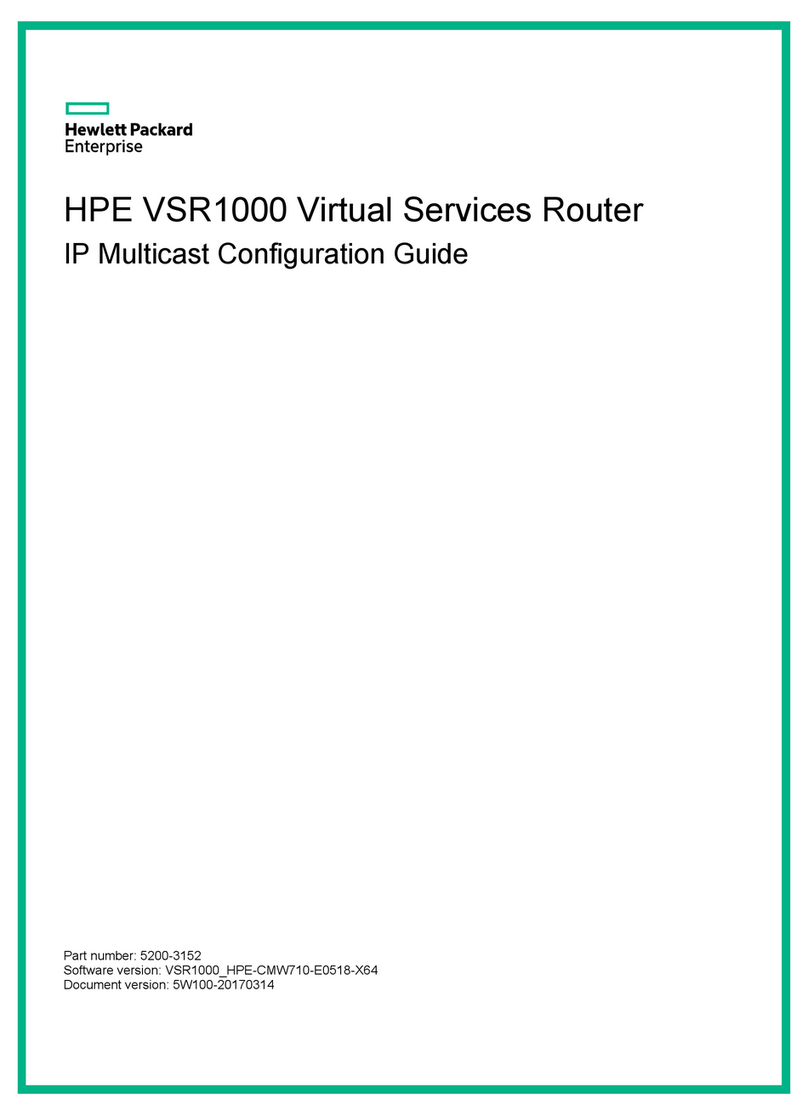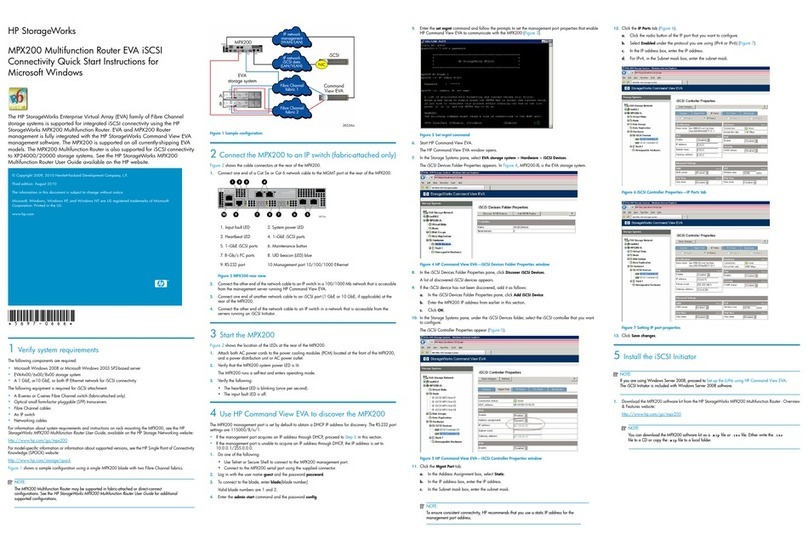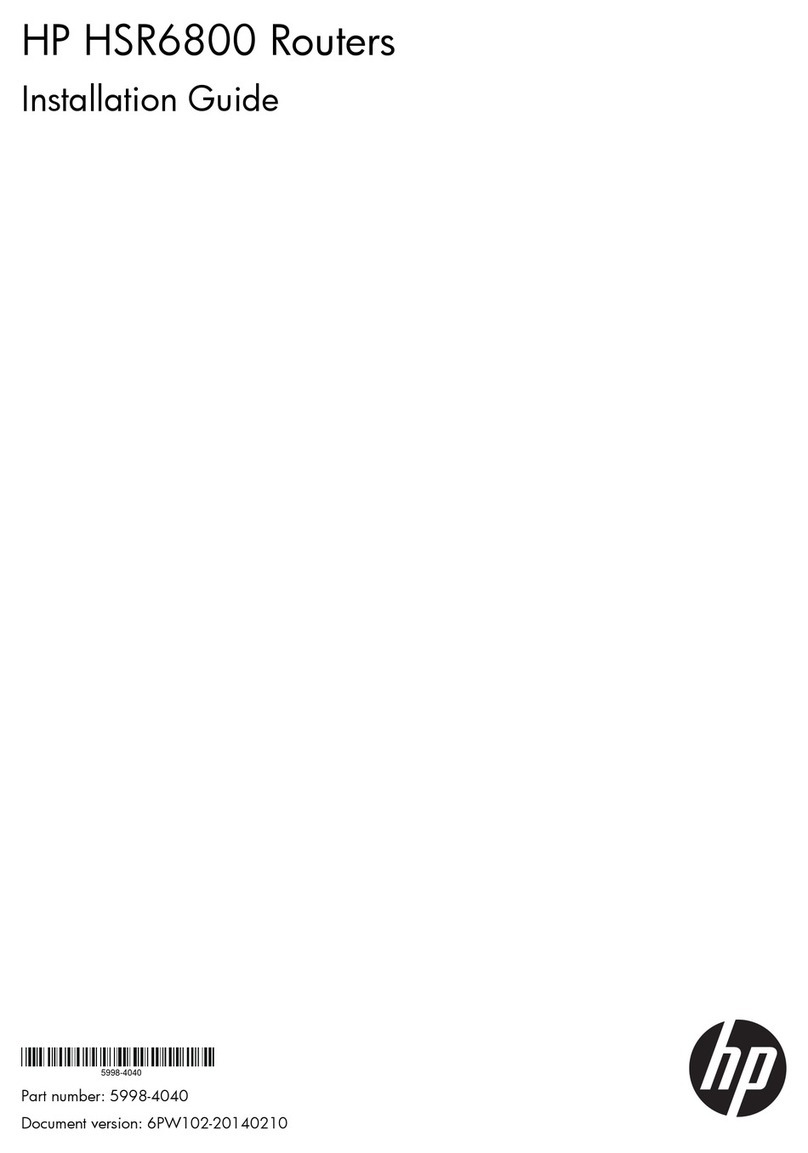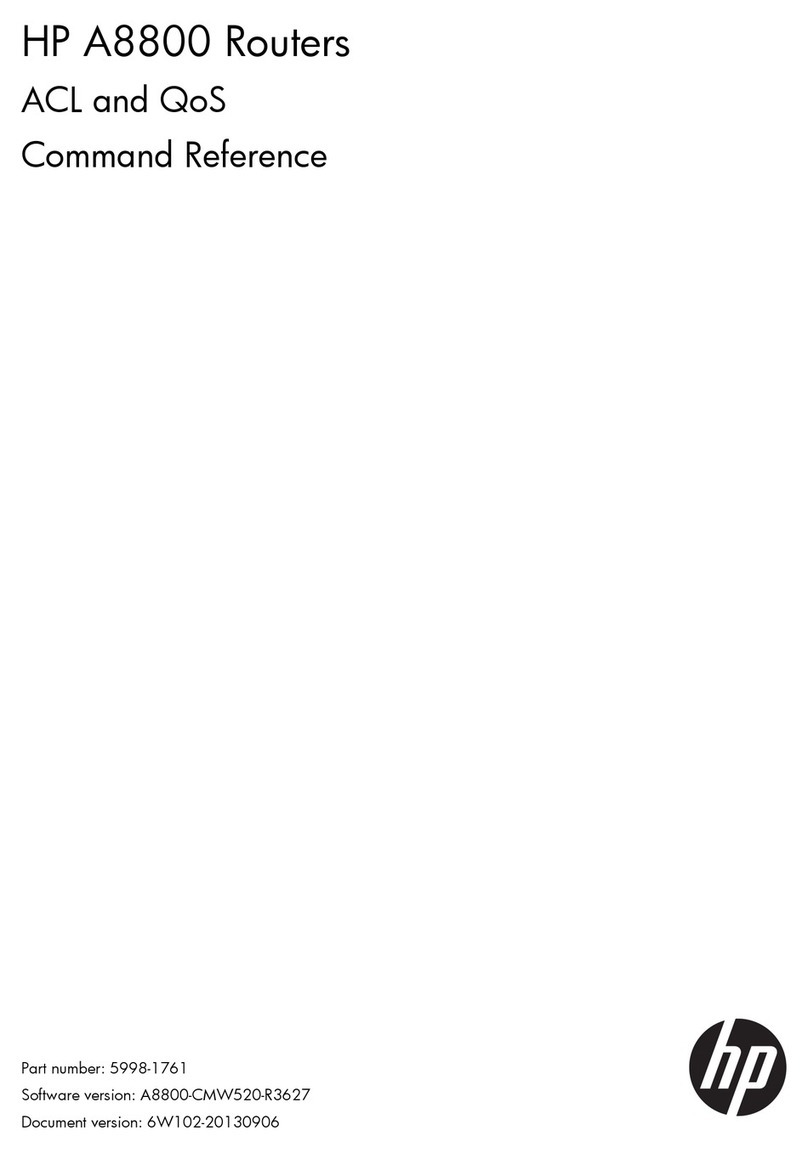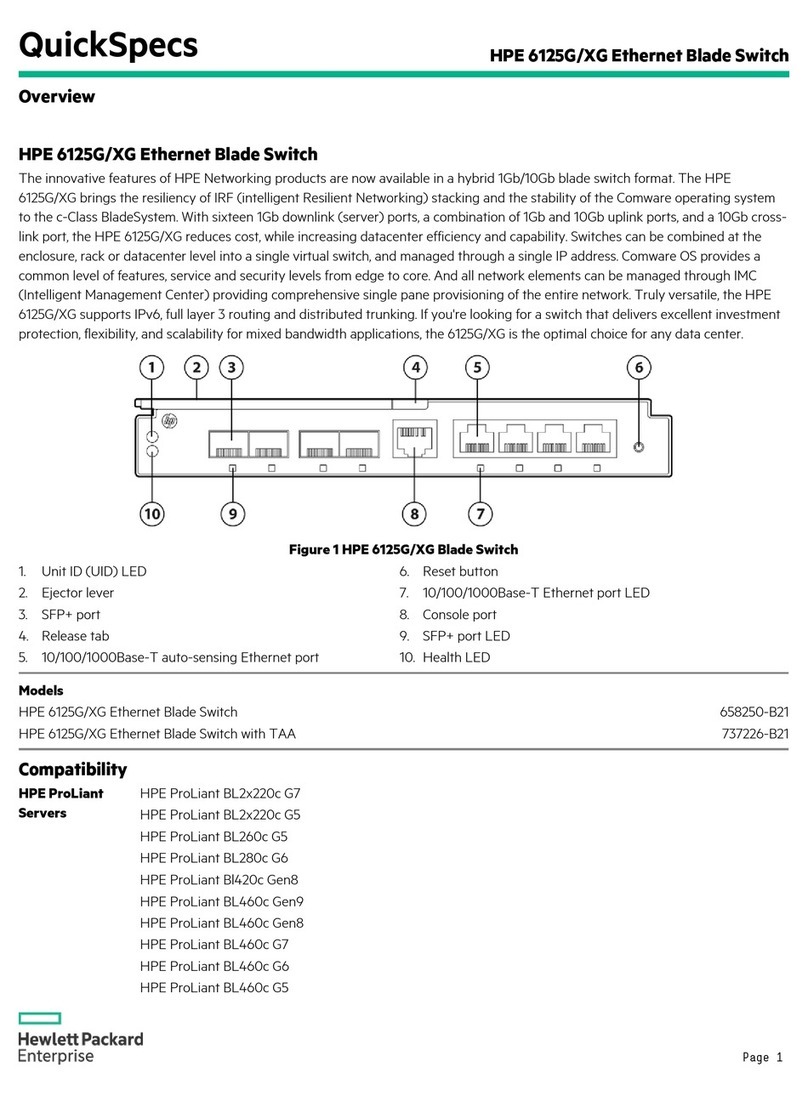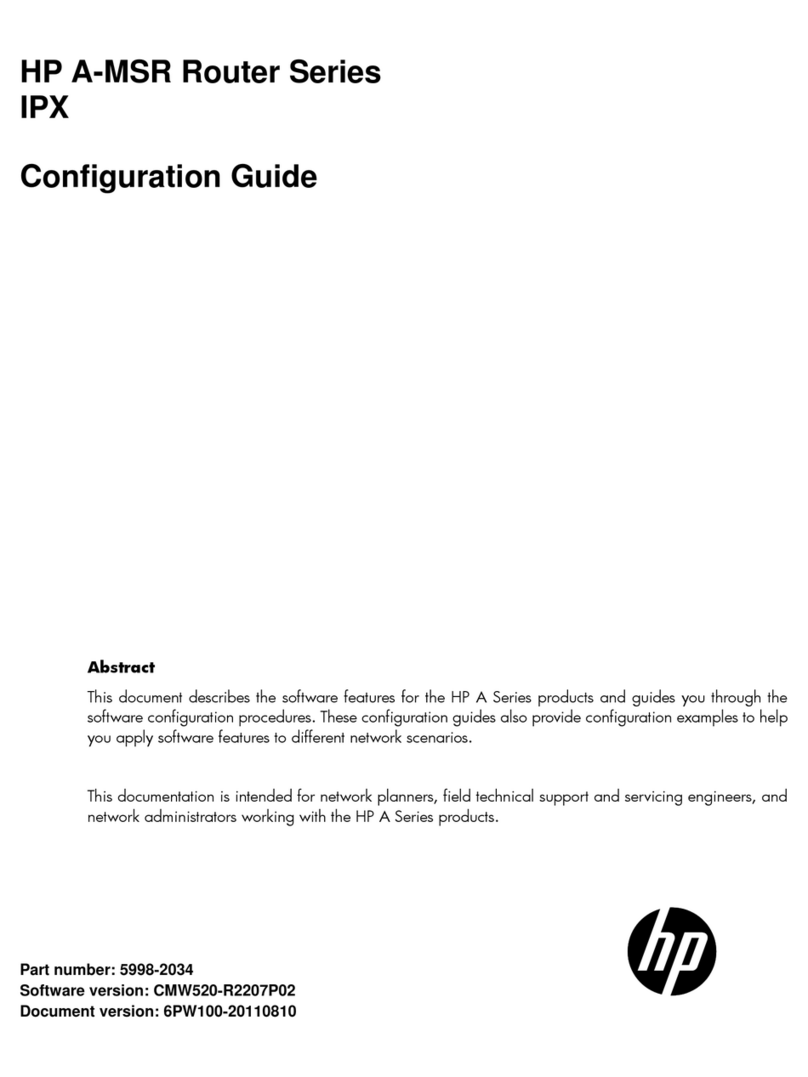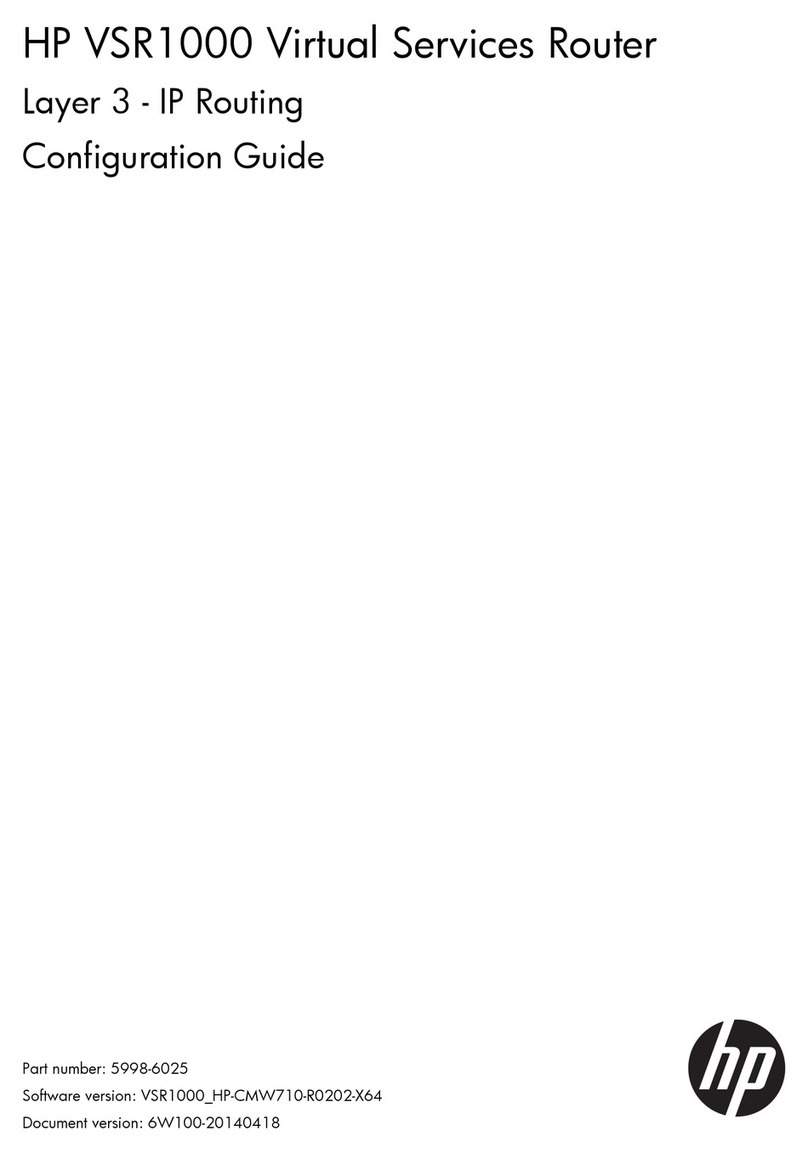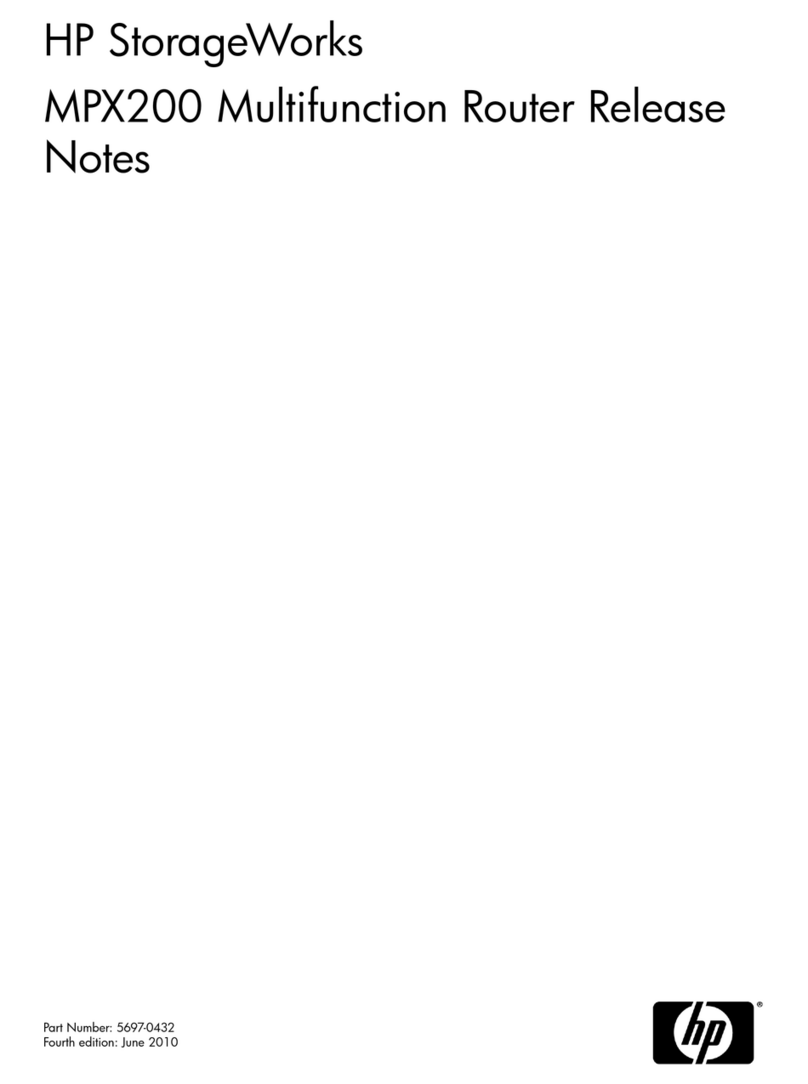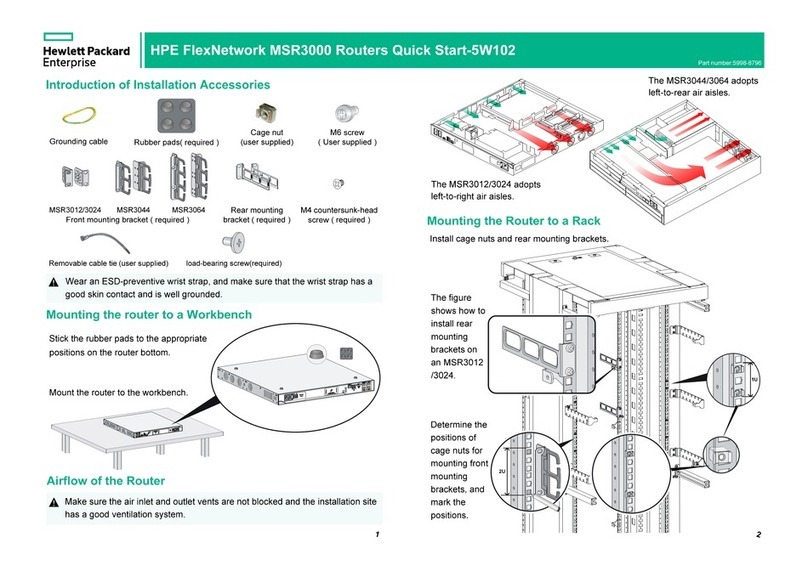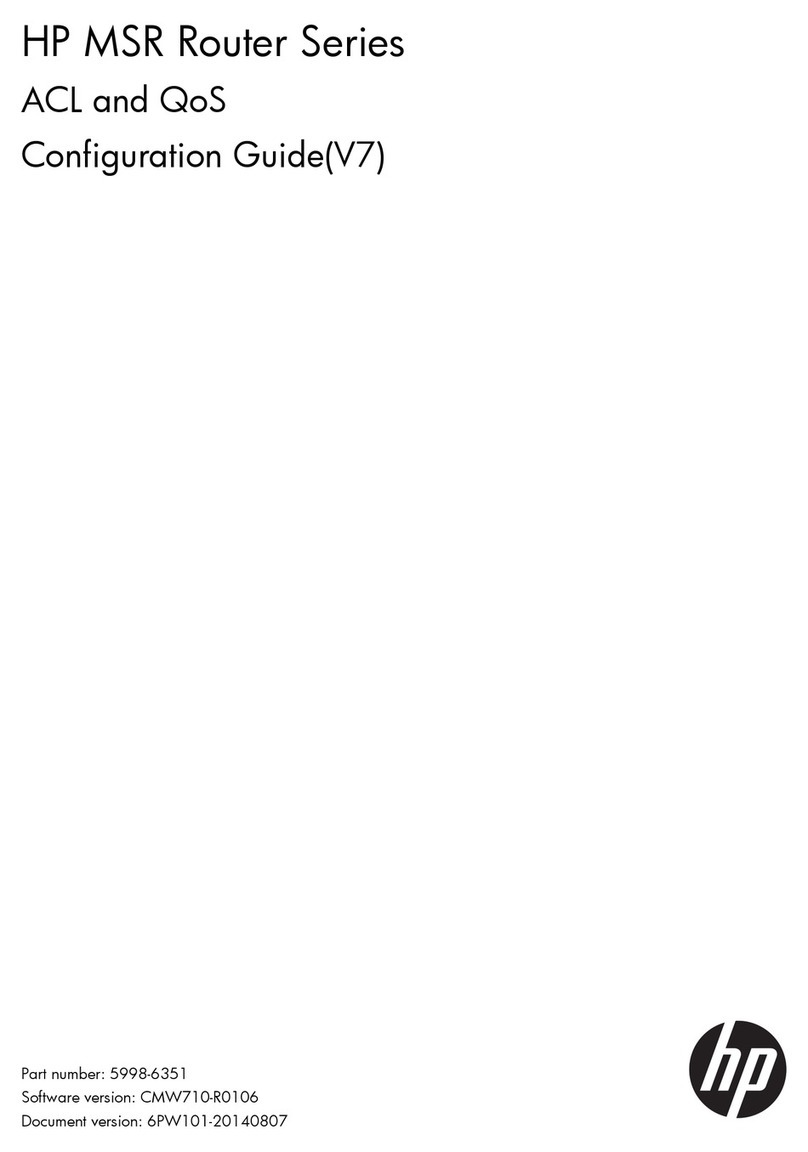ii
Troubleshooting IRF························································································································································17
IRF fabric setup failure··················································································································································· 17
Symptom································································································································································· 17
Solution··································································································································································· 17
Cross-chassis traffic forwarding failure························································································································ 18
Symptom································································································································································· 18
Solution··································································································································································· 18
Cross-chassis packet loss problem ······························································································································· 19
Symptom································································································································································· 19
Solution··································································································································································· 19
IRF split ············································································································································································ 19
Symptom································································································································································· 19
Solution··································································································································································· 19
Related commands························································································································································· 20
Troubleshooting cards ···················································································································································22
MPU startup failure ························································································································································ 22
Symptom································································································································································· 22
Solution··································································································································································· 22
LPU startup failure ·························································································································································· 26
Symptom································································································································································· 26
Solution··································································································································································· 26
Related commands························································································································································· 28
Troubleshooting transceiver modules···························································································································29
Interface remains down················································································································································· 29
Symptom································································································································································· 29
Solution··································································································································································· 29
Transceiver module type not recognized····················································································································· 29
Symptom································································································································································· 29
Solution··································································································································································· 29
Interface or transceiver module alarm ························································································································· 30
Symptom································································································································································· 30
Solution··································································································································································· 30
Related commands························································································································································· 30
Troubleshooting ports ····················································································································································31
Failure to ping the directly connected device ············································································································· 31
Symptom································································································································································· 31
Solution··································································································································································· 31
Failure to forward packets ············································································································································ 32
Symptom································································································································································· 32
Solution··································································································································································· 32
Packet dropping ····························································································································································· 32
Symptom································································································································································· 32
Solution··································································································································································· 32
Related commands························································································································································· 33
Troubleshooting active/standby MPU switchover ······································································································34
Exceptional standby MPU reboot································································································································· 34
Symptom································································································································································· 34
Solution··································································································································································· 34
Exceptional active/standby MPU switchover·············································································································· 35
Symptom································································································································································· 35
Solution··································································································································································· 35
Related commands························································································································································· 35