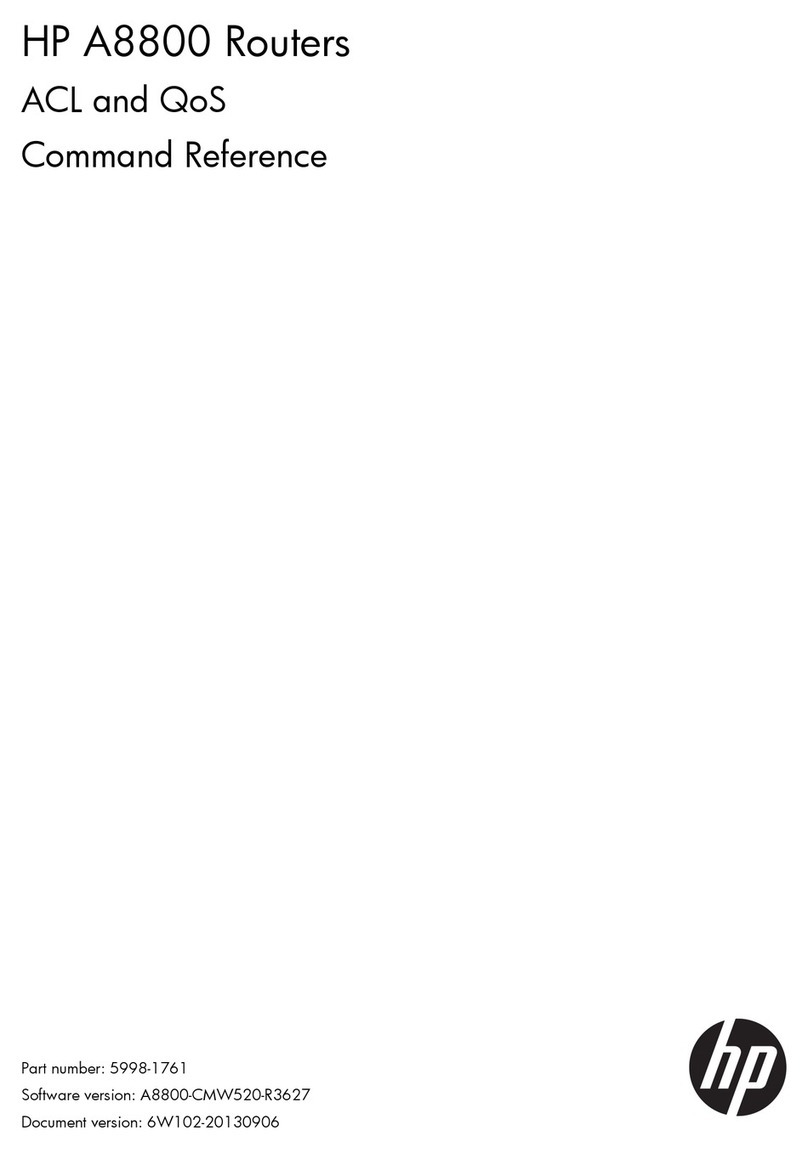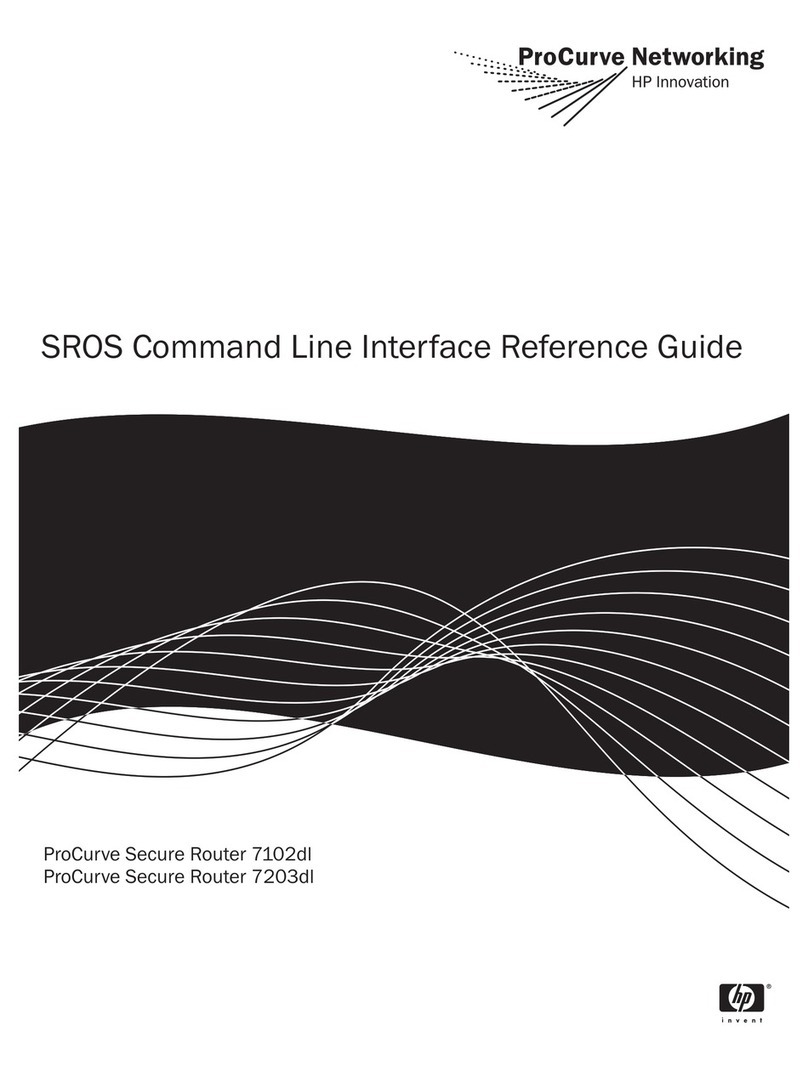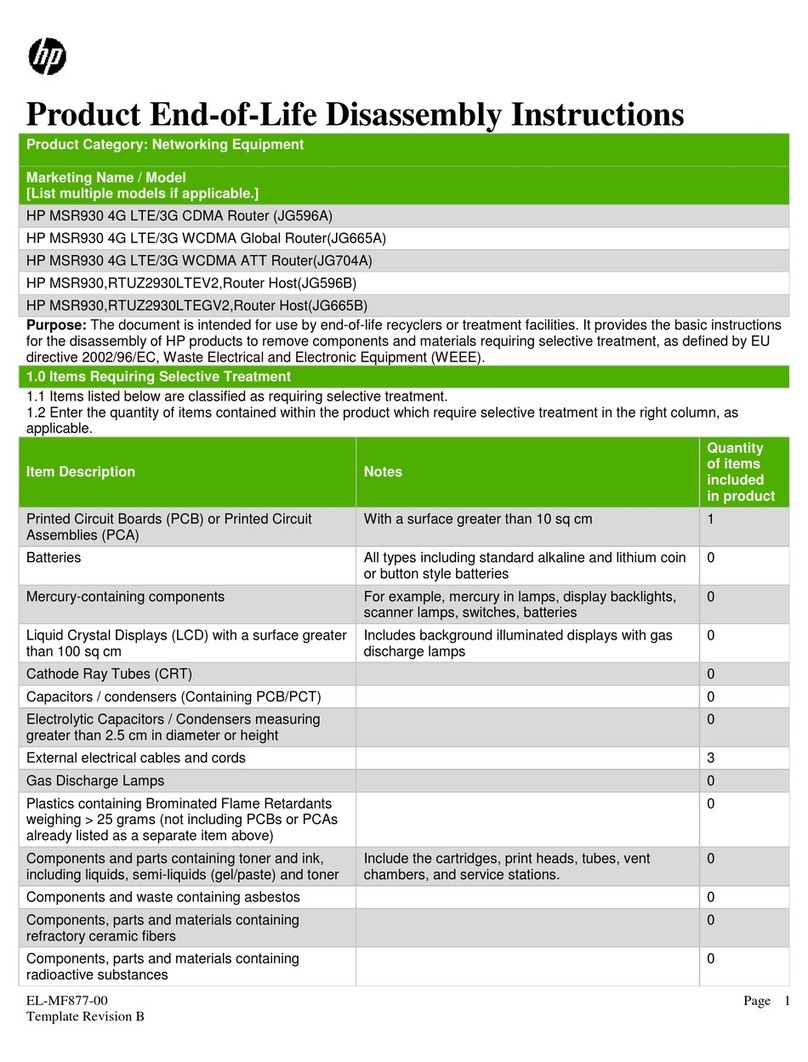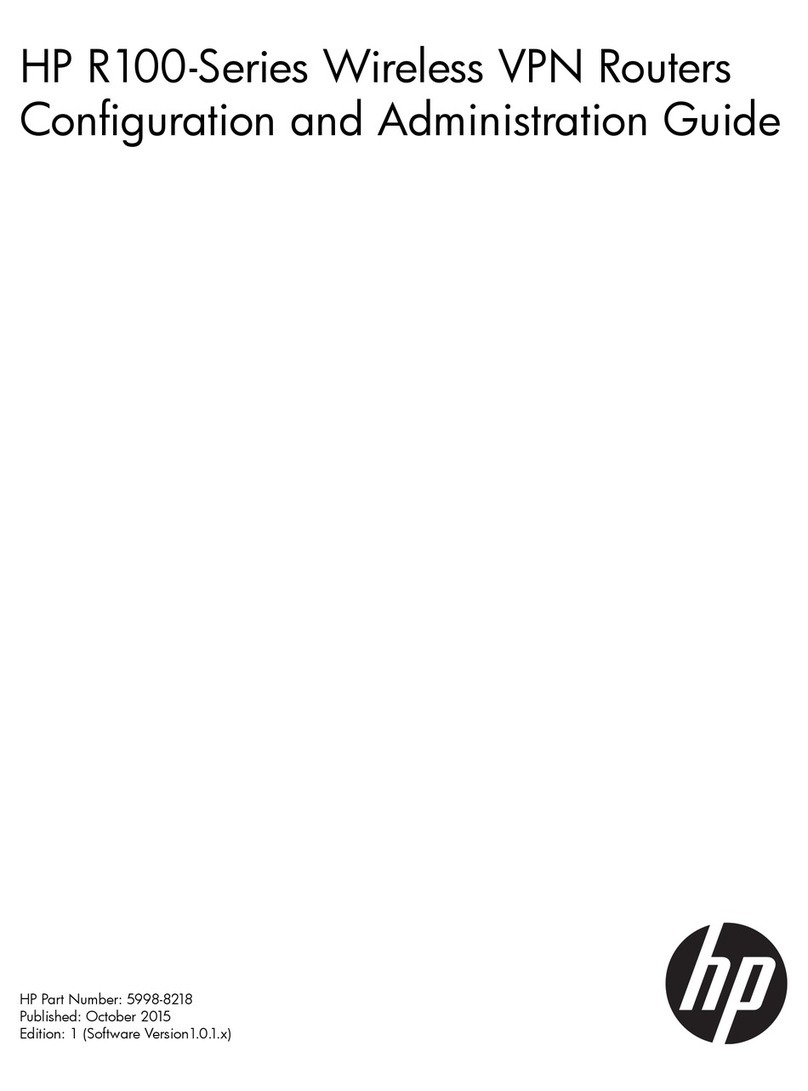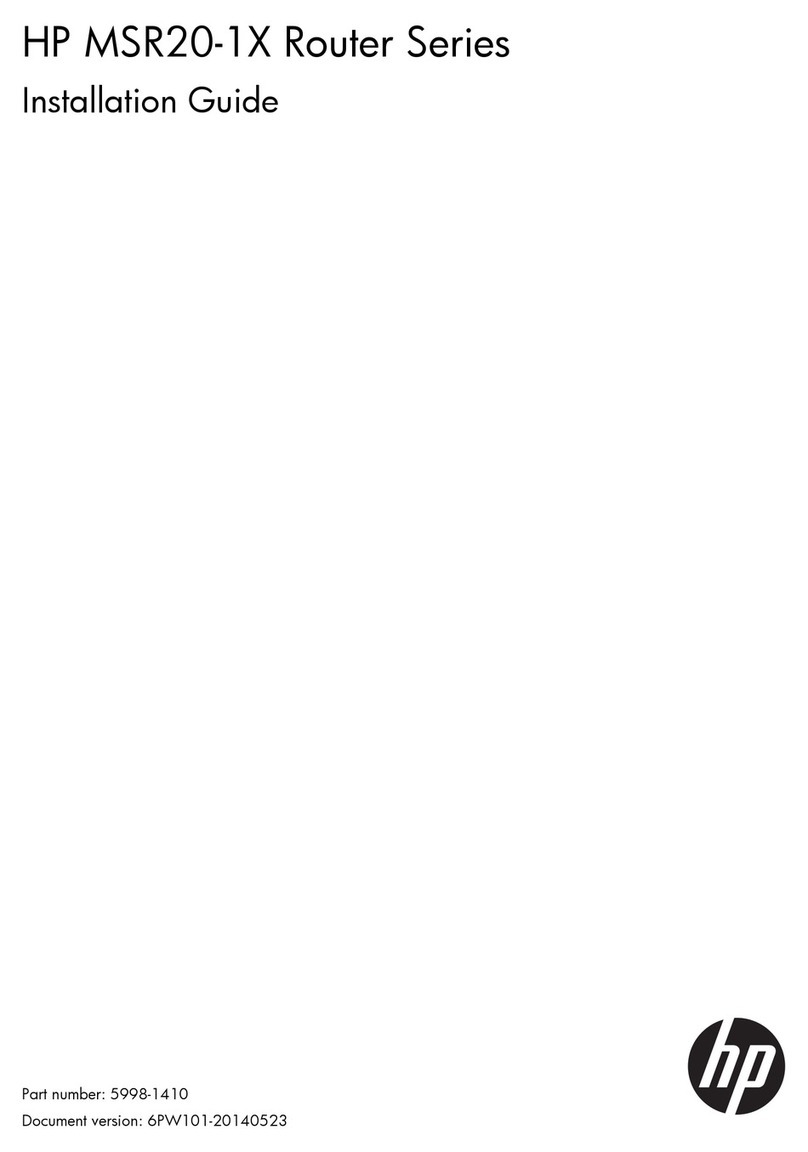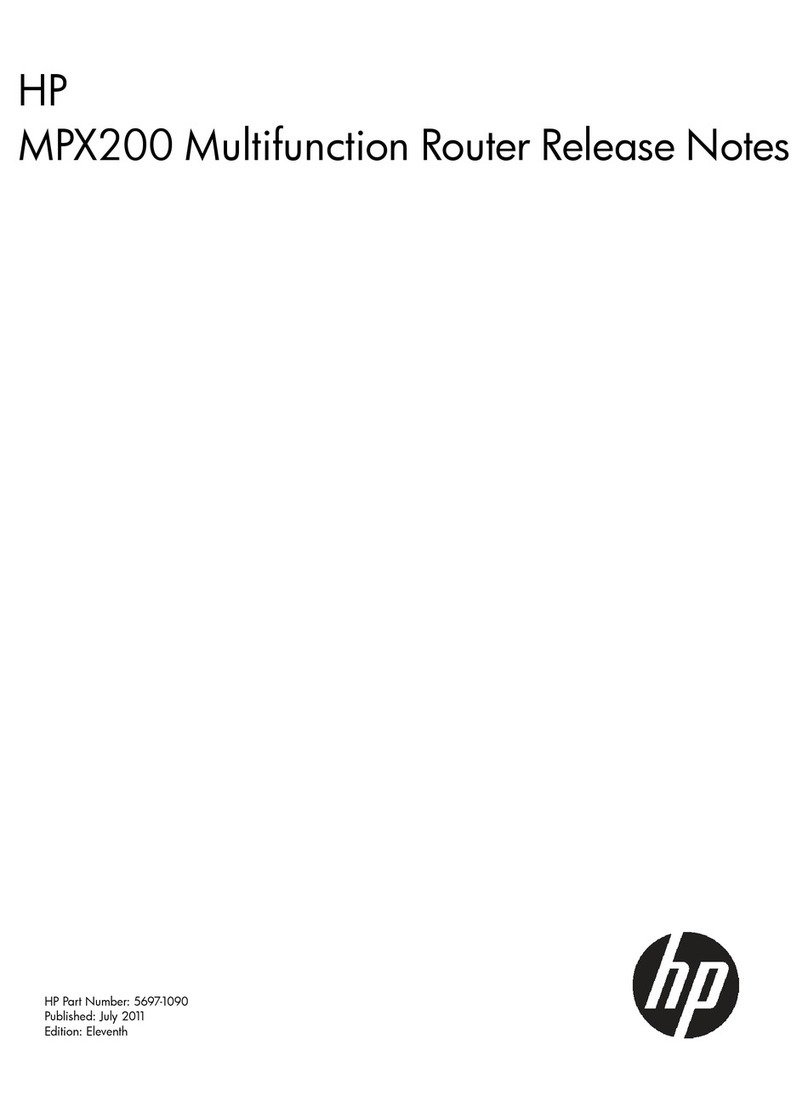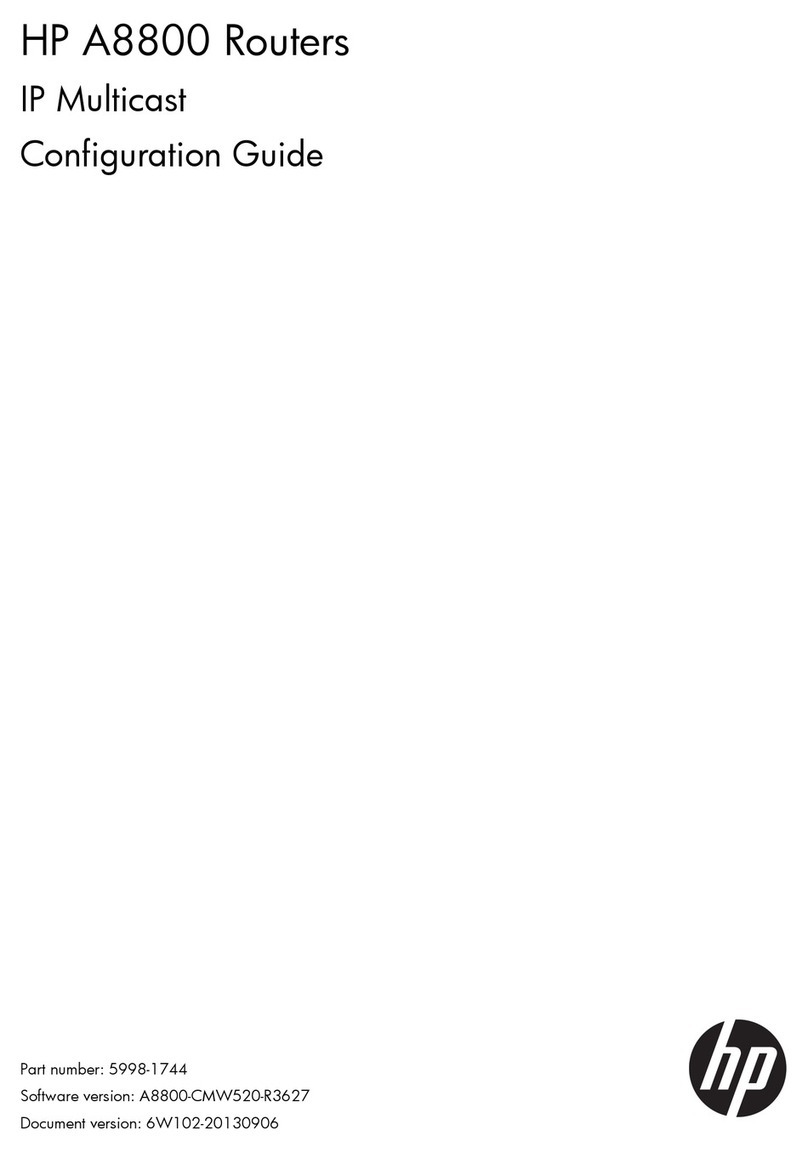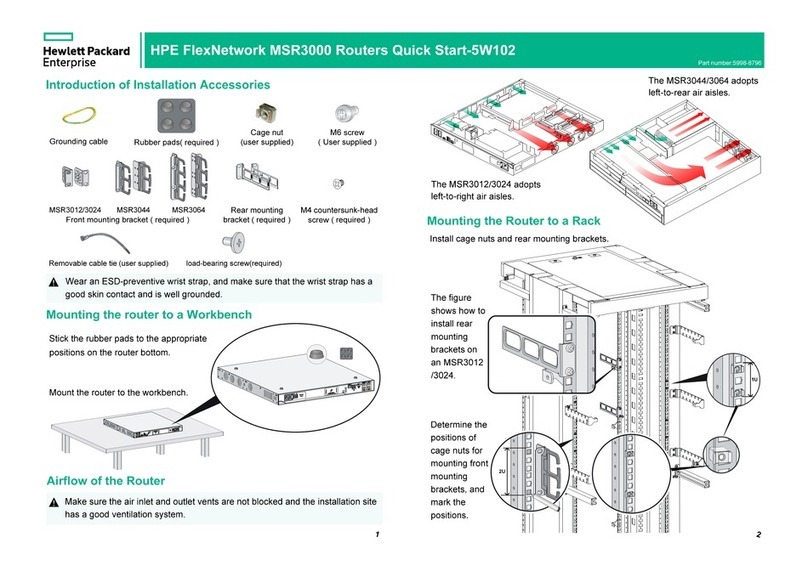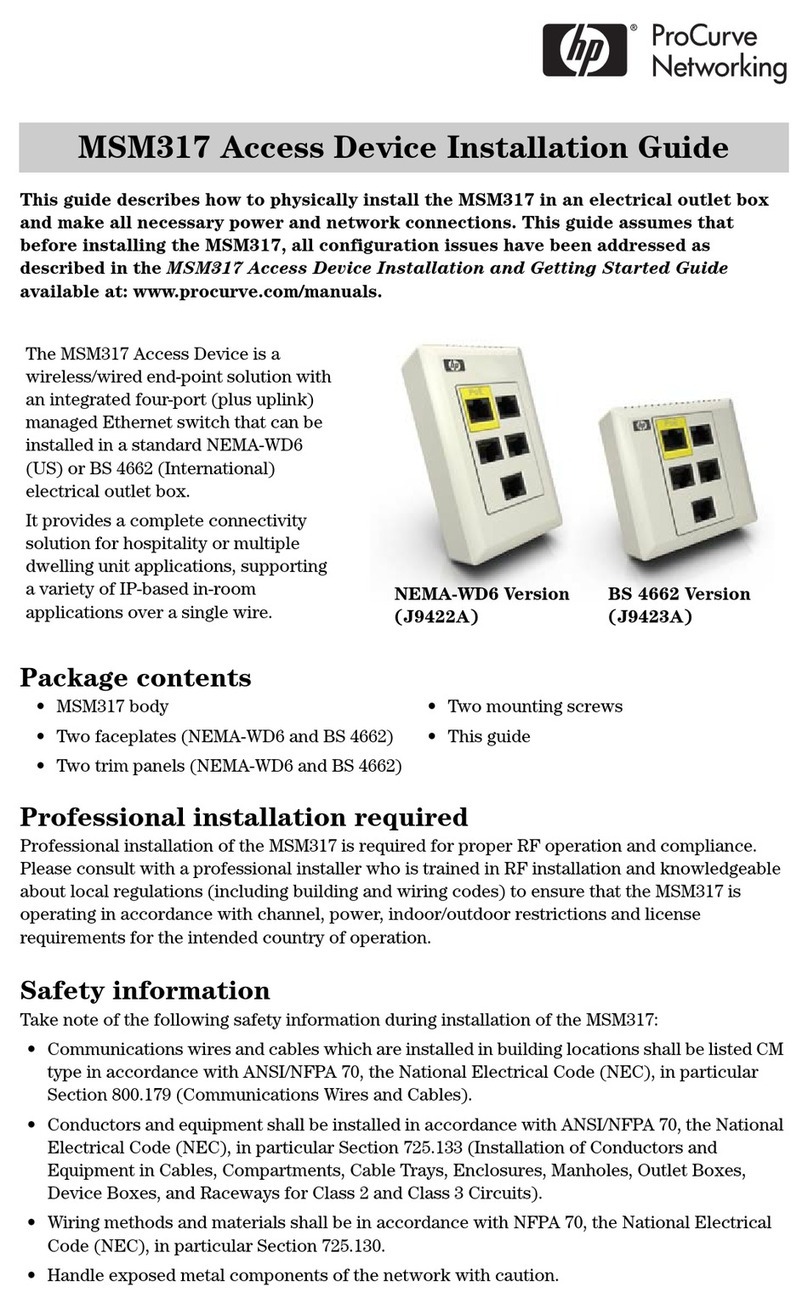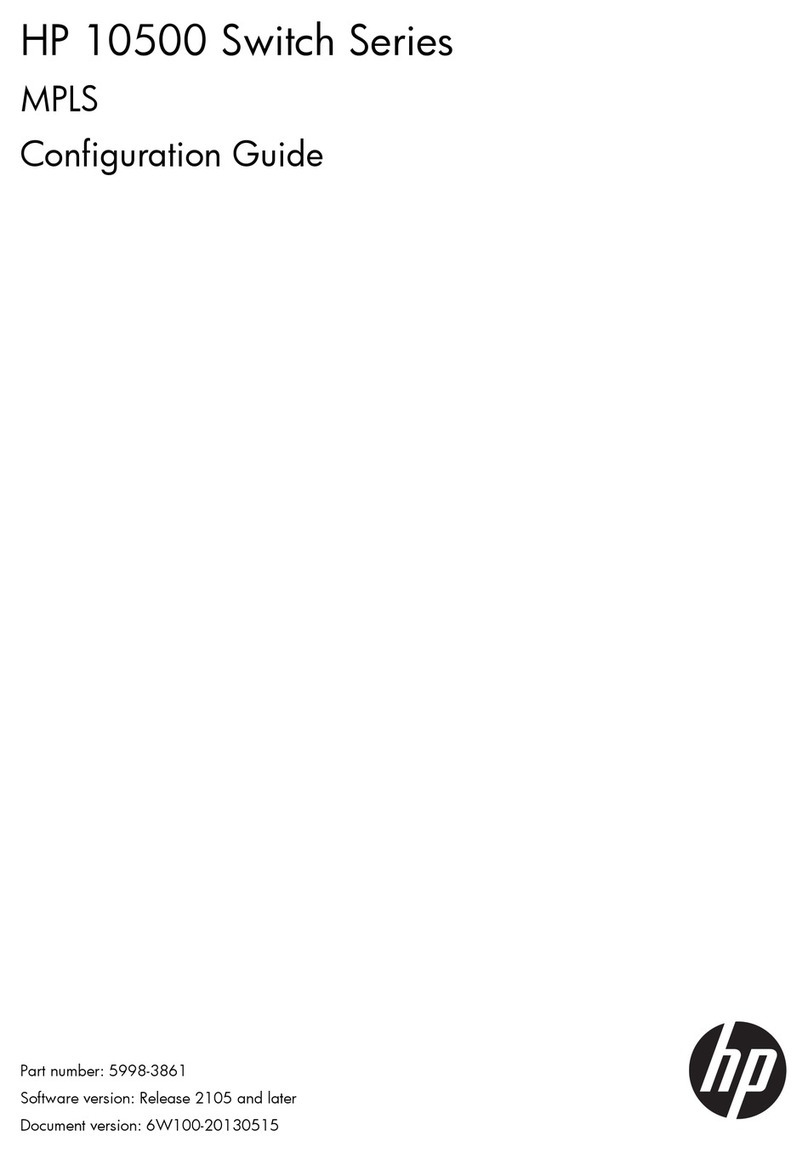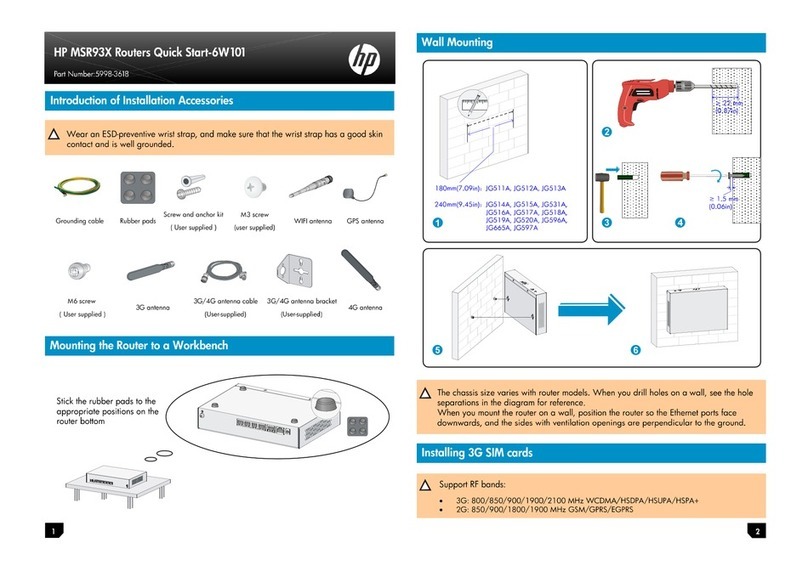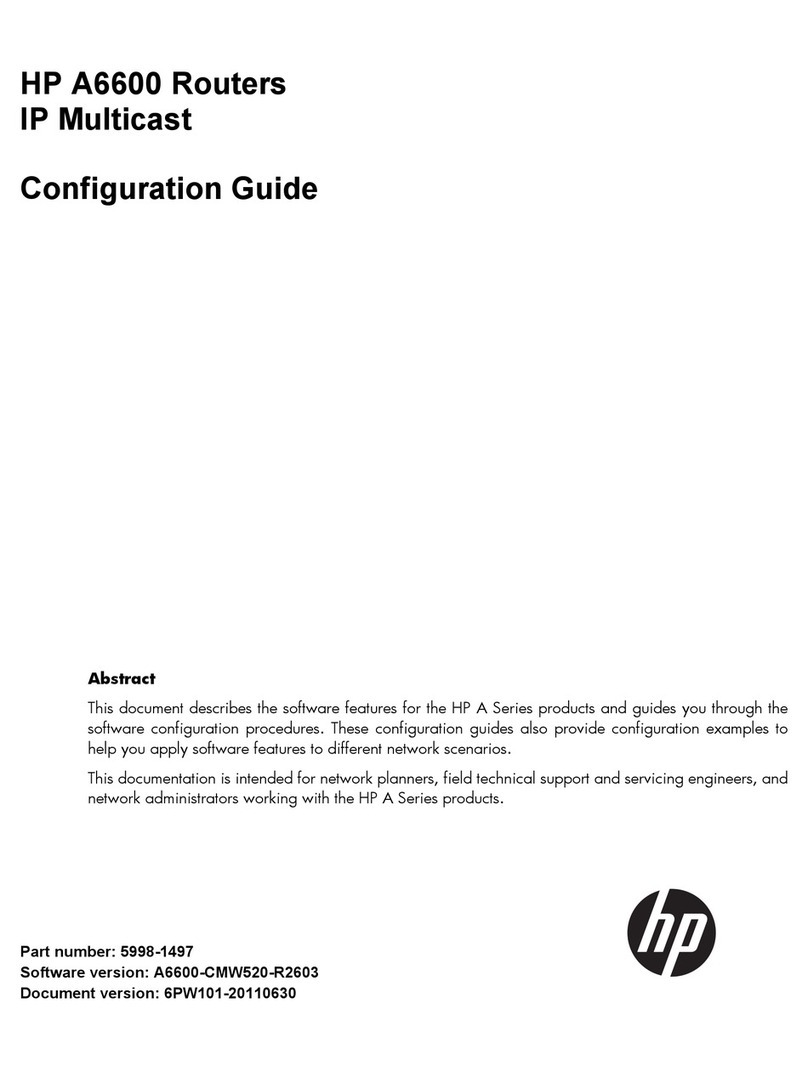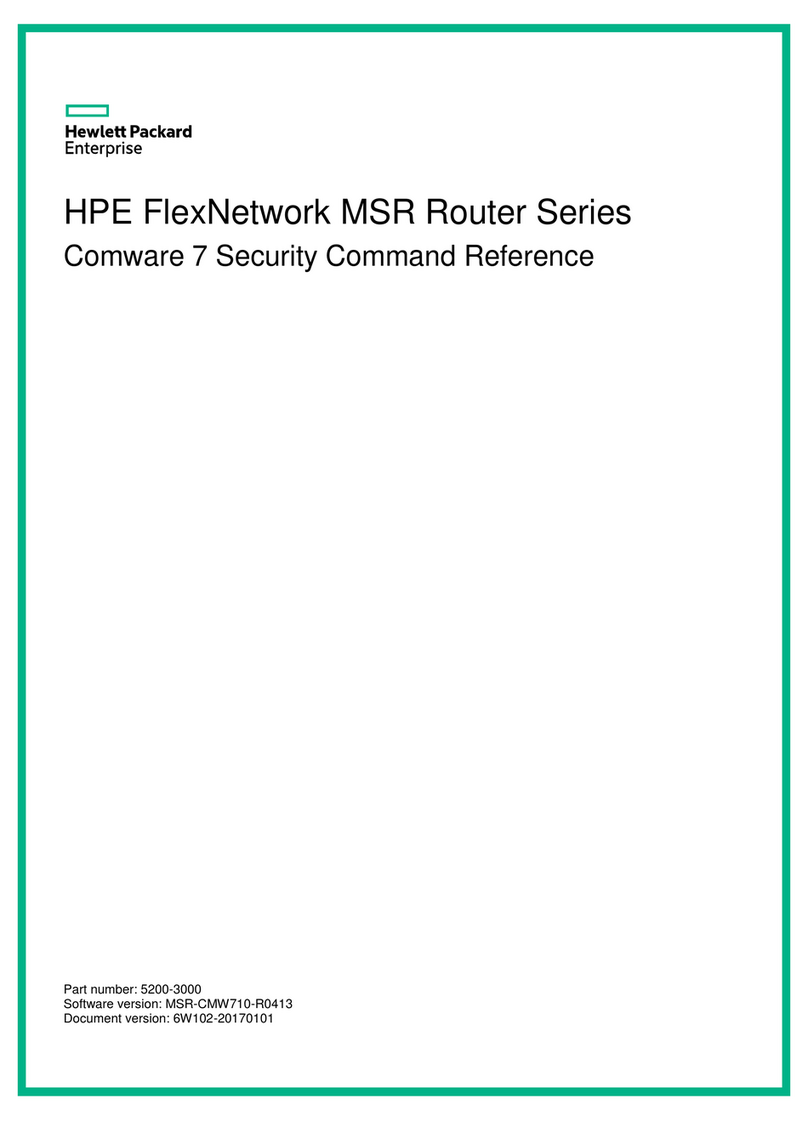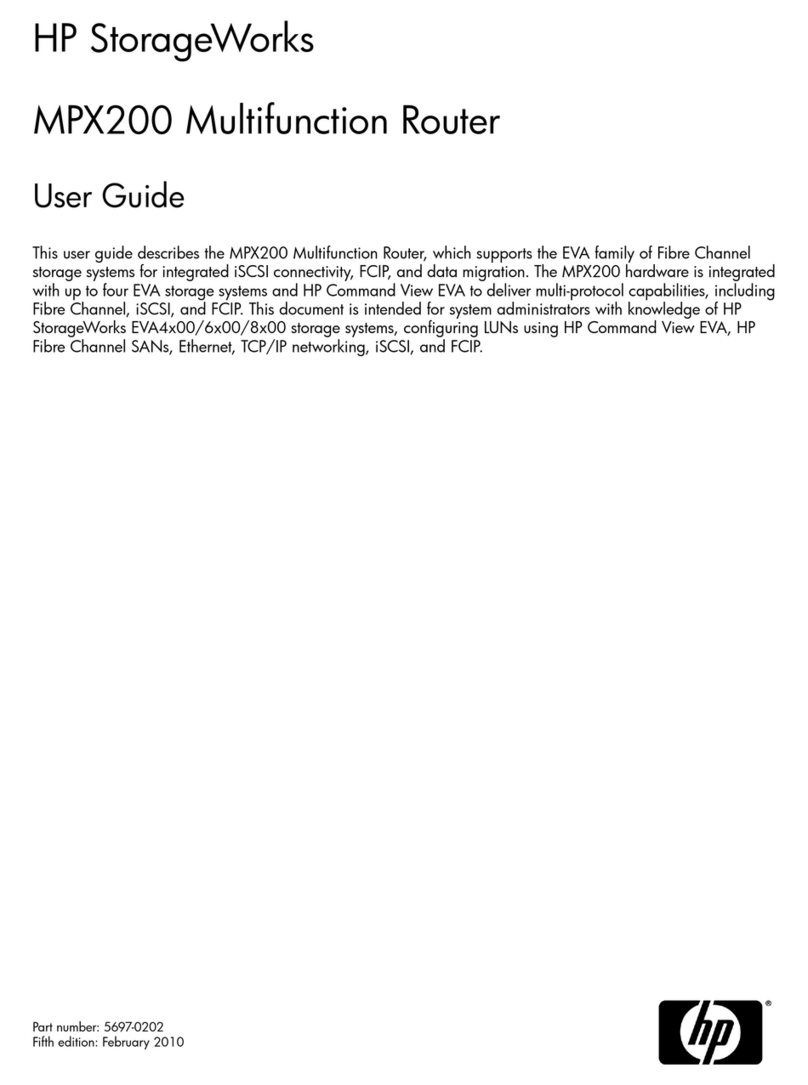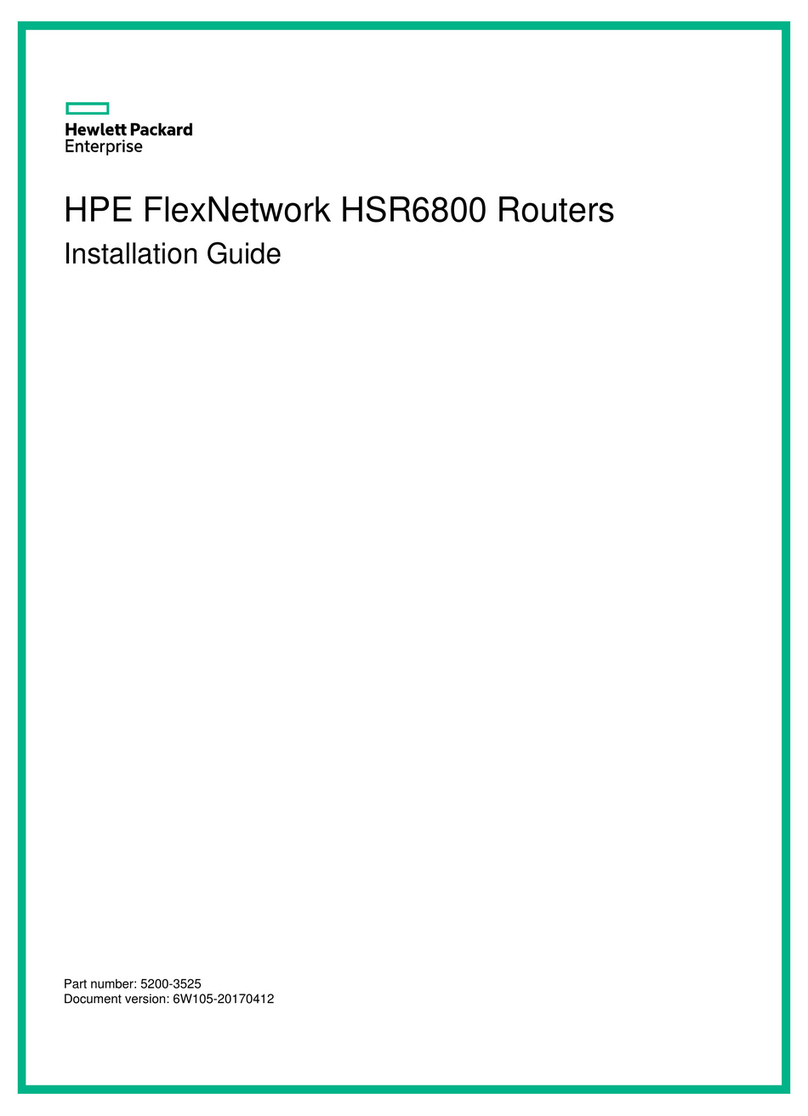i
Contents
Product overview·························································································································································· 1
MSR900 panel views ·······················································································································································1
MSR900-W panel views ··················································································································································2
MSR900-W(NA) panel views··········································································································································2
MSR920 panel views ·······················································································································································3
MSR920-W panel views ··················································································································································4
MSR920-W(NA) panel views··········································································································································4
Preparing for installation ············································································································································· 6
Safety recommendations ··················································································································································6
European Union Commission Regulation 1275/2008························································································6
Site requirements·······························································································································································6
EMI·············································································································································································7
Lightning protection··················································································································································7
Installation tools·································································································································································8
Pre-installation checklist ····················································································································································8
Installing the router·····················································································································································10
Installation prerequisites ················································································································································ 10
Installation flowchart······················································································································································ 10
Installing the router························································································································································· 11
Installing the router on a workbench··················································································································· 11
Installing the router on a wall······························································································································· 12
Grounding the router ············································································································································ 13
Installing an antenna············································································································································· 15
Connecting interface cables································································································································· 15
Connecting the console cable and setting terminal parameters ······································································ 17
Setting console terminal parameters ··················································································································· 17
Connecting the power adapter···························································································································· 20
Verifying the installation ······································································································································· 21
Powering on the router ········································································································································· 21
Configuring basic settings for the router············································································································· 23
Troubleshooting··························································································································································24
Power supply failure ······················································································································································ 24
Power LED is off····················································································································································· 24
System configuration problems····································································································································· 24
No terminal display ·············································································································································· 24
Garbled terminal display······································································································································ 25
No response from the serial port························································································································· 25
Password loss ································································································································································· 25
User password loss ··············································································································································· 25
Super password loss ············································································································································· 26
Interface module, cable, and connection failure ········································································································ 26
Support and other resources ·····································································································································27
Contacting HP ································································································································································ 27
Subscription service ·············································································································································· 27
Related information························································································································································ 27
Documents······························································································································································ 27
Websites································································································································································· 27